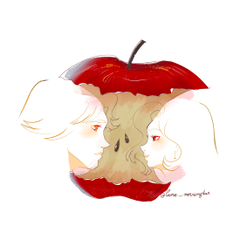A two step auto-action used to sketch, draw and ink on the same layer.
A two step auto-action used to sketch, draw and ink on the same layer. Taking advantage of a stress free workflow.
Also very usefull to keep the energy of the sketch lines on the final inked drawing.
.
Start the workflow by using the SETUP action - this will create a sketch layer and a coloured filter layer above it.
Use the Eyedropper tool to select the blue (or red) colour and start drawing.
During the process, I like to erase the entire drawing gently, as if using a kneaded eraser (see extra below).


Inking is done with the same brush, but with the black colour.
The advantage of inking and drawing on the same layer is the freedom you have to adjust and change your design at any time. No need to worry about layer management.
It also prevents the drawing from losing energy.
This usually happens when you isolate the lines on a different layer, which tidies up too much of the final lines.

To finish the workflow and extract the final lines, use the action called CLEANUP.
Basically it adjusts the value of the Darken layer, merges everything and adjusts the levels to make the image black and white (but not binary).
The result is a transparent layer with your linework ready for coloring.
Expand the AutoAction steps so you can see how it's done.
EXTRA (Flood Eraser)
Similar to a Knedead eraser, this action will gradually erase the contents of the entire layer, allowing you to iterate on the drawing without losing the previous lines.
I have the keyboard (SHIFT+E) for this action - I use it all the time.