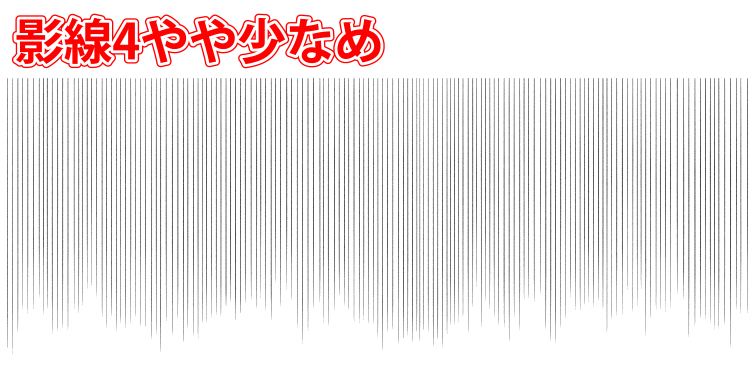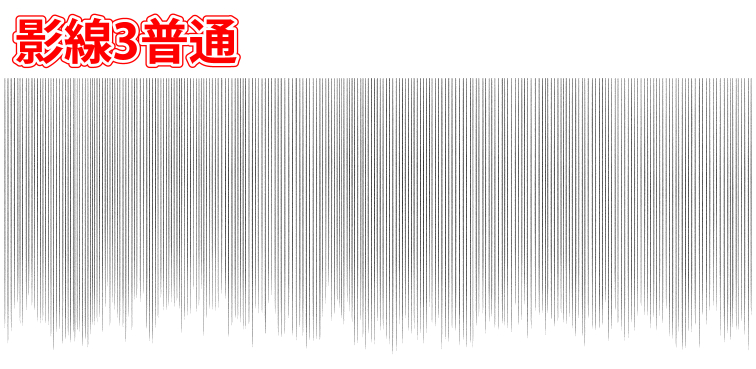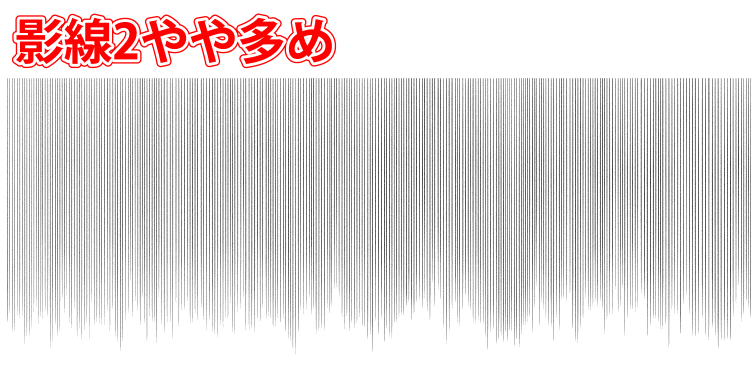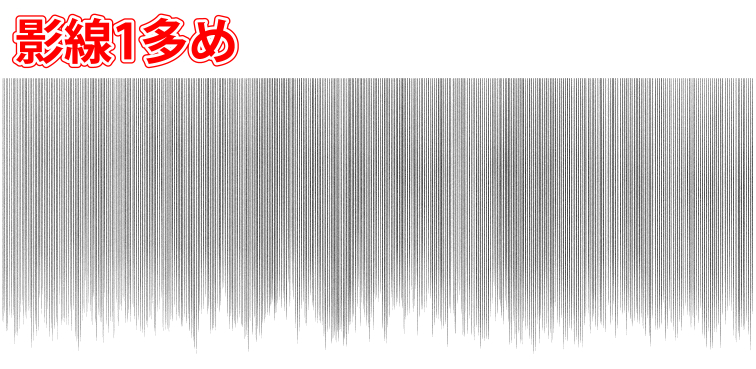This is a shadow line for the background. 背景向け影線の素です
It's quicker to draw a little hand, but it's troublesome to put a lot of shadow lines along Perth.
It might help when the material of the vector wire .
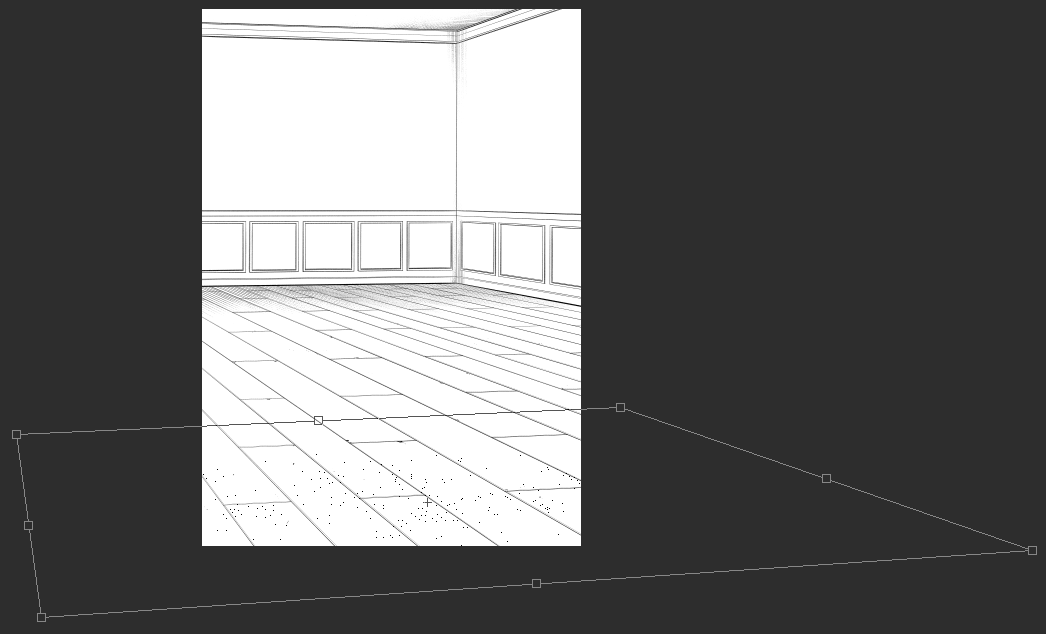
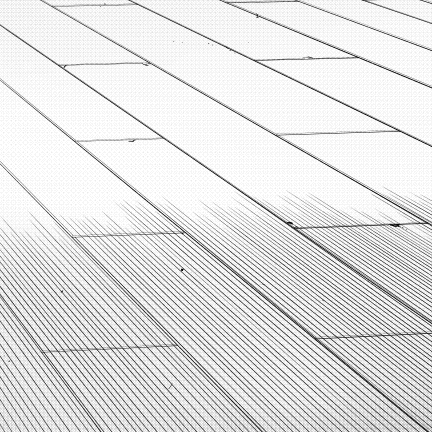

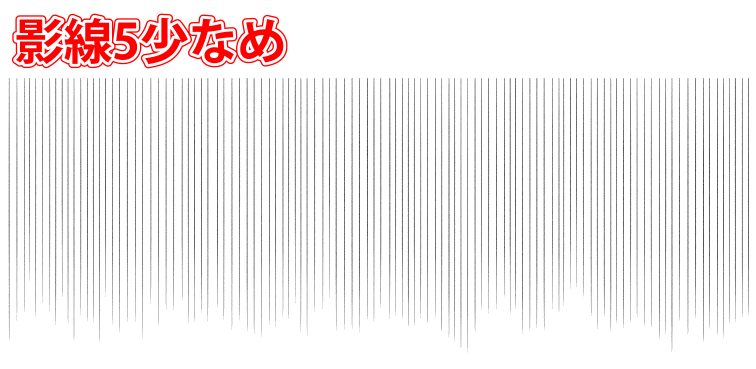
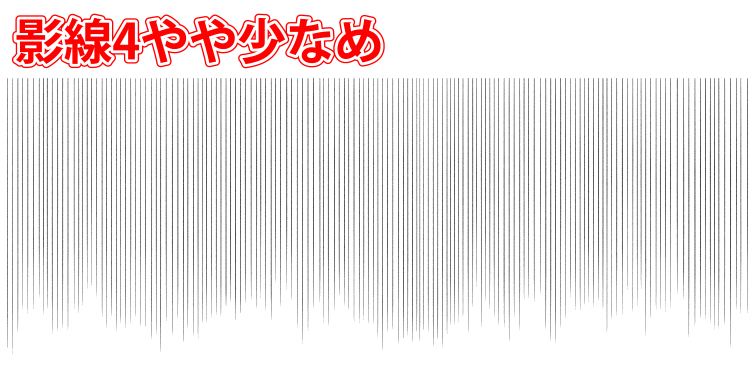
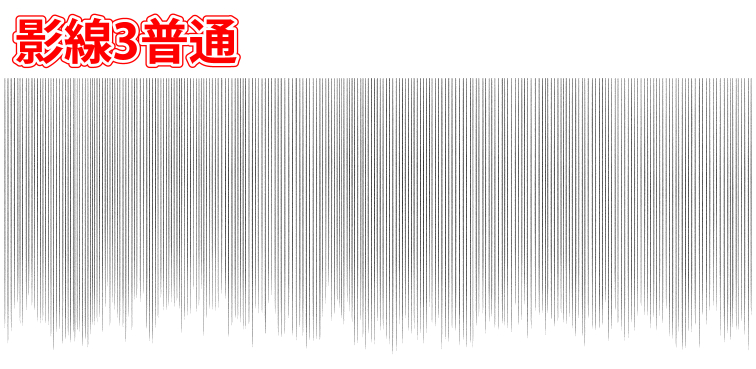
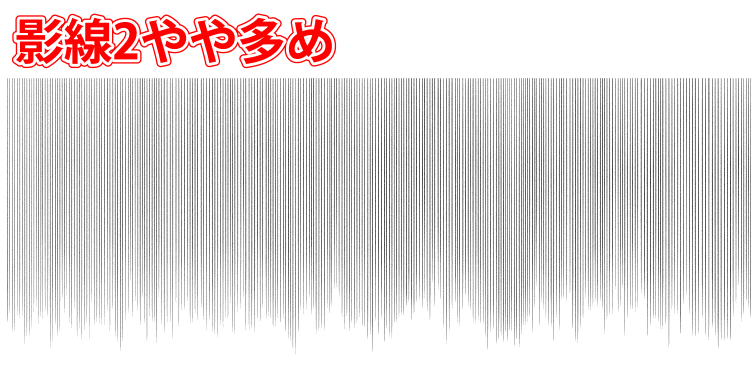
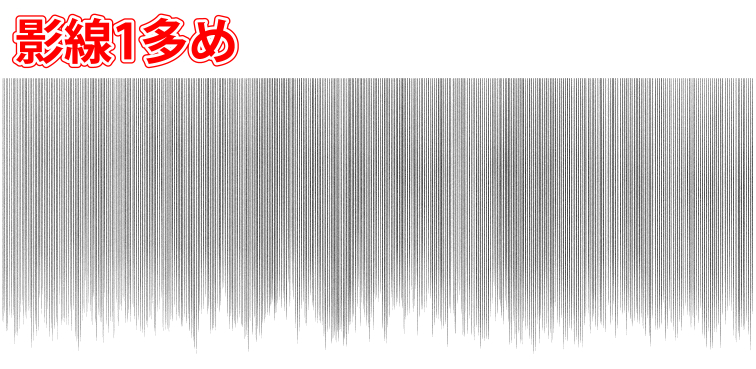
There are five different densities to match the size of the scene and all line width are constant.
It is necessary for the process to sharpen it after it is deformed, but please for reference because I put a layer to understand how to cut it.
Use
1: Align with the free transform to parse the line
(Because of the convenience of deformation, the inner line of the screen is prone to clog, so if you are worried, try narrowing the width of the inner line with the line width adjustment tool. )
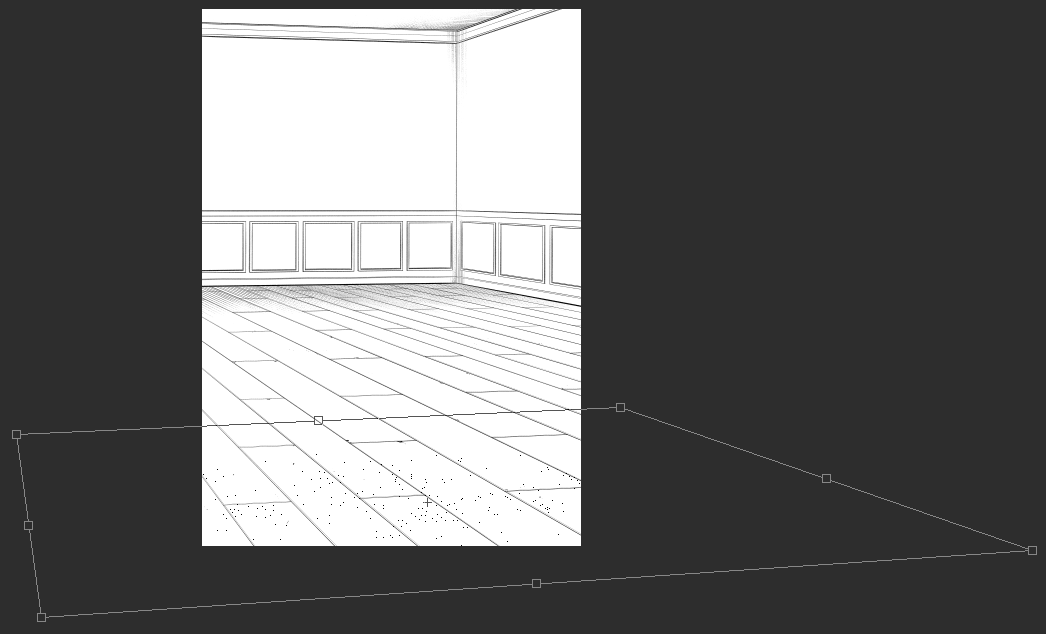
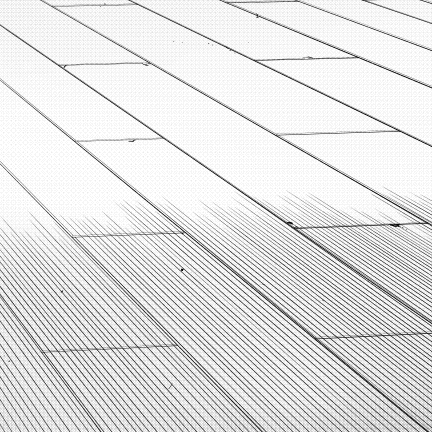
2: clip studio The standard tool "gauze" to trim and cut the mask and arrange
(If "gauze" is not found, ASSETS "gauze" in the brush and cross-hatching shaved brushes come out and OK)

If you want to put on a large screen, the top of the folder is "Five shadow lines."
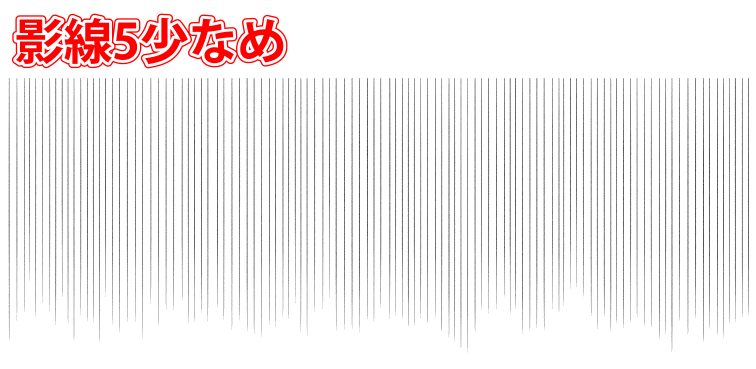
When I put it on a small range, I am good in favorite, but
Because it becomes heavier than the type with a lot of lines, when I use it, it is easy to handle it when I cut only the necessary range in a screen and deformed.
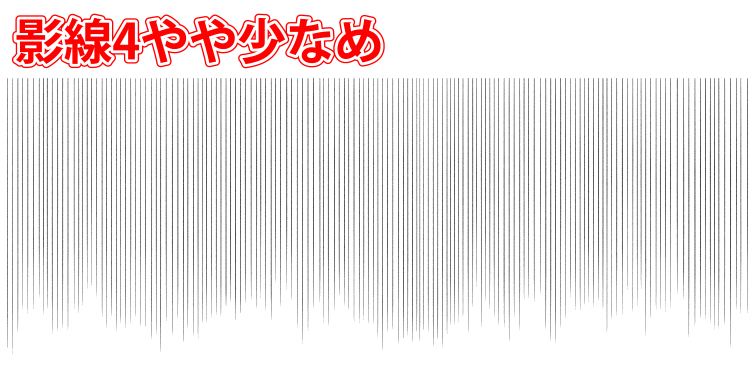
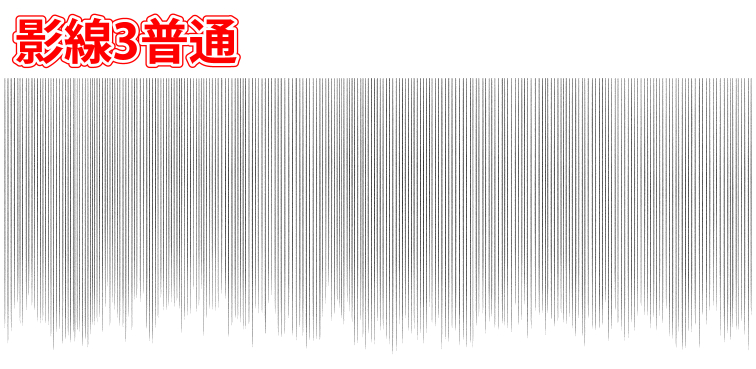
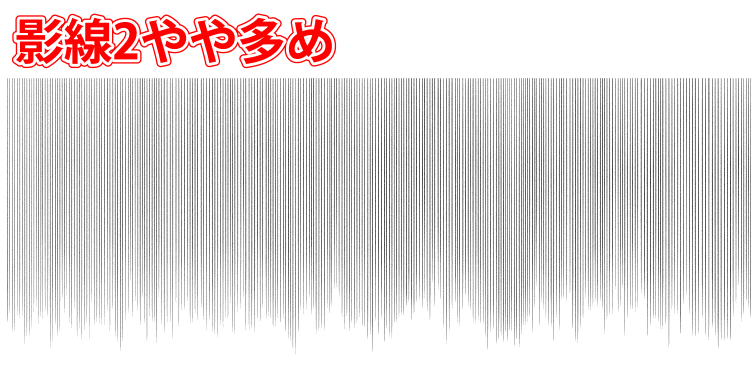
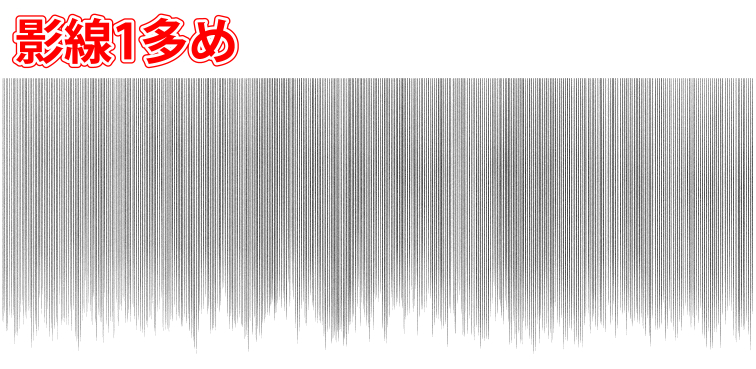
ちょっとなら手で描いたほうが早いけど、大量の影線をパースに沿って入れるのは面倒…
というときに役立つかもしれないベクター線の素材です。
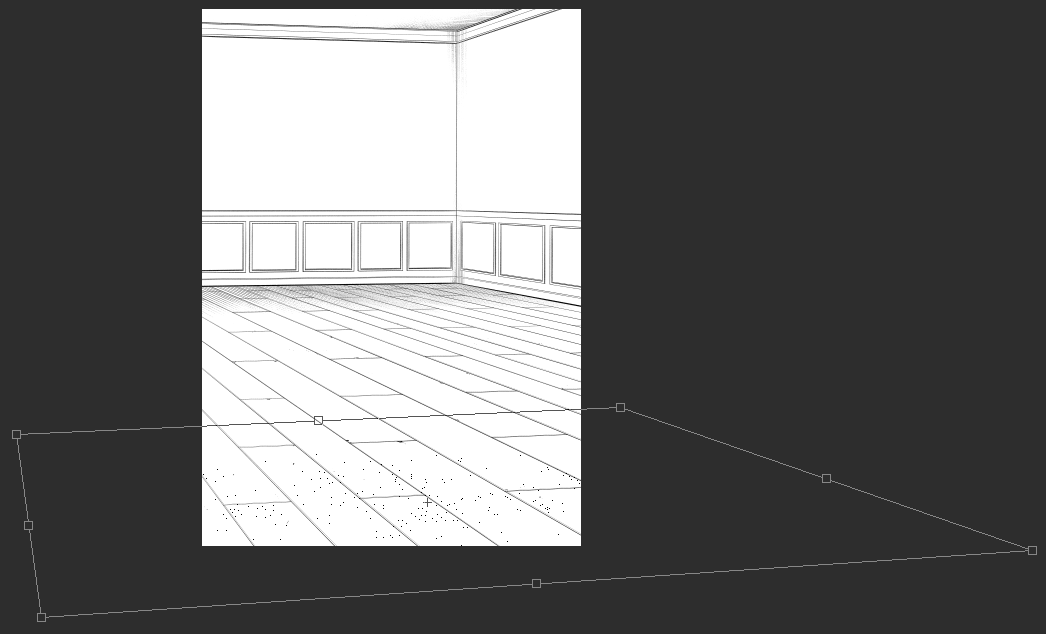
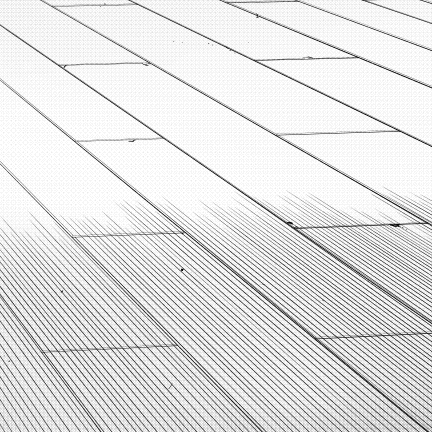

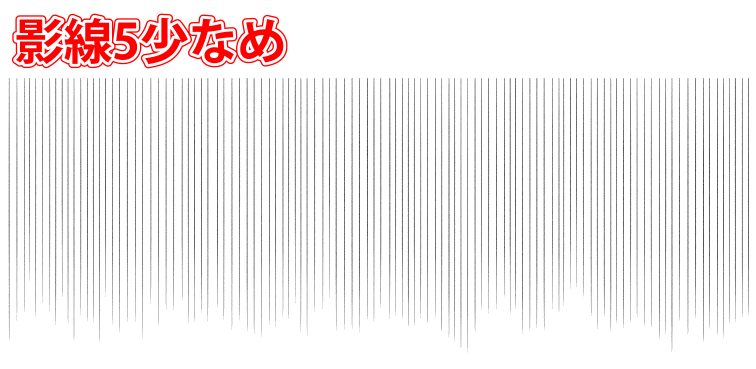
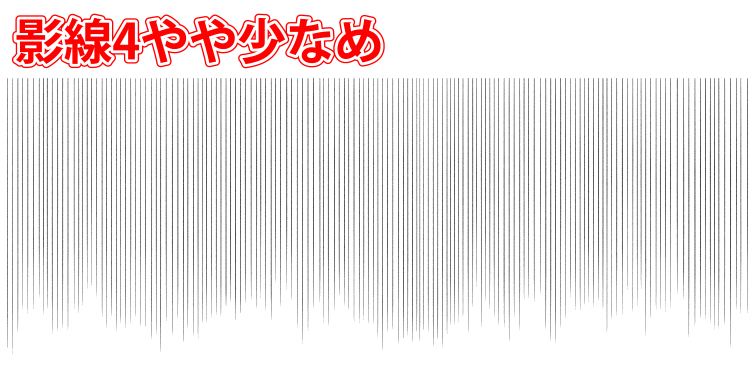
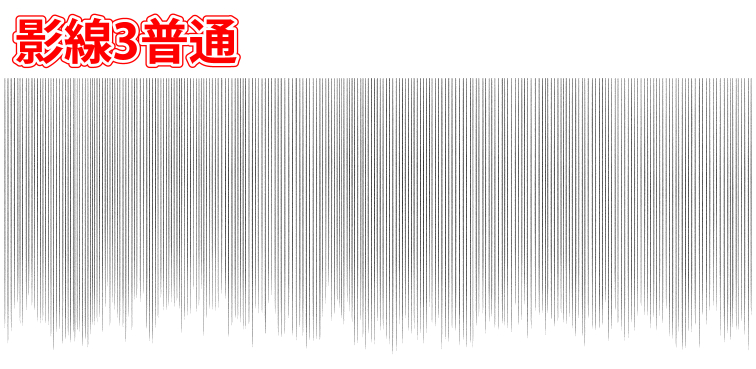
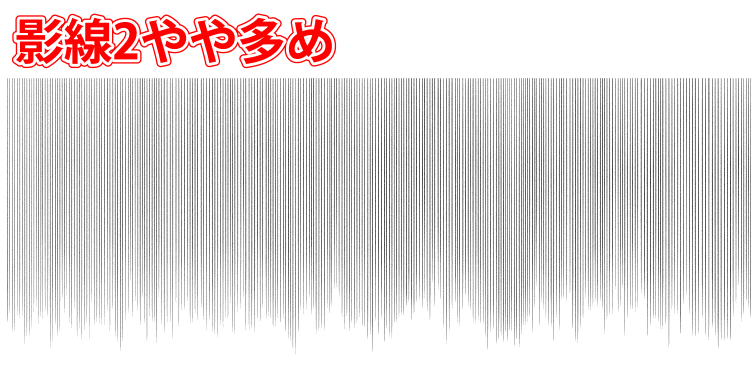
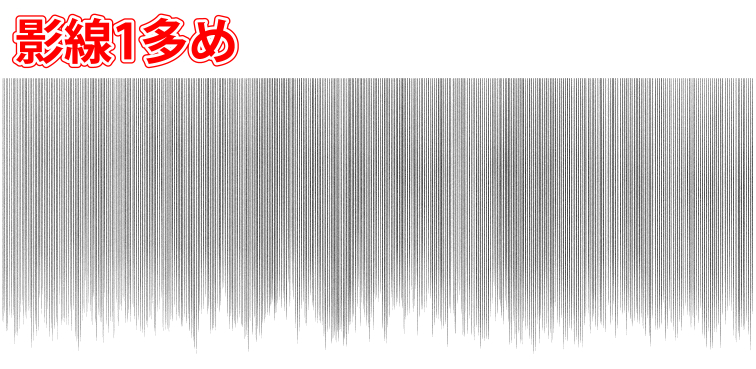
シーンの大きさに合わせて5種類の密度を用意しており、線の太さはすべて一定です。
変形したあと適当に削る工程が必要ですが、削り方がわかるレイヤーも入れてありますのでご参考にどうぞ。
【使い方】
1:自由変形で線を入れたい部分のパースに合わせる
(変形の都合上画面の奥の線が詰まりやすいので、気になる場合は線幅調整ツールで奥の線の幅を細くしてください。)
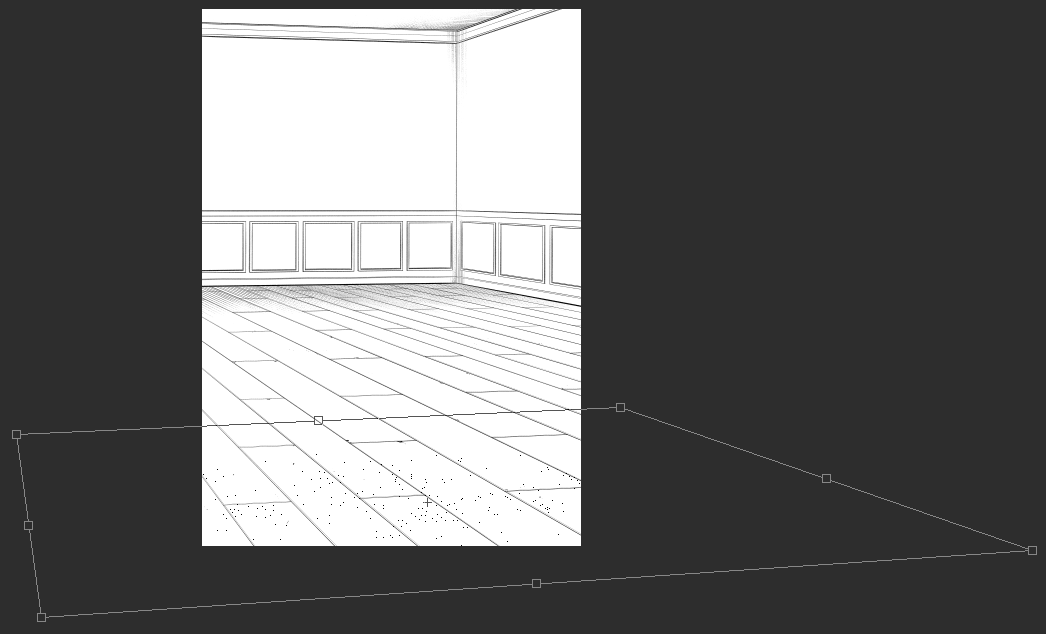
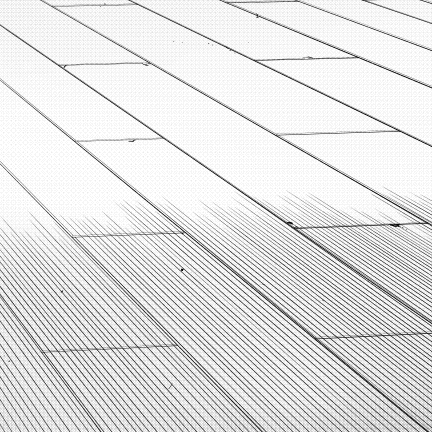
2:クリップスタジオ標準ツールの「ガーゼ」でマスクを削ったり足したりして整える
(「ガーゼ」が見当たらない場合は、ASSETSで「ガーゼ」と検索して出てくるブラシやカケアミっぽく削れるブラシでOK)

大きい画面に貼る場合はフォルダ内1番上の「影線5少なめ」がおすすめです。
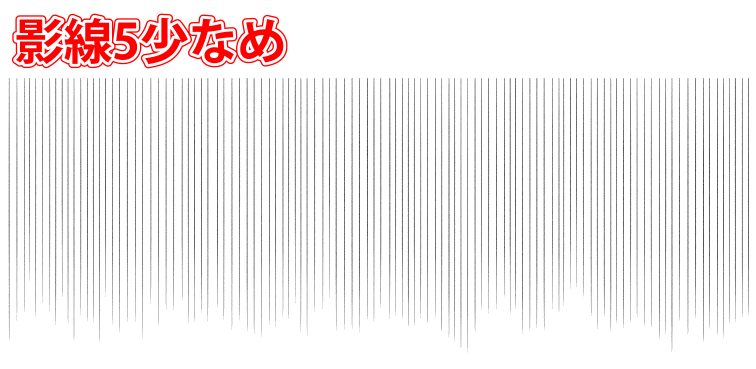
小さい範囲に貼る場合はどれでもお好みで良いですが
線が多いタイプほど重くなるので、使用する場合は画面内で必要な範囲だけ切り取ると変形時に扱いやすいです。