

Made to organize sub tool groups.
Usage from below ↓
サブツールグループを整理するために作りました。
以下より使い方↓
How to set up
Download the material on the CLIP STUDIO
① 100 × 100pixel at 72SPI create new
② downloaded icon dropped to layer palette
③ save PNG to any location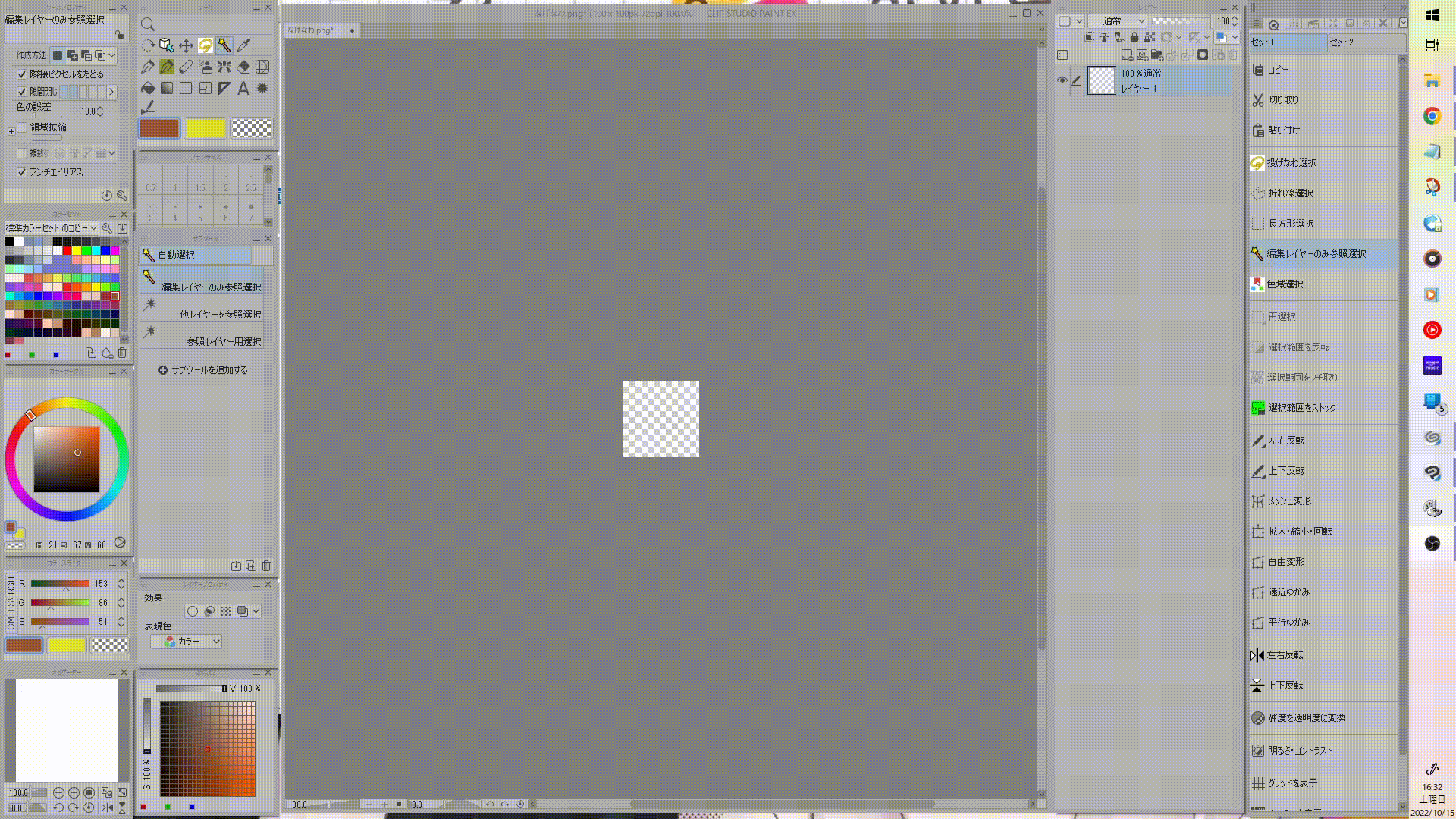
Now you're ready.
① 100 × 100pixel at 72SPI create new
② downloaded icon dropped to layer palette
③ save PNG to any location
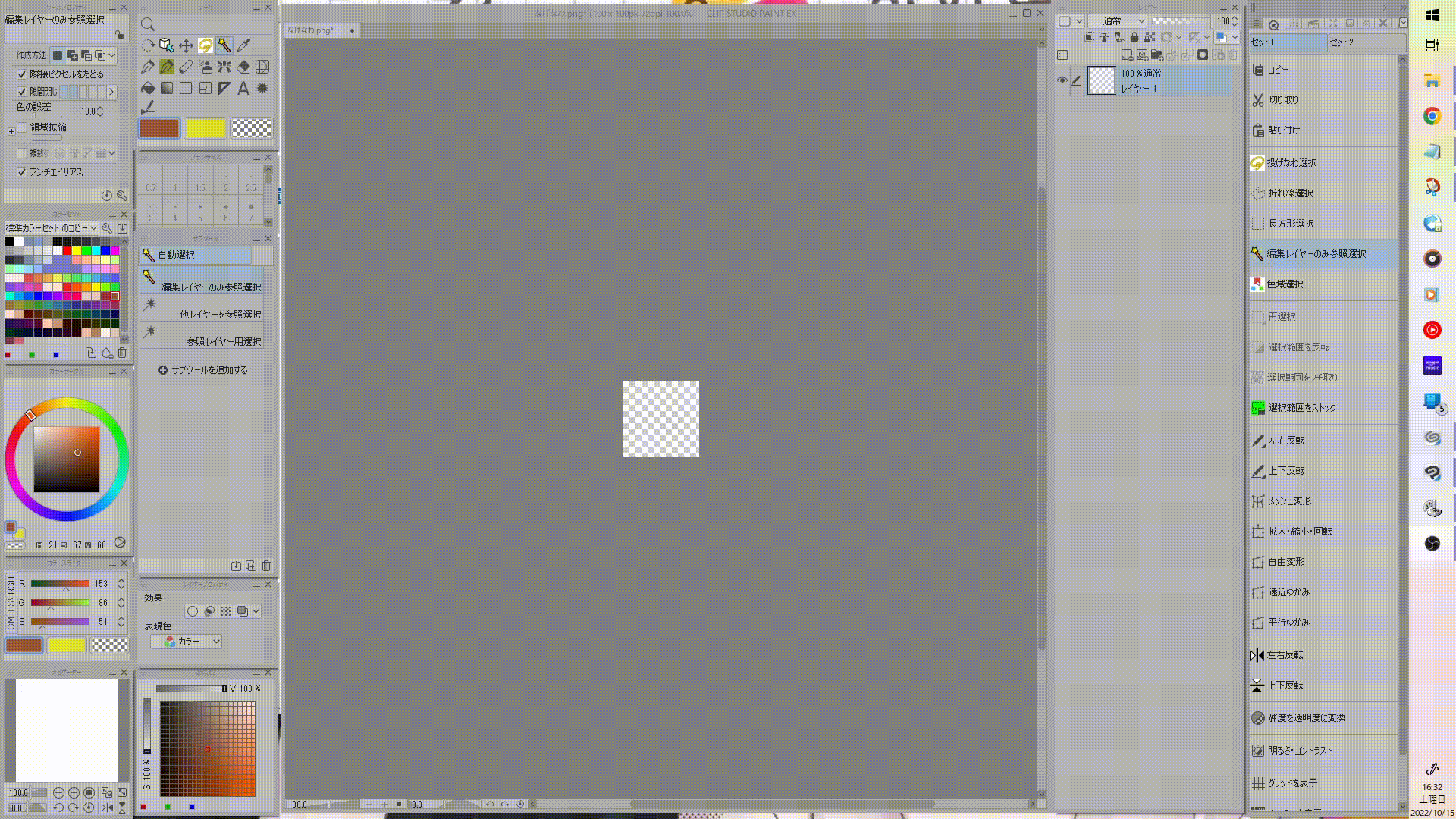
Now you're ready.
The next step will show you how to change sub tool group icon.
There is a caveat here, but the sub tool group is not able to set the icon only by right-clicking.
So we set up an icon image for any brush and organize the group by making it independent as a group.
It returns to the explanation from the following.
④ set a picture of any brush. In the sub tool group, right-click → settings of sub tool → Customize, click the check box → Open the Step ③ folder (where you saved the icon) → Click on the image file > Open > Click OK
The brush icon has changed.
The brush icon has changed.

Remove the brush with the ⑤ image from the current sub tool group. Let's make it independent by drag and drop.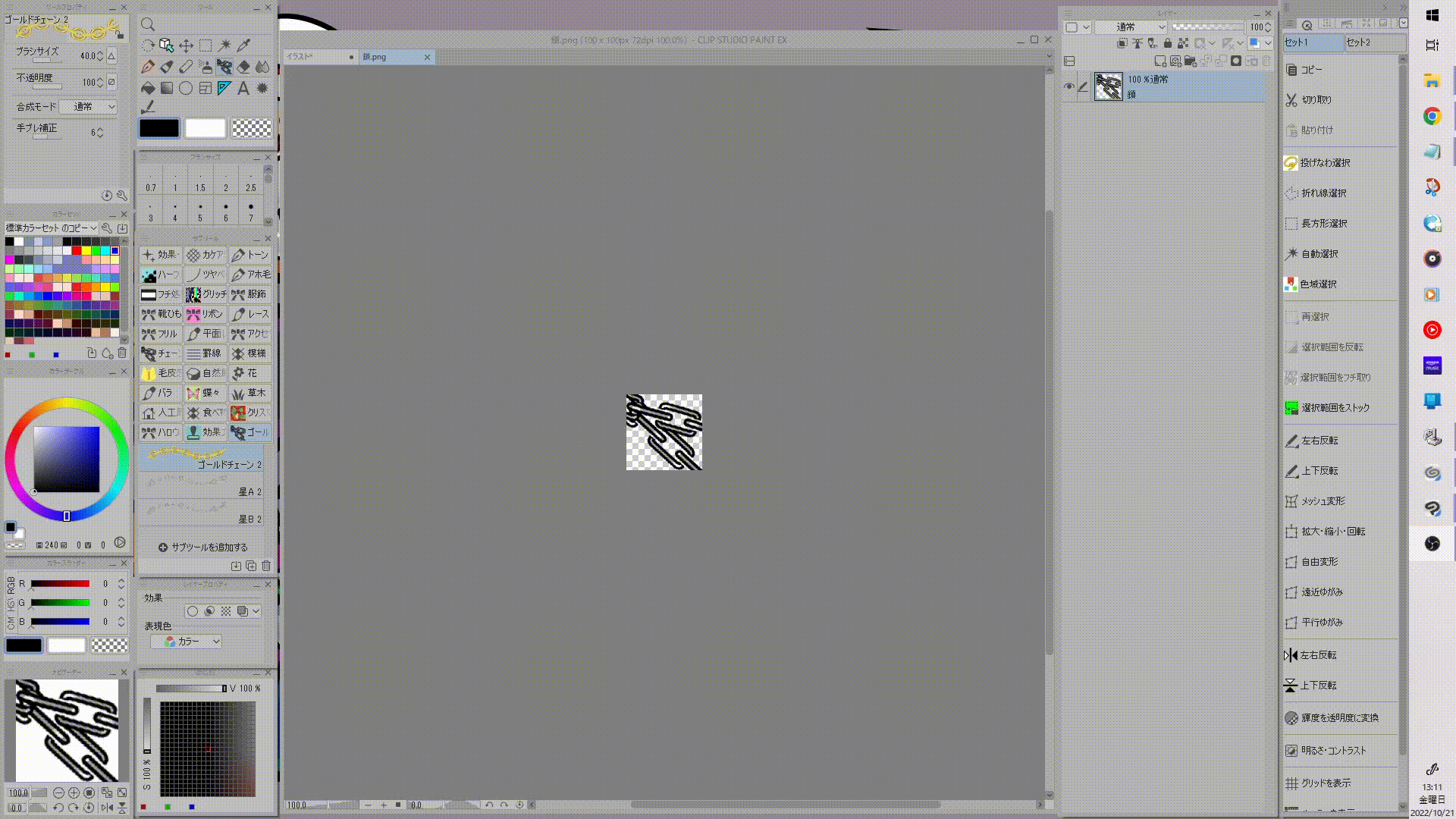
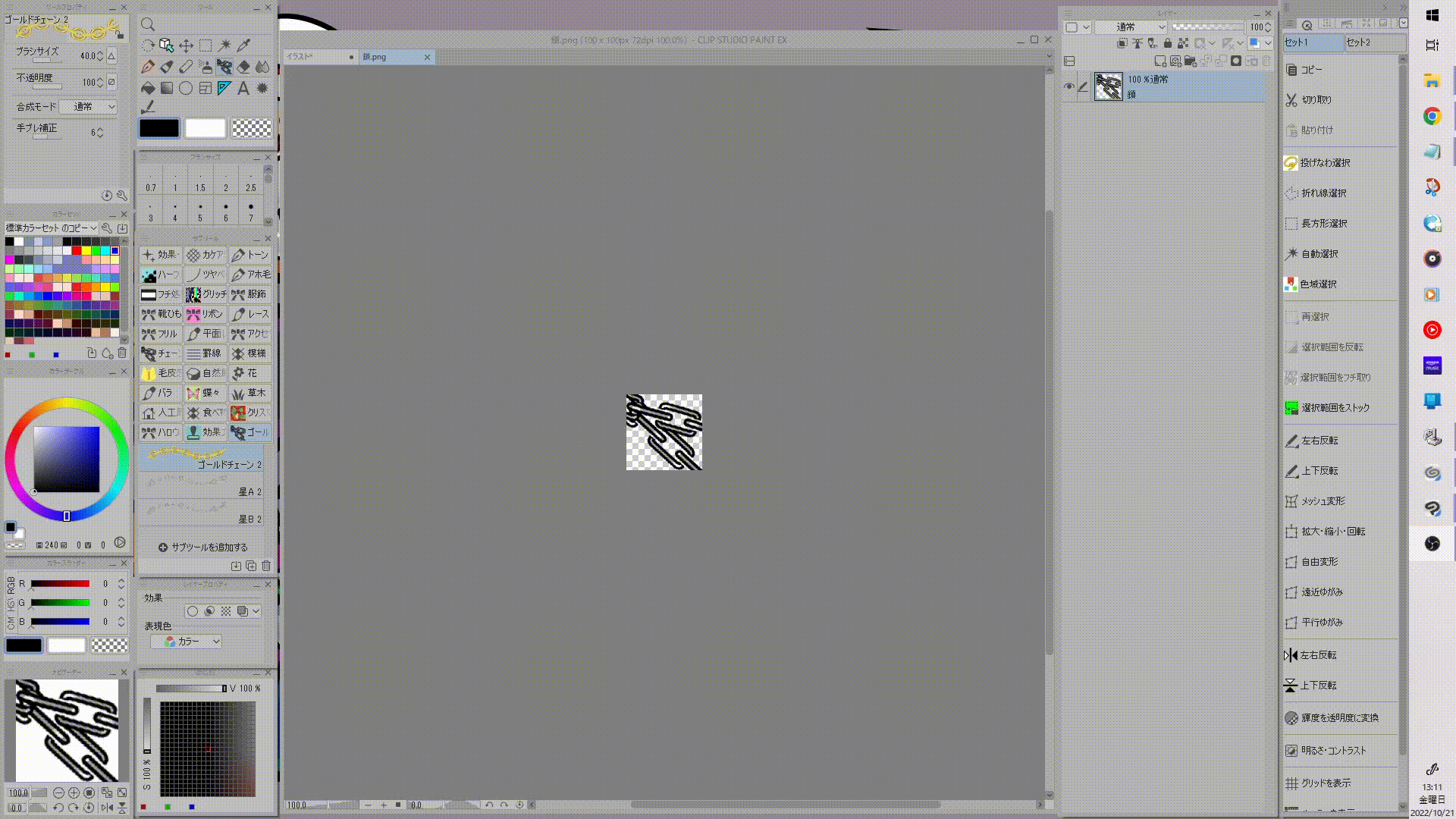
⑥ by default, the name of the brush that is independent is reflected in the sub tool Group, so Rename sub tool group to make it easier to understand.
In the step ⑤, right-click the sub tool group, and then click "OK" or enter any name in the text box in the pop-up window → set sub tool group
In the step ⑤, right-click the sub tool group, and then click "OK" or enter any name in the text box in the pop-up window → set sub tool group
This completes the setting.
There are some caveats here, but in the future I'd like to add another brush to the sub tool group, but always at the beginning of the sub tool Group, start with the brushes you've already set up.
The pictures in the group folder depend on the brush at the beginning of the folder.
※ Please see the GIF below because I think the explanation is probably difficult to understand ↓
The pictures in the group folder depend on the brush at the beginning of the folder.
※ Please see the GIF below because I think the explanation is probably difficult to understand ↓

Thank you for reading oh so far.
I hope to be of help.
設定の仕方
素材をダウンロードしたらクリスタ上で
①100×100pixel 72spiで新規作成
②ダウンロードしたアイコンをレイヤパレットにドロップ
③任意の場所にPNG保存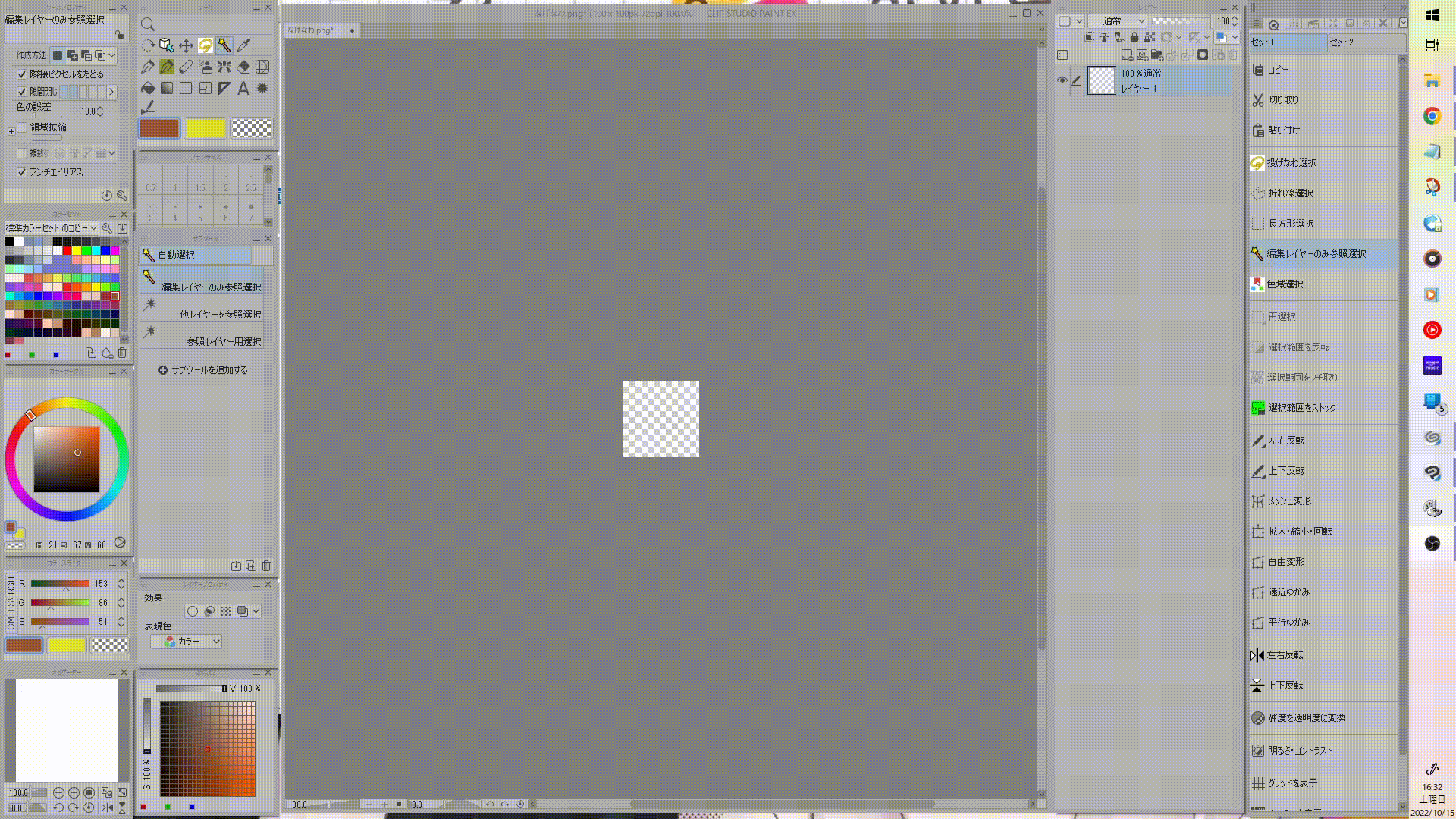
これで準備完了。
①100×100pixel 72spiで新規作成
②ダウンロードしたアイコンをレイヤパレットにドロップ
③任意の場所にPNG保存
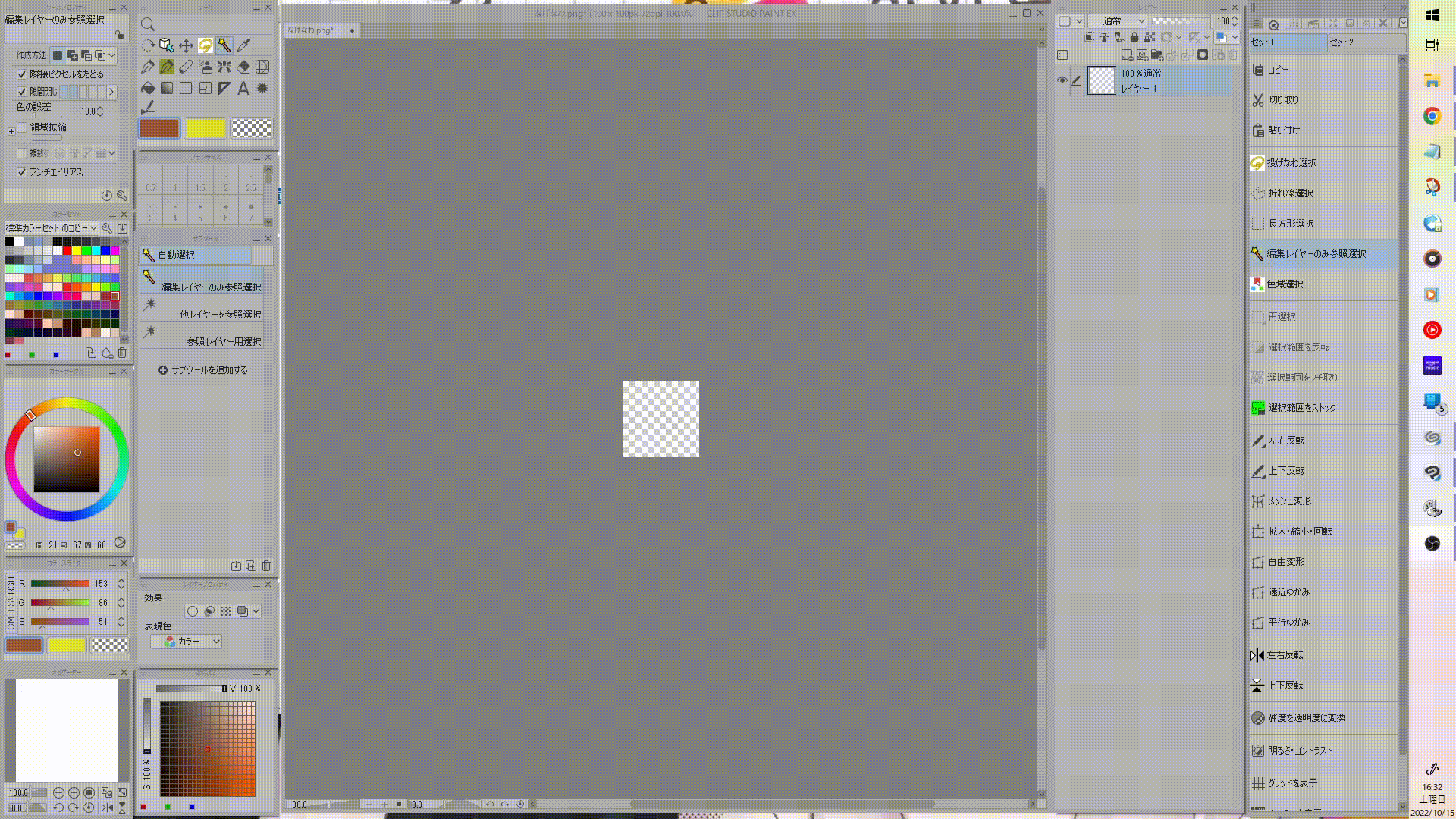
これで準備完了。
次の手順でサブツールグループのアイコンの変え方を説明します。
ここで注意点があるのですが、サブツールグループは右クリックのみではアイコンを設定できません。
なので、任意のブラシのアイコン画像を設定し、そのブラシをグループとして独立させることでグループの整理を図ります。
以下より説明に戻ります。
④任意のブラシの画像を設定します。サブツールグループ内の任意のブラシを右クリック→サブツールの設定→「ユーザー設定」のチェックボックスをクリック→ポップアップウィンドウより、手順③のフォルダ(アイコンを保存した場所)を開く→「画像ファイルをクリック」→「開く」をクリック→「OK」をクリック
これでブラシのアイコンが変わりました。
これでブラシのアイコンが変わりました。

⑤画像を設定したブラシを現在のサブツールグループから外します。ドラッグアンドドロップで独立させましょう。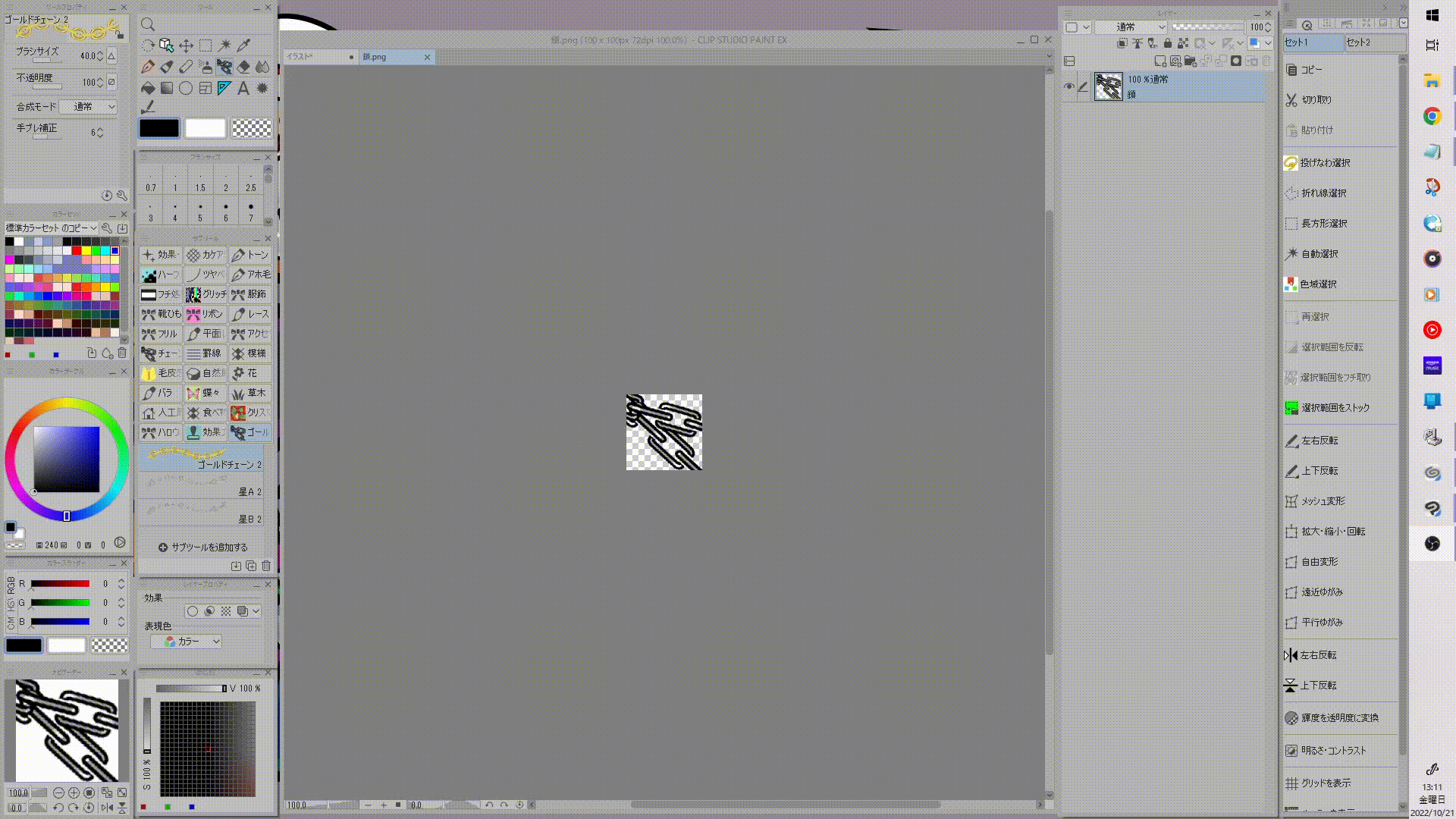
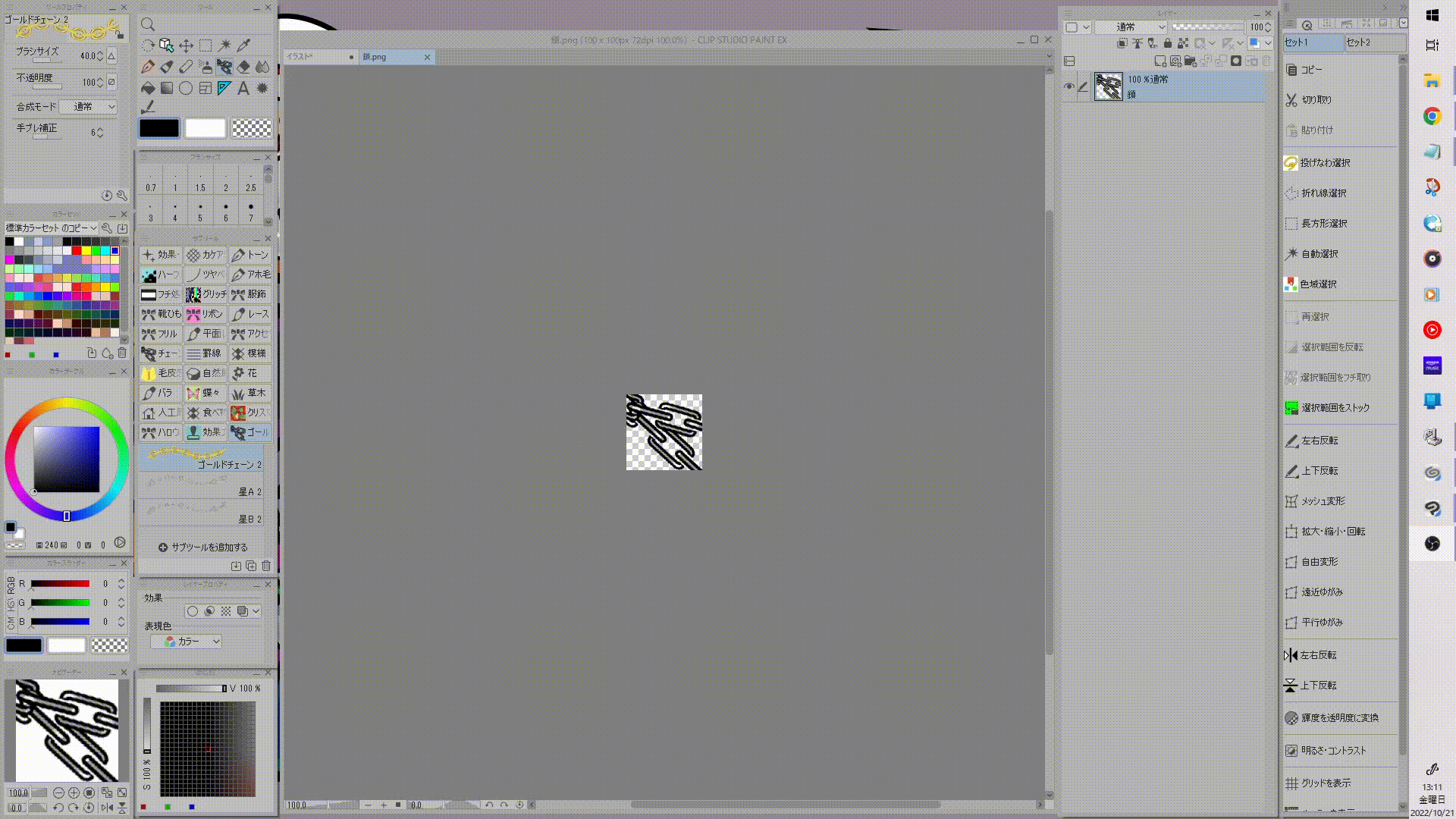
⑥デフォルトでは独立させたブラシの名称がサブツールグループに反映されているので、分かりやすいようにサブツールグループの名前を変更します。
手順⑤で独立させたサブツールグループを右クリック→「サブツールグループの設定」→ポップアップウィンドウ内のテキストボックスに任意の名前を入力→「OK」をクリックまたはエンターキーで確定
手順⑤で独立させたサブツールグループを右クリック→「サブツールグループの設定」→ポップアップウィンドウ内のテキストボックスに任意の名前を入力→「OK」をクリックまたはエンターキーで確定
以上で設定は完了になります。
ここでまた注意点があるのですが、今後このサブツールグループに他のブラシを追加することになると思うのですが、サブツールグループの先頭に必ず「グループフォルダの目印にしたい、設定済みのブラシ」を先頭にしてください。
グループフォルダの画像はフォルダ内の先頭にあるブラシに依存します。
※たぶん説明が分かりづらいと思うので下のGIFをご覧ください ↓
グループフォルダの画像はフォルダ内の先頭にあるブラシに依存します。
※たぶん説明が分かりづらいと思うので下のGIFをご覧ください ↓

ここまでおお読み頂きありがとうございました。
お役に立てれば幸いです。






























