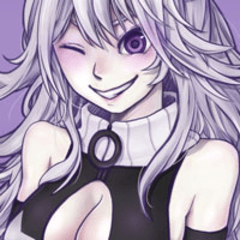It is a auto action that can change the white edge (can change color) and cutout. 白フチ(色変更可能)と切り取り線(変更可能)ができるオートアクションです。

This auto action creates a line that can be edited by a white border and vector in the specified layer or folder.
After running the auto action, use the object tool to manipulate the brush shape and change it to any shape.
You can change it to a thing registered brush shape, such as a dashed line or a dotted line.
You can change the thickness of your choice by change brush size.
There are three ways to change the pattern.
※ White edge = white border (the kanji has been used to shorten the name)
* Can be used in color manuscript and monochrome manuscript. Maybe
■ Manual mode 1 → 2 ■
1. White Edge
2. Cutout (Cut line)
1
Select a black color in the color palette. Important
It becomes difficult to see if it is a light color and is troubled later.

2
Select the put edges layer or folder and run white edge.
 →
→
* At this time, the first selected layer or folder will be renamed backup.
Note that other layers with the same name will not hide the backup layer.
3
Change the thickness of edges with the layer property effect. (Default is 30px)

* The [delete] layer is used to check the line. Will be removed later.

4
After the change, leave the image layer selected and run cutout 2.

A vector layer called cut line will be created.

You can change the brush shape with the object tool.

If you select the dashed line, you will feel like a cutout. (I feel like it was the default)
 →
→
You can change the thickness if you change brush size.

If you register various brush shape, you can also have different lines.
* Please refer to the following for registration of brush shape.
[② Drawing tool to utilize sub tool detail pallet]
https://tips.clip-studio.com/ja-jp/articles/563#a267c4af
[Frame border Technique 2]
https://tips.clip-studio.com/ja-jp/articles/1138#6d9fceef
5
You can also move the cut line layer below the image layer.

Change main color, rasterize, or clipping new layer, you can change the color.
You may want to change the border color of the image layer.
Please try various.

Dotted line + 14px

Heart + 42px + main color change
Bonus
The following can be done automatically up to vector layer creation.
The white thickness of edges is the same as specified.
Px or mm, use it to your liking.
There is no sample. Please try it yourself.
■ Auto mode px ver ■
Automatic 10px (auto30px)
Automatic 20px (auto30px)
Automatic 30px (auto30px)
Automatic 40px (auto40px)
Automatic 50px (auto50px)
Automatic 60px (auto60px)
Automatic 70px (auto70px)
Automatic 80px (auto80px)
Automatic 90px (auto90px)
Automatic 100px (auto100px)
Automatic 150px (auto150px)
Automatic 200px (auto200px)
Automatic 250px (auto250px)
■ Auto mode mm ver ■
Automatic 0.5 mm (auto0.5mm)
Automatic 0.8 mm (auto0.8mm)
Auto 1.0 mm (auto1.0mm)
Automatic 1.5 mm (auto1.5mm)
Auto 2.0 mm (auto2.0mm)
Auto 2.5 mm (auto2.5mm)
Auto 3.0 mm (auto3.0mm)
Automatic 3.5 mm (auto3.5mm)
Auto 4.0 mm (auto4.0mm)
Automatic 4.5 mm (auto4.5mm)
Auto 5.0 mm (auto5.0mm)
Auto 5.5 mm (auto5.5mm)
Automatic 6.0 mm (auto6.0mm)
Automatic 6.5 mm (auto6.5mm)
Automatic 7.0 mm (auto7.0mm)
Automatic 7.5 mm (auto7.5mm)
Automatic 8.0 mm (auto8.0mm)
Automatic 8.5 mm (auto8.5mm)
Auto 9.0 mm (auto9.0mm)
Automatic 9.5 mm (auto9.5mm)
Automatic 10mm (auto10mm)
Sample
I think you can change various.
Try playing!

Without a edge

Change color + lace to edge

Color change with clipping to vector layer
Aside
I was hesitant whether to pay so I created a good luck with a sore arm, distributed for much more free!!
Please play a lot!
Even if there is a strange place because it is free, please forgive some!!
211228: Partial change of description characters
211226: Published

このオートアクションは、指定したレイヤー又はフォルダに白フチとベクターで編集できる線を作成します。
オートアクションを実行後、オブジェクトツールでブラシ形状を操作し、任意の形状に変更します。
破線や点線など、ブラシ形状に登録している物に変更することができます。
ブラシサイズを変更することでお好みの太さに変更できます。
変更方法は3パターンあります。
※白縁=白フチ(名称を短縮する用途で漢字にしています)
※カラー原稿でもモノクロ原稿でも使用可能です。(たぶん)
■manual mode 1→2■
1.白縁 (White edge)
2.切り取り線 (Cut line)
【1】
カラーパレットで黒い色を選択しておきます。(重要)
薄い色だと見えにくくなり、後々困ります。

【2】
フチを付けるレイヤー又はフォルダを選択し、「1.白縁 (White edge)」を実行します。
 →
→
※この時、最初に選択したレイヤー又はフォルダを[backup]という名称に変更されます。
他に同じ名称のレイヤーがありますと、[backup]レイヤーを非表示にしてくれませんので注意してください。
【3】
レイヤープロパティの効果でフチの太さを変更します。(デフォルトは30px)

※[delete]レイヤーは線を確認する用のレイヤーです。後に削除されます。

【4】
変更後、[image]レイヤーを選択したまま、「2.切り取り線 (Cut line)」を実行します。

[cut line]というベクターレイヤーが作成されます。

オブジェクトツールでブラシ形状を変更することができます。

「破線」を選択すれば切り取り線のような感じになります。(確かデフォルトだった気がします)
 →
→
ブラシサイズを変更すれば太さを変更できます。

色々なブラシ形状を登録すれば、違う線にもできます。
※ブラシ形状の登録については下記を参照してください。
【サブツール詳細パレットを使いこなす②描画ツール】
https://tips.clip-studio.com/ja-jp/articles/563#a267c4af
【コマ枠のテクニック2】
https://tips.clip-studio.com/ja-jp/articles/1138#6d9fceef
【5】
[cut line]レイヤーは[image]レイヤーの下に移動することも可能です。

メインカラーを変更したり、ラスタライズしたり、新規レイヤーをクリッピングすれば、色も変更できます。
[image]レイヤーのフチの色を変更したり、無しにしてもいいかもしれません。
色々お試しください。

点線 + 14px

ハート + 42px + メインカラー変更
【おまけ】
下記はベクターレイヤー作成までを自動で実行できます。
白フチの太さは指定している通りです。
pxかmm、好みに合わせて使用してください。
サンプルはありません。各自でお試しください。
■auto mode px ver■
自動10px (auto30px)
自動20px (auto30px)
自動30px (auto30px)
自動40px (auto40px)
自動50px (auto50px)
自動60px (auto60px)
自動70px (auto70px)
自動80px (auto80px)
自動90px (auto90px)
自動100px (auto100px)
自動150px (auto150px)
自動200px (auto200px)
自動250px (auto250px)
■auto mode mm ver■
自動0.5mm (auto0.5mm)
自動0.8mm (auto0.8mm)
自動1.0mm (auto1.0mm)
自動1.5mm (auto1.5mm)
自動2.0mm (auto2.0mm)
自動2.5mm (auto2.5mm)
自動3.0mm (auto3.0mm)
自動3.5mm (auto3.5mm)
自動4.0mm (auto4.0mm)
自動4.5mm (auto4.5mm)
自動5.0mm (auto5.0mm)
自動5.5mm (auto5.5mm)
自動6.0mm (auto6.0mm)
自動6.5mm (auto6.5mm)
自動7.0mm (auto7.0mm)
自動7.5mm (auto7.5mm)
自動8.0mm (auto8.0mm)
自動8.5mm (auto8.5mm)
自動9.0mm (auto9.0mm)
自動9.5mm (auto9.5mm)
自動10mm (auto10mm)
【サンプル】
色々変更できると思います。
遊んでみてください!!

フチを無しに

フチに色 + レースに変更

ベクターレイヤーにクリッピングでカラー変更
余談:
腕を痛めながら頑張って作成したので有料にしようか迷いましたが、ずっと無料で配布します!!
いっぱい遊んでください!!!
無料なので変な所あっても多少は許してください!!
211228 : 説明の文字を一部変更
211226 : 公開