

If you want to make a webtoon but you work on a large canvas, this script will help you cut it smoothly into 800px by 1280px snippets for uploading on webtoon.
1. Go to edit>change canvas size to see how large the original canvas is and make note of the height in pixels. (mine is 1600 x 13134)

2. Next, click on Selection Size/cut1 and save it as pg 1 wherever you're keeping track of the files.
*if your canvas is already at a width of 800px, click on change canvas size in the dropdown instead (this will skip the image resolution adjustment for if you're starting at 1600px)
*if you're starting at any other width canvas, change the image resolution so the width is 1600 or 800 first and follow notes above

3. Change the canvas height so that it shows the whole strip. Since my original strip was 1600 by 13134 and we changed the resolution so that it'll be 800px width, I will be making the height 6567px = 13134 (og height)/(1600 (og width)/800)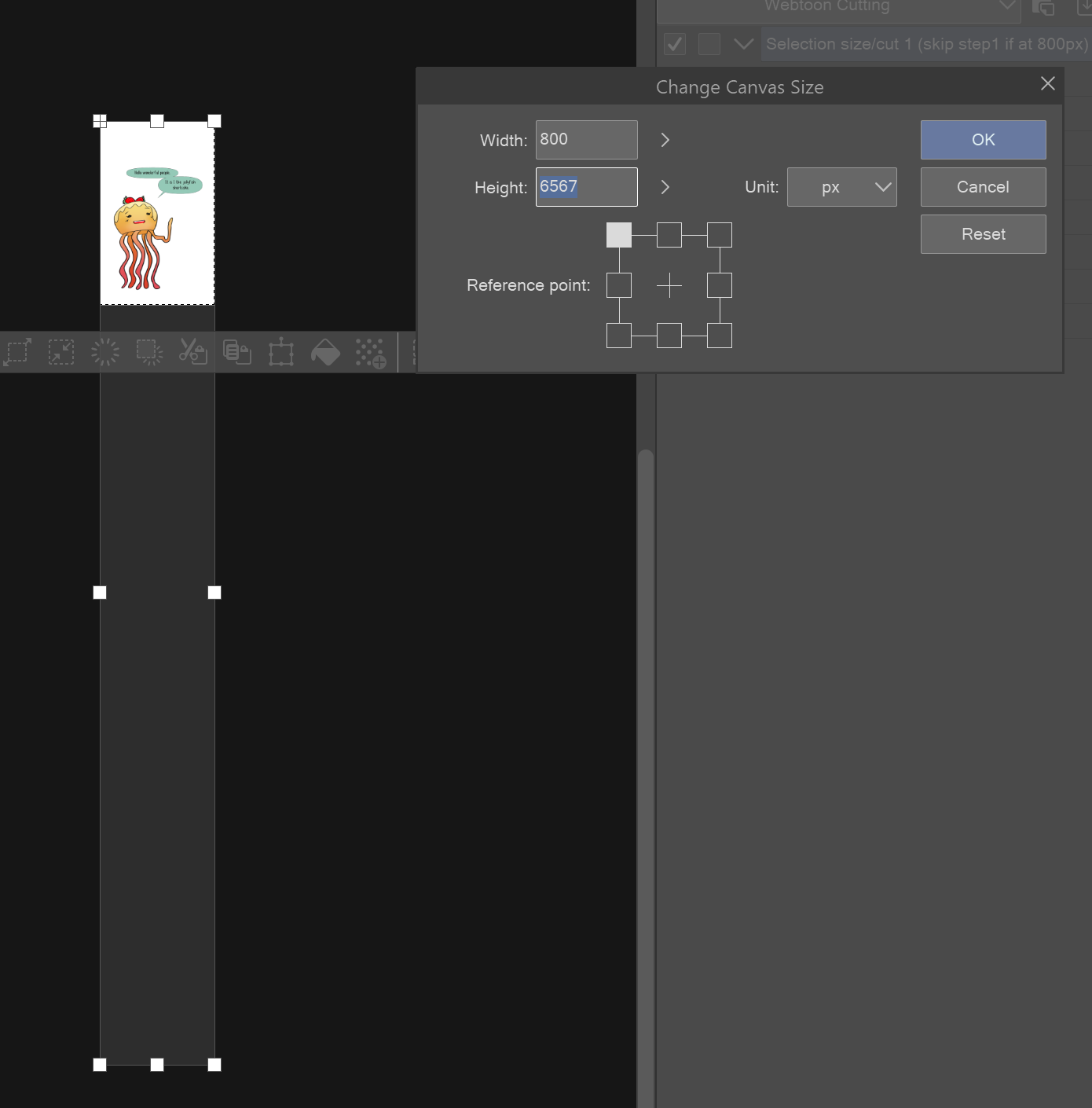
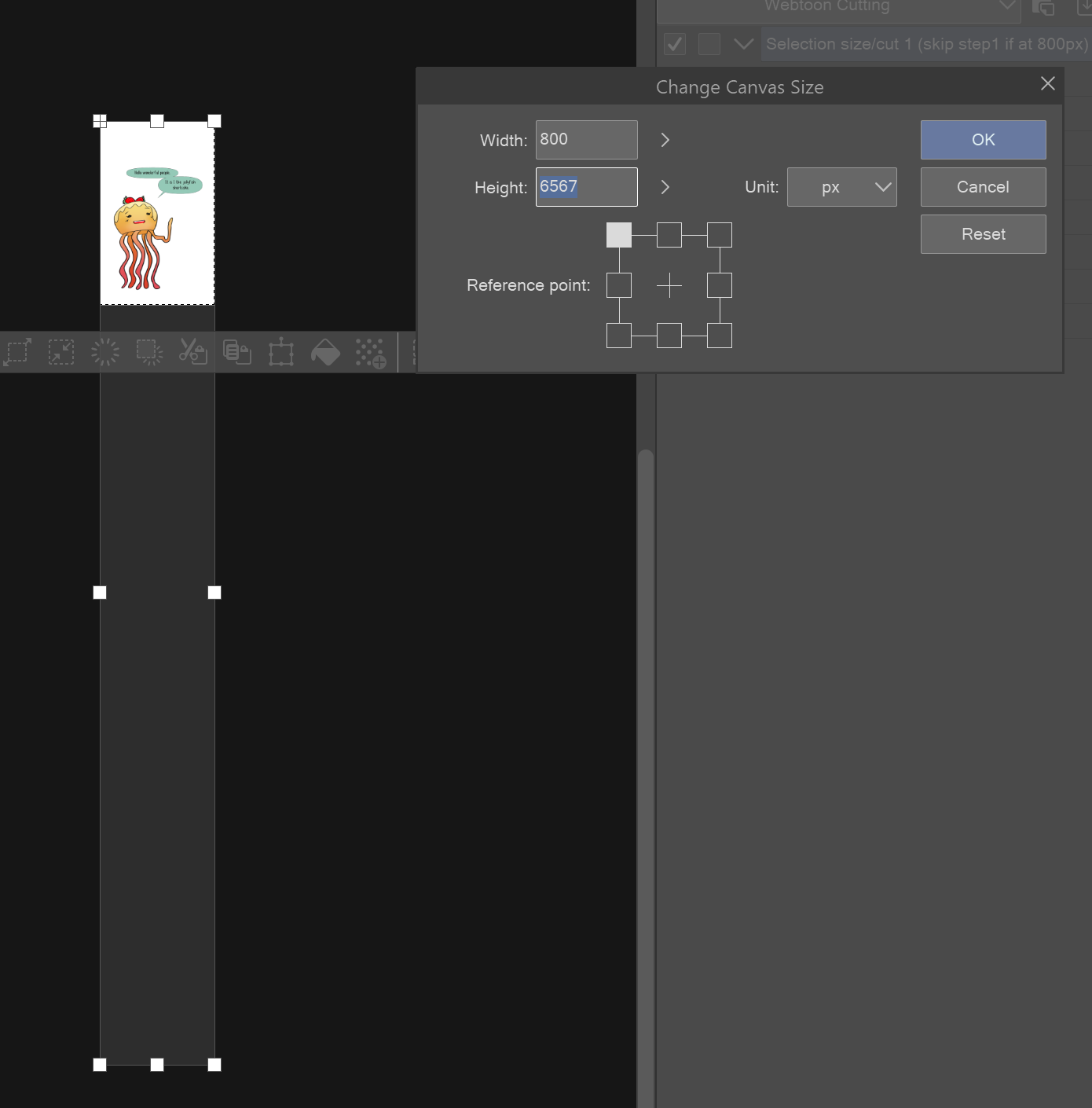
*note: make sure you've selected one of the top boxes for this to work right
4. Click on move n cut, save the png, click undo, then click move n cut again, and continue repeating until you've saved the whole strip as pngs/pages

5. Congrats! Your webtoon is ready for upload! :)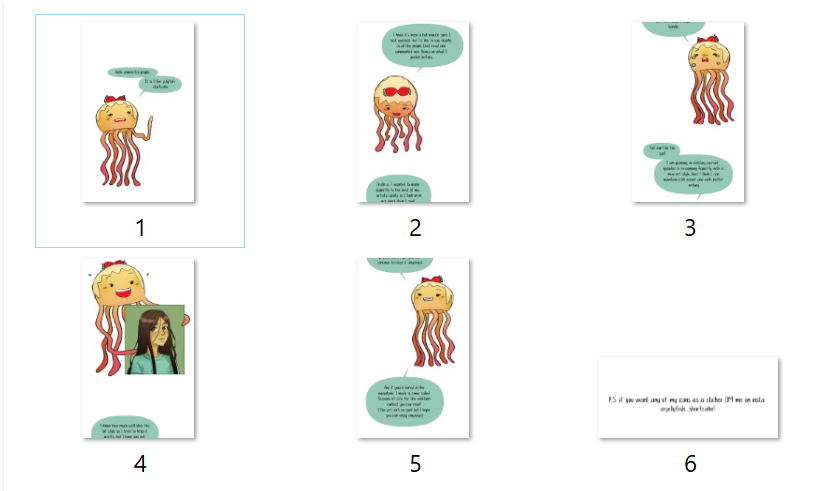
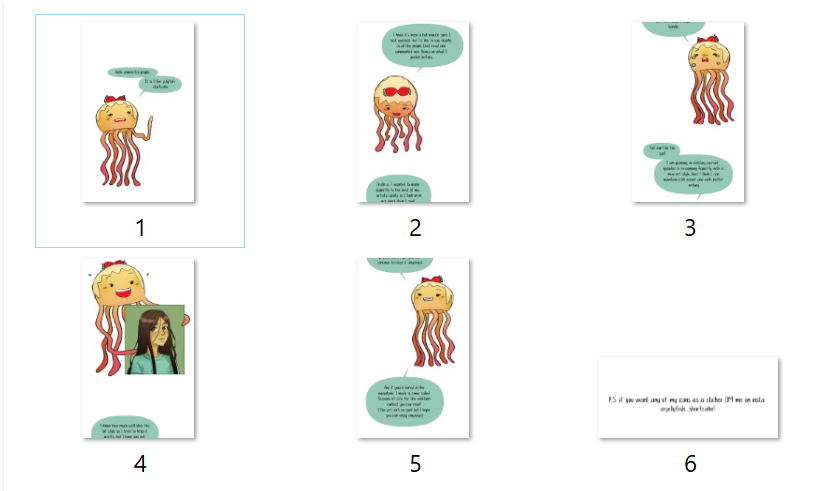
*make sure you don't accidentally save it at the smaller size or you'll lose the image quality of the original!
----------------------------------
Plugging myself:
@jellyfish_shortcake on instagram &
Check out my comic called Paperfly on webtoon canvas!







































