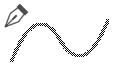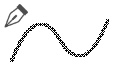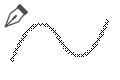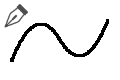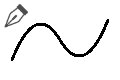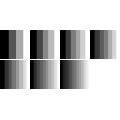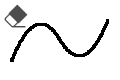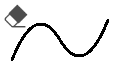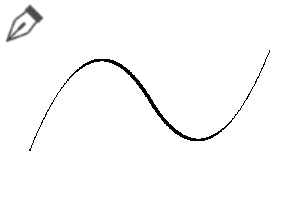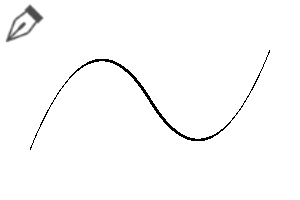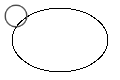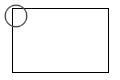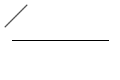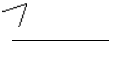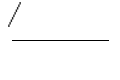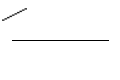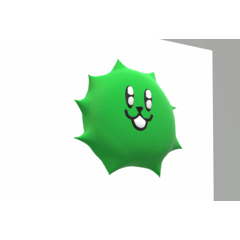Dot Picture creation support Tool collection ver1.4 (ドット絵制作応援ツール集ver1.4) ドット絵制作応援ツール集ver1.4
Content ID:1769992
-
22,885
It is a collection of tools to make dot picture easy to draw CLIP STUDIO. クリスタでドット絵を描きやすくするツール集です。


























Category 1 カテゴリ1
-
40% 40%
-
60% 60%
-
50% 50%
-
For dot pen angle ドットペン角用
-
50% 50%
-
60% 60%
-
40% 40%
-
dot pen Angle ドットペン角
-
dot pen Maru ドットペン丸
-
Dot Picture Bucket ドット絵用バケツ
-
Dot Picture Color Set ドット絵用色数決めセット
-
Dot Eraser Angle ドット消しゴム角
-
Dot Eraser Round ドット消しゴム丸
-
dot pen with angle pressure ドットペン角筆圧あり
-
dot pen round pressure ドットペン丸筆圧あり
Category 2 カテゴリ2
Update history
2021/1/16 pens added 2 species.
2020/4/15 sub tool [shape] added 6 species.
2020/4/12 two kinds of eraser were added.
2020/4/11 I forgot to put gradient set re-upload.
2021/1/16 ペン2種追加しました。
2020/4/15 サブツール[図形]6種追加しました。
2020/4/12 消しゴム2種追加しました。
2020/4/11 グラデーションセットを入れ忘れていたため再アップロードしました。