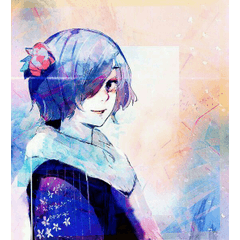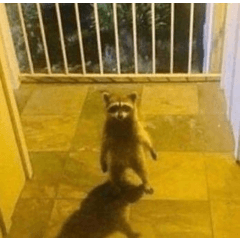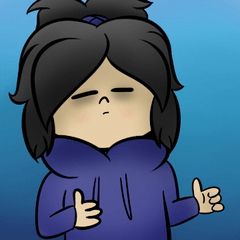Profile: Gil 邉 Naoki
HP: https://yotublr.tumblr.com/
The Kamikaze video (2011-2016) animators, such as animation OP and MV, and director, now free GIF Mann.
Short animation Making Course-Gil 邉 Naoki works by CLIP STUDIO PAINT PRO/EX (technology Critic) on sale!
http://gihyo.jp/book/2017/978-4-7741-8751-8
* This material is available at CLIP STUDIO PAINT Ver.1.6.6 or later.
Profile:吉邉尚希
HP:https://yotublr.tumblr.com/
神風動画(2011~2016年)でアニメOPやMVなどでアニメーター、ディレクターなどを務め、現在フリーのラクガキGIFマン。
『ショートアニメーション メイキング講座~吉邉尚希 works by CLIP STUDIO PAINT PRO/EX』(技術評論社)発売中!
http://gihyo.jp/book/2017/978-4-7741-8751-8
※この素材はCLIP STUDIO PAINT Ver.1.6.6以降でご利用いただけます。

In the animation cels palette, the light table common canvas is hidden, but it is displayed and used as needed.
command bar settings:
Dual Monitor
Monitor resolution: 2160 × 1440, 1920 × 1080

shortcut setting
Command bar layout
Unit of preference
The Load workspace Settings dialog appears when the workspace is loaded.


[アニメーションセル]パレットの[キャンバス共通ライトテーブル]は、普段は非表示にしていますが必要に応じて表示して使っています。
コマンドバー設定:
・デュアルモニタ
・モニタ解像度:2160×1440、1920×1080

・ショートカットの設定
・コマンドバーのレイアウト
・環境設定の単位
ワークスペースの読み込み時に[ワークスペースの読み込み設定]ダイアログが表示され、