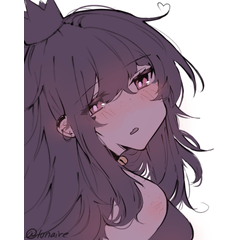This is a works space material for beginners (left handed) designed by clip studio lecturer. ※ Workspace material for the right-handed for beginners also has been published.
Profile: Beard
HP: https://twitter.com/BUHII_dayo
Freelance cartoonist, illustrator and manga assistant.
When I was teaching clip studio to an acquaintance cartoonist and assistant, she came to be asked for the course by word of mouth, and a clip studio lecturer started, too.
クリップスタジオ講師ぶひぃさんが考案された、初心者向けのワークススペース素材(左利き用)です。※同じく初心者向けの右利き用のワークスペース素材も公開されています。
Profile:ぶひぃ
HP:https://twitter.com/BUHII_dayo
フリーの漫画家、イラストレーター、漫画アシスタント。
知人の漫画家やアシスタントにクリップスタジオを教えていたところ、口コミで講座を頼まれるようになり、クリップスタジオ講師も始める。

Palette layout:
The basic pallet of the clip studio is sent to the handedness side.
While you are working, the canvas does not interrupted the arm and reduces the distance the arm moves.
Adjust the pallet dog width to fit your window, or try a custom.
② The Tools palette adjusts the width so that the brush size palette is two vertical columns.
③ The Layers palette expands to the point where the feature icons at the top are displayed.

You have not changed the default settings.
The new addition to the command bar, in turn from the left, is partitioned into the following three.
* The description is displayed when the cursor is applied to the icon.
Print size, show grid, setting the grid ruler, running and lifting quick mask, convert to selection layer, returning from the stock selection show mask area
② Color Main
Change color of line to drawing, obtain screen color, obtain screen color hide the window, new hue, saturation, lightness layer, new gradient map layer
③ Monochrome Main
previous page to the next page to show selected tone area

The Tools palette and the sub tool palette are independent of the high frequency of use and update.
It makes it easier to use the area for each usage, and the sub tool you use frequently is put on the tools palette.
To learn more about customize, see the tweet summary below.
・Wiindows7
Touch Operation interface OFF
Dual Monitor
Monitor resolution: 1920 × 1080, 1600 × 1200
* The layout of the pallet is automatically adjusted due to the size of the desktop and the difference in configuration.

Workspace material includes:
shortcut setting
Command bar layout
Unit of preference
You can select items other than pallets to import.


パレットのレイアウト:
クリップスタジオの基本的なパレットを利き手側によせています。
作業中にキャンバスを腕がさえぎらず、腕の移動距離を減らせます。
ご自分のウィンドウに合わせてパレットドッグ幅をドラッグで調節したり、カスタムしてみてください。
②[ツール]パレット、[ブラシサイズ]パレットは縦2列になるように幅を調整します。
③[レイヤー]パレットは、上部にある機能アイコンが表示される位置まで幅を広げます。

初期設定のまま変更していません。
コマンドバーに新たに追加したものは、左から順番に、以下の3つに仕切っています。
※アイコンにカーソルをあてると説明が表示されます。
印刷サイズ、グリッドを表示、グリッド・ルーラーの設定、クイックマスクの実行・解除、選択範囲をストック、ストックした選択範囲から復帰、マスク範囲を表示
②カラーメイン
線の色を描画色に変更、画面の色を取得、ウィンドウを隠して画面の色を取得、新規色相・彩度・明度レイヤー、新規グラデーションマップレイヤー
③モノクロメイン
前のページへ、次のページへ、選択中のトーンの領域を表示

[ツール]パレット・[サブツール]パレットは、使用・更新頻度が高いものを独立させています。
使用用途ごとにエリアを分け、よく使用するサブツールを[ツール]パレットに出すと使いやすくなります。
カスタマイズについて詳しくは、以下のツイートまとめをご覧ください。
・Wiindows7
・タッチ操作インターフェース OFF
・デュアルモニタ
・モニタ解像度:1920×1080、1600×1200
※デスクトップのサイズや構成の違いなどにより、パレットのレイアウトは自動的に調整されます。

ワークスペース素材には以下が含まれます。
・ショートカット設の設定
・コマンドバーのレイアウト
・環境設定の単位
パレット以外の項目を選択して読み込むことができます。