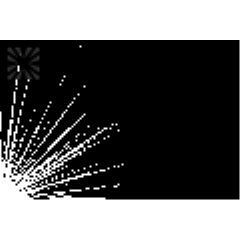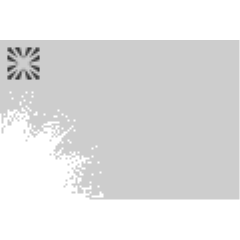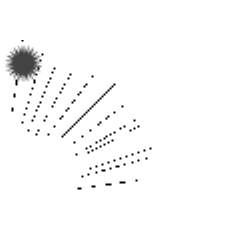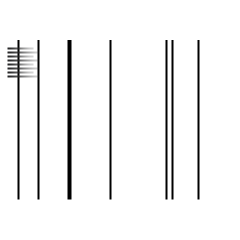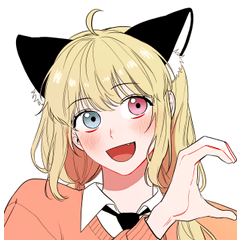You customize the default effect line tool for yourself.
Please refer to it as an example of the customize.
デフォルトの効果線ツールを自分用にカスタマイズしたものです。
カスタマイズの一例としてご参考になさってください。
Customize each of the default effect line tools.
The tone is 20% concentration. 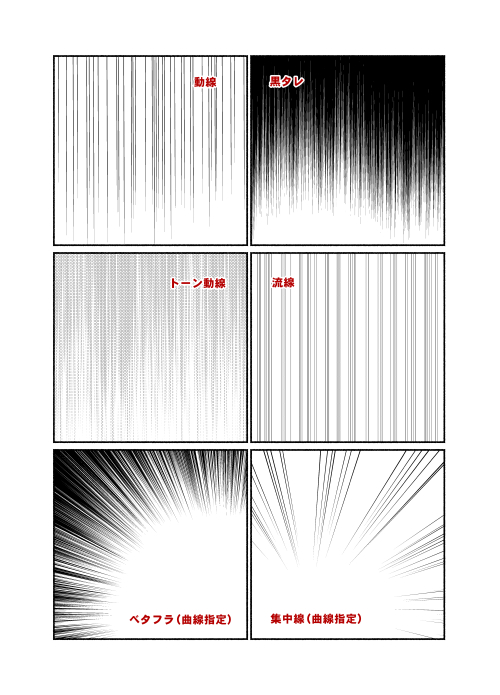
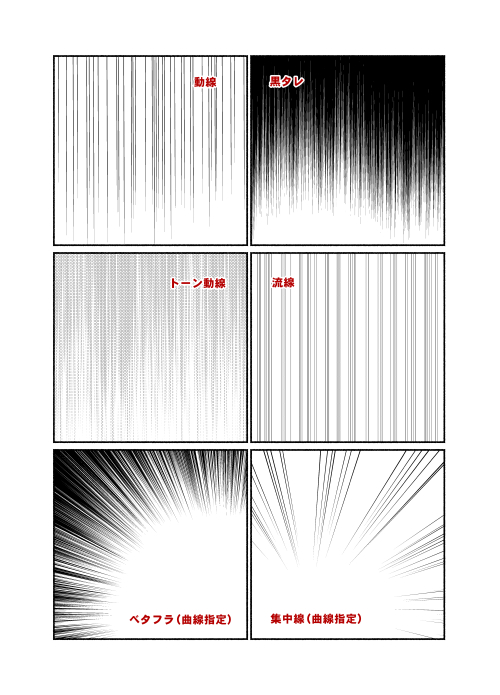

Supplement
You can also change the angle after you create a line or line, but first create a parallel ruler, set it to the desired angle, and then use the flow line or the dynamic line tool to draw it at that angle. Drag to be perpendicular with the ruler and it goes well.

The tools that are in this set are turned off, but if you turn on the "curve" section of the tool property, you can make the drawing stroke a curve.
You can also add control points by right-clicking.

If you draw "curves" off, you can right-click the add control point and then right-click again to curve with switch corner.
It seems to become a spline curve if it makes it to the curve in this step.
デフォルトの効果線ツールをそれぞれカスタマイズしたものです。
「トーン」は20%濃度になっています。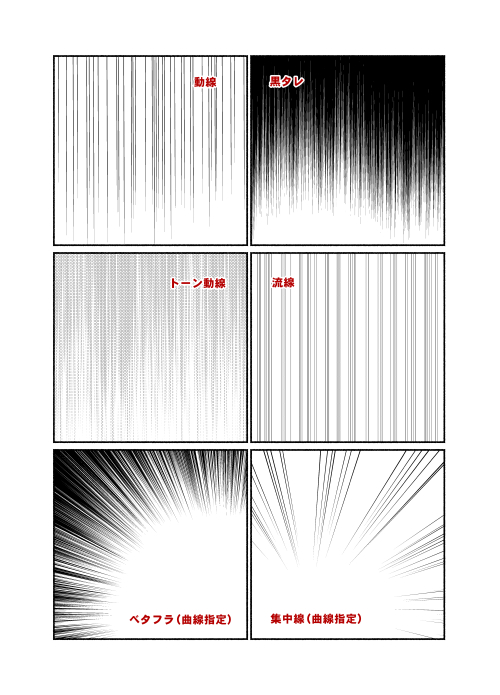
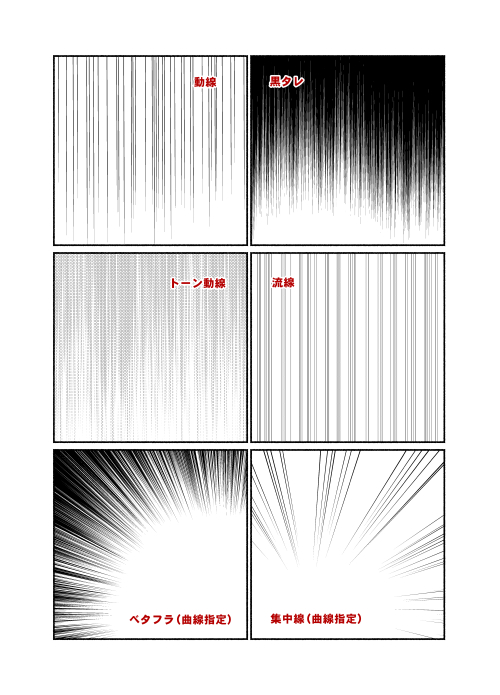

補足
流線や動線は作成した後角度を変えることもできますが、先に平行線定規を作成して、好きな角度に設定してから流線や動線ツールを使うとその角度に描画されます。定規と垂直になるようにドラッグするとうまく行きます。

このセットに入っているツールではオフになっていますが、ツールプロパティの「曲線化」の項目をオンにすると、描画後描線を曲線にすることができます。
制御点は右クリックで追加することもできます。

「曲線化」をオフのまま描画した場合は、右クリックで「制御点を追加」の後、もう一度右クリックで「角を切り替え」で曲線にすることができます。
こちらの手順で曲線にした場合はスプライン曲線になるようです。
Effect Line tool 効果線ツール
-
Betafla (Round) ベタフラ(円形)
-
BETAFLA (Curve specification) ベタフラ(曲線指定)
-
Tornfla (Round) トーンフラ(円形)
-
TORNFLA (Curve specification) トーンフラ(曲線指定)
-
Saturated line (round) 集中線(円形)
-
Saturated line (curve specified) 集中線(曲線指定)
-
Yasakiri Flash 両切りフラッシュ
-
Kyriad キリテン
-
moving line. 動線
-
Black sauce 黒タレ
-
Tone Line トーン動線
-
Streamline. 流線
-
Tone Flow Line トーン流線