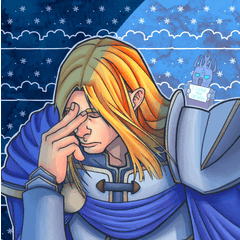10x10 開放式核取方塊 3D 模型,可作為簡單物件和圖形的透視指南。 A 10x10 open, checkered box 3D model, composable as a perspective guide for simple objects and figures.



- 禁用選擇"快速透視框物件"物件,以防止意外移動。如果不這樣做,並選擇並使用滑鼠,您可以輕鬆地意外移動和旋轉物件,而不是調整相機。
- 使背面剔除隱藏兩側面對遠離你。
- 禁用陰影並禁用"應用光源"
- 禁用輪廓
- 降低圖層不透明度
- 增加相機"透視"設置。
如果設置沒有困擾您,則無需更改設置。
- 將 3D 材質拖到畫布上。這將使用預設設置創建新的 3D 圖層。
- 使用 [操作] 或 [物件] 工具編輯攝像機的角度和位置。這些設置將在 [工具屬性] 或 [子工具詳細資訊] 視窗中可見。(使用上面推薦的設置來説明您解決)
- 使用滑鼠滾輪增加或減少攝像機焦距。
- 如果圖層太亮或太暗,可以調整圖層的不透明度。
- 獲得要的設置後,可以通過將圖層作為您自己的材質拖動到"材質"視窗中將其保存為圖層。然後,您就不必重複設置過程。









- disable selection of the "Quick Perspective Box Object" object to prevent accidental movement. If you don't do this, and you select and use the mouse, you can easily accidentally move and rotate the object instead of adjusting the camera.
- enable backface culling to hide sides facing away from you.
- disable shadows and disable "apply light source"
- disable outlines
- lower the layer opacity
- increase the camera "Perspective" setting.
If the settings aren't bothering you, there's no need to change the setting.
- Drag the 3D material onto the canvas. This makes a new 3D layer with your default settings.
- Use the [Operation] or [Object] tool to edit the camera angle and position. The settings will be visible in the [Tool Property] or [Sub Tool Detail] window. (Use the recommended settings above to help you out)
- Use the mouse wheel to increase or decrease the camera focal length.
- You can adjust the layer opacity if it's too light or too dark.
- Once you have the settings you want, you can save it as a Layer by dragging the layer into your Materials window as your own material. Then you don't have to repeat the setup process.






材料 Material
-
預設材質 Default material
分配 Allocate
-
預設佈局 Default layout
角度 Angle
-
新角度 New angle