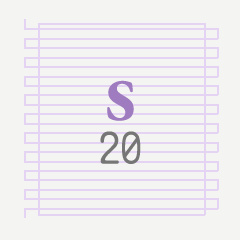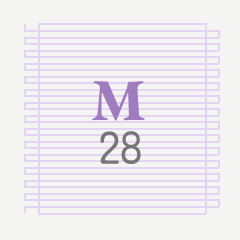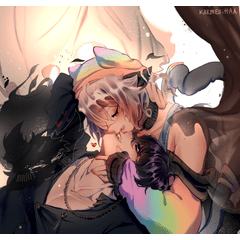文本塗鴉 擦除尺規是帶有尺規的向量圖層,用作擦除指南,以生成可編輯的、適合畫筆的、手繪的文本塗鴉,您可以將這些塗鴉添加到具有打開的書籍、筆記、網站或任何包含文字區塊的插圖中。 Text Scribble Erase Rulers are vector layers with rulers for use as an erasing guide, to produce editable, brush-appropriate, hand-drawn-looking text scribbles, which you can add to illustrations that have open books, notes, websites, or anything that has blocks of text.


文本塗鴉 擦除尺規 是 帶有尺規的向量圖層 ,用作擦除指南,以生成可編輯的、適合畫筆的、手繪的文本塗鴉,您可以將這些塗鴉添加到具有打開的書籍、筆記、網站或任何包含文字區塊的插圖中。
尺規可以自由變換,向量圖層的內容可以網格變換,因此您可以讓類比文本適合


建議步驟詳細資訊
- 將材質拖到畫布上。這將添加一個包含尺規的新向量圖層。選擇表示生成的文本塗鴉中的近似行數的大小。
- 選擇繪圖畫筆 ,並確保 「禁用捕捉」。
- 在標尺的矩形周圍塗鴉一堆亂七八糟的曲線和線條。將垂直和對角線筆劃和迴圈優先于水準描邊和迴圈似乎可以獲得最佳效果。(請溫柔一點。不要傷害您的繪圖筆尖或平板電腦。^ ^;)
- 選擇 向量橡 皮擦,並確保 啟用捕捉。調整 畫筆大小 以擦除足夠的筆觸,使它們令人信服地看起來像小文本。您可能需要試驗大小才能獲得正確的結果。
- 沿蜿蜒線擦除,並沿矩形擦除。這應該將波浪線塑造成看起來像微小的不可讀文本的東西。
- 擦除某些行的一些開頭或結尾,以類比基於 段落樣式
- 現在,這是您的塗鴉文本的平面版本。 您可以使用「自由變換」或「網格變換」 將其放置在插圖中的正確方向和位置。
自由變換或網格變換可能會很慢,具體取決於您的畫筆、解析度或圖案。如果足夠簡單,則可以選擇在進行網格變換之前柵格化圖層。但是您可能會得到一個看起來不那麼真實的結果。

---
感謝您的支援!
您可以訪問我的 商店,為Clip Studio Paint找到非常好的畫筆!- @PharanBrush



Text Scribble Erase Rulers are vector layers with rulers for use as an erasing guide, to produce editable, brush-appropriate, hand-drawn-looking text scribbles, which you can add to illustrations that have open books, notes, websites, or anything that has blocks of text.
The rulers can be free-transformed and the contents of the vector layer can be mesh transformed so you can let the mock text fit


Recommended Steps Details
- Drag the material to the canvas. This will add a new vector layer with the ruler in it. Choose the size that represents the approximate number of lines in your resulting text scribble.
- Select your drawing brush and make sure to Disable Snapping.
- Scribble a mess of curves and lines roughly around the rectangle of the ruler. Prioritizing vertical and diagonal strokes and loops over horizontal ones seems to get the best results. (Please be gentle. Don't hurt your drawing nib or tablet. ^ ^; )
- Select your Vector eraser and make sure to Enable Snapping. And adjust the brush size to erase enough of the strokes so they convincingly look like tiny text. You may need to experiment with the size to get the right results.
- Erase along the snaking line, and erase along the rectangle. This should shape the squiggles into something that looks like tiny unreadable text.
- Erase away some of the start or end of some lines, to simulate the paragraph style based
- This is now the flat version of your scribble text. You can use Free Transform or Mesh Transform to place it in the right orientation and location in your illustration.
The free transform or mesh transform may be slow based on your brush, resolution or pattern. If it's simple enough, you may choose to Rasterize the layer before doing the mesh transform. But you may get a less authentic-looking result.

---
Thanks for your support!
You can visit my store for really good brushes for Clip Studio Paint! - @PharanBrush

統治者 Rulers