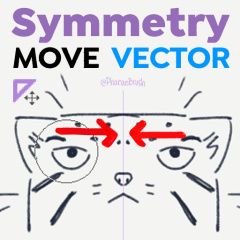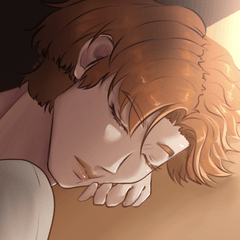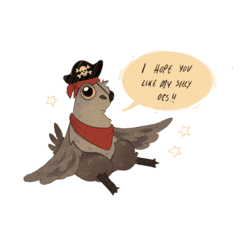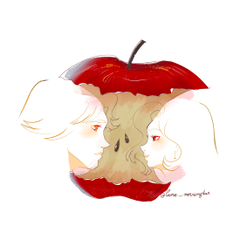解決方法畫筆使用對稱尺規移動物體。有圓形和方形兩種形狀。 Workaround brushes to move things with the symmetry ruler. Comes in both circle and square shapes.
Clip Studio Paint 有一個有用的對稱尺規工具來幫助我們製作對稱繪圖。套索工具之類的東西也與對稱尺規兼容,只要您選中 [啟用捕捉]
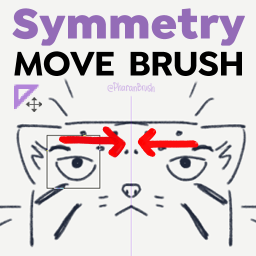
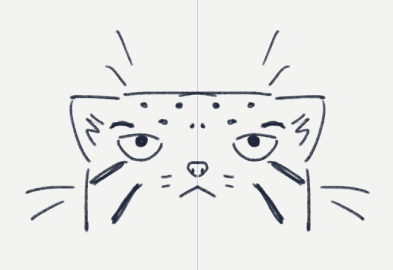
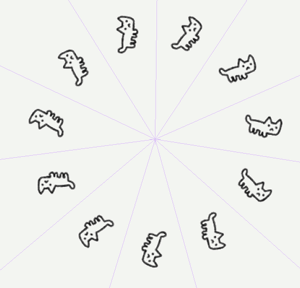

但是,當您使用行動工具時,它無法識別已建立的尺規對稱性。
這些對稱移動畫筆使用混合畫筆的拉動模式來輕移和移動畫筆下的圖像部分。
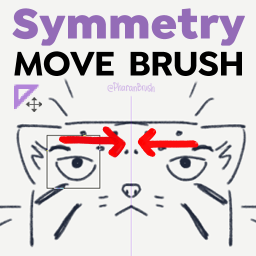
這可能是您不會每天都使用的工具之一,但它會在您最意想不到的時候派上用場。
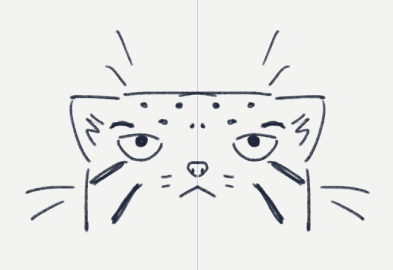
如何使用
1.根據要移動的事物的形狀選擇方形或圓形移動畫筆
2. 更改畫筆的大小,使要微移或移動的繪圖部分位於畫筆形狀內。
3. 這是一個拉杆刷,所以用筆或滑鼠按下並拖動,直到您要移動的部分在正確的位置。然後鬆開。
更新:對於向量 圖層,您必須使用該工具的“對稱移動向量”版本。這是 CSP 的捏合向量線工具的變體,該工具僅允許圓形。
技巧
- 如果方形或圓形畫筆與繪圖的太多其他部分相交,可以先將它們分成另一層:
1. 使用套索工具選擇它。選中[啟用捕捉]以使其對稱選擇。
2. 按 CTRL+X、CTRL+V 將其粘貼到新層次。
3. 使用您想要的對稱移動畫筆。
4.使用圖層>后,可以再次將其與原始圖層合併[與下面的圖層合併]
- 如果畫筆穿過尺規軸線,可能會擦除一側的某些部分。
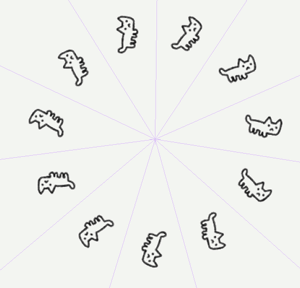
- 它適用於其他類型的對稱尺規。(但我也只是想做這個gif)
也許有一天我們不再需要這個工具了,但現在,你去吧。
---
再次感謝您的支援!<3
您可以訪問我的 商店,購買 Clip Studio Paint 的優秀畫筆!- @PharanBrush

Clip Studio Paint has a useful symmetry ruler tool to help us make symmetrical drawings. Things like the lasso tool are also compatible with the symmetry ruler as long as you check [Enable Snapping]
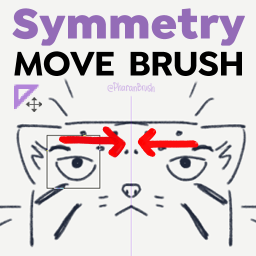
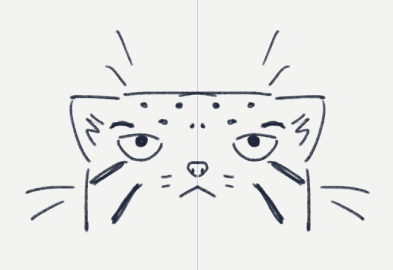
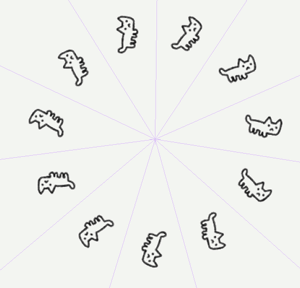

But when you use the move tool, it doesn't recognize the established ruler symmetry.
These Symmetry Move Brushes use the pulling mode of mixing brushes to nudge and move parts of an image under the brush.
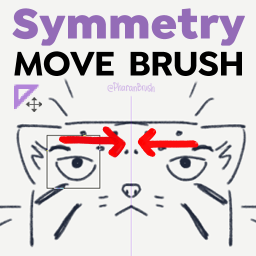
This is likely one of those tools that you won't use every day, but it'll come in handy when you least expect it.
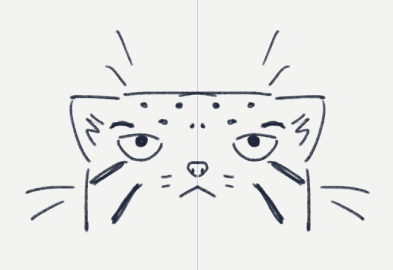
HOW TO USE
1. Choose the square or circle move brush based on the shape of the thing you want to move
2. Change the size of the brush so the part of your drawing you want to nudge or move is inside the brush shape.
3. This is a puller brush, so press and drag with your pen or mouse until the part you want to move is in the right spot. Then release.
UPDATE: For Vector Layers, you have to use the "Symmetry Move Vector" version of the tool. This is a variant of CSP's Pinch Vector Line tool, which only allows a circle shape.
TIPS
- In case the square or circle brush will intersect too many other parts of the drawing, you can separate them into another layer first:
1. Select it using the lasso tool. Check [Enable Snapping] to make it selects symmetrically.
2. Press CTRL+X, CTRL+V to paste it to a new layer.
3. Use the Symmetry Move Brush you want.
4. You can combine it with the original layer again after using Layer > [Merge with layer below]
- If the brush crosses the ruler axis, it may erase certain parts of one side.
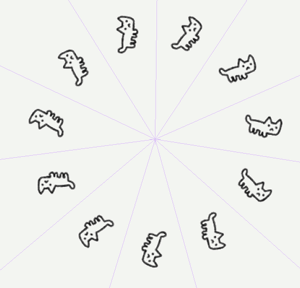
- It works with other types of symmetry rulers. (But I also just wanted to make this gif)
Maybe someday we won't need this tool anymore, but for now, here you go.
---
Thanks again for your support! <3
You can visit my store for really good brushes for Clip Studio Paint! - @PharanBrush

對稱移動畫筆 Symmetry Move Brushes