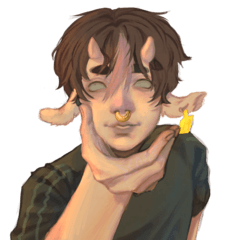가치 확인 속도를 높이는 데 도움이 되는 간단한 자동 작업 + 템플릿!
모든 지침은 자동 작업에 포함되어 있지만 요약하자면:
1. 포함된 템플릿을 사용하거나 "CREATE 그레이스케일 레이어" 자동 작업을 사용합니다.
2. "SELECT 그레이스케일 레이어"와 내장 레이어 숨기기 설정 모두에 대한 단축키 설정
3. 원하는 경우 태블릿에서 바로가기로 설정하세요. 앞서 언급한 두 단축키를 한 번에 누르도록 키를 설정합니다. (예: 제 경우에는 V와 Y로 설정했는데 태블릿 드라이버에서 버튼을 누르면 둘 다 "누름"됩니다.)
4. 완료! 유일한 문제는 바로가기/자동 작업을 실행한 후 원하는 레이어로 다시 전환해야 한다는 것입니다. 이 문제를 해결하는 방법을 잘 모르겠지만 알고 계시다면 필요에 따라 업데이트할 수 있도록 알려주세요!
단축키/자동 작업을 사용할 때 현재 레이어 상태에 따라 레이어를 숨기거나 표시합니다. 예를 들어 숨겨 져 있으면 표시되고 그 반대의 경우도 마찬가지입니다.
이것이 도움이 되기를 바랍니다.
내 작품을 보고 싶다면 내 Clip Studio 프로필에서 연결된 소셜 미디어를 보려면 언제든지 저를 팔로우하여 내 자산 업로드에 대한 알림을 받으세요.
@EeveeLoverToo
A simple autoaction + template to help speed up your value checks!
All instructions are included in the autoaction, but to summarize it:
1. Either use the included template OR use the "CREATE grayscale layer" Auto-Action
2. Set shortcuts for both the "SELECT grayscale layer" and the built in hide layer setting
3. Set it as a shortcut on your tablet if wanted. You'll set the key to press both of the aforementioned shortcuts at once. (Eg. in my case I set it to V and Y, in my tablet driver, when I press the button it will "press" both.)
4. Done! The only problem is that you must switch back to the desired layer once running the shortcut/autoaction. I'm unsure of how to get around this, but if you know please tell me so I can update it as needed!
When using the shortcut/autoaction, it will either hide/show the layer depending on the current layer status. For example, if it's hidden it'll show, and vise versa.
I hope this can help you.
Feel free to follow me to get notified of my asset uploads, if you want to see my art see my linked socials on my Clip Studio profile.
@EeveeLoverToo
가치 체클러 Value Checler
갱신 이력
알 수 없는 이유로 자산이 삭제되었습니다. 이제 다시 시작되었습니다, 지원해 주셔서 감사합니다! The asset was taken down for some unknown reason. It's back up now, thank you for the support!