

1. 영역 선택
2. 채우고 싶은 색상 스타일을 선택합니다.
2. 채우고 싶은 색상 스타일을 선택합니다.
3. 자동 동작을 눌러 임의의 색상으로 채웁니다.
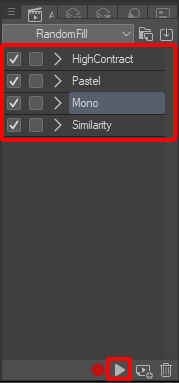
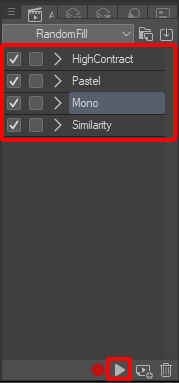
*참고: 자동 액션을 사용하기 전에 영역을 선택해야 합니다. 레이어를 잠그거나 투명 픽셀을 잠그지 마십시오. 선택 영역이 클수록 로드 속도가 느려질 수 있습니다
자동 동작 세트에는 4가지 색상 선택 모드가 포함되어 있습니다.
1. 고대비: 고대비로 임의의 색상을 생성합니다.


2. 파스텔: 임의의 파스텔 스타일 색상을 생성합니다.


3. 모노: 선택한 색상과 동일한 색조로 임의의 색상을 생성합니다.
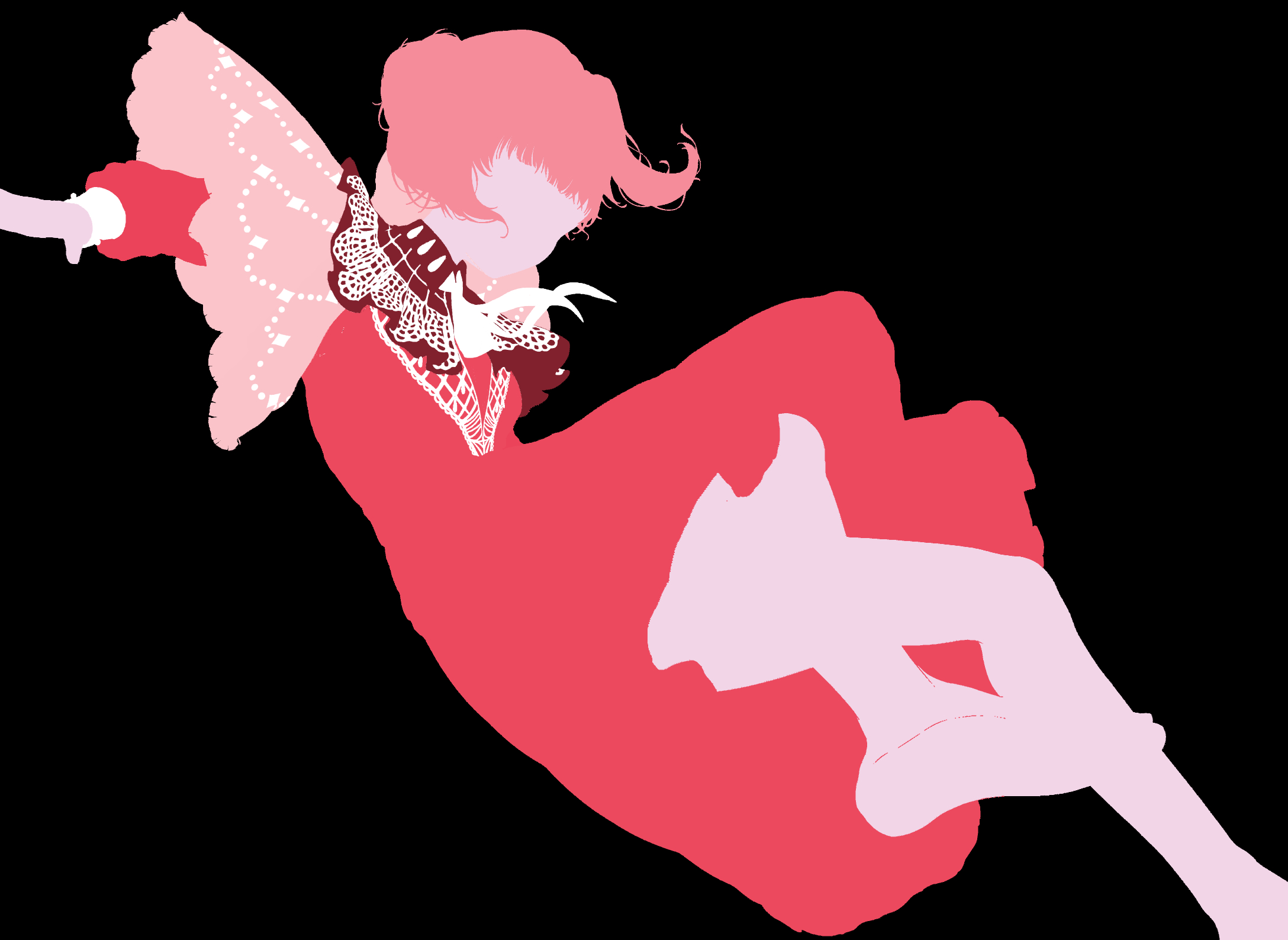
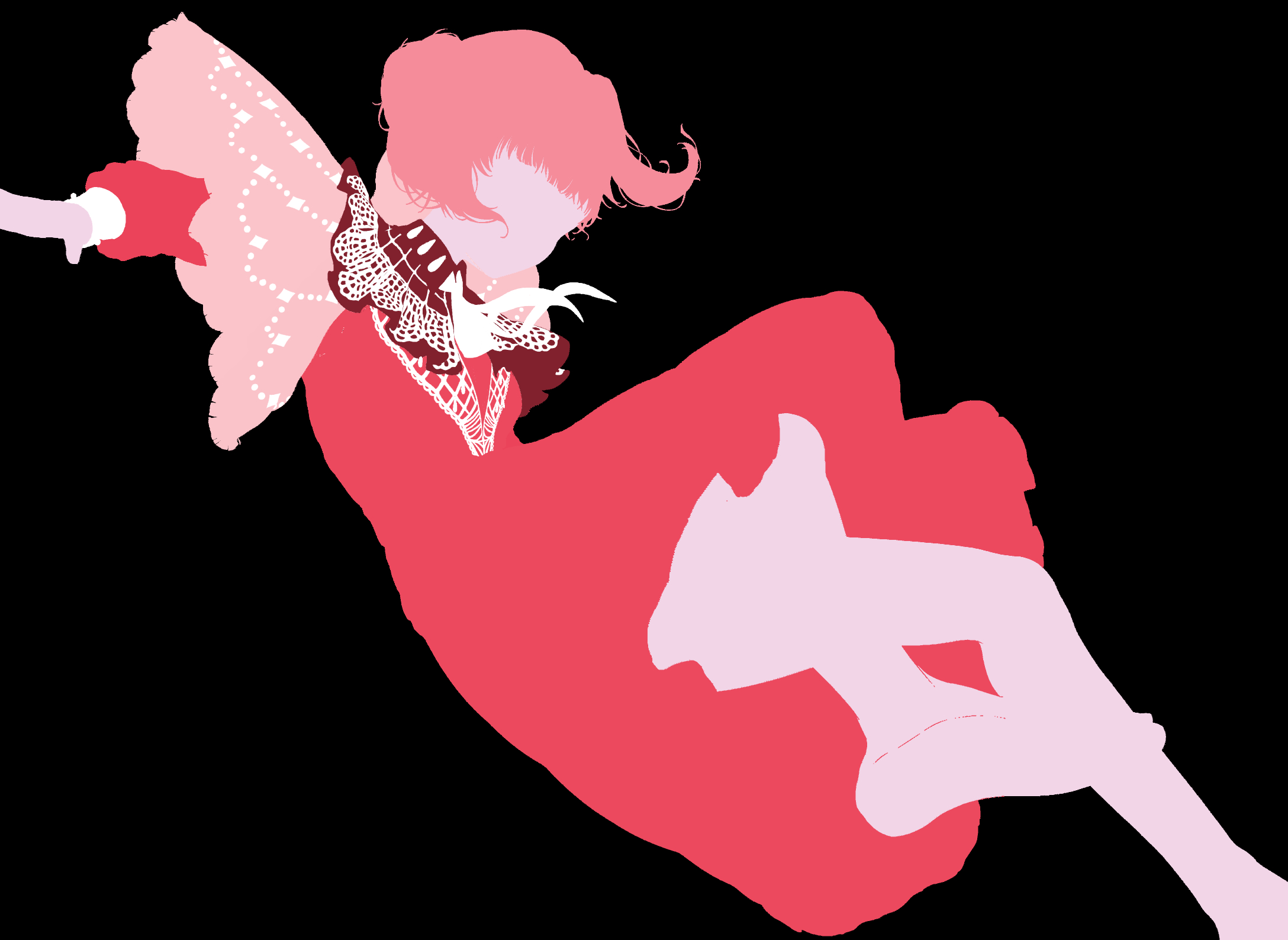
4. 유사성: 선택한 색상과 유사한 임의의 색상을 생성합니다.

선택 항목을 사용할 때 자동 채우기 아이콘을 만들 수도 있습니다.
1. 영역 선택
2. 선택 런처 설정을 선택합니다.

3. 자동 작업 탭 찾기
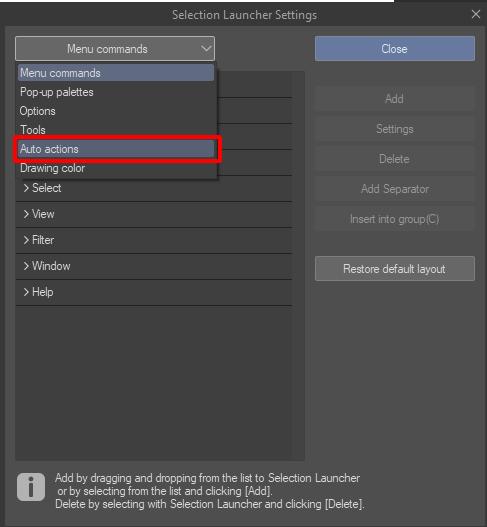
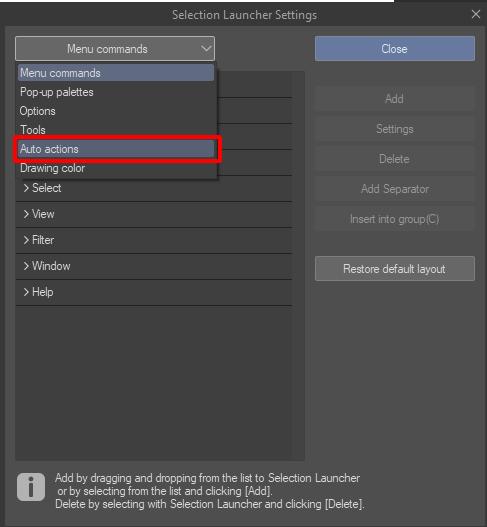
4. 선택 랜덤필 → 원하는 랜덤 함수
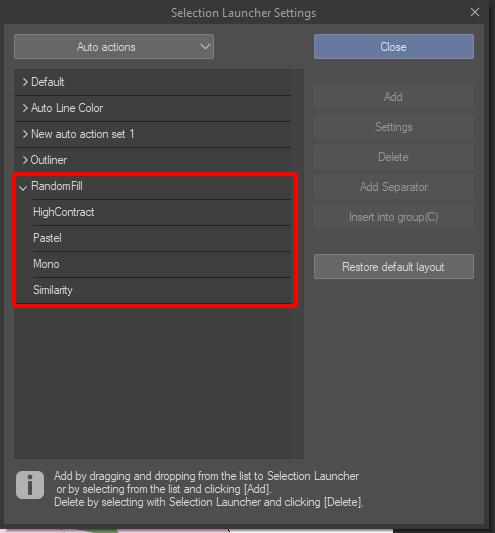
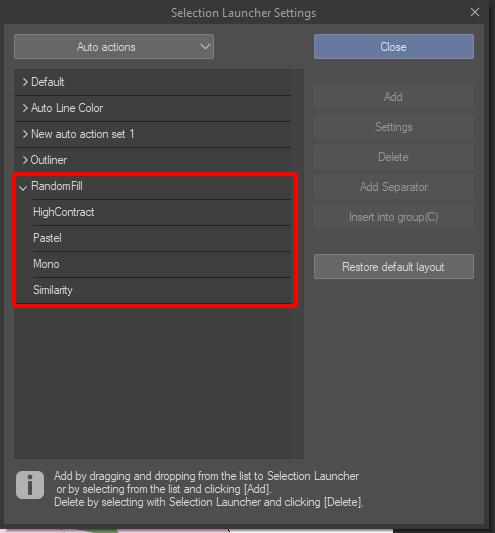
5. 추가를 클릭합니다.
1. Select an area
2. Select the color style you want to fill
2. Select the color style you want to fill
3. Press Auto Action to fill with a random color
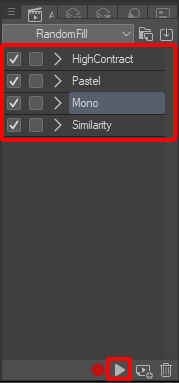
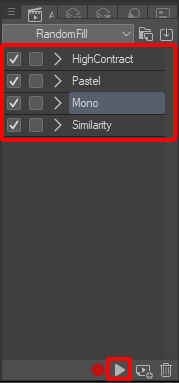
*Note: Make sure to select an area before using Auto Actions. Do not lock the layer or lock transparent pixels. Larger selections may load more slowly
The Auto Actions set includes 4 color selection modes:
1. High Contrast: Generates random colors with high contrast


2. Pastel: Generates random pastel-style colors


3. Mono: Generates random colors with the same Hue as the selected color
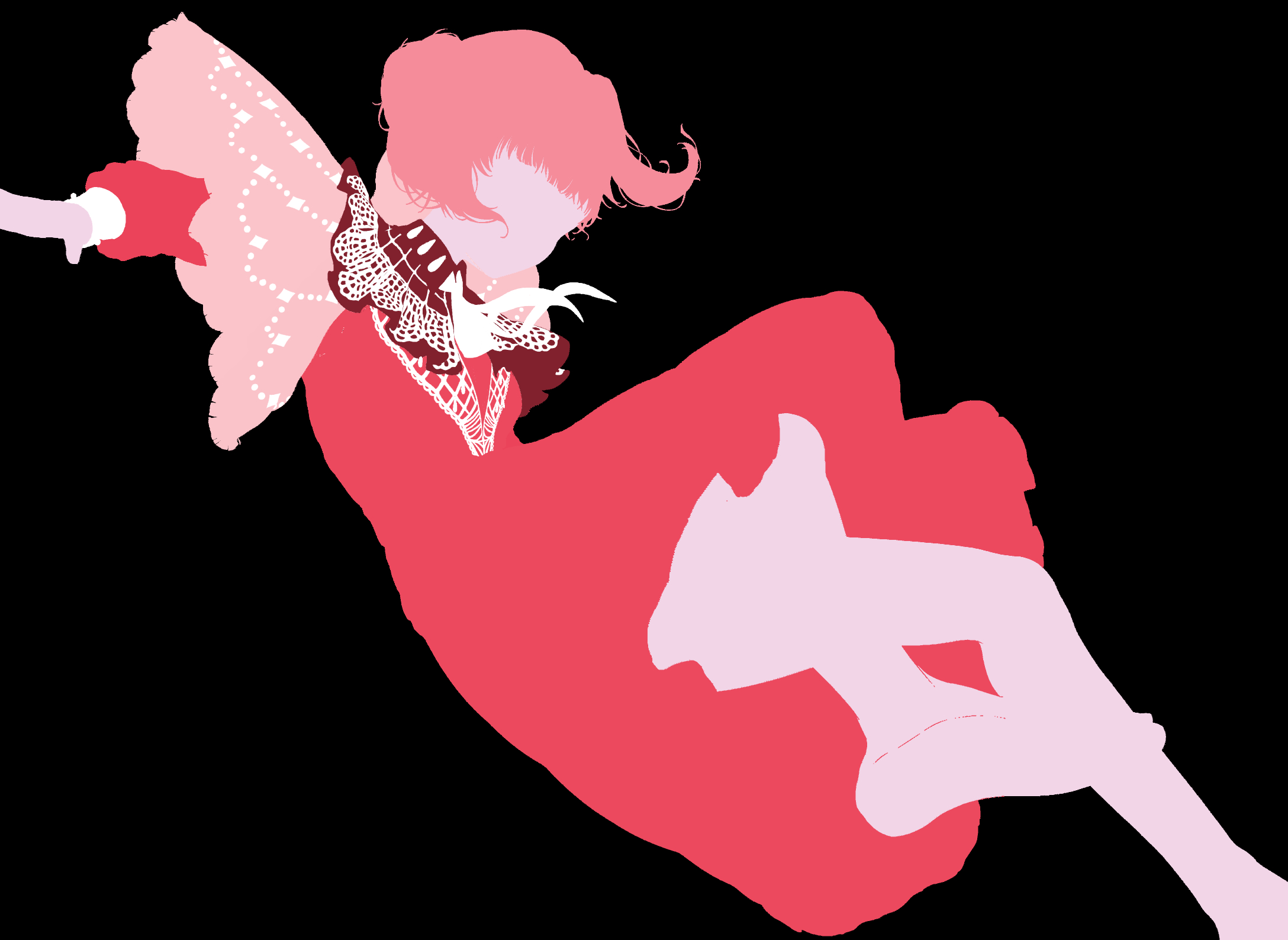
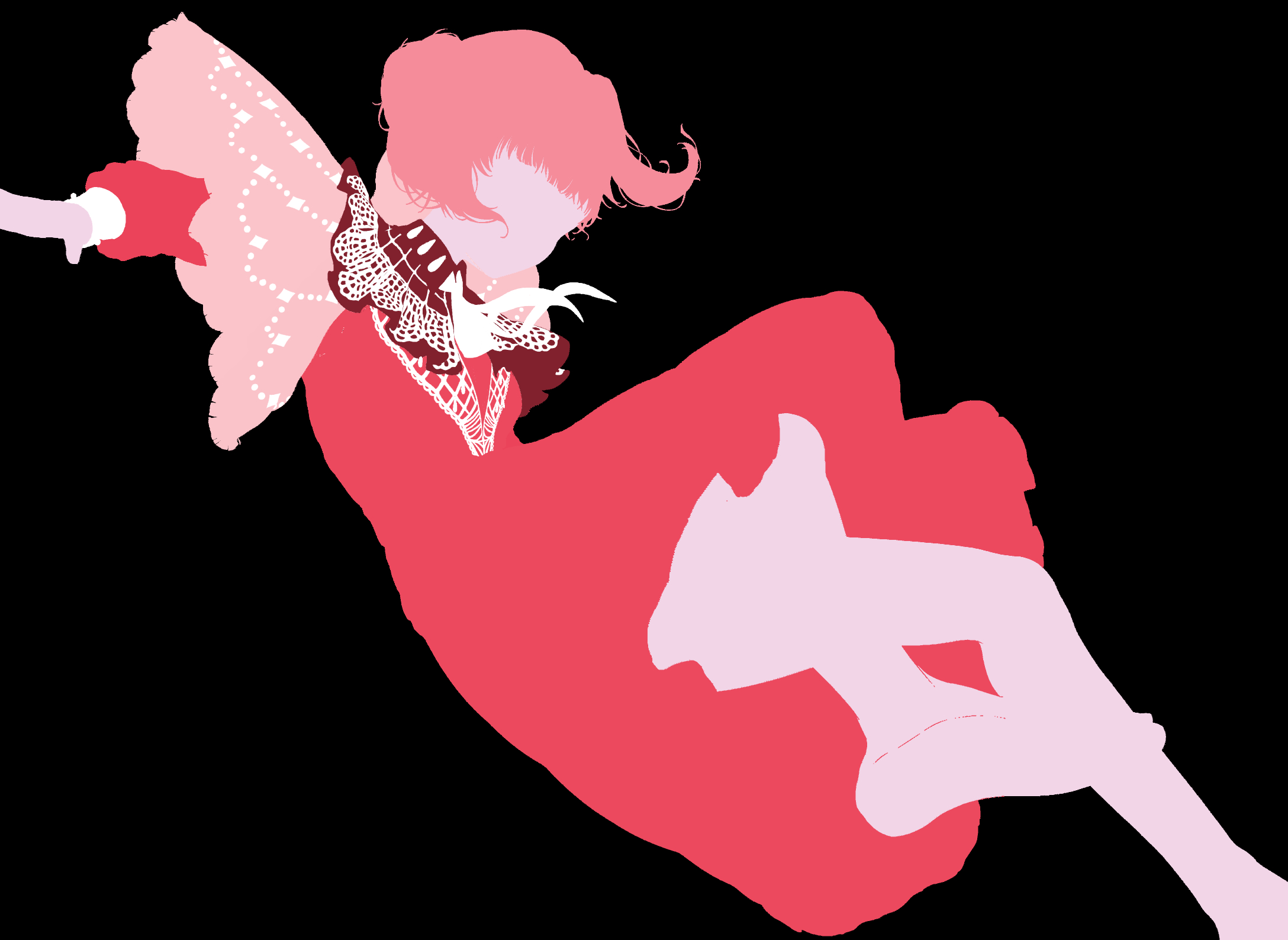
4. Similarity: Generates random colors similar to the selected color

You can also create an Auto Fill icon when using selections:
1. Select an area
2. Select Selection Launcher Settings

3. Find Auto Actions tab
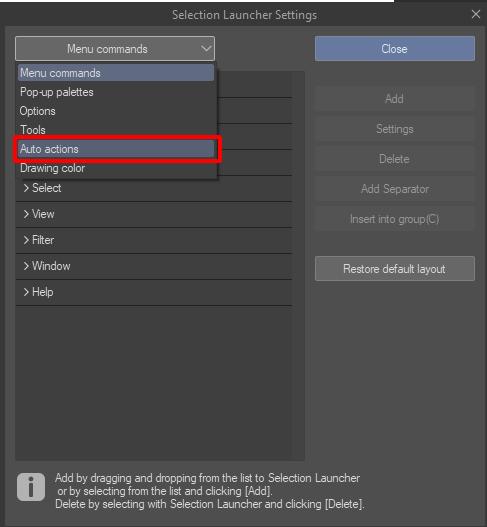
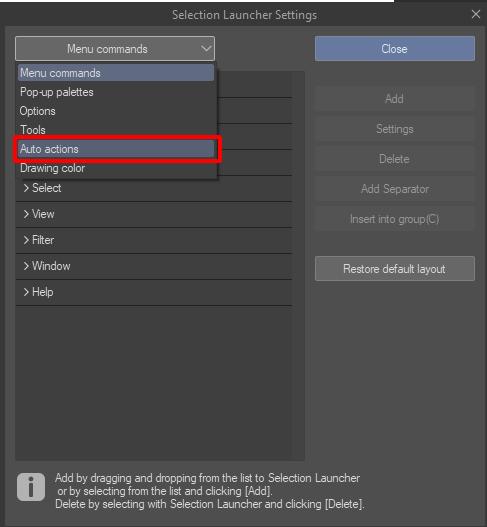
4. Choose RandomFill → the Random function you want
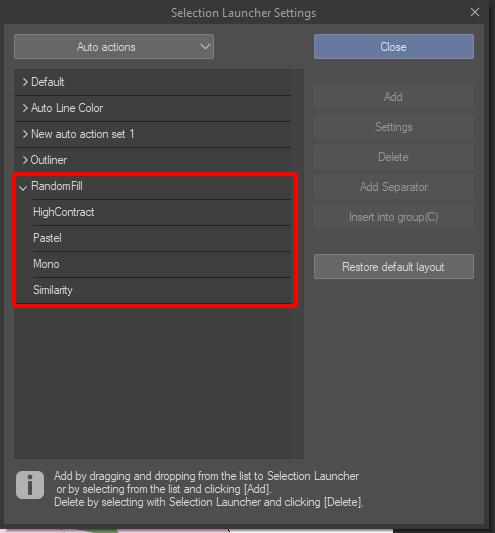
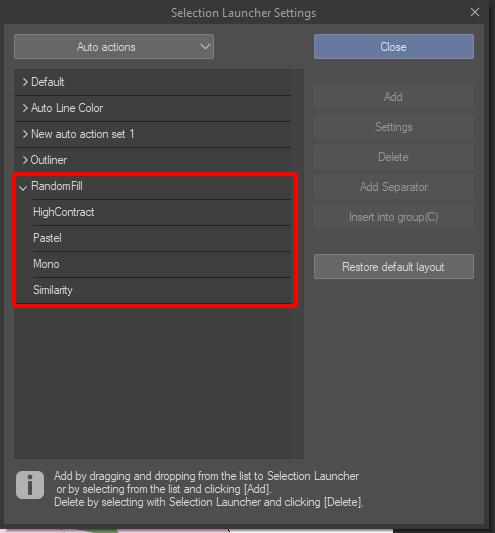
5. Click Add








































