

내 사용자 정의 버전의 핀치 라인 및 올바른 선 너비 도구. My customized versions of the Pinch line and Correct line width tools.
내 튜토리얼 독자의 요청에 따라 Pinch line 및 Correct line width 도구의 사용자 정의 버전과 효과적인 사용을 위해 설정하는 방법은 다음과 같습니다:)
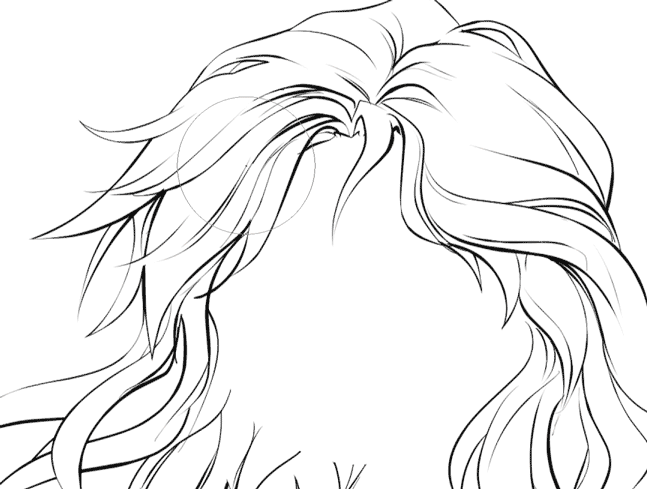

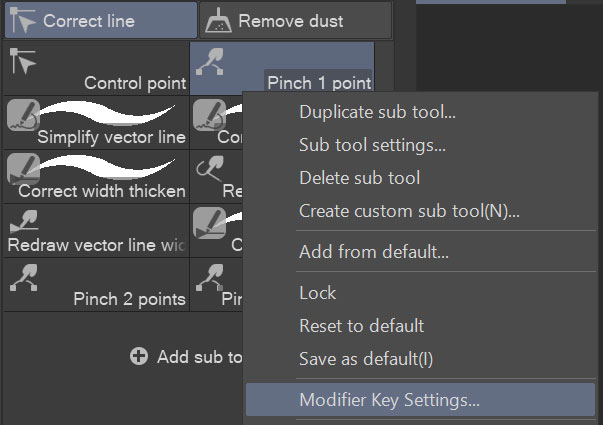
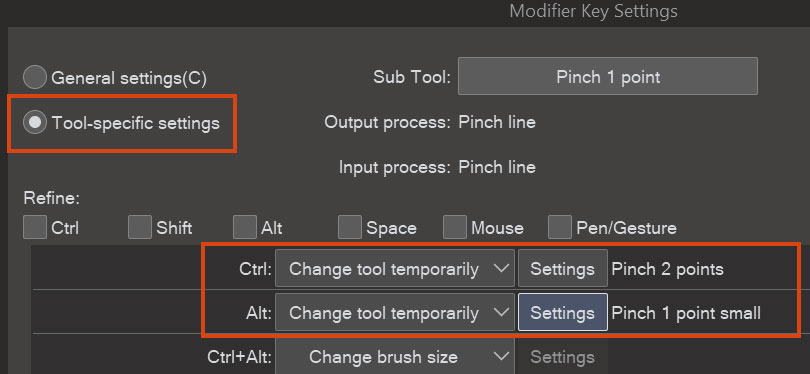
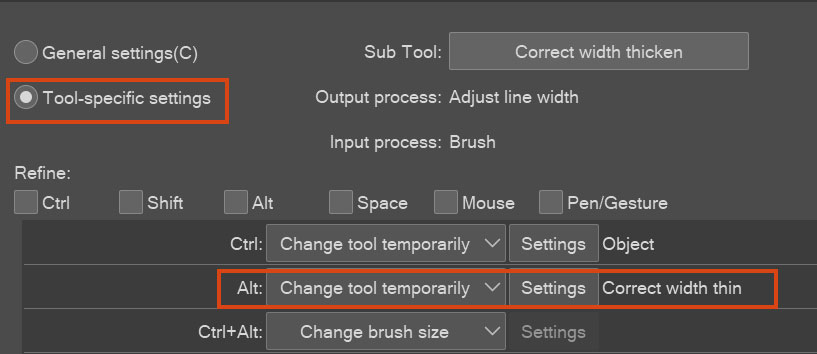
올바른 선 너비:
- 복잡하게 하다
- 얇다
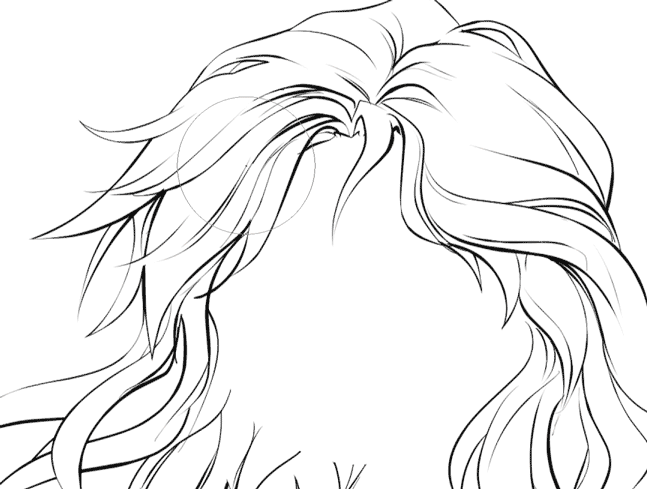
핀치 벡터 라인:
- 1 고정 엔드 대형
- 고정 엔드 소형 1개
- 2개의 고정 끝

효율적인 사용을 위해 바로 가기와 수정 자 키를 설정하는 것이 좋습니다 - 도구 간 전환 시간을 절약 할 수 있습니다.
1. 바로 가기 키를 각 그룹의 하나의 도구로만 설정합니다(핀치 1포인트의 경우 O, 정확한 너비 두꺼움의 경우 K가 있음).
2. 바로 가기가 할당된 도구를 마우스 오른쪽 버튼으로 클릭하고 수정자 키 설정(Modifier Key Setting)을 클릭합니다.
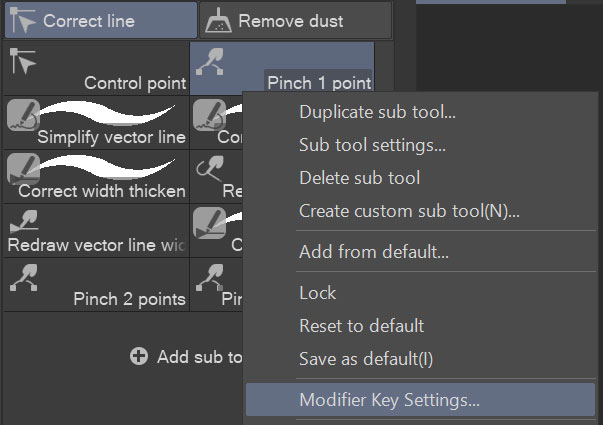
3. 도구별 수정자를 원하는 대로 설정합니다. 예를 들어, 핀치 1 포인트 하위 도구는 Ctrl 키를 누르면 핀치 2 포인트로 변경되고 Alt를 사용하면 1 포인트 작게 핀치 1 포인트로 변경됩니다.
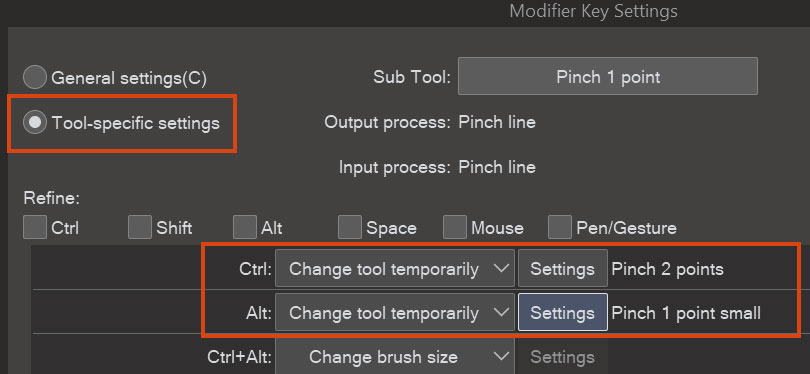
마찬가지로 Alt 를 누르면 Correct width thicken 하위 도구가 Correct width thin 으로 변경됩니다.
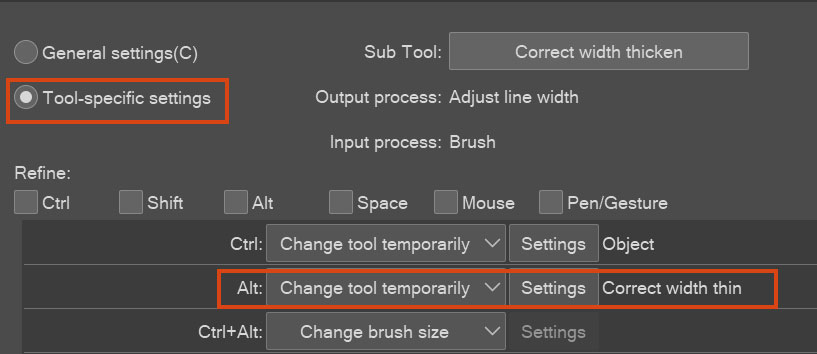
덕분에 도구를 전환하거나 조정하기 위해 캔버스를 떠날 필요가 전혀 없으므로 시도해 보세요!
As requested from my tutorial readers, here are my customized versions of the Pinch line and Correct line width tools and how to set them up for effective use :)
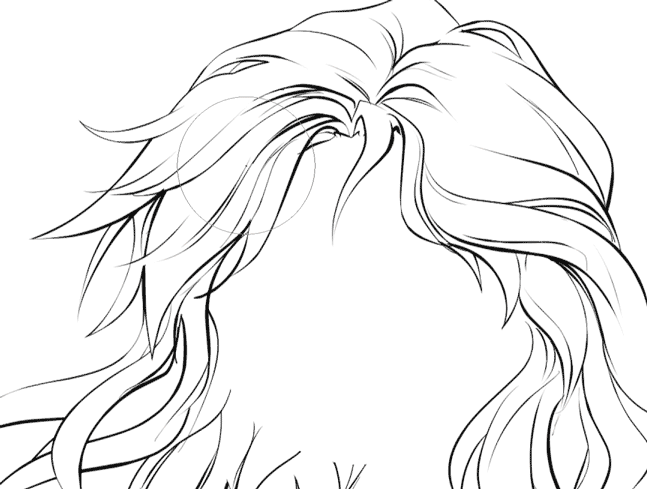

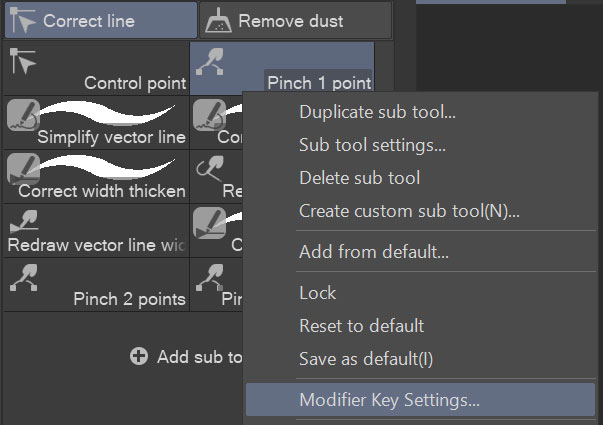
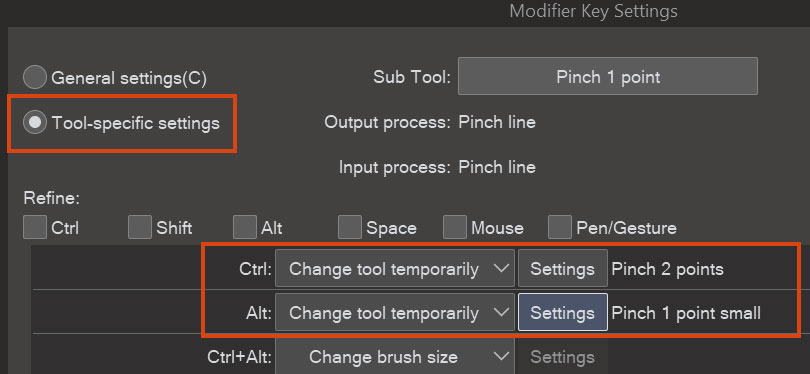
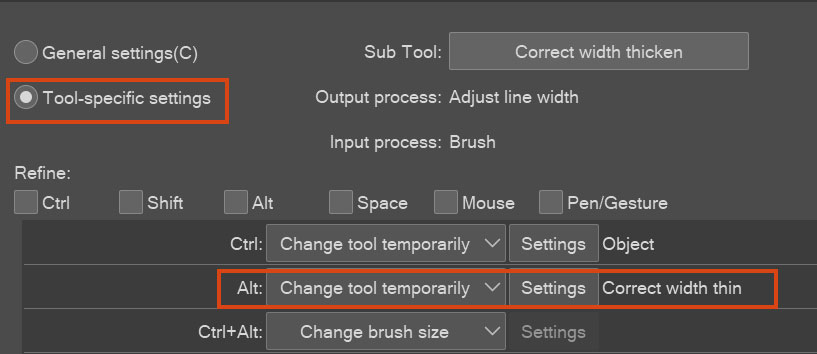
Correct line width:
- Thicken
- Thin
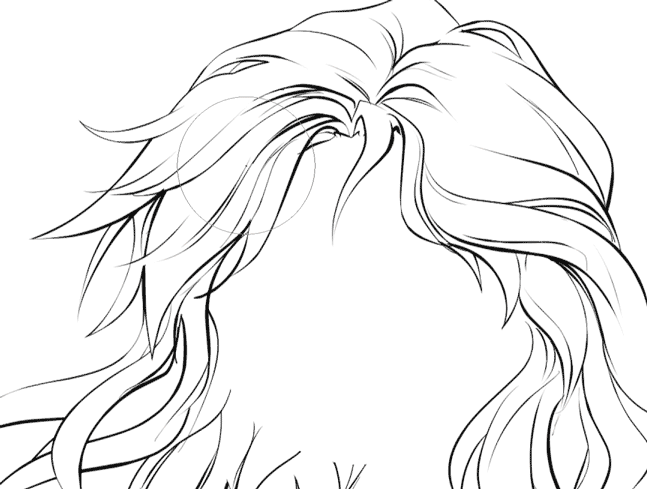
Pinch vector line:
- 1 fixed end large
- 1 fixed end small
- 2 fixed ends

For efficient use I recommend setting shortcuts and modifier keys - saves you time for switching between tools:
1. Set shortcut keys to only one tool of each group (I have O for Pinch 1 point and K for Correct width thicken)
2. Right-click the tool with the shortcut assigned and click Modifier Key Setting:
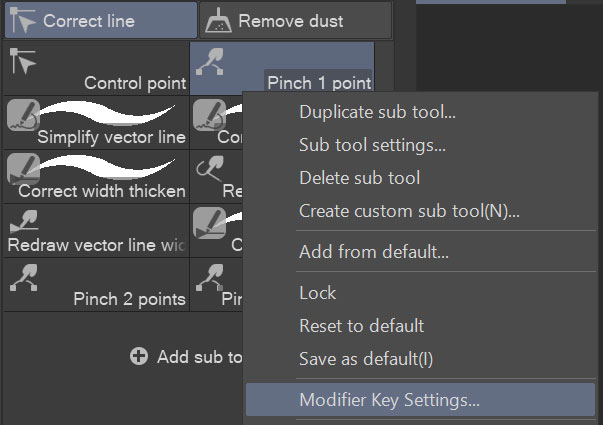
3. Set the tool-specific modifiers as you like. For example, my Pinch 1 point subtool changes to Pinch 2 points when I press Ctrl, and to Pinch 1 point small with Alt:
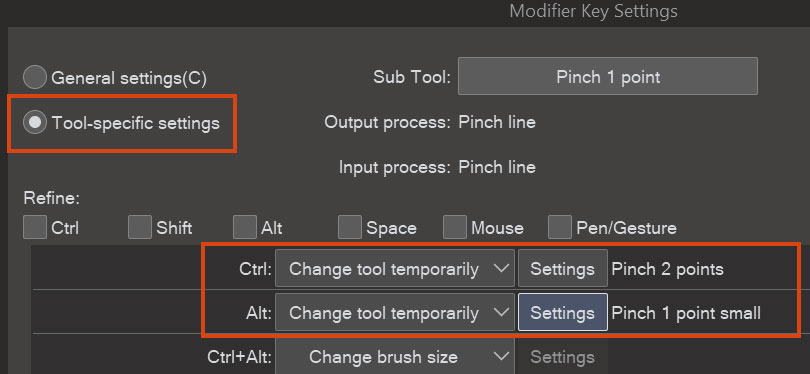
Similarly, my Correct width thicken subtool changes to Correct width thin when I press Alt:
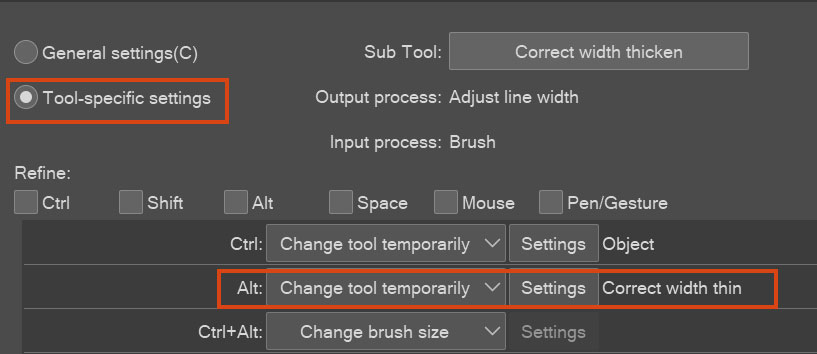
Thanks to this, I don't need to leave the canvas to switch or adjust a tool at all, so give it a try!
핀치 벡터 라인 Pinch vector line
올바른 선 너비 Correct line width

















































