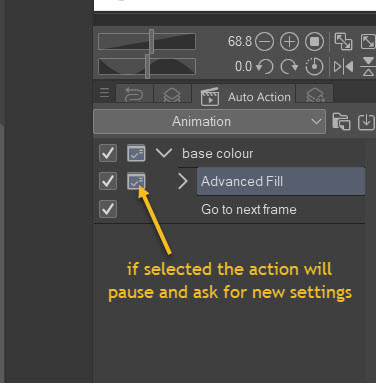애니메이션을 위한 기본 작업 영역입니다. 숫자 패드가 있는 확장 키보드와 함께 사용하지만 없이도 정상적으로 작동합니다.
사용자 자신의 설정을 위한 시작점으로 설계되었습니다.
A basic workspace for animation. I use it with an extended keyboard with a numberpad but it works OK without.
It's designed as a starting point for your own set up.
주목할 애니메이션 바로 가기:
캔버스 회전 - Shift + Space
캔버스 재설정 - F12
이전 프레임 - , (쉼표) 숫자 패드 1
다음 프레임 - . (마침표) 숫자 패드 3
플레이 스톱 - / 숫자 패드 0
설정이 작동하지 않으면 자동 작업에서 변경하거나 작업을 일시 중지하고 설정을 요청할 수 있습니다.
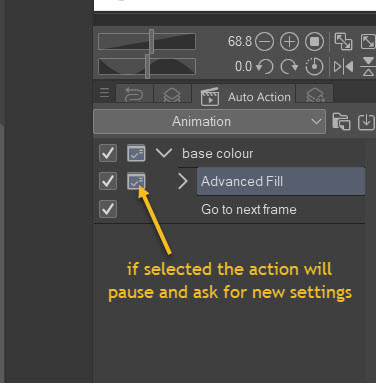
캔버스 회전 - Shift + Space
캔버스 재설정 - F12
이전 프레임 - , (쉼표) 숫자 패드 1
다음 프레임 - . (마침표) 숫자 패드 3
플레이 스톱 - / 숫자 패드 0
첫 번째 프레임 - 숫자 패드 7
마지막 프레임 - 숫자 패드 9
빠른 액세스 패널 - Q
타임라인에 프레임 추가 - F5
타임라인에서 프레임 제거 Shift + F5
새로운 애니메이션 셀 - F7
타임라인 순서로 셀 이름 바꾸기 - T
어니언 스킨 - '
또한 빠른 액세스 패널과 자동 액션에는 기본 색상이라는 액션이 포함되어 있습니다.
참조 레이어로 선택된 라인 폴더와 함께 작동하도록 설계되었습니다.
컬러 레이어에서는 고급 채우기를 사용하여 선의 내부를 선택하고 채워 기본 색상/마스크를 만든 다음 다음 프레임으로 이동합니다.
빠른 액세스 패널 - Q
타임라인에 프레임 추가 - F5
타임라인에서 프레임 제거 Shift + F5
새로운 애니메이션 셀 - F7
타임라인 순서로 셀 이름 바꾸기 - T
어니언 스킨 - '
또한 빠른 액세스 패널과 자동 액션에는 기본 색상이라는 액션이 포함되어 있습니다.
참조 레이어로 선택된 라인 폴더와 함께 작동하도록 설계되었습니다.
컬러 레이어에서는 고급 채우기를 사용하여 선의 내부를 선택하고 채워 기본 색상/마스크를 만든 다음 다음 프레임으로 이동합니다.
설정이 작동하지 않으면 자동 작업에서 변경하거나 작업을 일시 중지하고 설정을 요청할 수 있습니다.
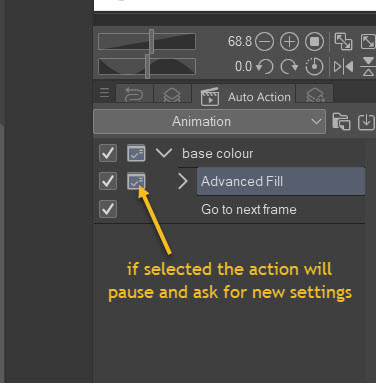
Animation Shortcuts of note:
Rotate canvas - Shift +Space
Reset canvas - F12
Previous Frame - , (comma) num pad 1
Next frame - . (period) num pad 3
Play Stop - / num pad 0
If the settings don't work for you can change them in the auto action or have the action pause and ask for settings.
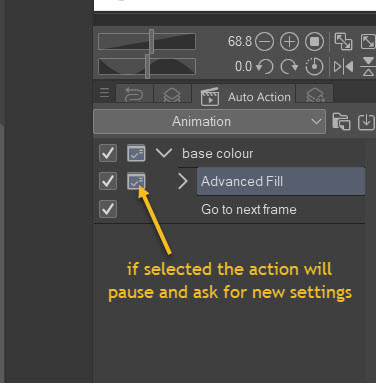
Rotate canvas - Shift +Space
Reset canvas - F12
Previous Frame - , (comma) num pad 1
Next frame - . (period) num pad 3
Play Stop - / num pad 0
First frame - num pad 7
Last frame - num pad 9
Quick access panel - Q
Add frames to timeline - F5
Remove frames from timeline Shift + F5
New Animation cel - F7
Rename cels in timeline order - T
Onion Skin - `
Also included in the Quick access panel and auto action is an action called base colour.
It is designed to work with a line folder selected as a reference layer.
On a colour layer it uses an advanced fill to select and fill the interior of the lines to create a base colour/ mask and then move to the next frame.
Quick access panel - Q
Add frames to timeline - F5
Remove frames from timeline Shift + F5
New Animation cel - F7
Rename cels in timeline order - T
Onion Skin - `
Also included in the Quick access panel and auto action is an action called base colour.
It is designed to work with a line folder selected as a reference layer.
On a colour layer it uses an advanced fill to select and fill the interior of the lines to create a base colour/ mask and then move to the next frame.
If the settings don't work for you can change them in the auto action or have the action pause and ask for settings.