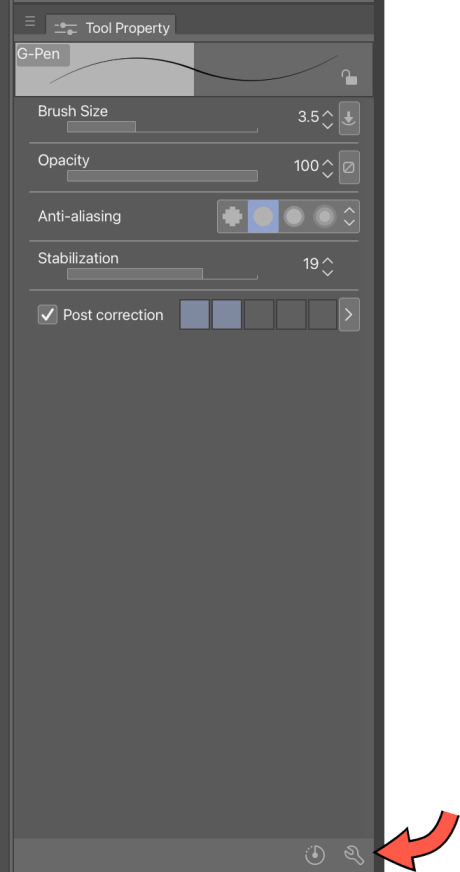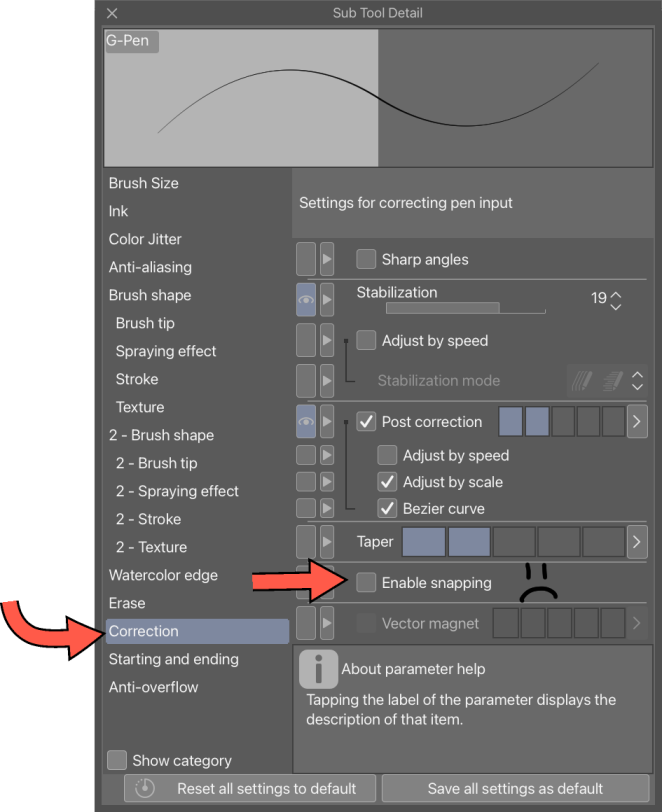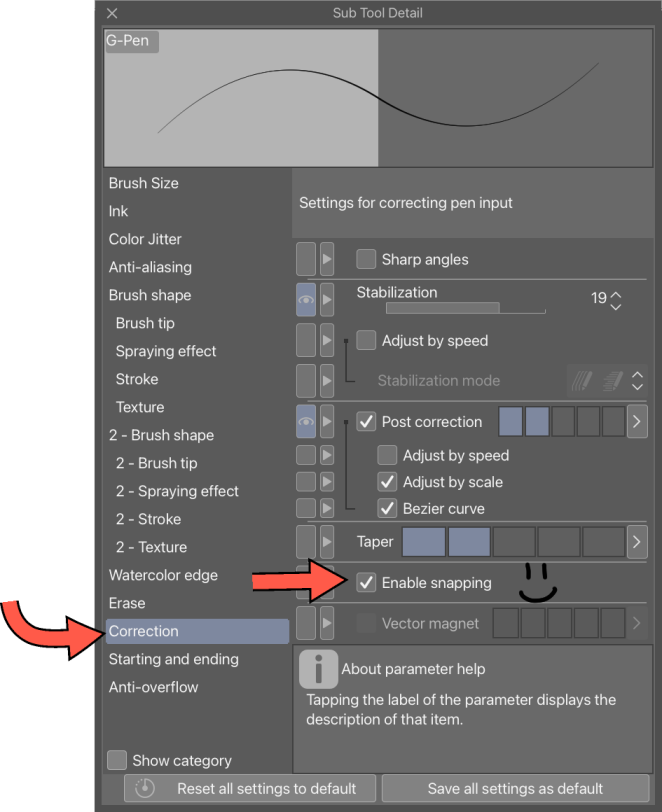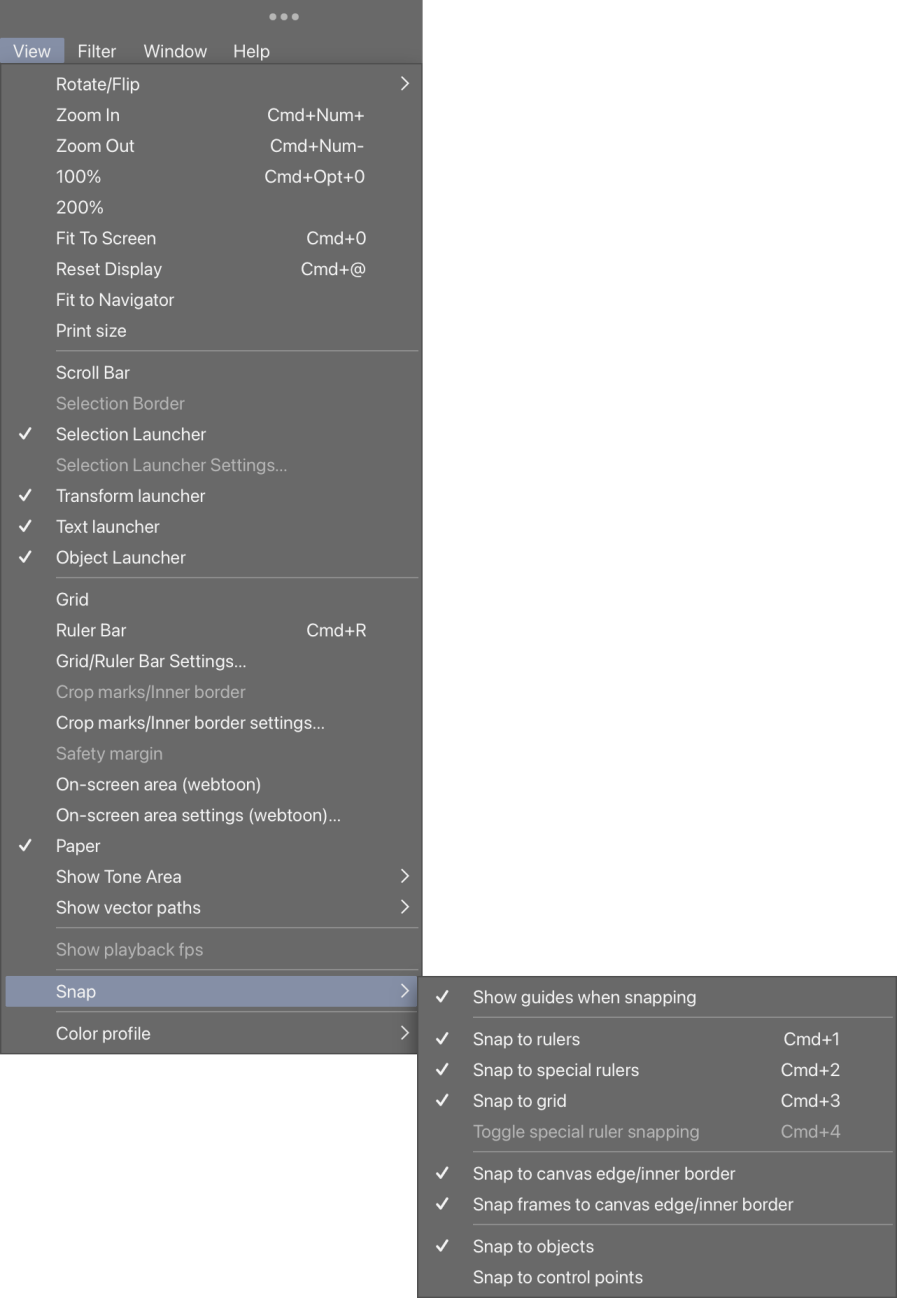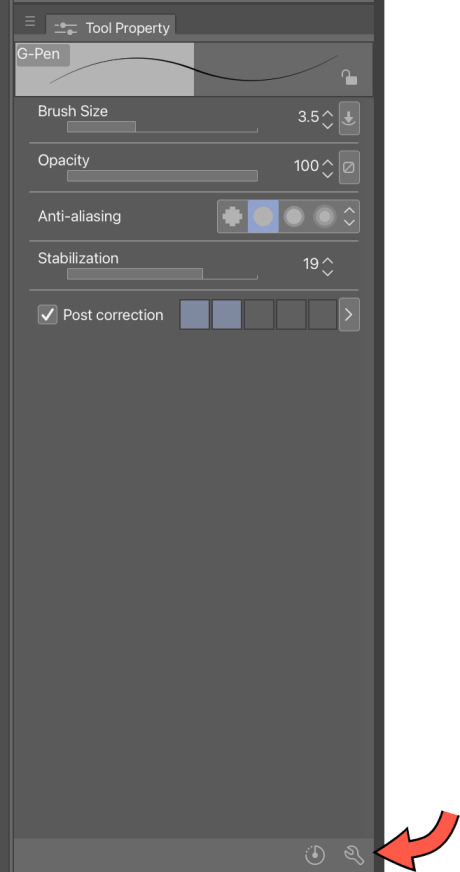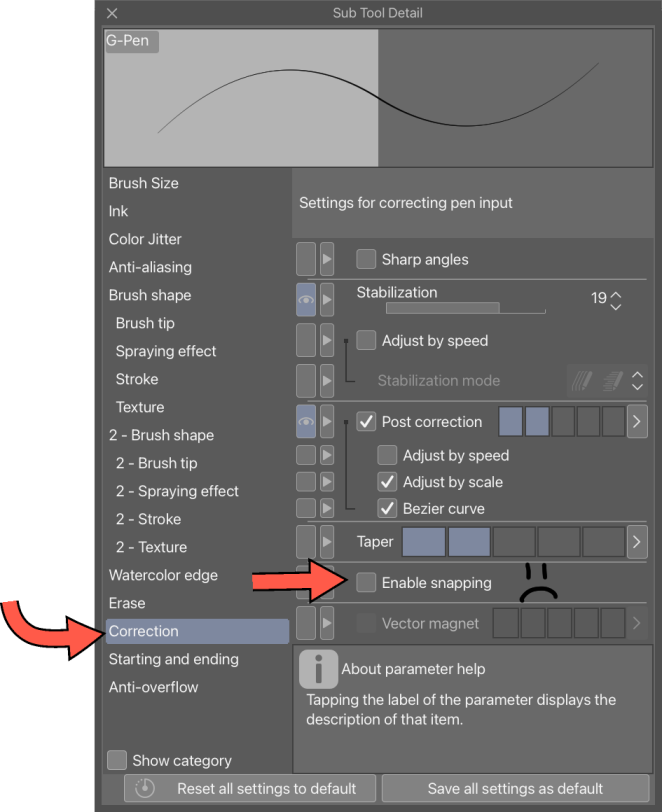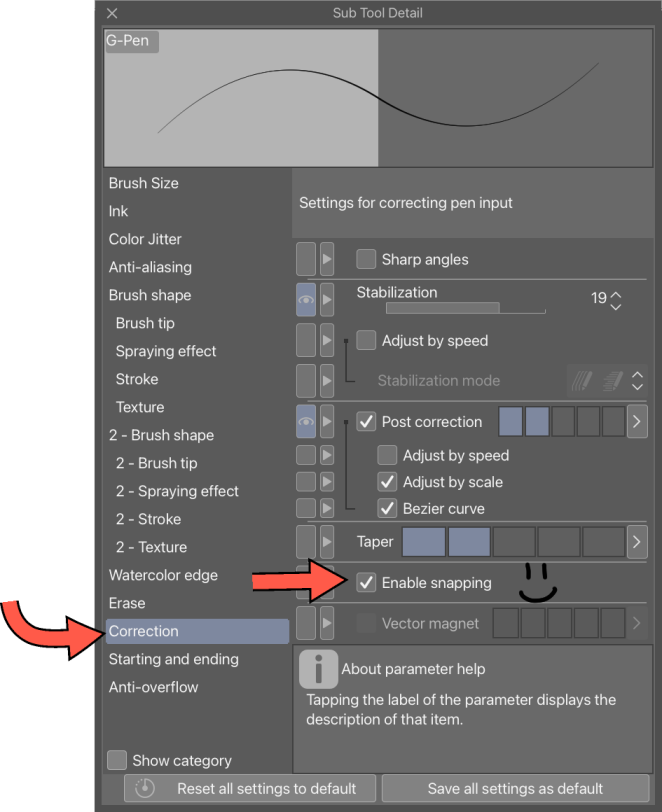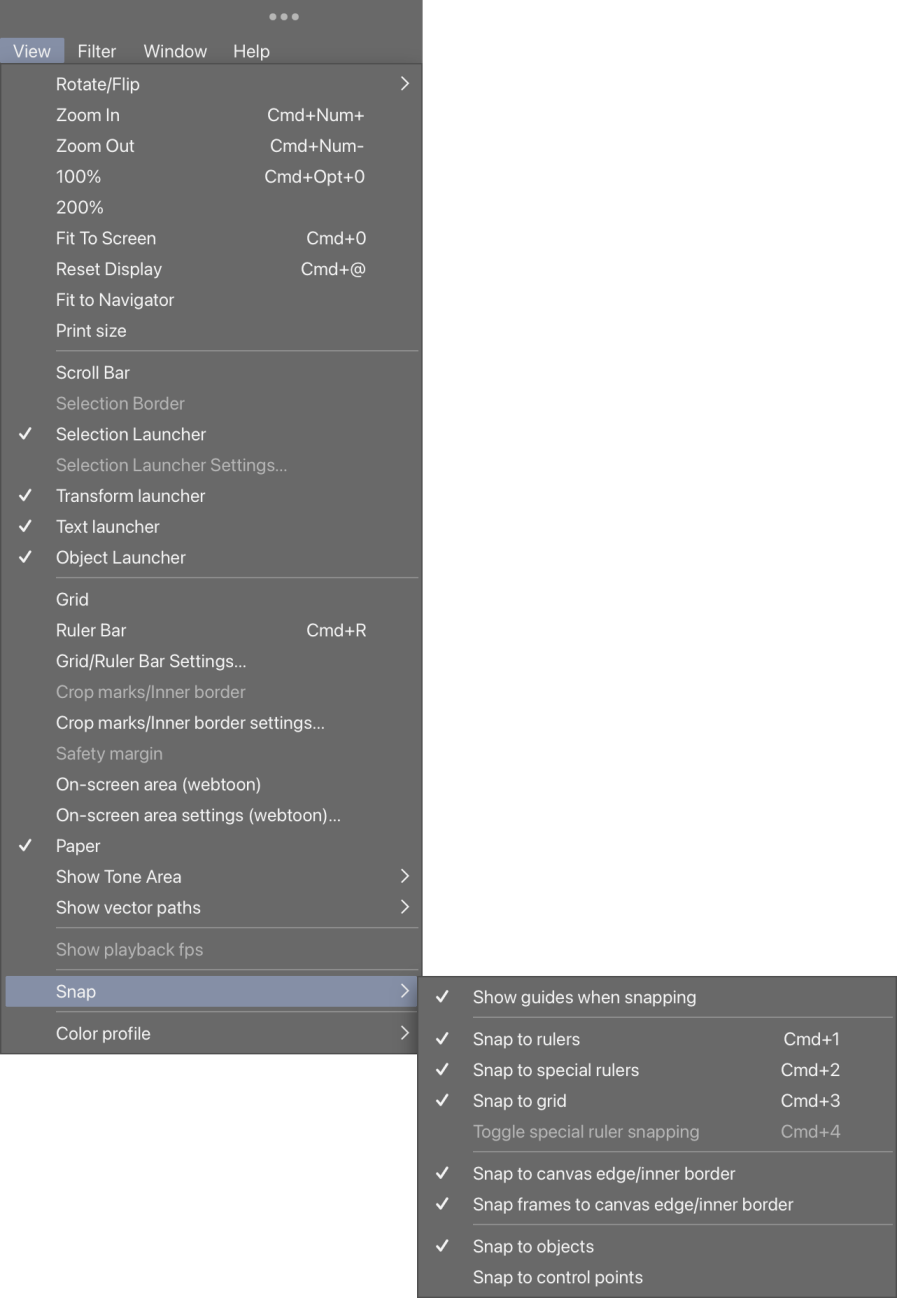최근에 Vroid 텍스처를 만들기 시작했고 다른 사람의 자동 중앙 대칭 도구를 많이 사용하고 있었지만 일반적으로 대칭 이미지를 반으로 자르려면 중앙에 가이드 눈금자가 필요하다는 것을 알았습니다. 그렇기 때문에 도구를 스냅하도록 설정할 수 있도록 특별히 가이드 눈금자가 필요했습니다.
알고 보니, 캔버스 중앙으로 자동으로 이동하는 통치자의 레이어 템플릿을 만드는 것이 생각보다 쉽기 때문에 했습니다. 캔버스로 드래그하기만 하면 중앙으로 이동합니다. 쉬운!
물론 치수를 변경하면 캔버스에 맞게 조정되지 않지만 눈금자 폴더를 삭제한 다음 캔버스 치수를 변경한 후 다시 추가하면 다시 중앙에 표시됩니다.
이 레이어 템플릿에는 다음이 포함되어 있습니다.
-1 수평 안내 통치자
-1 수직 안내 통치자
-1 수직 대칭 통치자 (2-sided)
-1 빈 래스터 레이어
각 눈금자는 자체 레이어에 있으므로 필요에 따라 각 눈금자를 켜거나 끌 수 있습니다.
문제 해결:
매우 간단해야 하지만 어쨌든 설명해야 할 사항이 있을 수 있습니다.
눈금자에 문제가 있는 경우 Sub Tool Details에서 'Enable snapping' 상자가 선택되어 있는지 확인하십시오. Tool Property 팔레트에 표시되지 않으면 Tool Property 팔레트의 오른쪽 아래에 있는 렌치를 클릭하고 Correction 카테고리를 클릭합니다. 눈금자와 함께 사용하려는 모든 보조 도구에서 이것이 선택되어 있는지 확인해야 합니다.
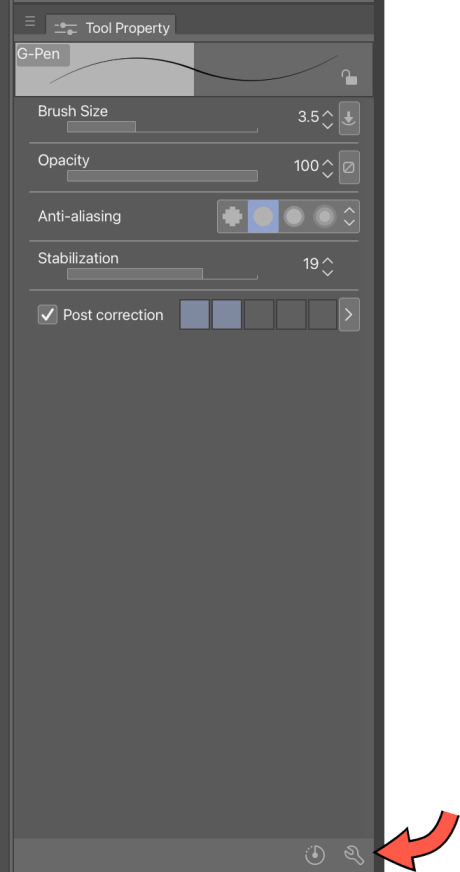
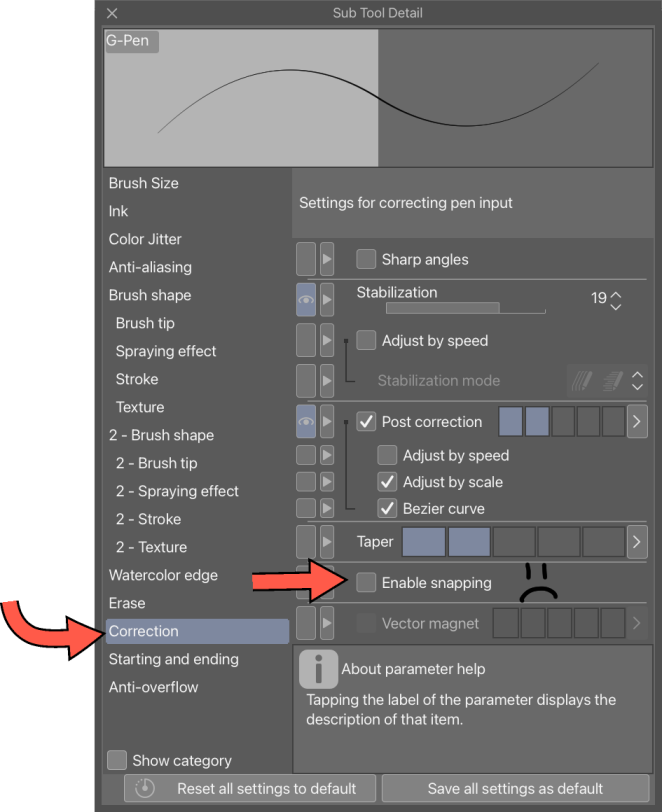
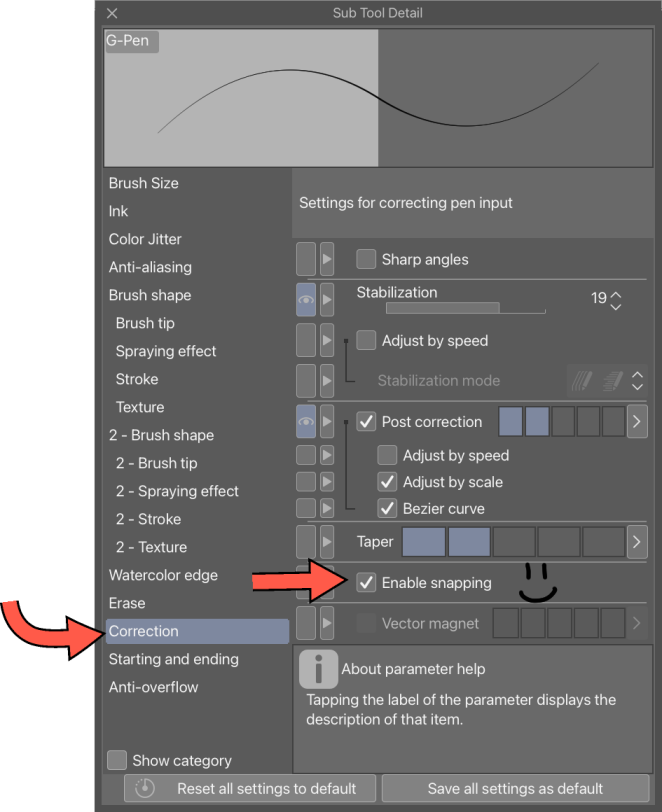
또한 CSP 버전 4가 있는 경우 'Snap To'를 켜서 훨씬 더 빠른 정렬을 할 수 있습니다.
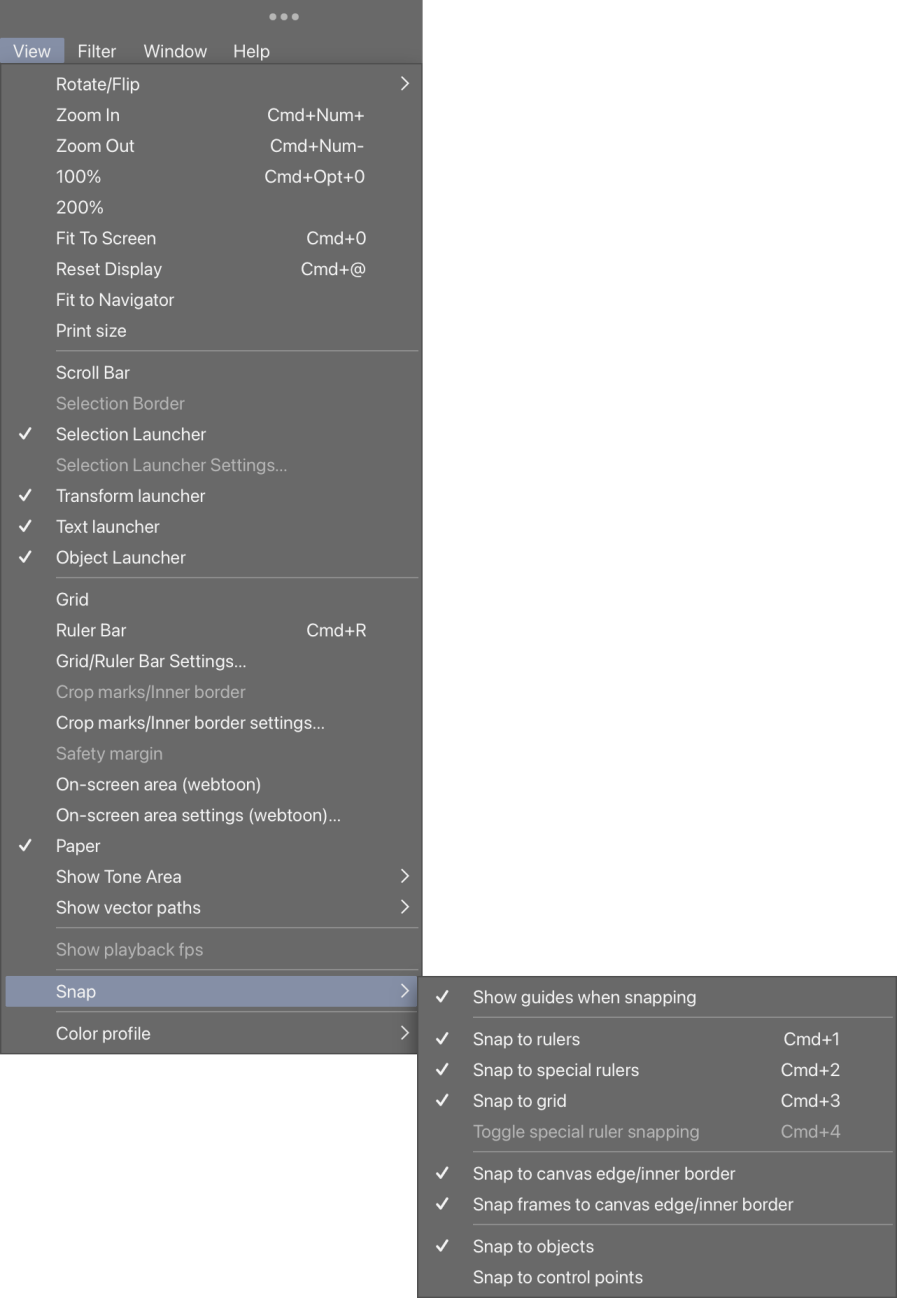
이것이 다른 누군가를 돕기를 바랍니다! 누리다!
I started making Vroid textures recently and I was using someone else’s automatically centered symmetry tool a lot, but found myself needing a guide ruler in the center too, usually to cut a symmetrical image in half. That’s why I really needed it to be a guide ruler specifically, so that I could set my tools to snap to it.
Turns out, it’s easier to make a layer template of a ruler that automatically goes to the center of a canvas than I thought, so I did it. Just drag it to the canvas and it’ll go to the center. Easy!
Of course, it won’t adjust with your canvas if you change the dimensions, but if you delete the ruler folder and then re-add it after you’ve changed your canvas dimensions, it’ll be in the center again.
This layer template contains:
-1 horizontal guide ruler
-1 vertical guide ruler
-1 vertical symmetry ruler (2-sided)
-1 blank raster layer
Each ruler is on its own layer, so you can turn each one on or off as needed.
Troubleshooting:
It should be pretty straightforward, but some things may need to be explained regardless.
If you’re having trouble with the rulers, make sure that the ‘Enable snapping’ box is ticked in your Sub Tool Details. If it’s not visible in the Tool Property palette, click the wrench in the lower right of the Tool Property palette and click the Correction category. You’ll have to make sure this is ticked on any sub tool you want to use with the rulers.
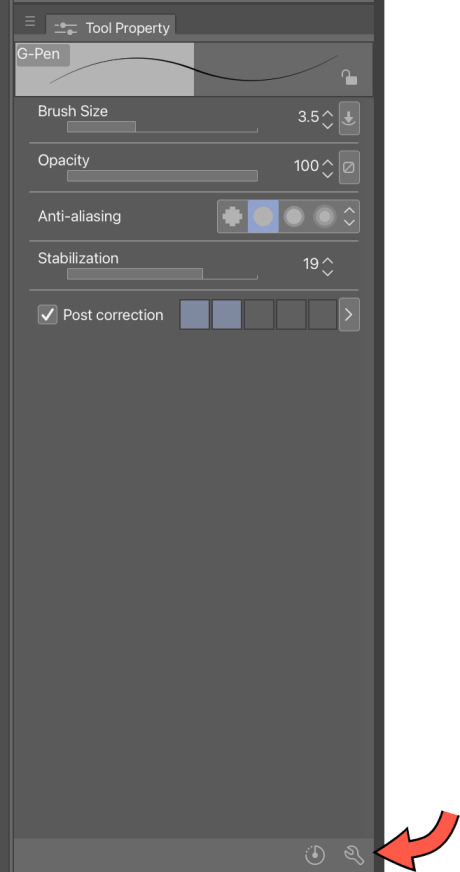
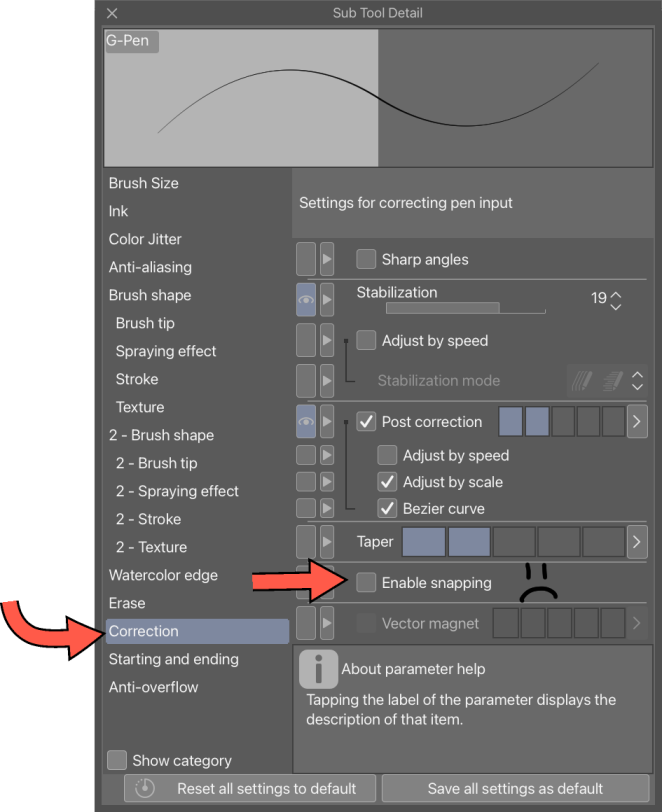
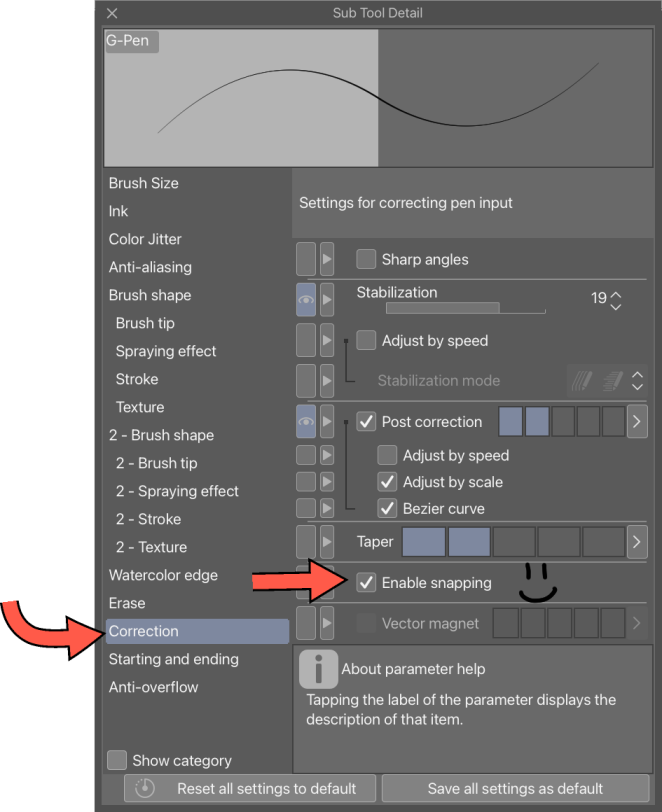
Also, if you have version 4 of CSP, you can turn on ‘Snap To’ for even more snappy alignment goodness:
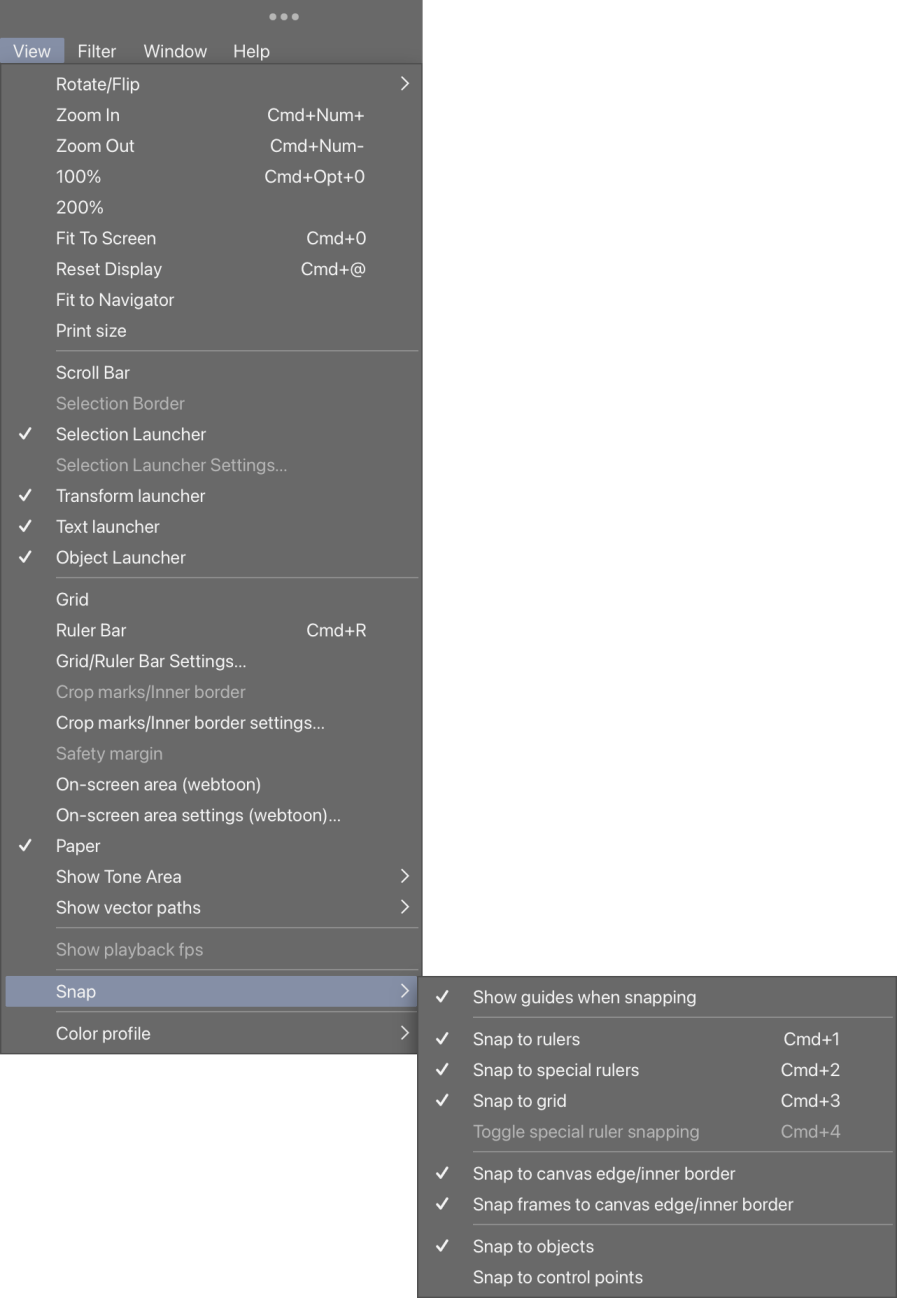
Hope this helps someone else out there! Enjoy!