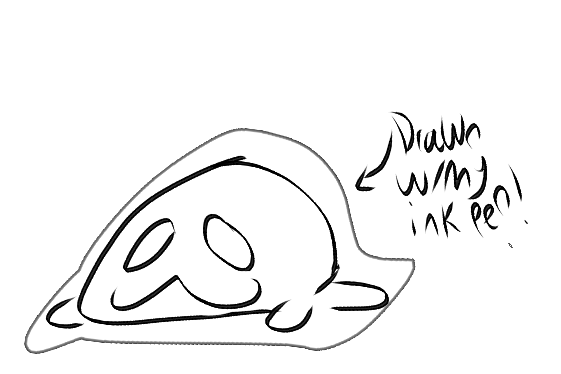스티커처럼 보이는 윤곽선을 만드는 브러시입니다. 가장 좋아 보이거나 가장 효율적이지 않을 수 있지만 사용하기 쉽습니다. A brush to create an outline that looks like a sticker. It may not be the best looking or the most efficient, but it is easy to use.
1. 두 개의 레이어를 만듭니다: 하나는 그림용이고 다른 하나는 윤곽선용입니다. 도면 아래에 윤곽선 도면층을 배치합니다.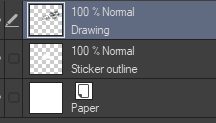
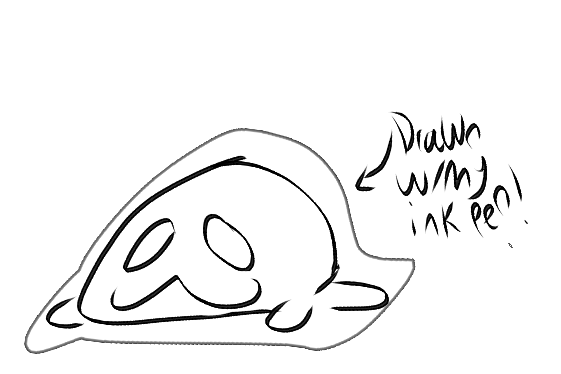
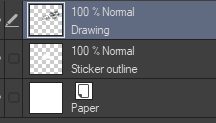
2. 색상을 흰색으로 설정하는 것이 좋지만 원하는 경우 다른 색상을 사용할 수 있습니다. 불행히도 실제 윤곽선의 색상을 변경할 수 있는 방법은 없습니다.
3. 스티커 외곽선 레이어에 그림 뒤에 그립니다. 임의의 검은 선이 없도록 하기 위해. (저품질 gif에 대해 사과드립니다. 많이 압축해야했습니다.)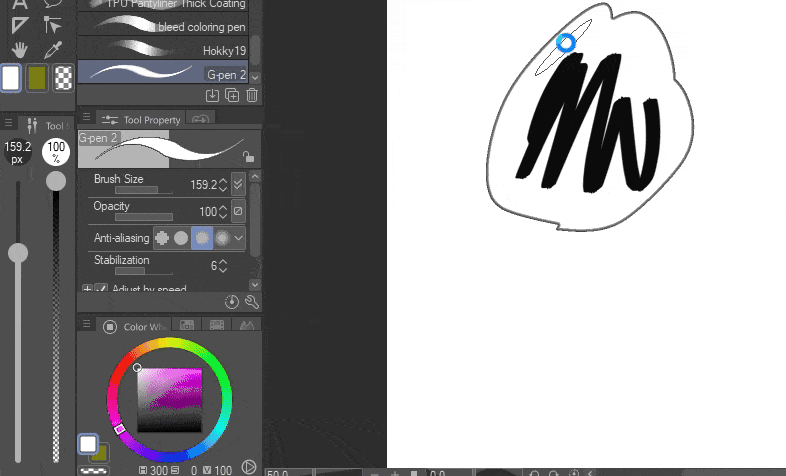
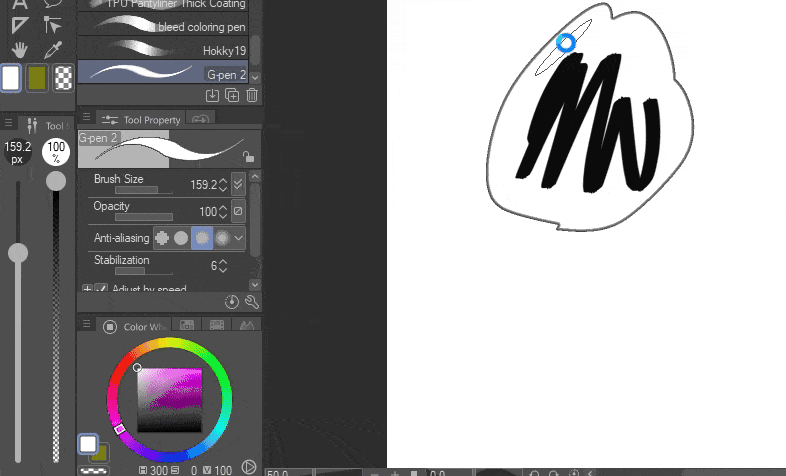
4. 윤곽선의 두께/어두움을 늘리려면 도구 설정(렌치 아이콘)으로 이동하여 "수채화 가장자리" 설정을 찾으면 됩니다.
스티커의 예! (아니요, 당연히 판매용이 아닙니다.)
또한 스티커를 판매하려는 경우 이 도구를 사용하지 않는 것이 좋습니다. 주로 미적 목적을 위한 것입니다.
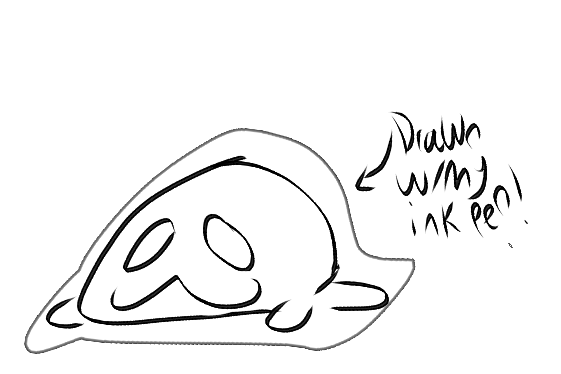
1. Create two layers: one for the drawing, another for the outline. Place the outline layer below the drawing.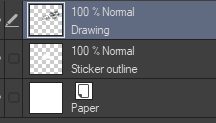
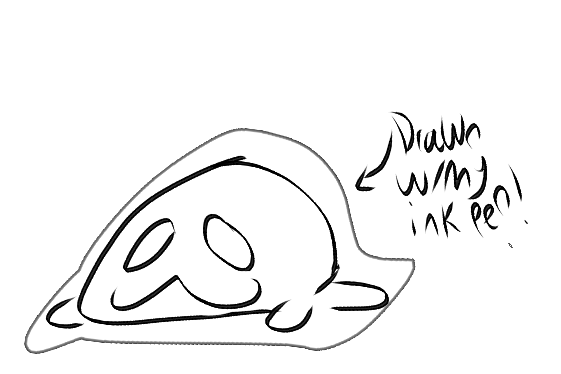
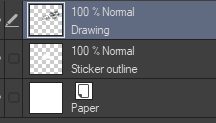
2. I recommend setting the color as white, though you can use another color if you want. Unfortunately there isn't a way to change the color of the actual outline.
3. Draw behind the drawing on the sticker outline layer. In order to make it so that there aren't any random black lines. (Apologies for low quality gif; i had to compress it a lot.)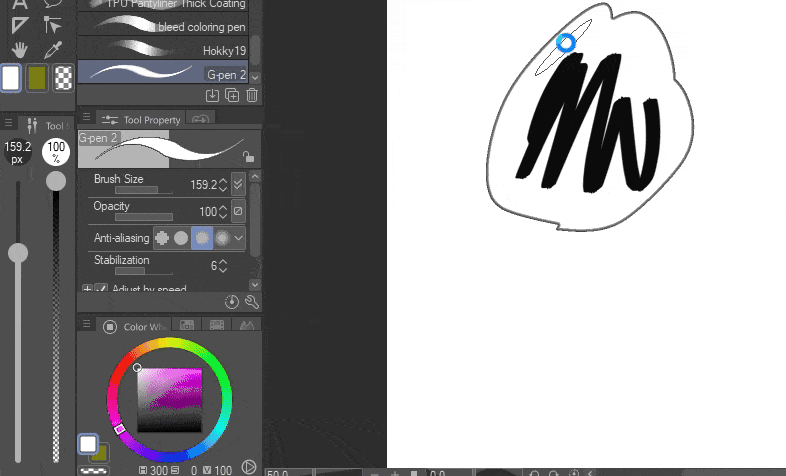
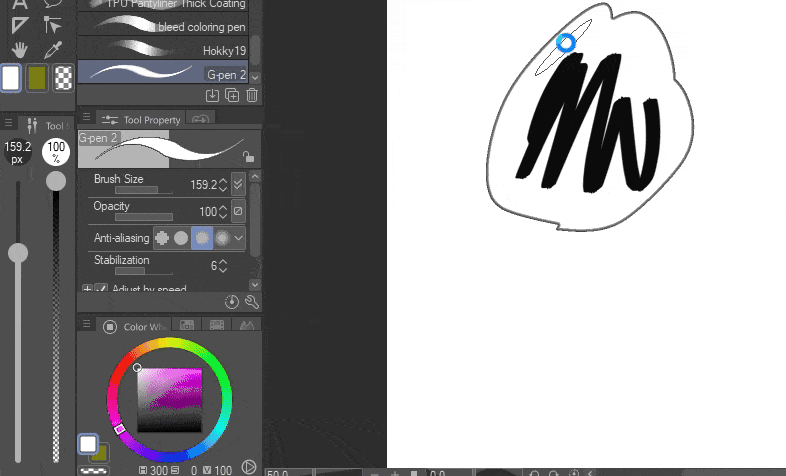
4. If you want to increase the thickness/darkness of the outline, you can do so by going to the tool settings (wrench icon) and locating the "watercolor edge" settings.
Example of a sticker! (No it is not for sale, obviously.)
Also, if you wish to sell a sticker, I DO NOT recommend using this tool. It is for aesthetic purposes, mainly.