

3D 로터스의 4 가지 변형 ~~ 4 variations of 3D lotus ~~
4 개의 Lotus Bloom 모델, 상당히 가벼운 무게, 그 중 3 개는 5K 삼각형 미만이고 하나는 6K 삼각형보다 약간 높습니다. 참고로, 내 ipad pro 2020은 문제 없이 한 번에 약 30개를 처리할 수 있을 것입니다(여전히 장면을 탐색하는 것이 빠르고 큰 지연이 없을 것임을 의미합니다).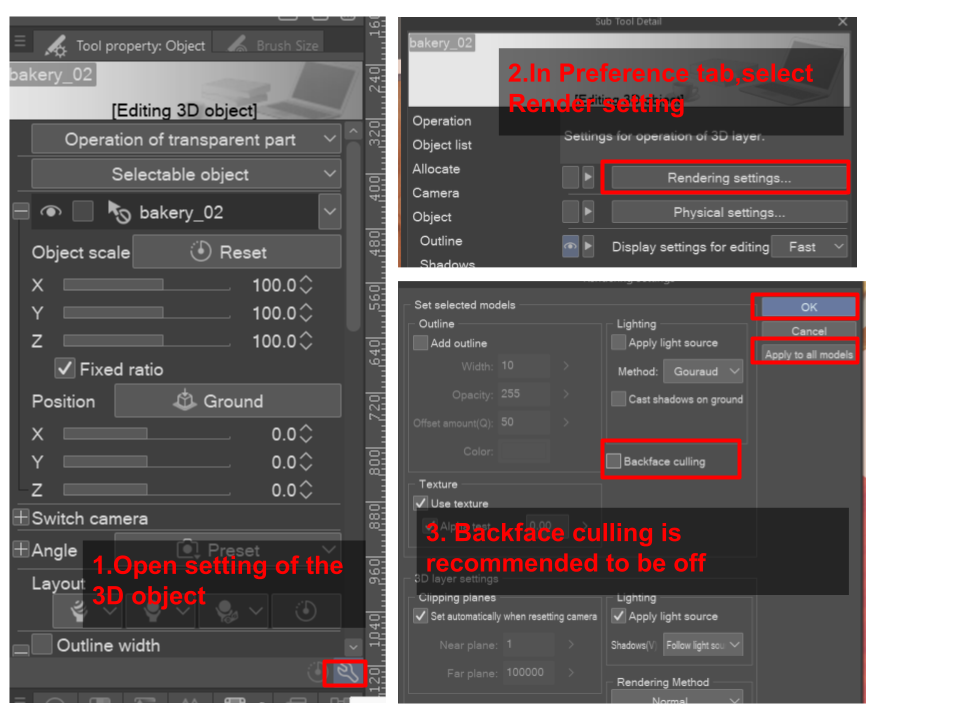

다른 작업을 수행하기 전에 백페이스 컬링을 켜십시오.
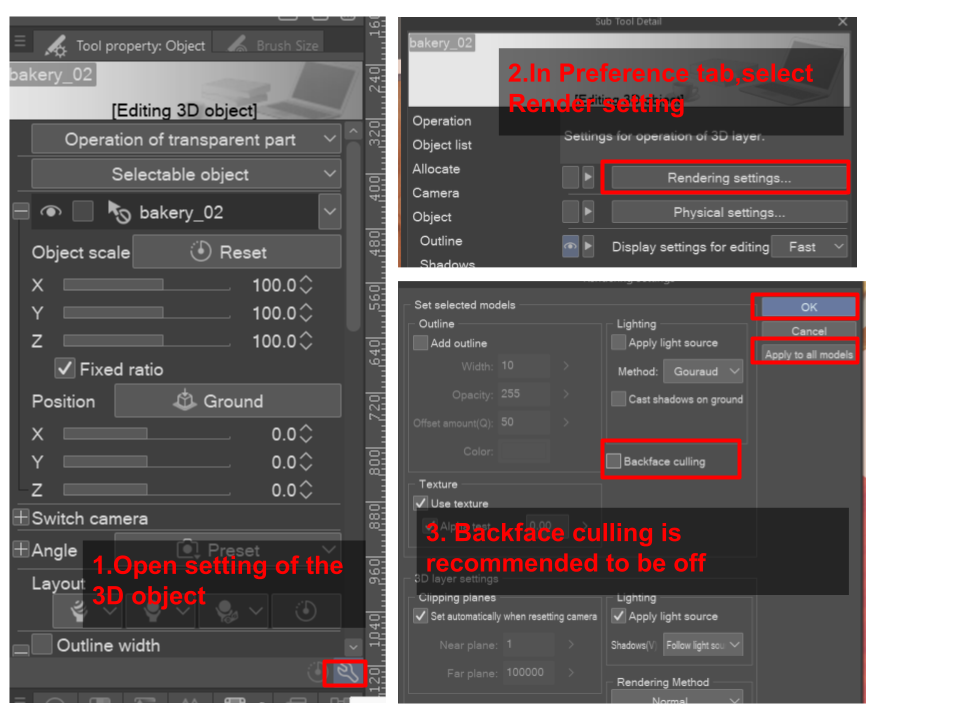

이 이미지를 재현하려면 원하는 대로 컴포지션에 꽃을 배치하고 아직 설정을 변경할 필요가 없으며 기본값은 괜찮아야 하지만 문제가 발생하는 경우 이를 적용된 윤곽선 및 적용된 광원으로 설정해야 합니다. LT 변환을 수행하고 윤곽선 정확도 = 1을 수행하고 원하는대로 톤 작업을 조정하십시오. LT 변환 폴더를 곱하기로 설정하고 윤곽선 레이어를 오버레이로 설정합니다. 3D 레이어로 돌아가서 보이게 하고 적용된 광원을 끄고 이 레이어를 LT 변환 폴더 아래에 놓습니다. 모든 것 위에 글로우 닷지 블렌딩 모드가 있는 레이어를 만들고 얼룩덜룩한 빛을 노란색으로 칠하고 레이어의 불투명도를 조정합니다. 예쁜 연꽃 <3을 즐기시기 바랍니다.
4 lotus bloom models, fairly light weight, 3 of them is under 5k triangles and one slightly higher at a little more than 6k triangles. For reference, my ipad pro 2020 probably can handle about 30 of them at once without any issue ( I mean it will still be fast to navigate the scene and no significant lag).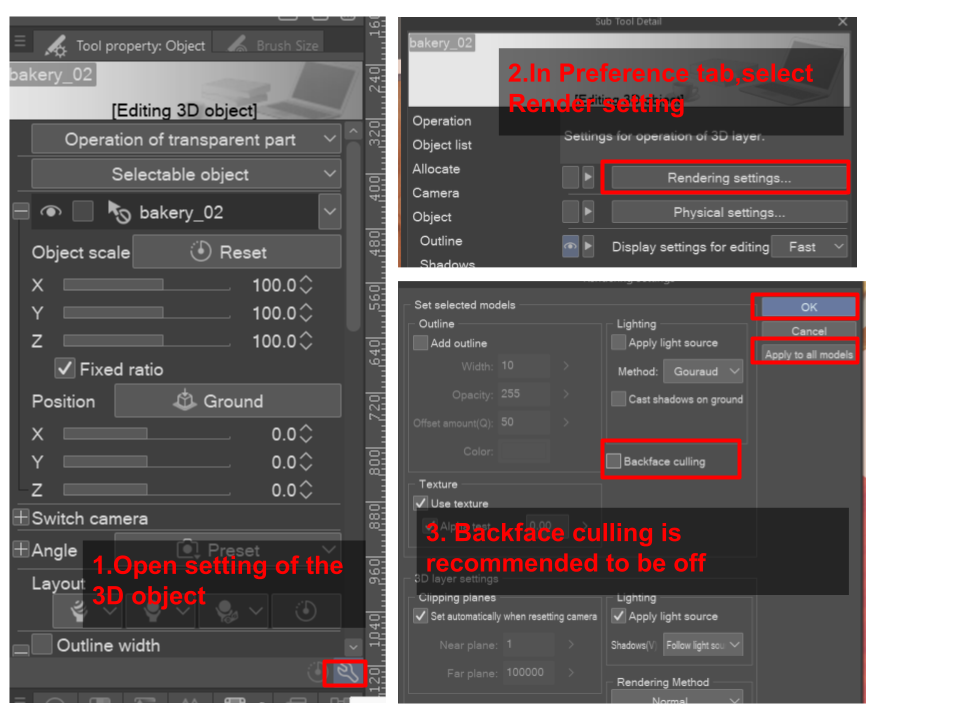

Please turn of backface culling before doing anything else.
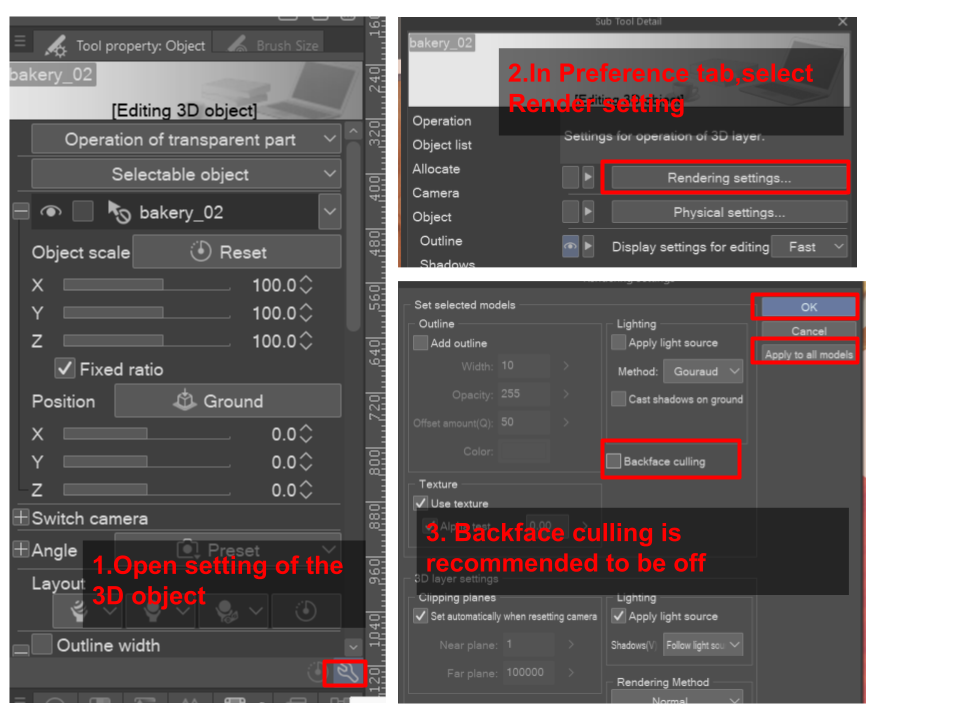

To reproduce this image, position the flower in a composition as desired, no need to change any setting yet, default should be fine but in the case something goes wrong, make sure that you set this to applied outline and applied light source. Do an LT conversion, outline accuracy = 1 and adjust tone work as you wish. Set the LT conversion folder to multiply, set the outline layer to overlay. Go back to the 3D layer, make it visible and turn off applied light source, place this layer under the LT conversion folder. Create a layer with Glow dodge blending mode on top of everything, paint dappled light in yellow and adjust the opacity of the layer. Hope you enjoy the pretty lotus <3
재료 Material
-
기본 재질 Default material
할당하다 Allocate
-
로터스1 lotus1
-
로터스2 lotus2
-
로터스3 lotus3
-
로터스4 lotus4


















































