

안녕하세요, 저는 투명한 이미지(또는 일반적인 이미지)를 패치 스타일의 이미지로 만드는 자동 작업을 가지고 있습니다! Hi hi, I'm here with an auto-action that will make your transparent image (or image in general tbh) into a patch-styled one!
기본 해상도는 300dpi입니다:)
>방법:
1.

이미지 레이어를 선택합니다(패치가 모양을 따르도록 하려면 이미지가 투명한 배경에 있는지 확인).
2. 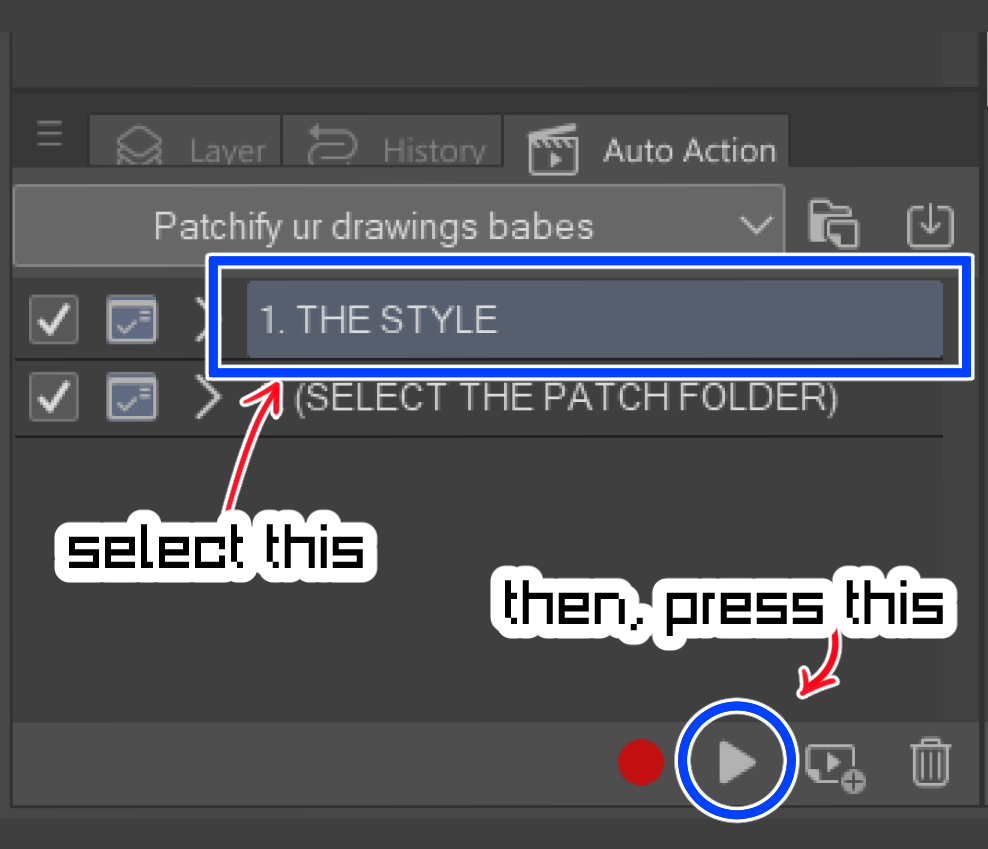
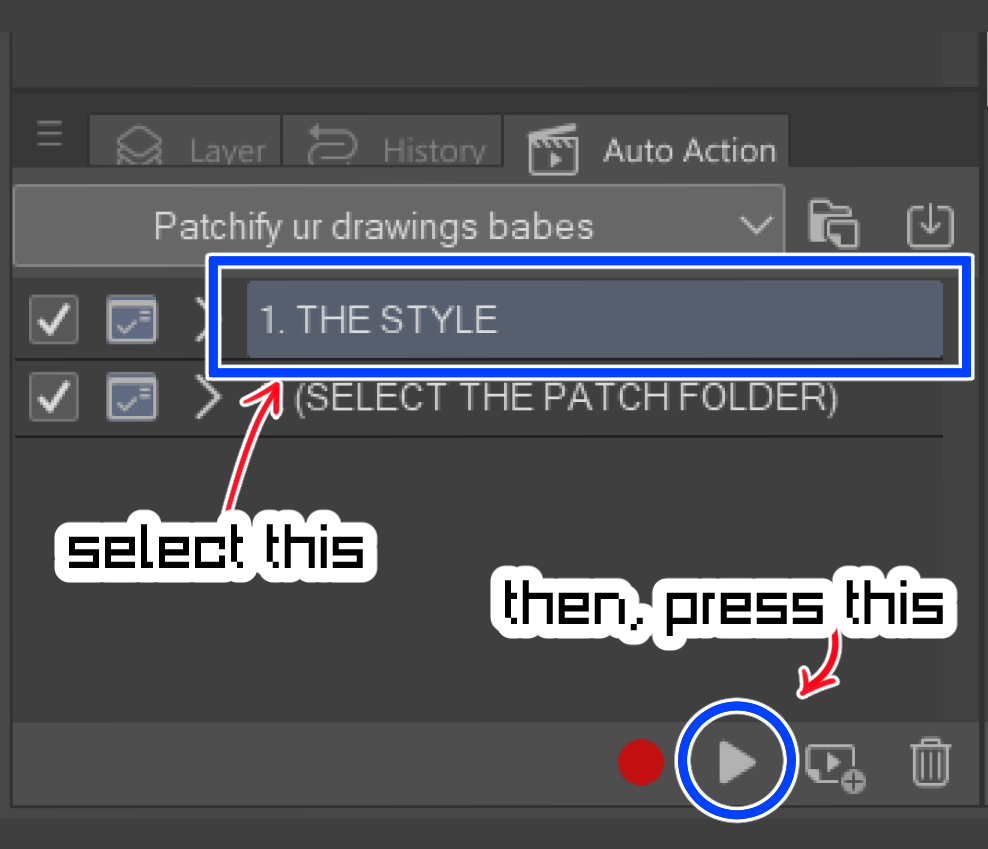
[1. THE STYLE] 오토 액션
3.

원하는대로 선과 색상 설정을 조정하십시오! (이것은 패치가 얼마나 지저분하고 깨끗하게 보이는지 결정합니다)
4.

레이어 속성 효과에서 패치 바깥쪽의 테두리를 조정하고 색상이나 두께 등을 변경할 수 있습니다.
5. 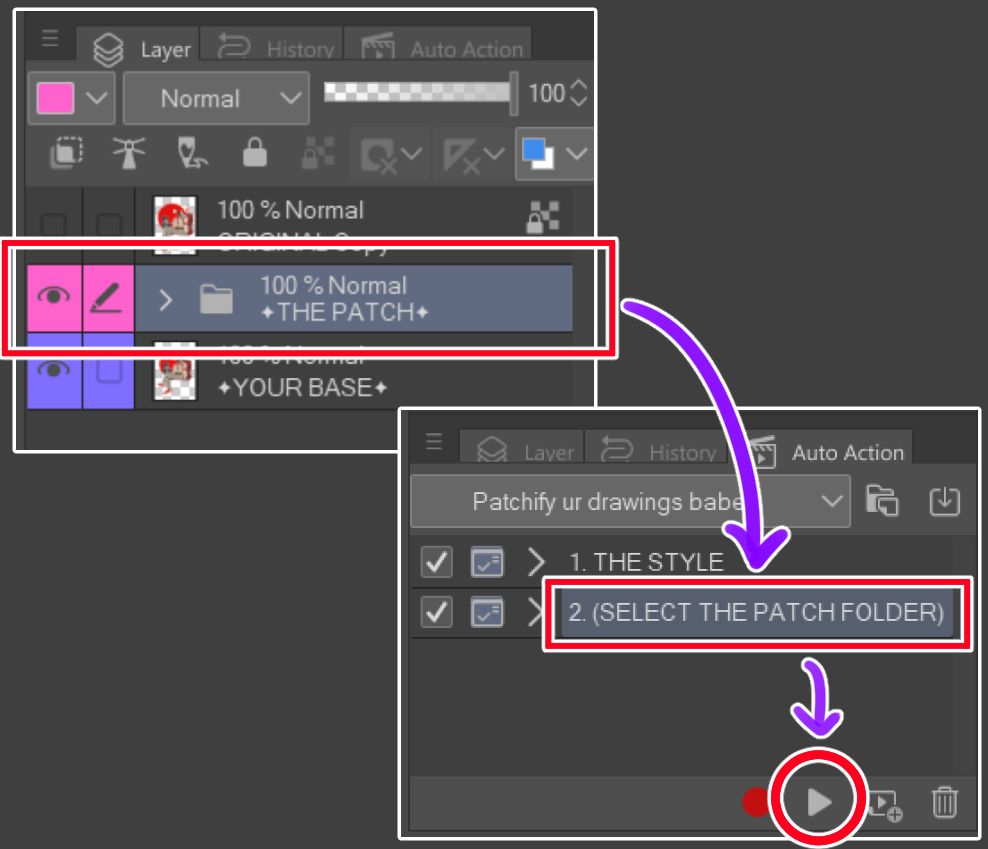
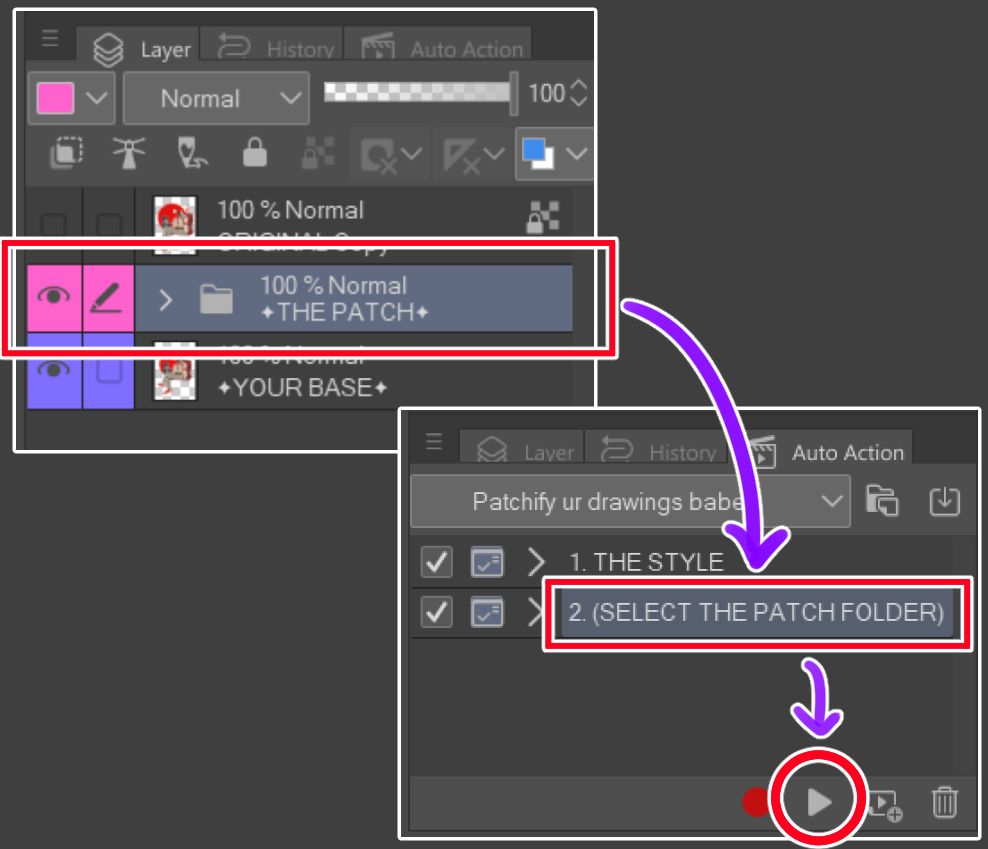
추가 효과를 얻으려면 [THE PATCH] 폴더를 선택하고 [2. (패치 폴더 선택)] 자동 동작
6.

패치입니다!! :D
Please note the default resolution is 300dpi :)
>How to:
1.

Select your image layer (if you'd like the patch to follow the shape, make sure the image is on a transparent background)
2. 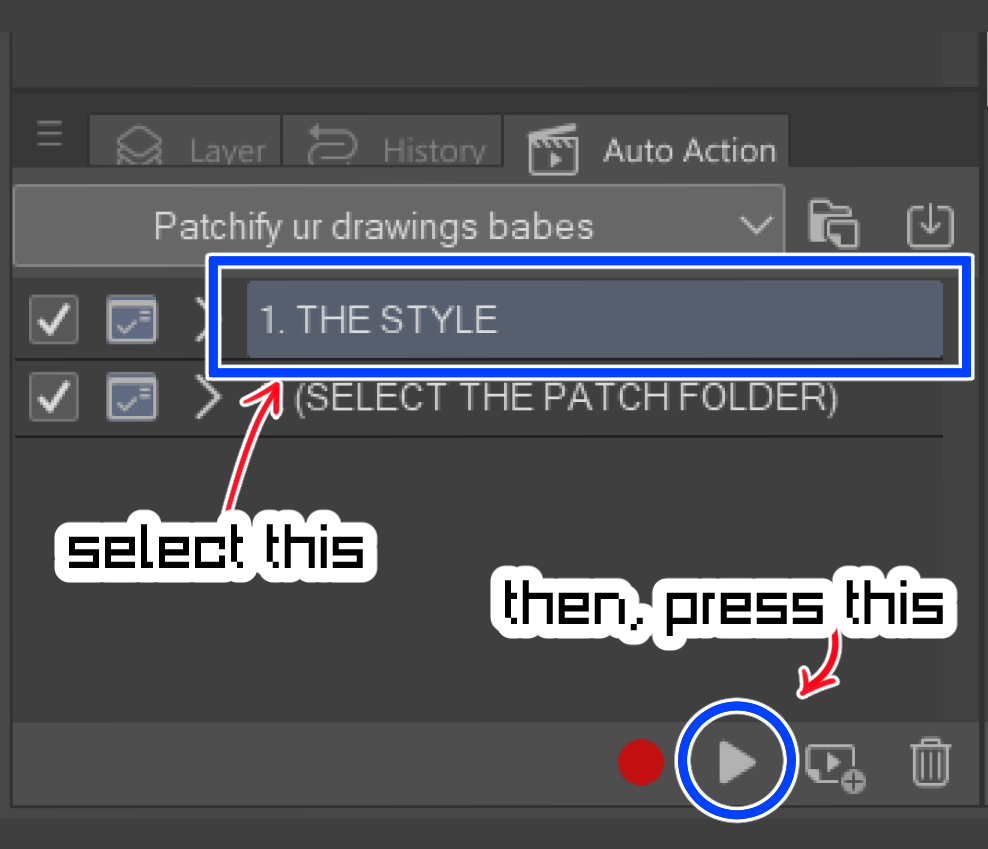
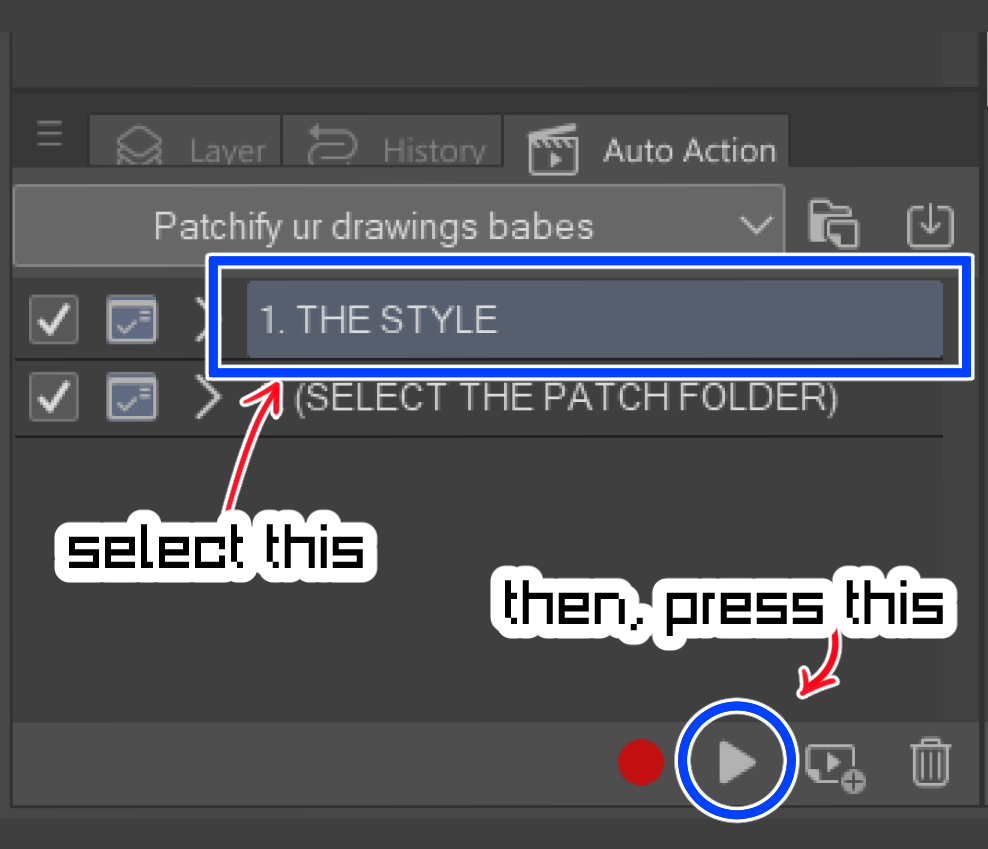
Apply the [1. THE STYLE] auto-action
3.

Adjust the line and color setting as you'd like! (this will determine how messy/clean your patch looked like)
4.

You may adjust the border of the outer side of the patch on the layer property effect, changing the color or thickness etc.
5. 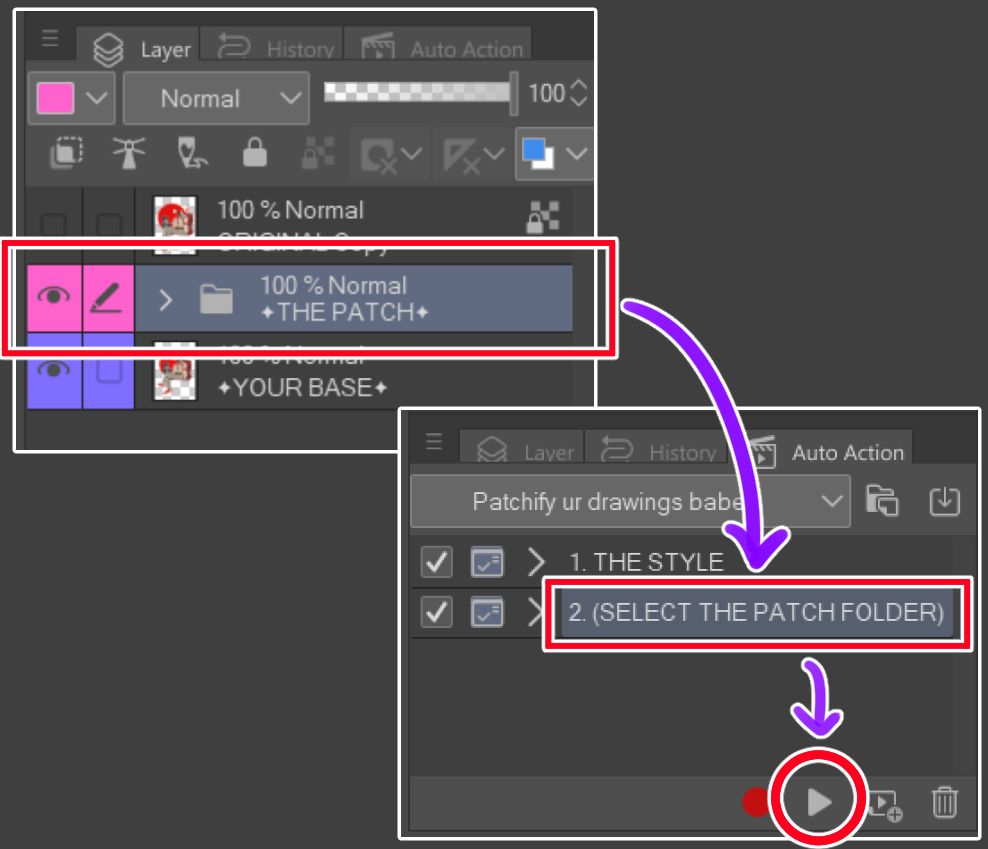
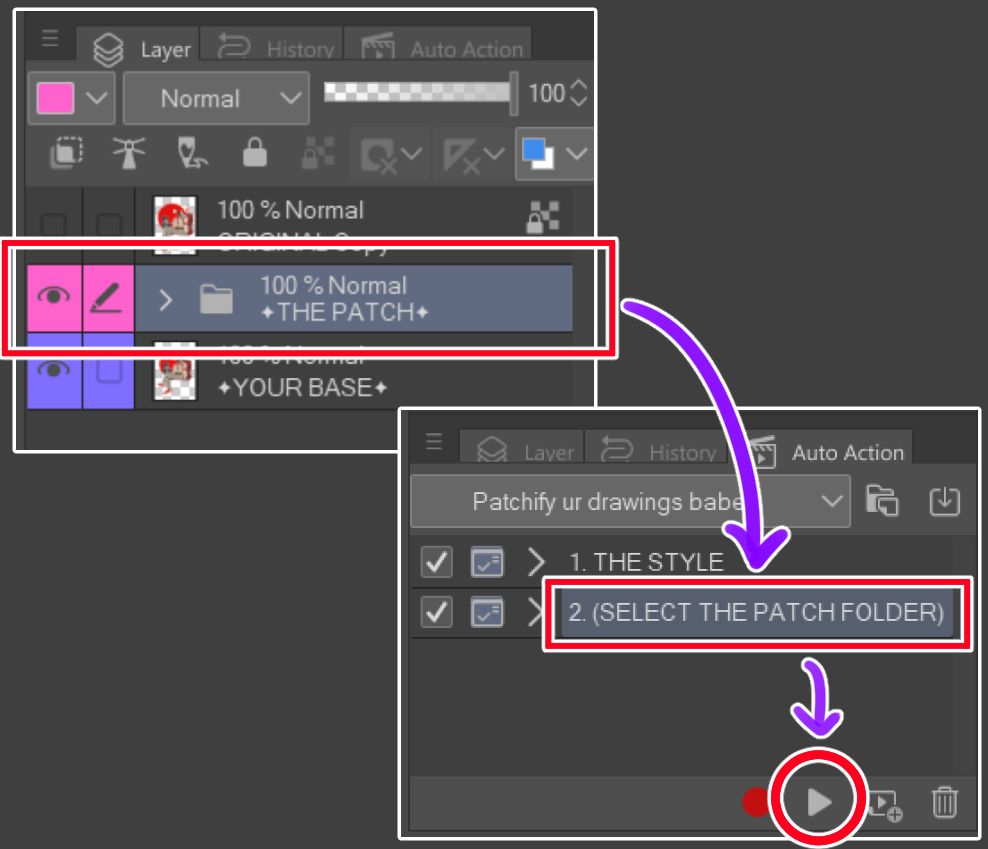
For extra effect, select the [THE PATCH] folder, and apply the [2. (SELECT THE PATCH FOLDER)] auto-action
6.

It's a patch!! :D












































