

자동 액션 - 현재 레이어를 제외한 모든 레이어를 선택합니다. Auto Action to select all layers except current one.
종종 작업 도구를 사용하여 일러스트레이션의 한 부분을 편집해야 하며, 내가 찾은 유일한 해결 방법은 편집해야 하는 레이어를 제외한 모든 레이어를 잠그는 것입니다. 나는 유일한 사람이 아니라고 확신합니다. 글쎄, 나는 프로세스를 덜 시간 소모적이고 성가신 것으로 만들기 위해 자동 동작을 만들었습니다.
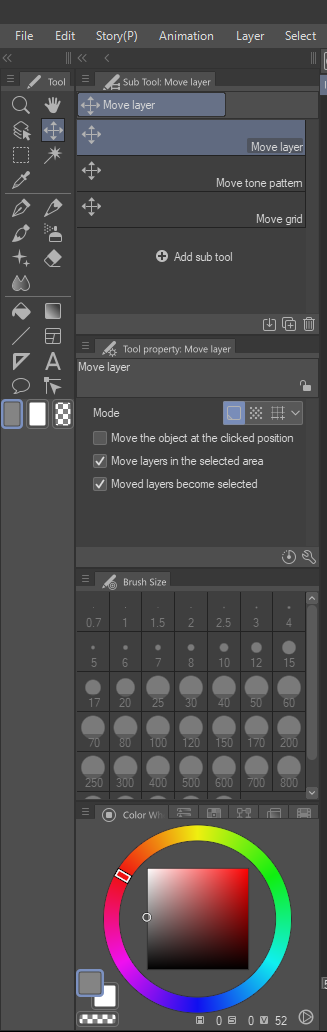
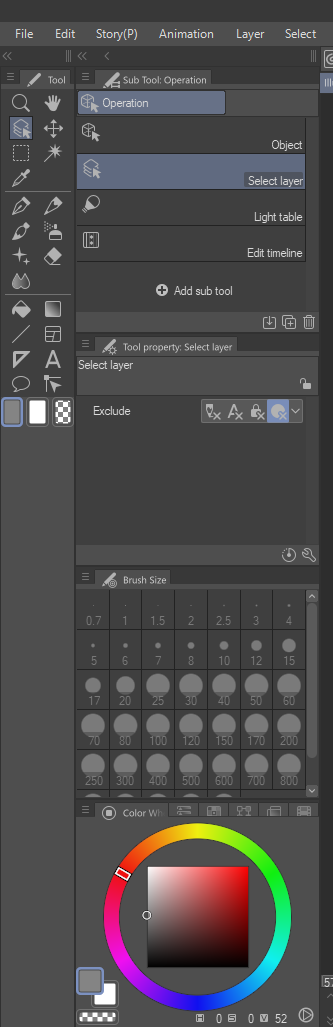
지시:
1. 이동 도구 및 작업 도구를 이 옵션으로 설정합니다.
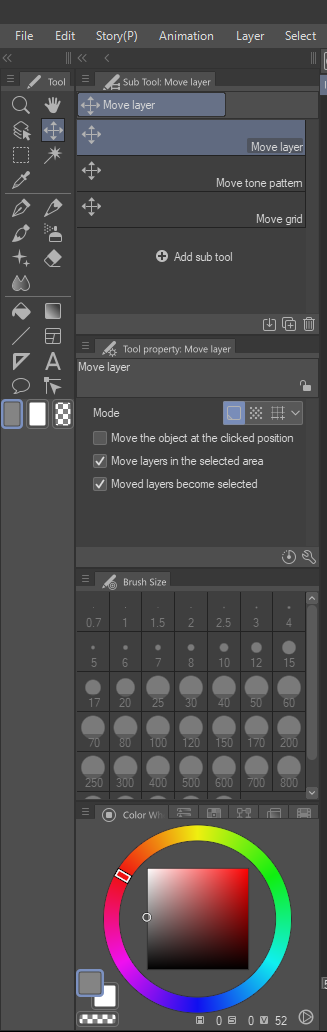
(도구 이동, 레이어 이동, 선택한 영역에서 레이어 이동 선택, 이동된 레이어 선택 선택)
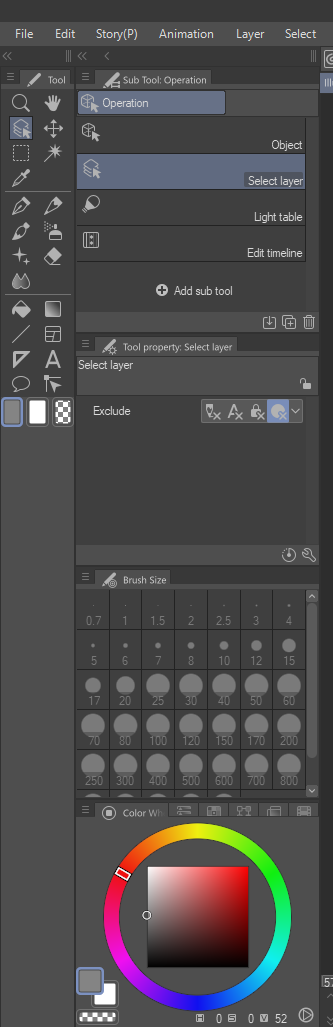
(조작 도구, 레이어 옵션 선택)
2. 편집할 레이어를 선택합니다. 오토 액션은 레이어의 이름을 바꾸고 레이어 색상을 변경하므로 오토 액션을 수행 한 후 다시 변경하려면 할 수 있습니다!
3. 잠금 해제 된 레이어 (빨간색 레이어, "볼 수 있음"이라고 표시된 레이블)에 원하는대로하십시오!
자동 액션은 적어도 현재로서는 레이어를 잠금 해제할 수 없습니다. 그러나 당신은 쉽게 그것을 스스로 할 수 있습니다!
선택 취소 지침:
1. 조작 도구로 이동합니다. 적절한 설정이 위의 설정과 일치하는지 확인하십시오!
2. 전체 캔버스에서 도구를 드래그합니다. 모든 레이어를 선택해야합니다.
3. 레이어 패널의 잠금 버튼을 누르기만 하면 됩니다. 모든 레이어가 잠기면 잠금 버튼을 다시 누르기만 하면 됩니다.
나는 이것이 일부에게 유용하기를 바랍니다!
I often need to use the operation tool to edit a single part of my illustration, and the only workaround I’ve found is to lock every layer except the layer I need to edit. I’m sure I’m not the only one. Well, I made an auto action to make the process less time consuming and annoying.
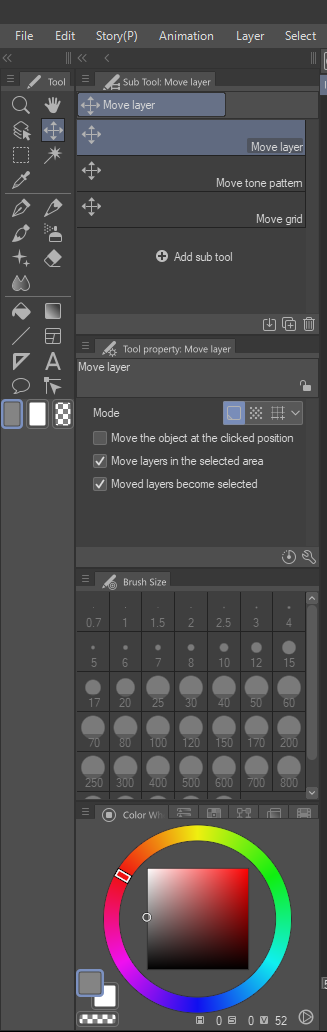
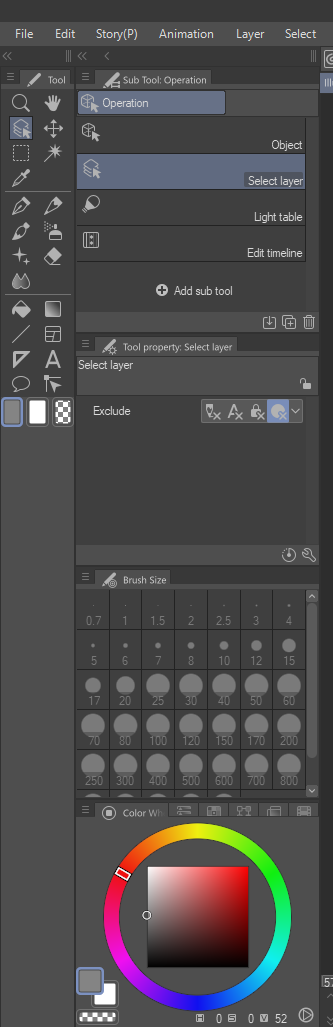
Instructions:
1. Set your move tool and operation tool to these options.
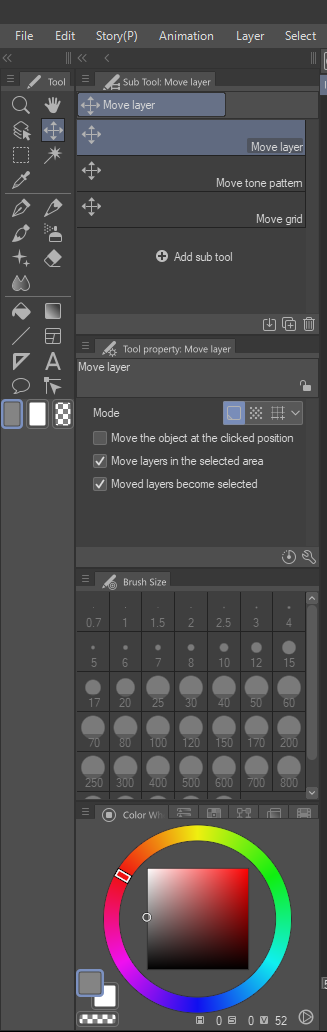
(Move tool, move layer, select move layers in the selected area, select moved layers become selected)
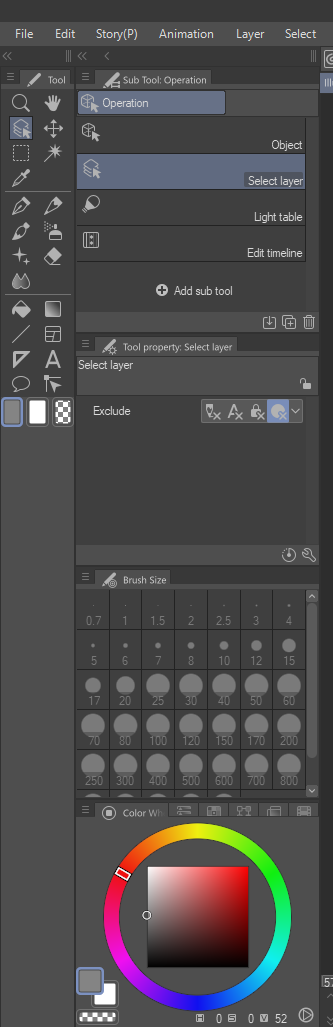
(Operation tool, select layer option)
2. Select the layer you need to edit. Keep in mind, the auto action renames the layer and changes the layer color, so if you want to change it back after performing the auto action, you can!
3. Do whatever you want to the unlocked layer (red layer, labeled “can see”)!
The Auto Action cannot unlock your layers, at least as of now. But you can do it yourself easily!
Instructions for Deselect:
1. Go to the operation tool. Make sure the proper settings match the one above!
2. Drag the tool across your entire canvas. All layers should be selected.
3. Simply press the lock button in the layer panel. If it locks all the layers, simply press the lock button again.
I hope this is useful for some!
오토 액션 Auto Action








































