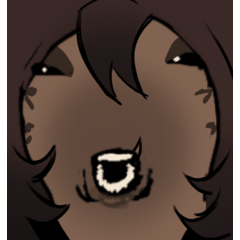정확한 2:1 등분 성 눈금자 레이어 (Precise 2:1 Isometric Ruler Layer) Precise 2:1 Isometric Ruler Layer
콘텐츠 ID:1762222
-
2,868
정확한 2:1 등분성 눈금자 레이어 템플릿. Precise 2:1 isometric ruler layer template.
인사말, 이 가이드는 클립 스튜디오 페인트 Ex 1.9.4를 사용하는 동안 만들어진 다는 점에 유의하십시오. 새 버전이 릴리스되면 정보가 오래되고 잘못 될 수 있습니다.
이것은 정확한 2:1 비율 등각 도금 눈금이므로 만들 수 있는 일이 있으며, 알고 싶은 사람을 위해 아래에 나열된 단계입니다.
사용하려면 다운로드한 다음 클립 스튜디오 페인트 내의 재질 브라우저 다운로드 폴더에서 캔버스에 드래그앤드롭하여 레이어 템플릿을 만듭니다. 캔버스 영역 외부의 눈금자를 드래그하여 방해가 되지 않을 수 있으며 사용할 수 있습니다.
추가 정보, 이것은 이 2:1 등각성 눈금자를 만드는 방법입니다, 알고 싶은 사람을 위해:
- 레이어 > 눈금자 프레임 > 원근 눈금자 만들기, 3점 원근을 선택하여 눈금자를 만듭니다.
- 왼쪽과 오른쪽 소실점 지점에서 방사되는 가이드는 실제로 2:1선입니다.
- 그것은 우리가 쉽게이 동시 메트릭 통치자를 만들 수 있도록이 경우너무 일어났다. 클립 스튜디오 페인트 눈금자 포인트는 우리에게 정밀도에 대한 옵션을 제공하지 않기 때문에 그렇지 않으면 가능하지 않았을 것이다.
- 만든 가이드 중 하나를 마우스 오른쪽 단추로 클릭하고 "눈 높이 수정"을 선택 취소합니다.
- 원근 도구를 선택하고 작업을 "무한화"로 변경합니다.
- 왼쪽, 오른쪽 및 수직 2:1 원근 가이드를 클릭하여 무한화하면 소실점이 무한해집니다.
- 수평 가이드에 대해 추가로 무한한 소실점을 만들 수 있습니다.
- 건배! 2:1 등각 눈금자 레이어를 만들었습니다!
- 가이드가 방해가 되면 캔버스에서 드래그하면 사용할 수 있어야 합니다.
그러나 클립 스튜디오 페인트는 픽셀 아트용 소프트웨어가 아닙니다.
브러시 크기 반경 1개 이상인 라인 공구만 2:1 선을 매끄럽게 그릴 수 있습니다. 라인 도구에 대한 안티알로이징을 사용하지 않도록 설정하거나 픽셀 아트를 위한 두 번째 줄 도구를 만들어야 합니다.
선 도구를 그리는 동안 선을 표시하려면 기본 설정, 도구 탭으로 이동하여 "그림 도구로 생성되는 라인에 대한 간단한 디스플레이 사용"을 선택 취소합니다.
감사합니다, 나는 그것이 일부에 유용 바랍니다!
다음 샘플은 클립 스튜디오 페인트에서 만들어집니다.



Greetings, please note that this guide is made while I am using Clip Studio Paint Ex 1.9.4. The information could be outdated and wrong if new versions are released.
This is a precise 2:1 ratio isometric perspective ruler that is so happened to be possible to be created, with steps listed below for anyone that wishes to know.
To use: download, then from the downloads folder of materials browser within Clip Studio Paint, drag and drop onto the canvas to create the layer template. You may drag the ruler outside of the canvas area so it wouldn't get in the way, and it will remain usable.
Addtional information, this is how this 2:1 isometric ruler is created, for anyone that wishes to know:
- Right click a layer > Ruler-Frame > Create Perspective Ruler, choose 3-point perspective to create the ruler.
- Notice that the guides radiating from the left and right vanishing points are actually 2:1 lines.
- It's so happened that this is the case, which easily let us create this isometric ruler. It wouldn't have been possible otherwise because Clip Studio Paint ruler points do not give us any option for precision.
- Right click one of any of those guides created and uncheck "fix eye level".
- Select your perspective tool and change the operation to "infinitize".
- Proceed to click on the left, right, and vertical 2:1 perspective guides to infinitize them, the vanishing points will become infinite.
- An additional infinitized vanishing point can be created for the horizontal guide.
- Voila! You've created a 2:1 isometric perspective ruler layer!
- If the guide gets in the way, just drag it out of the canvas and it should remain usable.
However, no matter how precise it is, Clip Studio Paint is not a software made for pixel art.
Only the line tool with brush size radius of 1 and up can draw 2:1 line seamlessly. Make sure to disable antialising for the line tool, or just create a second line tool meant for pixel art.
To display line while drawing with the line tool, go into preferences, tool tab, and uncheck "Use simple display for lines being created with the figure tool".
Thank you, I hope it is useful for some!
The following samples are created in Clip Studio Paint: