

ご不明な点がございましたら、お気軽にプライベートメッセージを送ってお知らせください。 If you have any questions feel free to send us a private message and let us know!
ご注意ください:




1.オートアクション素材のインポート方法は?
https://support.clip-studio.com/en-us/faq/articles/20210077
2.オートアクションはどのように使用しますか?
https://support.clip-studio.com/en-us/faq/articles/20220025
3.背景の上にパターンを描くか使用する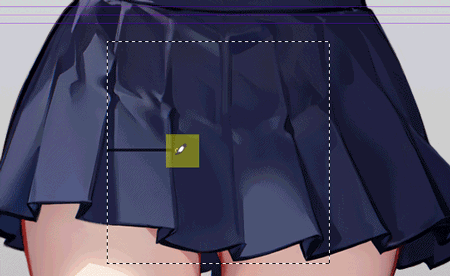
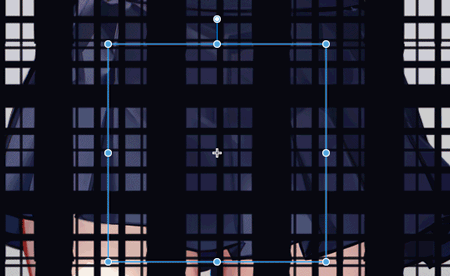
この自動アクションにより、パターンが下のパターンに溶け込むことができますが、自動的に変形することはありません。
Clippyが足りない場合は、この自動アクションのダウンロードはお勧めしません。この自動アクションは私の個人的な好みに従って設定されており、すべての人に適しているとは限りません。皆様にご満足いただけるよう頑張ります。
8つの自動アクションが含まれています
csp のレイヤー ブレンディング モードとテクスチャ効果 と 、より良いパターン ブレンディングの自動アクションの違いは何ですか?
ノーマルのオリジナルパターン(不透明度100%)

1.より良いパターンブレンディング自動アクション(不透明度100%)

2. CSPのレイヤーブレンディングモード:乗算&リニアバーン&オーバーレイ(不透明度100%)

3. CSPのテクスチャ効果(不透明度100%)

使い方:
1.オートアクション素材のインポート方法は?
https://support.clip-studio.com/en-us/faq/articles/20210077
2.オートアクションはどのように使用しますか?
https://support.clip-studio.com/en-us/faq/articles/20220025
3.背景の上にパターンを描くか使用する
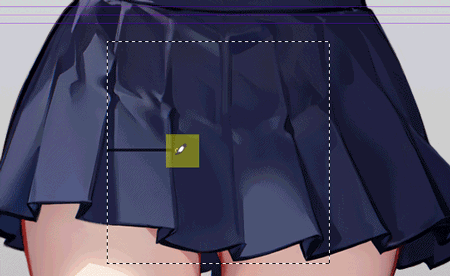
4.パターンレイヤーをクリックして、自動アクションを実行します
5.ゆがみツールを使用して、パターンの形状をより自然に見せます
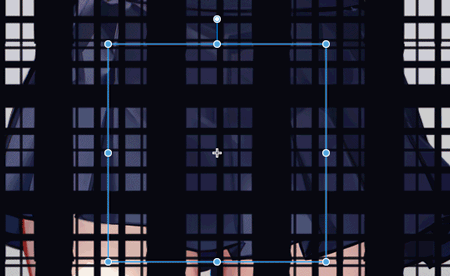
ご不明な点がございましたら、お気軽にプライベートメッセージを送ってお知らせください。
Please note:




1.How can I import Auto Action materials?
https://support.clip-studio.com/en-us/faq/articles/20210077
2.How do you use auto actions?
https://support.clip-studio.com/en-us/faq/articles/20220025
3.Draw or use a pattern on top of the background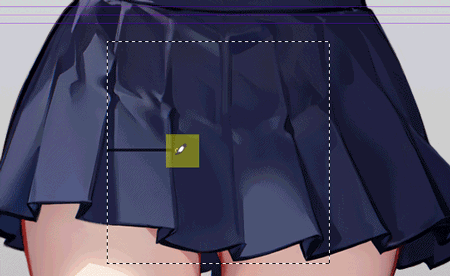
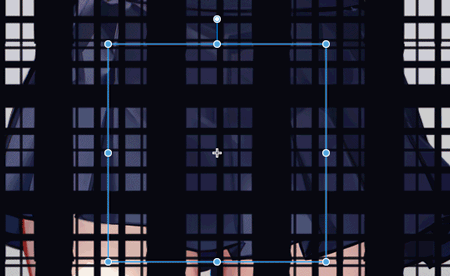
This automatic action allows your pattern to blend into the pattern below, it does not automatically deform!
If you don't have enough Clippy, we don't recommend downloading this automatic action. This automatic action is set up according to my personal preferences and may not be suitable for everyone. I will try my best to make everyone satisfied.
Contains 8 automatic actions
What is the difference between csp's Layer Blending mode & Texture effects and Better Pattern Blending automatic action?
Original pattern in normal(Opacity100%)

1.Better Pattern Blending automatic action(Opacity100%)

2. csp's Layer Blending mode : Multiply & Linear burn & Overlay(Opacity100%)

3. csp's Texture effects(Opacity100%)

How to use:
1.How can I import Auto Action materials?
https://support.clip-studio.com/en-us/faq/articles/20210077
2.How do you use auto actions?
https://support.clip-studio.com/en-us/faq/articles/20220025
3.Draw or use a pattern on top of the background
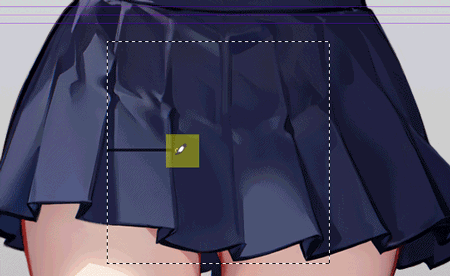
4.Click on the pattern layer to run the automatic action
5.Use the Liquify tool to make the shape of the pattern look more natural
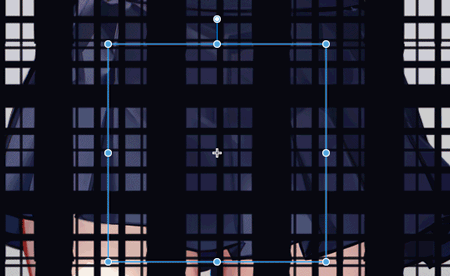
If you have any questions feel free to send us a private message and let us know!
旧バージョン

















































