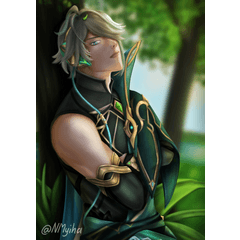8つの自動アクションが含まれています
cspのLayer Blending mode & Texture effects と Better Pattern Blendingの自動アクションの違いは何ですか?
ノーマルのオリジナルパターン(不透明度100%)

1.より良いパターンブレンディング自動アクション(不透明度100%)

2. cspのレイヤーブレンディングモード:乗算&線形書き込み&オーバーレイ(不透明度100%)

3. cspのテクスチャエフェクト(不透明度100%)

使用方法:
1.オートアクションのマテリアルをインポートするにはどうすればよいですか?
https://support.clip-studio.com/en-us/faq/articles/20210077
2.オートアクションはどのように使用しますか?
https://support.clip-studio.com/en-us/faq/articles/20220025
3.背景の上にパターンを描くか使用します

4.パターンレイヤーをクリックして、自動アクションを実行します
5.液化ツールを使用して、パターンの形状をより自然に見せます
5.液化ツールを使用して、パターンの形状をより自然に見せます

Contains 8 automatic actions
What is the difference between csp's Layer Blending mode & Texture effects and Better Pattern Blending automatic action?
Original pattern in normal(Opacity100%)

1.Better Pattern Blending automatic action(Opacity100%)

2. csp's Layer Blending mode : Multiply & Linear burn & Overlay(Opacity100%)

3. csp's Texture effects(Opacity100%)

How to use:
1.How can I import Auto Action materials?
https://support.clip-studio.com/en-us/faq/articles/20210077
2.How do you use auto actions?
https://support.clip-studio.com/en-us/faq/articles/20220025
3.Draw or use a pattern on top of the background

4.Click on the pattern layer to run the automatic action
5.Use the Liquify tool to make the shape of the pattern look more natural
5.Use the Liquify tool to make the shape of the pattern look more natural

旧バージョン