色域を選択(Select Color Gamut)よりもソフトなトランジションでカラーを選択します。 Select color with softer transitions than with Select Color Gamut.
この自動アクション は、現在のレイヤーのメイン描画色を持つ すべての領域を選択し、[色域の選択]を使用する よりもリアルタイムに制御し、よりソフトなトランジションを実現します。
使い: メインの描画色を選択してから、自動アクションを実行します。
表示される明るさ/コントラストポップアップで選択を微調整できます。黒は 、選択した領域と、その領域がどの程度強く選択されるかを示します。
これは、赤を選択し、その色相を少し変える例です。翼や目などの赤以外の領域がほとんど変更されていないことに注目してください。

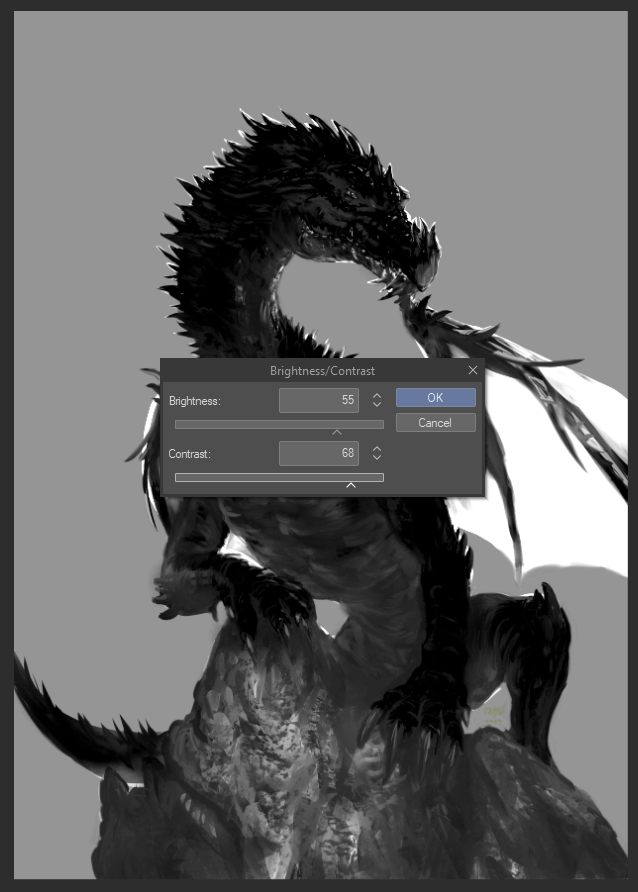
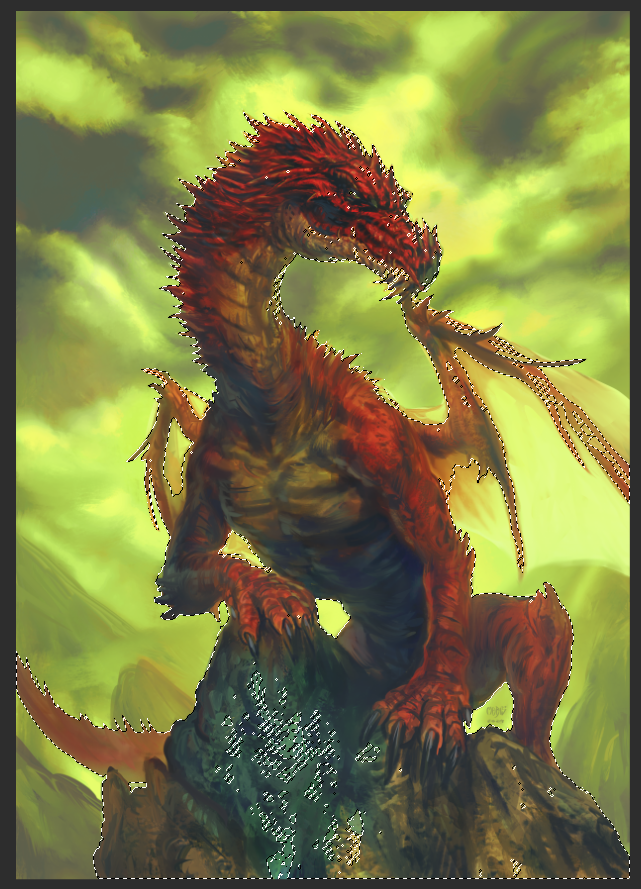

使い: メインの描画色を選択してから、自動アクションを実行します。
表示される明るさ/コントラストポップアップで選択を微調整できます。黒は 、選択した領域と、その領域がどの程度強く選択されるかを示します。
これは、赤を選択し、その色相を少し変える例です。翼や目などの赤以外の領域がほとんど変更されていないことに注目してください。

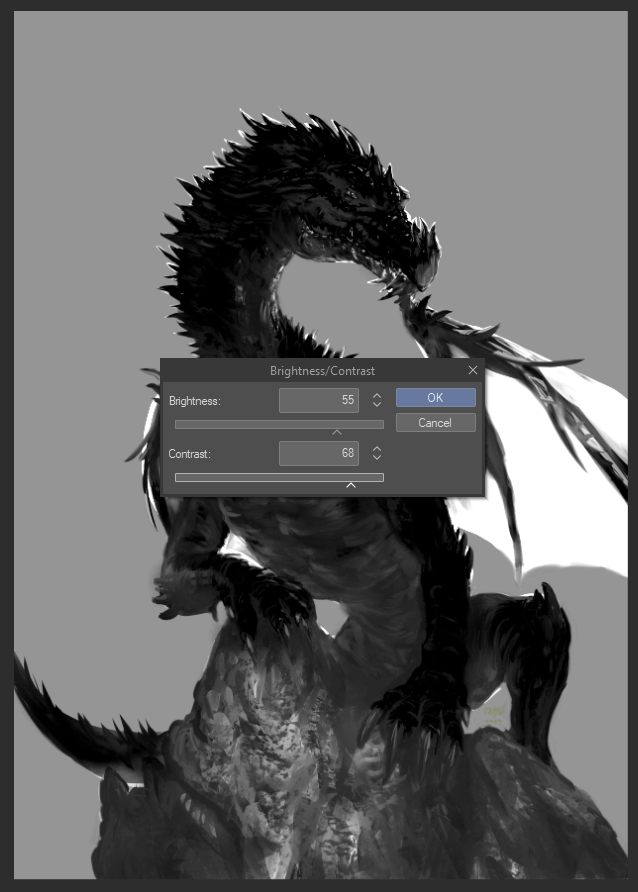
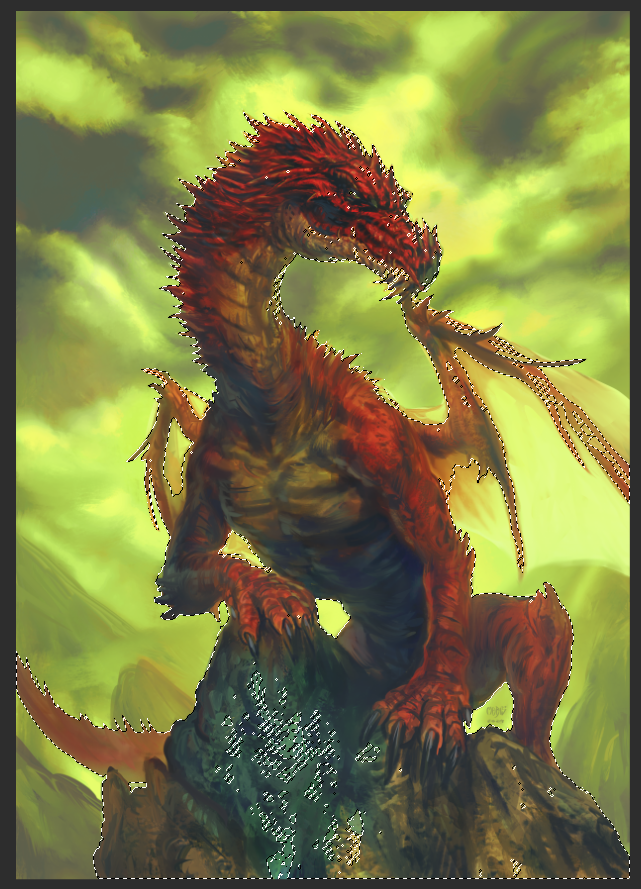

This auto action selects all areas with your main drawing color in the current layer, with more real-time control and softer transitions than using Select Color Gamut.
Usage: Pick a main drawing color then run the auto action.
You can fine-tune the selection in the Brightness/Contrast pop-up that will appear. Black indicates the selected areas and how strongly selected they will be.
Here is an example selecting the color red and changing its hue a bit. Notice how non-red areas like the wings and eye remain mostly unchanged.

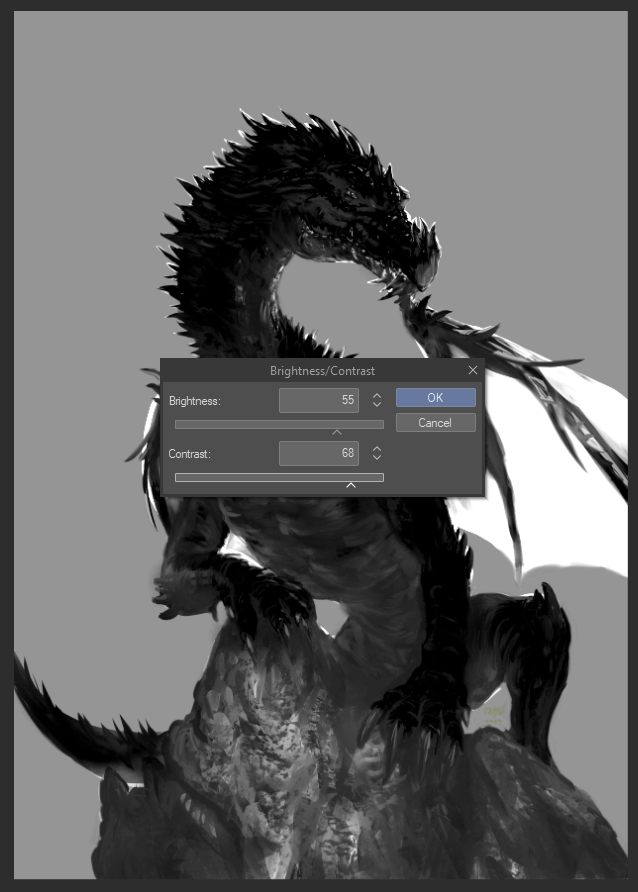
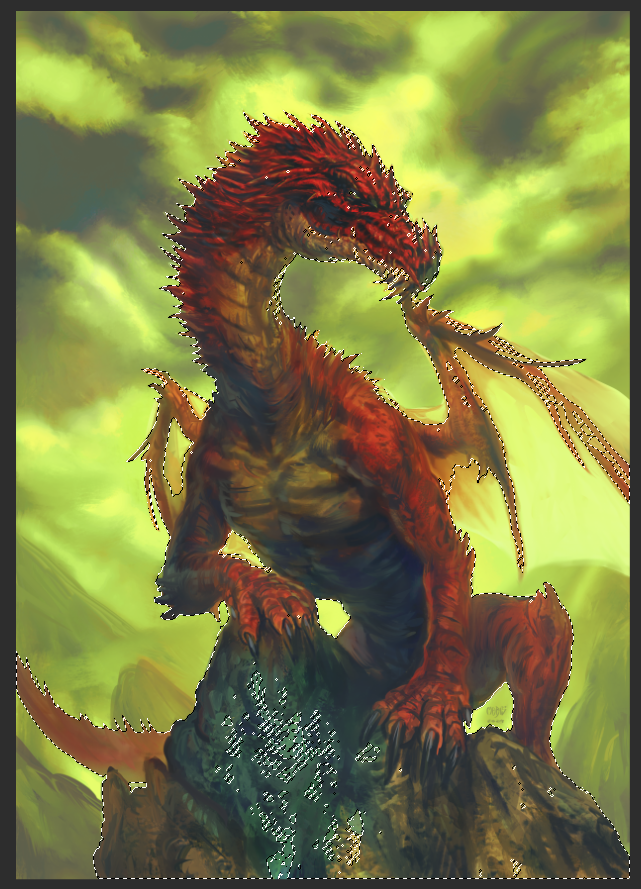

Usage: Pick a main drawing color then run the auto action.
You can fine-tune the selection in the Brightness/Contrast pop-up that will appear. Black indicates the selected areas and how strongly selected they will be.
Here is an example selecting the color red and changing its hue a bit. Notice how non-red areas like the wings and eye remain mostly unchanged.

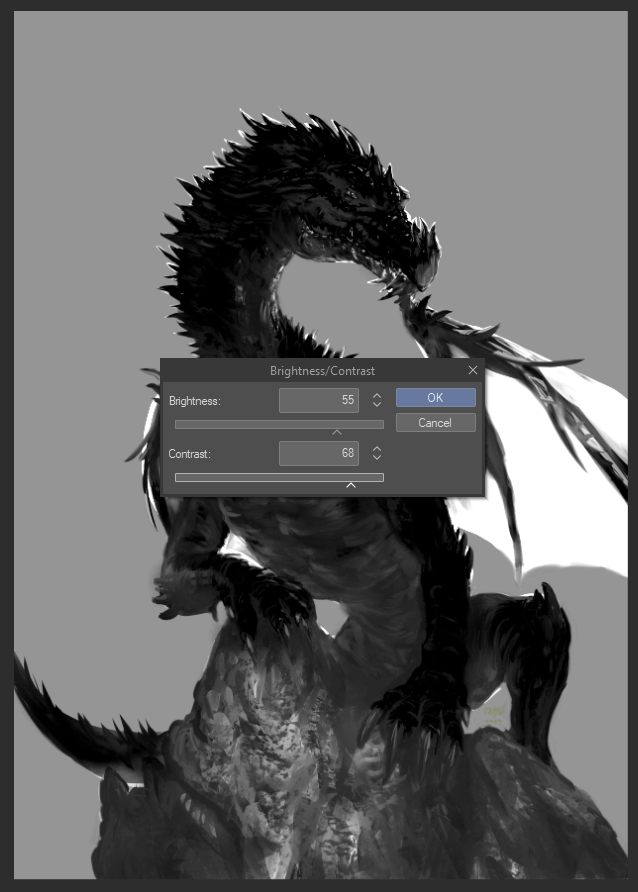
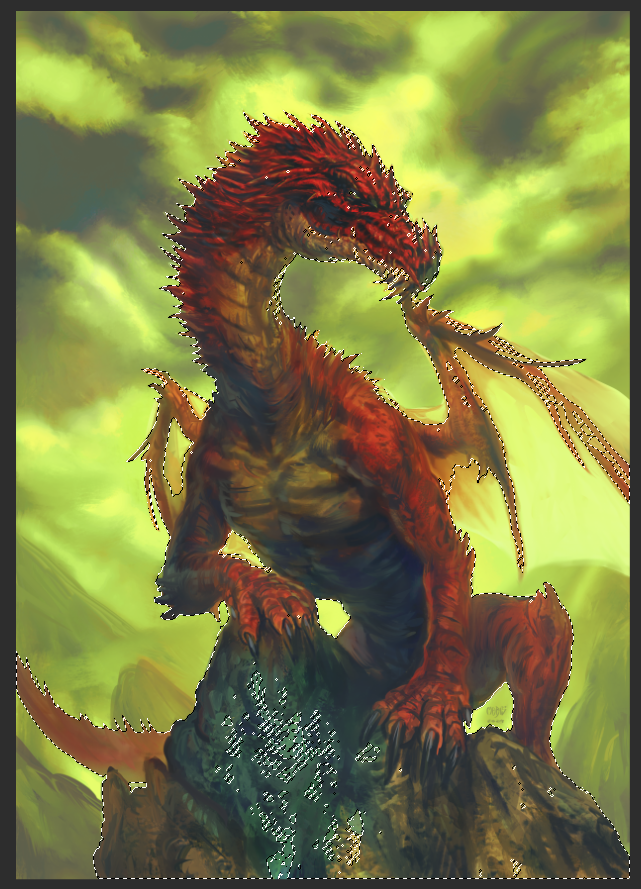

旧バージョン














































