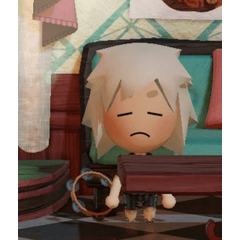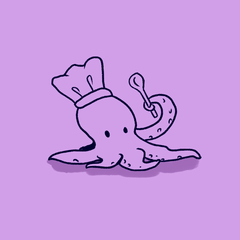グランジCMYハーフトーンテクスチャ、ブラシ、自動アクション Grunge CMY halftone textures, brushes, and auto actions

開始したいだけの場合は、「CMYKレイヤーの追加」オートアクションを実行し、提供されたブラシを使用して描画し、正しい色を正しいレイヤーに一致させます(CブラシはCレイヤーに移動します)。100%ブラシはどのレイヤーにも配置できます。黒で描画する必要がありますが、どの色でも正しいCMYKカラーに自動的に変換されます。
提供されているマテリアルとブラシには、クリップスタジオペイントではオリジナル以外のマテリアルを含むアセットが許可されていないため、元のチュートリアルのまだらのクラウドステップは含まれ ていません 。まだらの雲などのテクスチャを追加する場合は、ブラシを自分で作成する必要があります。
- ハーフトーン25オートアクションを実行します。
- マテリアルパネルから雲などの選択したテクスチャを追加します。
- テクスチャの追加自動アクションを実行します。
- レイヤーをマテリアルとして登録します。
その後、ブラシを選択または作成し、元のチュートリアルの手順に従って適切なテクスチャを追加します。

If you just want to get started, run the "Add CMYK layers" auto action and draw using the brushes provided, matching the correct color to the correct layer (C brushes go on the C layer and so on). The 100% brush can go on any layer. You should draw in black, but any color will convert to the correct CMYK color automatically.
The materials and brushes provided do not include the dappled cloud step from the original tutorial, as clip studio paint doesn't allow assets with any non-original materials. If you want to add a texture such as dappled clouds, you need to make the brushes yourself.
- Run the Halftone 25 auto action.
- Add your chosen texture such as clouds from the materials panel.
- Run the Add Texture auto action.
- Register the layer as a material.
After that, pick or create a brush and add the appropriate texture to it, following the steps from the original tutorial.
カテゴリー1 Category 1