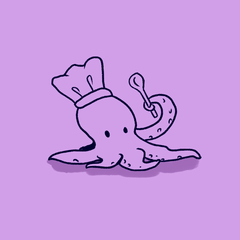これをもう一度試してみてください...チュートリアルに基づいたグランジハーフトーンは次のとおりです:https: //tips.clip-studio.com/en-us/articles/3489?org=1 使い方を知っておくために読むことをお勧めします。これらは、チュートリアル作成者の許可を得て作成されました。
開始したいだけの場合は、「CMYKレイヤーの追加」オートアクションを実行し、提供されたブラシを使用して描画し、正しい色を正しいレイヤーに一致させます(CブラシはCレイヤーに移動します)。100%ブラシはどのレイヤーにも配置できます。黒で描画する必要がありますが、どの色でも正しいCMYKカラーに自動的に変換されます。既存の黒い線画を複製する場合は、[新しいラスターレイヤー]ステップのチェックを外して、線画レイヤーでアクションを実行します。
提供されているマテリアルとブラシには 、Clip Studio Paintではオリジナル以外のマテリアルを含むアセットが許可されていないため、元のチュートリアルのまだらのクラウドステップは含まれていません 。まだらの雲などのテクスチャを追加する場合は、ハーフトーンとブラシを自分で作成する必要があります。
独自のハーフトーンを作る
- ハーフトーン25オートアクションを実行します。
- マテリアルパネルから雲などの選択したテクスチャを追加します。
- テクスチャの追加自動アクションを実行します。
- レイヤーをマテリアルとして登録します。
ハーフトーン 40、60、および 75 についても繰り返します。
その後、ブラシを選択または作成し、元のチュートリアルの手順に従って適切なテクスチャを追加します。
更新:ブラシテクスチャに視覚的な不整合があることに気付いたので、自動アクションとブラシの両方で修正しました。
ハーフトーンシートも追加しました。
次のように適用できます。
- 選択する
- マテリアルペインから適切なシートをドラッグします
- 「ハーフトーンシートの適用」オートアクションを実行する
まだらの雲のテクスチャなどを含む独自のハーフトーンシートを作成する場合は、上記の「独自のハーフトーンの作成」の手順に従ってください。
- テクスチャ付きのハーフトーン 25 素材をキャンバスにドラッグします。
- 「回転」オートアクションを実行します。シートが自動的に回転して色付けされます。
- レイヤーをマテリアルとして登録します。タイルが表示され、「貼り付け後に調整」にスケーリングが設定されていることを確認してください。
40、60、および75について繰り返します。
Trying this again...here's grunge halftones based on a tutorial: https://tips.clip-studio.com/en-us/articles/3489?org=1 which I suggest you read so you know how to use them. They were created with the tutorial writer's permission.
If you just want to get started, run the "Add CMYK layers" auto action and draw using the brushes provided, matching the correct color to the correct layer (C brushes go on the C layer and so on). The 100% brush can go on any layer. You should draw in black, but any color will convert to the correct CMYK color automatically. If you want to duplicate existing black lineart, uncheck the "New Raster Layer" step and run the action on your lineart layer.
The materials and brushes provided do not include the dappled cloud step from the original tutorial, as Clip Studio Paint doesn't allow assets with any non-original materials. If you want to add a texture such as dappled clouds, you need to make the halftones and brushes yourself.
Making your own halftones
- Run the Halftone 25 auto action.
- Add your chosen texture such as clouds from the materials panel.
- Run the Add Texture auto action.
- Register the layer as a material.
Repeat for Halftone 40, 60, and 75.
After that, pick or create a brush and add the appropriate texture to it, following the steps from the original tutorial.
Update: I noticed there's visual misalignments with the brush textures so I fixed them in both the auto actions and brushes.
I also added Halftone Sheets.
You can apply them like this:
- Make a selection
- Drag the appropriate sheet from the materials pane
- Run the "Apply halftone sheet" autoaction
If you want to make your own halftone sheets that include a dappled cloud texture or the like, follow the instructions above for Making your own halftones - then:
- Drag the textured Halftone 25 material onto the canvas
- Run the "Rotate" auto action. It will automatically rotate and color the sheets.
- Register the layer as a material. Make sure it tiles and you have scaling set to "adjust after pasting".
Repeat for 40, 60, and 75.