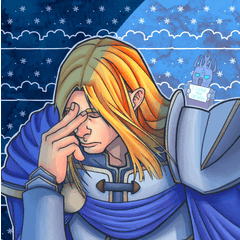シンプルなオブジェクトや図形のパース ガイドとして構成可能な、10x10 開いた市松模様のボックス 3D モデル。 A 10x10 open, checkered box 3D model, composable as a perspective guide for simple objects and figures.



- 「クイックパースペクティブボックスオブジェクト」オブジェクトの選択を無効にして、誤って動かないようにします。これを行わず、マウスを選択して使用すると、カメラを調整する代わりに、オブジェクトを誤って移動および回転させることが容易になります。
- 背面カリングを有効にして、側面を隠して、あなたから離れた側に向かって隠します。
- シャドウを無効にし、「光源を適用する」を無効にする
- アウトラインを無効にする
- レイヤーの不透明度を下げる
- カメラの「遠近法」の設定を増やす。
設定が気にならない場合は、設定を変更する必要はありません。
- 3D 素材をキャンバスにドラッグします。これにより、新しい 3D レイヤーがデフォルト設定で作成されます。
- [操作]または[オブジェクト]ツールを使用して、カメラの角度と位置を編集します。設定は[ツールプロパティ]または[サブツール詳細]ウィンドウに表示されます。(上記の推奨設定を使用して、お手伝いします)
- マウスホイールを使用して、カメラの焦点距離を増減します。
- レイヤーの不透明度が明るすぎる場合や暗すぎる場合は、レイヤーの不透明度を調整できます。
- 必要な設定を行った後、レイヤーをマテリアル ウィンドウにドラッグして、独自のマテリアルとしてレイヤーとして保存できます。その後、セットアッププロセスを繰り返す必要はありません。









- disable selection of the "Quick Perspective Box Object" object to prevent accidental movement. If you don't do this, and you select and use the mouse, you can easily accidentally move and rotate the object instead of adjusting the camera.
- enable backface culling to hide sides facing away from you.
- disable shadows and disable "apply light source"
- disable outlines
- lower the layer opacity
- increase the camera "Perspective" setting.
If the settings aren't bothering you, there's no need to change the setting.
- Drag the 3D material onto the canvas. This makes a new 3D layer with your default settings.
- Use the [Operation] or [Object] tool to edit the camera angle and position. The settings will be visible in the [Tool Property] or [Sub Tool Detail] window. (Use the recommended settings above to help you out)
- Use the mouse wheel to increase or decrease the camera focal length.
- You can adjust the layer opacity if it's too light or too dark.
- Once you have the settings you want, you can save it as a Layer by dragging the layer into your Materials window as your own material. Then you don't have to repeat the setup process.






材料 Material
-
既定の材料 Default material
割り当てる Allocate
-
既定のレイアウト Default layout
角度 Angle
-
新しい角度 New angle