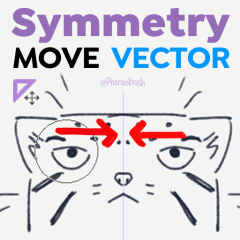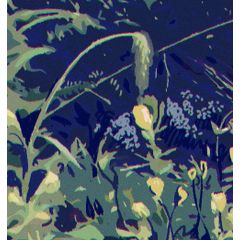回避策は、対称定規で物事を動かすためのブラシです。円形と正方形の両方があります。 Workaround brushes to move things with the symmetry ruler. Comes in both circle and square shapes.
Clip Studio Paintには、対称的な描画を行うのに役立つ便利な対称定規ツールがあります。なげなわツールのようなものも、[スナップを有効にする]にチェックを入れれば対称定規と互換性があります
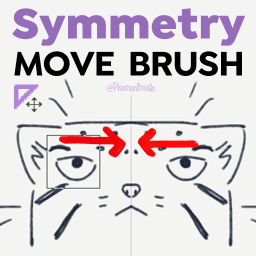
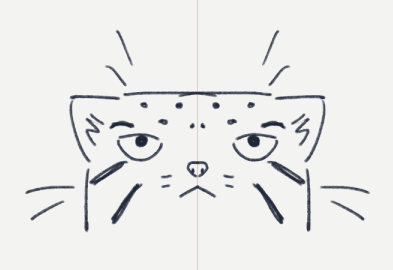
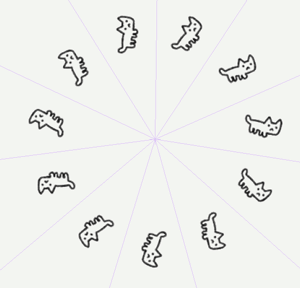

ただし、移動ツールを使用すると、確立された定規の対称性が認識されません。
これらのシンメトリー移動ブラシは、ブラシをミキシングするプルモードを使用して、ブラシの下で画像の一部を微調整および移動します。
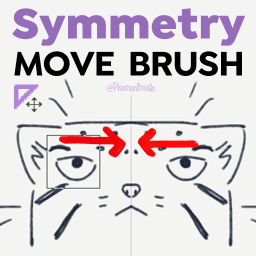
これは、毎日使用するわけではないツールの1つである可能性がありますが、予期せぬときに便利です。
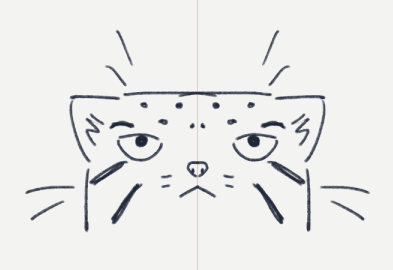
使用方法
1.動かしたいものの形に合わせて四角または丸の移動ブラシを選択します
2.ブラシのサイズを変更して、微調整または移動する描画の部分がブラシ形状の内側になるようにします。
3.これはプーラーブラシなので、動かしたい部分が適切な場所に来るまでペンまたはマウスで押してドラッグします。その後、放します。
更新: ベクターレイヤーの場合は、ツールの「Symmetry Move Vector」バージョンを使用する必要があります。これは、CSPのピンチベクターラインツールのバリエーションであり、円の形状のみを許可します。
ヒント
- 正方形または円形のブラシが図面の他の部分と交差しすぎる場合は、最初にそれらを別のレイヤーに分離できます。
1.なげなわツールを使用して選択します。[スナップを有効にする]にチェックを入れると、左右対称に選択されます。
2. CTRL+X、CTRL+Vを押して、新しいレイヤーに貼り付けます。
3.必要なシンメトリー移動ブラシを使用します。
4.レイヤー>[下のレイヤーと結合]を使用した後、元のレイヤーと再度結合できます
- ブラシが定規軸と重なると、片側の一部が消されてしまうことがあります。
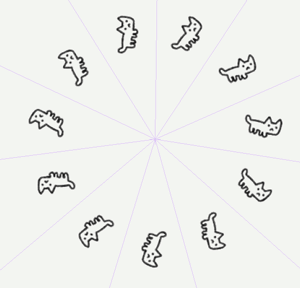
- 他のタイプの対称定規で動作します。(しかし、私もこのgifを作りたかっただけです)
いつの日かこのツールはもう必要なくなるかもしれませんが、今のところ、どうぞ。
---
皆様のご支援に改めて感謝いたします。<3
あなたは私の店を訪れ て、Clip Studio Paint用の本当に良いブラシを手に入れることができます!- @PharanBrush

Clip Studio Paint has a useful symmetry ruler tool to help us make symmetrical drawings. Things like the lasso tool are also compatible with the symmetry ruler as long as you check [Enable Snapping]
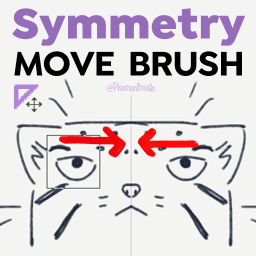
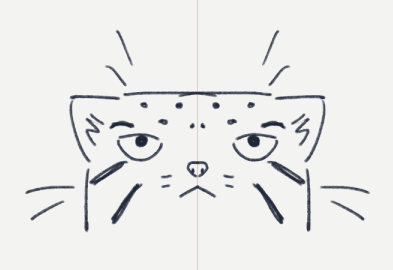
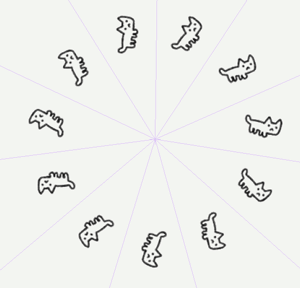

But when you use the move tool, it doesn't recognize the established ruler symmetry.
These Symmetry Move Brushes use the pulling mode of mixing brushes to nudge and move parts of an image under the brush.
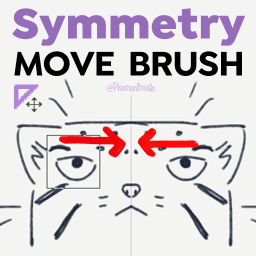
This is likely one of those tools that you won't use every day, but it'll come in handy when you least expect it.
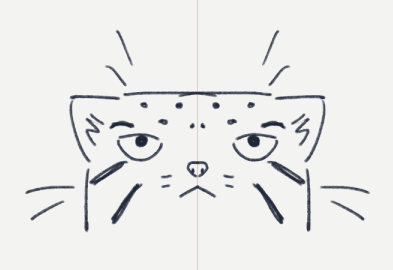
HOW TO USE
1. Choose the square or circle move brush based on the shape of the thing you want to move
2. Change the size of the brush so the part of your drawing you want to nudge or move is inside the brush shape.
3. This is a puller brush, so press and drag with your pen or mouse until the part you want to move is in the right spot. Then release.
UPDATE: For Vector Layers, you have to use the "Symmetry Move Vector" version of the tool. This is a variant of CSP's Pinch Vector Line tool, which only allows a circle shape.
TIPS
- In case the square or circle brush will intersect too many other parts of the drawing, you can separate them into another layer first:
1. Select it using the lasso tool. Check [Enable Snapping] to make it selects symmetrically.
2. Press CTRL+X, CTRL+V to paste it to a new layer.
3. Use the Symmetry Move Brush you want.
4. You can combine it with the original layer again after using Layer > [Merge with layer below]
- If the brush crosses the ruler axis, it may erase certain parts of one side.
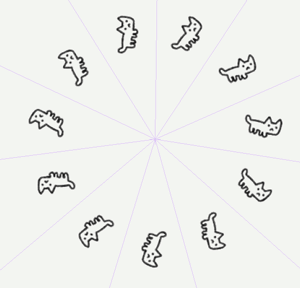
- It works with other types of symmetry rulers. (But I also just wanted to make this gif)
Maybe someday we won't need this tool anymore, but for now, here you go.
---
Thanks again for your support! <3
You can visit my store for really good brushes for Clip Studio Paint! - @PharanBrush

対称移動ブラシ Symmetry Move Brushes