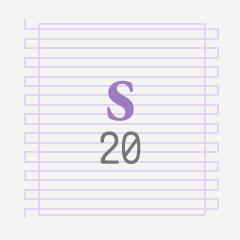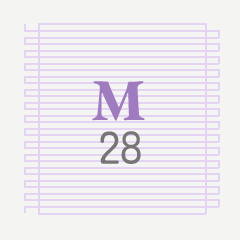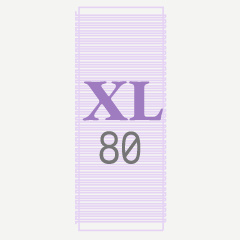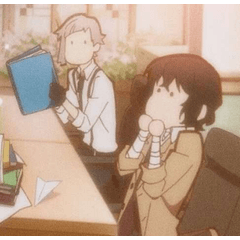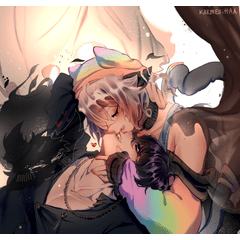テキスト落書き消去ルーラーは、消去ガイドとして使用するルーラー付きのベクターレイヤーで、編集可能でブラシに適した手描きのテキスト落書きを作成し、開いているブック、メモ、Webサイト、またはテキストのブロックを持つものを含むイラストに追加できます。 Text Scribble Erase Rulers are vector layers with rulers for use as an erasing guide, to produce editable, brush-appropriate, hand-drawn-looking text scribbles, which you can add to illustrations that have open books, notes, websites, or anything that has blocks of text.


テキスト落書き消去ルーラーは、消去ガイドとして使用するルーラー付きのベクターレイヤーで、編集可能でブラシに適した手描きのテキスト落書きを作成し、開いているブック、メモ、Webサイト、またはテキストのブロックを持つものを含むイラストに追加できます。
ルーラーは自由に変換でき、ベクターレイヤーの内容はメッシュ変換できるため、モックテキストを収める ことができます


推奨される手順の詳細
- 素材をキャンバスにドラッグします。これにより、ルーラーを含む新しいベクターレイヤーが追加されます。結果のテキスト落書きのおおよその行数を表すサイズを選択します。
- 描画ブラシを選択し 、 スナップを無効にすることを確認してください。
- 定規の長方形の周りの曲線と線の混乱を落書きします。垂直および対角線のストロークとループを水平のストロークよりも優先すると、最良の結果が得られるようです。(優しくしてください。あなたの絵のペン先やタブレットを傷つけないでください。^ ^;)
- ベクター消 しゴムを選択し、スナップを有効にすることを確認します。また 、ブラシサイズ を調整してストロークを十分に消去し、小さなテキストのように見えるようにします。適切な結果を得るためには、サイズを試す必要があるかもしれません。
- 蛇行線に沿って消去し、 長方形に沿って消去します。これにより、波線が小さな読めないテキストのように見えるものになります。
- 一部の行の先頭または末尾の一部を消去して、段落スタイルをシミュレートします。
- これは今あなたの落書きテキストのフラットバージョンです。 自由変形またはメッシュ変換を使用して 、イラストレーション内の正しい方向と位置に配置できます。
自由変形またはメッシュ変換は、ブラシ、解像度、またはパターンに基づいて遅くなることがあります。十分に単純な場合は、メッシュ変換を実行する前にレイヤーをラスタライズすることを選択できます。しかし、あなたはあまり本物らしくない結果を得るかもしれません。

---
ご支援いただきありがとうございます!
あなたはクリップスタジオペイントのための本当に良いブラシのために私の 店を訪問することができます!- @PharanBrush



Text Scribble Erase Rulers are vector layers with rulers for use as an erasing guide, to produce editable, brush-appropriate, hand-drawn-looking text scribbles, which you can add to illustrations that have open books, notes, websites, or anything that has blocks of text.
The rulers can be free-transformed and the contents of the vector layer can be mesh transformed so you can let the mock text fit


Recommended Steps Details
- Drag the material to the canvas. This will add a new vector layer with the ruler in it. Choose the size that represents the approximate number of lines in your resulting text scribble.
- Select your drawing brush and make sure to Disable Snapping.
- Scribble a mess of curves and lines roughly around the rectangle of the ruler. Prioritizing vertical and diagonal strokes and loops over horizontal ones seems to get the best results. (Please be gentle. Don't hurt your drawing nib or tablet. ^ ^; )
- Select your Vector eraser and make sure to Enable Snapping. And adjust the brush size to erase enough of the strokes so they convincingly look like tiny text. You may need to experiment with the size to get the right results.
- Erase along the snaking line, and erase along the rectangle. This should shape the squiggles into something that looks like tiny unreadable text.
- Erase away some of the start or end of some lines, to simulate the paragraph style based
- This is now the flat version of your scribble text. You can use Free Transform or Mesh Transform to place it in the right orientation and location in your illustration.
The free transform or mesh transform may be slow based on your brush, resolution or pattern. If it's simple enough, you may choose to Rasterize the layer before doing the mesh transform. But you may get a less authentic-looking result.

---
Thanks for your support!
You can visit my store for really good brushes for Clip Studio Paint! - @PharanBrush

定規 Rulers