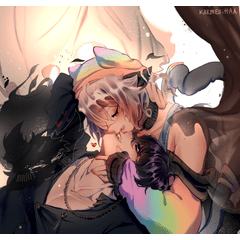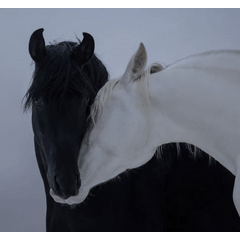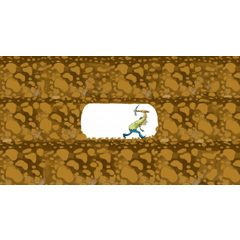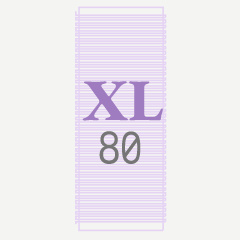
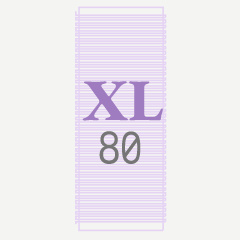
Pasos recomendados para usar
- Arrastre el material al lienzo. Esto agregará una nueva capa vectorial con la regla en ella.
- Seleccione el pincel de dibujo y asegúrese de desactivar el ajuste .
- Garabatea un lío de curvas y líneas aproximadamente alrededor del rectángulo de la regla. Priorizar los trazos y bucles verticales y diagonales sobre los horizontales parece obtener los mejores resultados. (Por favor, sea gentil. No lastimes tu plumín o tableta de dibujo. ^ ^; )
- Seleccione su borrador vectorial y asegúrese de habilitar el ajuste . Y ajuste el tamaño del pincel para borrar suficientes trazos para que se vean convincentemente como texto pequeño. Es posible que deba experimentar con el tamaño para obtener los resultados correctos.
- Borre a lo largo de la línea serpenteante y borre a lo largo del rectángulo. Esto debería dar forma a los garabatos en algo que parece un pequeño texto ilegible.
- Borre parte del inicio o el final de algunas líneas, para simular el estilo de párrafo basado en
- Esta es ahora la versión plana de su texto de garabato. Puede utilizar La transformación libre o la transformación de malla para colocarla en la orientación y ubicación correctas de la ilustración.
La transformada libre o la transformada de malla pueden ser lentas según el pincel, la resolución o el patrón. Si es lo suficientemente simple, puede optar por rasterizar la capa antes de realizar la transformación de malla. Pero puede obtener un resultado de aspecto menos auténtico.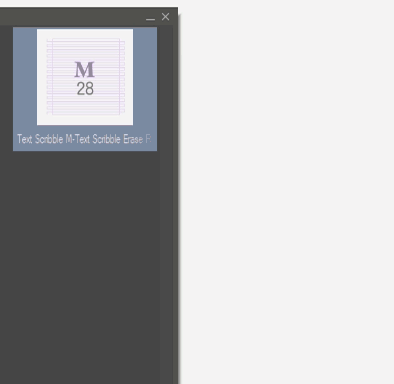
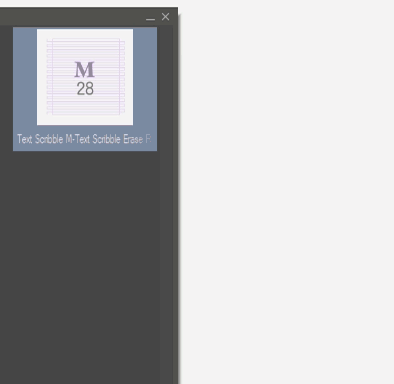
Recommended Steps to Use
- Drag the material to the canvas. This will add a new vector layer with the ruler in it.
- Select your drawing brush and make sure to Disable Snapping.
- Scribble a mess of curves and lines roughly around the rectangle of the ruler. Prioritizing vertical and diagonal strokes and loops over horizontal ones seems to get the best results. (Please be gentle. Don't hurt your drawing nib or tablet. ^ ^; )
- Select your Vector eraser and make sure to Enable Snapping. And adjust the brush size to erase enough of the strokes so they convincingly look like tiny text. You may need to experiment with the size to get the right results.
- Erase along the snaking line, and erase along the rectangle. This should shape the squiggles into something that looks like tiny unreadable text.
- Erase away some of the start or end of some lines, to simulate the paragraph style based
- This is now the flat version of your scribble text. You can use Free Transform or Mesh Transform to place it in the right orientation and location in your illustration.
The free transform or mesh transform may be slow based on your brush, resolution or pattern. If it's simple enough, you may choose to Rasterize the layer before doing the mesh transform. But you may get a less authentic-looking result.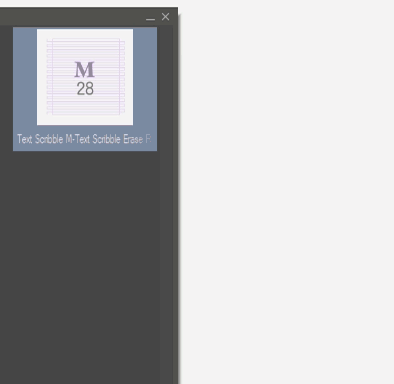
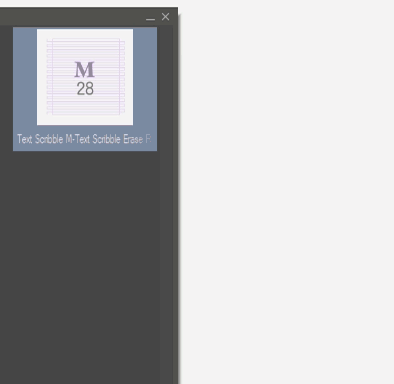
Historial de actualizaciones