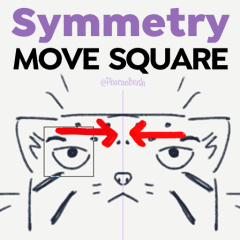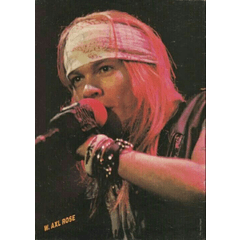Pincel de movimiento de simetría (Symmetry Move Brush) Symmetry Move Brush
Content ID:1974271
-
83 393
Pinceles alternativos para mover cosas con la regla de simetría. Viene en forma de círculo y cuadrado. Workaround brushes to move things with the symmetry ruler. Comes in both circle and square shapes.
Clip Studio Paint tiene una útil herramienta de regla de simetría para ayudarnos a hacer dibujos simétricos. Cosas como la herramienta Lazo también son compatibles con la regla de simetría siempre que marque [Habilitar ajuste]
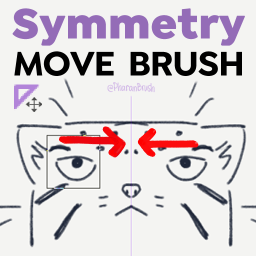
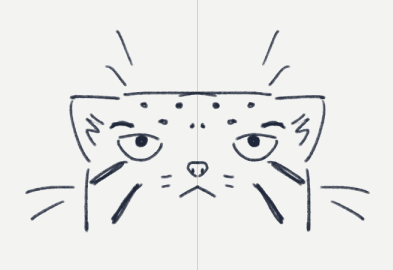


Pero cuando usa la herramienta de movimiento, no reconoce la simetría de la regla establecida.
Estos pinceles de movimiento de simetría utilizan el modo de extracción de mezclar pinceles para empujar y mover partes de una imagen debajo del pincel.
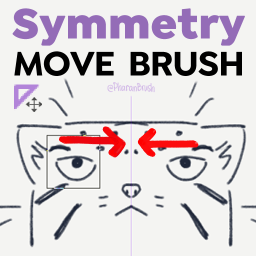
Es probable que esta sea una de esas herramientas que no usarás todos los días, pero te será útil cuando menos lo esperes.
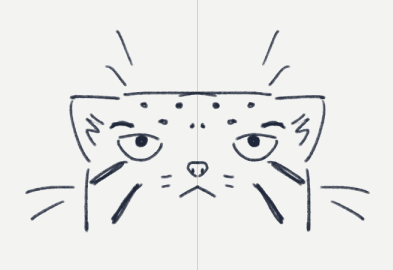
MODO DE EMPLEO
1. Elija el pincel de movimiento cuadrado o circular según la forma de la cosa que desea mover
2. Cambia el tamaño del pincel para que la parte del dibujo que quieras empujar o mover esté dentro de la forma del pincel.
3. Este es un pincel extractor, así que presione y arrastre con el lápiz o el mouse hasta que la parte que desea mover esté en el lugar correcto. A continuación, suéltalo.
ACTUALIZACIÓN: Para las capas vectoriales, debe usar la versión "Symmetry Move Vector" de la herramienta. Esta es una variante de la herramienta Pellizcar línea vectorial de CSP, que solo permite una forma de círculo.
CONSEJOS
- En caso de que el pincel cuadrado o circular se interseque con muchas otras partes del dibujo, puedes separarlas primero en otra capa:
1. Selecciónelo con la herramienta Lazo. Marque [Activar ajuste] para que se seleccione simétricamente.
2. Presione CTRL+X, CTRL+V para pegarlo en una nueva capa.
3. Usa el Pincel de movimiento de simetría que desees.
4. Puede combinarlo con la capa original nuevamente después de usar la capa > [Fusionar con la capa de abajo]
- Si el pincel cruza el eje de la regla, puede borrar ciertas partes de un lado.

- Funciona con otro tipo de reglas de simetría. (Pero también quería hacer este gif)
Tal vez algún día ya no necesitemos esta herramienta, pero por ahora, aquí tienes.
---
¡Gracias de nuevo por su apoyo! <3
¡Puedes visitar mi tienda para obtener pinceles realmente buenos para Clip Studio Paint! - @PharanBrush

Clip Studio Paint has a useful symmetry ruler tool to help us make symmetrical drawings. Things like the lasso tool are also compatible with the symmetry ruler as long as you check [Enable Snapping]
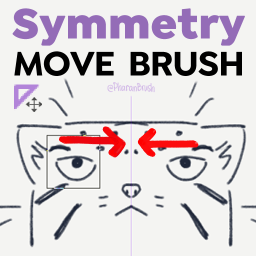
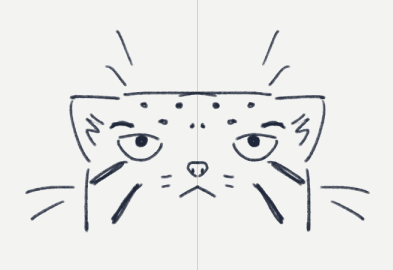


But when you use the move tool, it doesn't recognize the established ruler symmetry.
These Symmetry Move Brushes use the pulling mode of mixing brushes to nudge and move parts of an image under the brush.
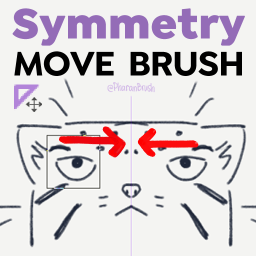
This is likely one of those tools that you won't use every day, but it'll come in handy when you least expect it.
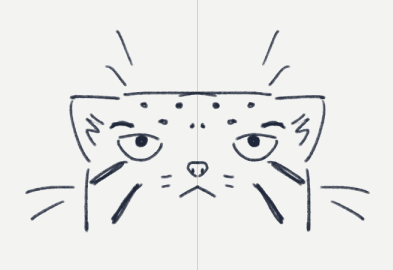
HOW TO USE
1. Choose the square or circle move brush based on the shape of the thing you want to move
2. Change the size of the brush so the part of your drawing you want to nudge or move is inside the brush shape.
3. This is a puller brush, so press and drag with your pen or mouse until the part you want to move is in the right spot. Then release.
UPDATE: For Vector Layers, you have to use the "Symmetry Move Vector" version of the tool. This is a variant of CSP's Pinch Vector Line tool, which only allows a circle shape.
TIPS
- In case the square or circle brush will intersect too many other parts of the drawing, you can separate them into another layer first:
1. Select it using the lasso tool. Check [Enable Snapping] to make it selects symmetrically.
2. Press CTRL+X, CTRL+V to paste it to a new layer.
3. Use the Symmetry Move Brush you want.
4. You can combine it with the original layer again after using Layer > [Merge with layer below]
- If the brush crosses the ruler axis, it may erase certain parts of one side.

- It works with other types of symmetry rulers. (But I also just wanted to make this gif)
Maybe someday we won't need this tool anymore, but for now, here you go.
---
Thanks again for your support! <3
You can visit my store for really good brushes for Clip Studio Paint! - @PharanBrush

Pinceles de movimiento de simetría Symmetry Move Brushes