

Manga work efficiency Short time tone set 70 lines (漫画作業効率化 時短トーンセット70線) 漫画作業効率化 時短トーンセット70線
Content ID:2212060
-
110
This is a work efficiency tone set for monochrome comics. Specialized in tone work. Other layers are not included. This is a set that I have been using on my PC to iPad for about 10 years. モノクロ漫画用の作業効率化トーンセットです。トーンワークに特化。他のレイヤーは含まれていません。自分がPC〜iPadで10年ほど使用しているセットです。
This set streamlines the tone process of monochrome manga by using the "show tone area" function.
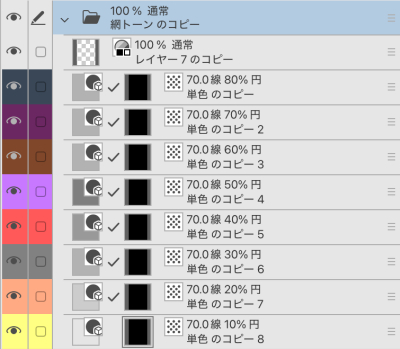




The tone layer is colored by density, so you can apply tones intuitively to prevent forgetting to paint.

Drag and drop the Tone Set folder onto the canvas.
A tone set appears on the layer.
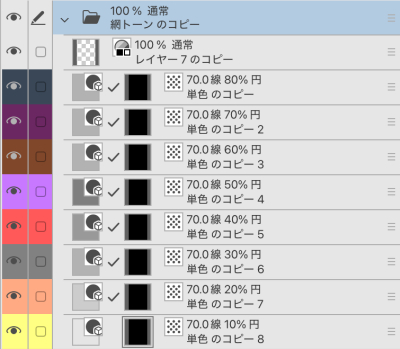
Turn on "show tone area".

With the bucket fill + lasso painting tool, you can paste the tone like a color illustration.
Here's how to apply the basic tones.
https://www.clipstudio.net/oekaki/archives/152356

When the show tone area is turned off, the screen becomes monochrome.

Overall, it looks like this.

The template is for one-page comics, so when using it for double-page comics, select the entire folder, delete it, and re-cut the mask.
Try changing the number of lines of tone or shape to your liking.
モノクロ漫画のトーン工程を「トーン領域表示」機能を使うことで効率化するセットです。
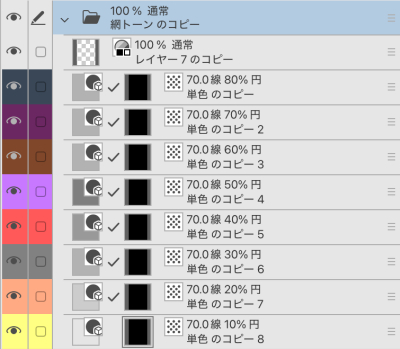




トーンレイヤーに濃度別の色がつけてあり、塗り忘れを防ぎ直感的にトーンを貼れます。

トーンセットフォルダをキャンバスにドラッグ&ドロップ。
レイヤーにトーンセットが出現します。
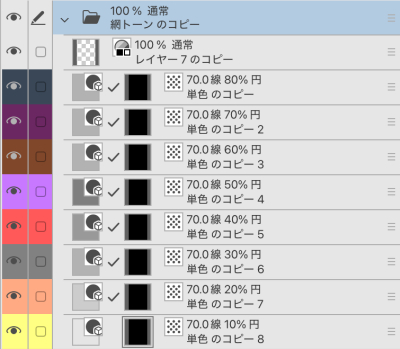
「トーン領域表示」をonにします。

バケツ塗り+投げ縄塗りツールで、カラーイラスト感覚でトーンが貼れます。
トーンの基本的な貼り方はこちら。
https://www.clipstudio.net/oekaki/archives/152356

トーン領域表示をoffにすると、モノクロ画面になります。

全体的にはこんな感じです。

テンプレートは1ページ漫画用なので、見開き漫画に使用する時はフォルダごと全選択してデリートし、マスクを切り直してください。
お好みでトーンの線数を変えたり、形状を変えてみてください。































