

A pose set for walking animations using 3D models. 3Dモデルを使った歩行アニメーションのためのポーズセットです。
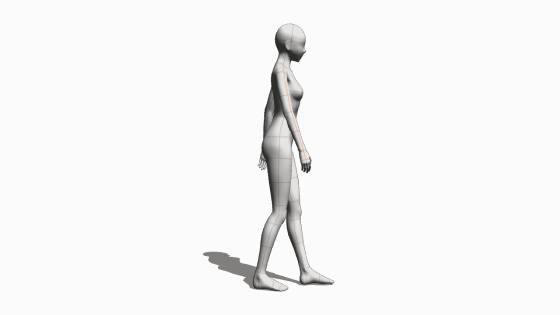
I'm studying animation CLIP STUDIO.
I am using a 3D model before I draw a picture, and I am checking the movement for basic behavior. I think that I will have you use the material that I produced widely because of great pains.
Although it is a low quality, please use it by all means if there is a scene which seems to be usable.
1 FEMALE-WALK1
Female-walk1 is a pose set for frame-by-frame (flip animation) using a 3D model that adjusts the image of a woman's gait.
The basic pose is a set of four pieces of Female-walk1-1-4, and it becomes one step minute operation from the left leg ahead to the right leg in four pieces. The actual walking is two paces and one repetition pattern. The second step, right leg front to left leg, FEMALE-WALK1-1 to 4 is made by reversing the left and right.
2 usage Process
The Animated gif shown on this page is 8fps (8 frames per second) and assigns one pose to one frame frame rate. Below you will configure the animation in this condition.
2-1 Insert 3D model into animation folder
If you create a new animation file, the animation folder will have a blank cell with a number 1, but you can turn it off, insert the model you want to use, and set the cell number to 1.
The orientation of the model and the setting of the camera may be less time-consuming to match the final image at this stage. For this sample, leave it in the front direction.
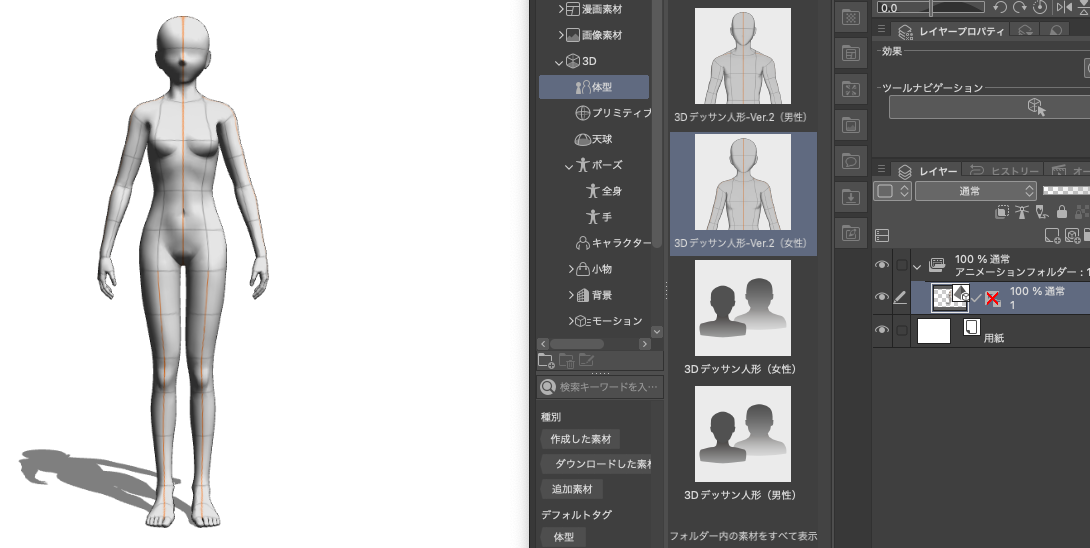
Duplicate 2-2 cells, number normalization
Duplicate the cell with number 1 to create eight cells. Eight cells are completed with a 3D model of the same pose.
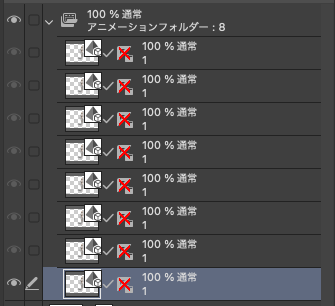
The number of the eight cells is numbered. I can rewrite by hand, there is a dedicated menu, such as the following.
Select normalize in timeline order to re-cycle the cell number from the bottom of the layer to the top sequence.
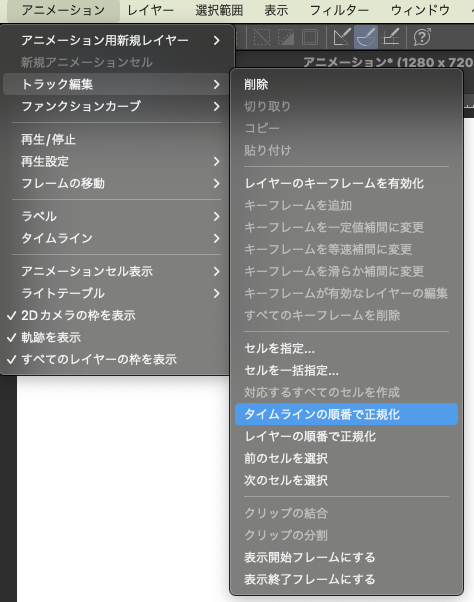
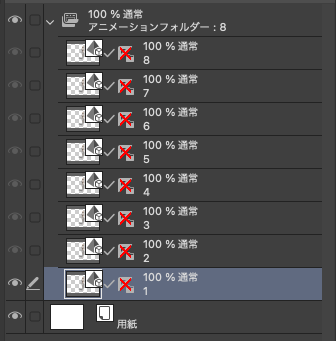
2-3 frame specification for each cell
Place one to eight cells on each frame. One of the frames should have one cell, so select the next frame 2 (click) and right-mouse button to select cell 2 (number 2).
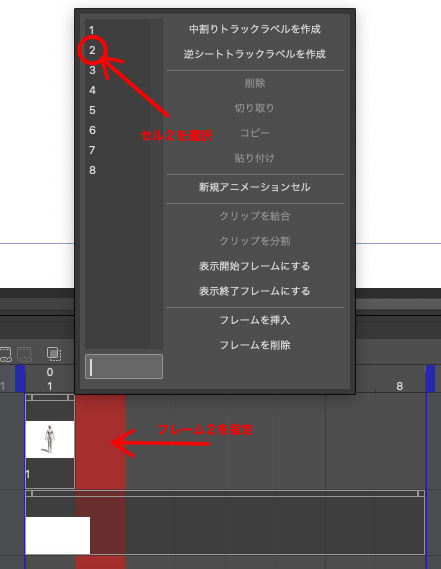
Similarly, you specify cell 8 in frame 3 to frame 8.
2 − 4 pose application to each cell model
Eight of them, or one second, is lined up. These eight pieces are one cycle of walking action.
Then apply poses to the 3D models for each cell. The way you apply poses is similar to what you do with normal 3D models.
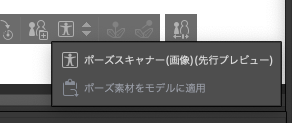
From the menu that appears under the selected model, select "Apply pose material to the model" and apply the following poses:
Cell 1-FEMALE-WALK1-1
Cell 2
Cell 3-FEMALE-WALK1-3
Cell 4 FEMALE-WALK1-4
Cell 5
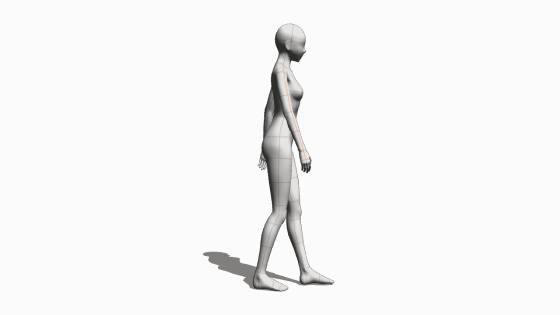
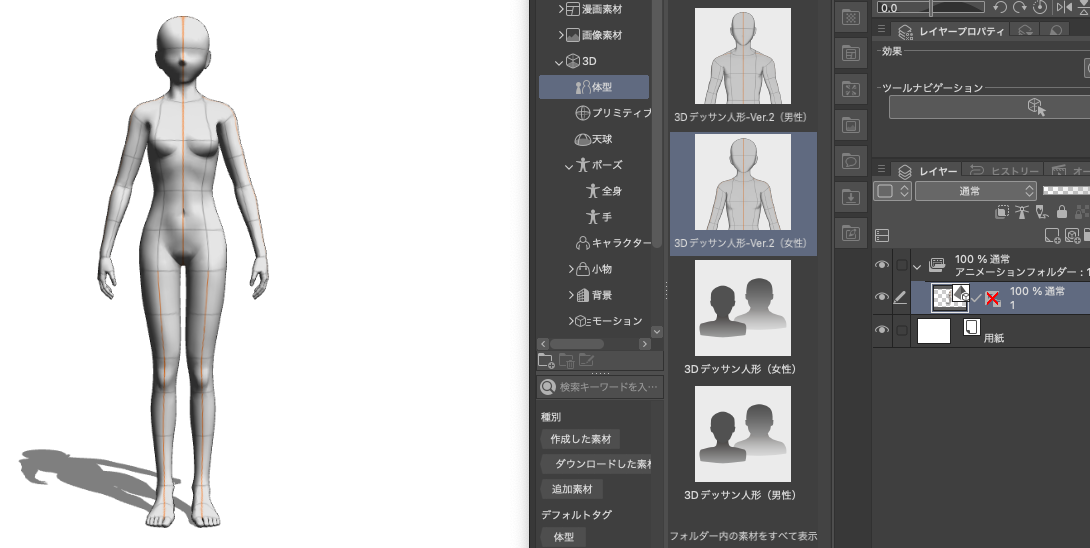
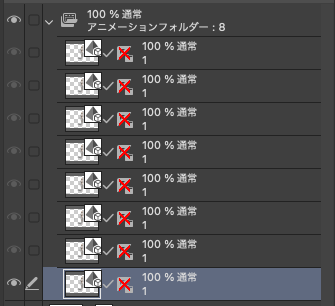
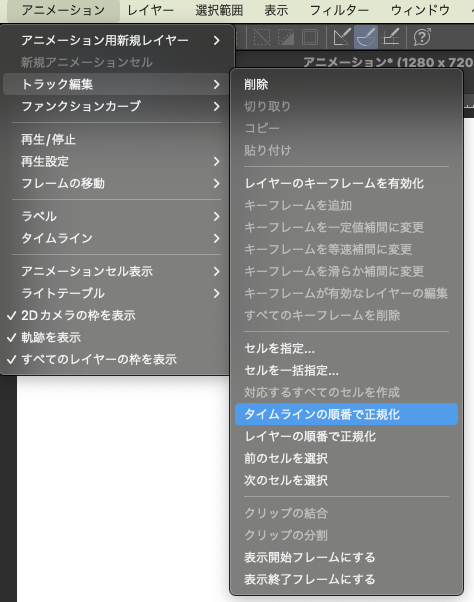
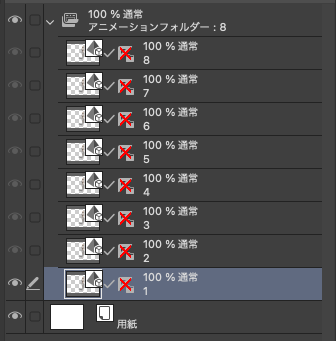
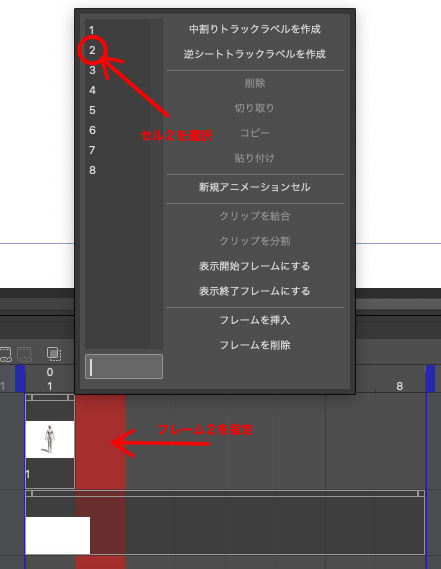
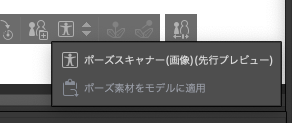
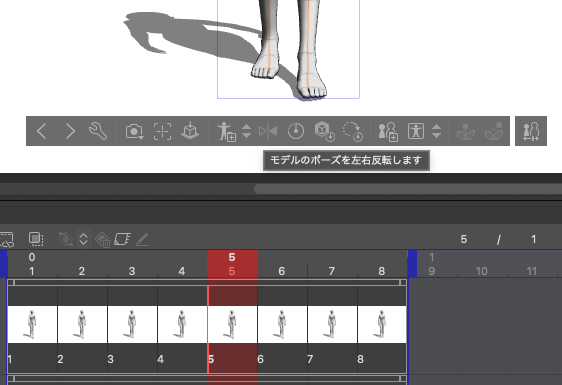
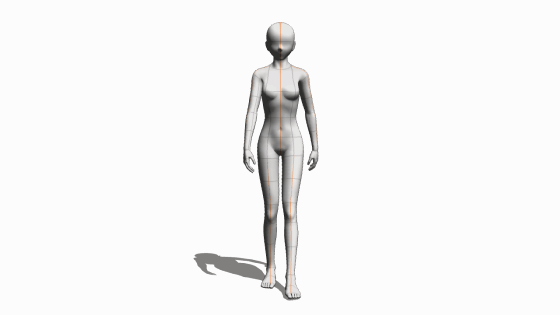
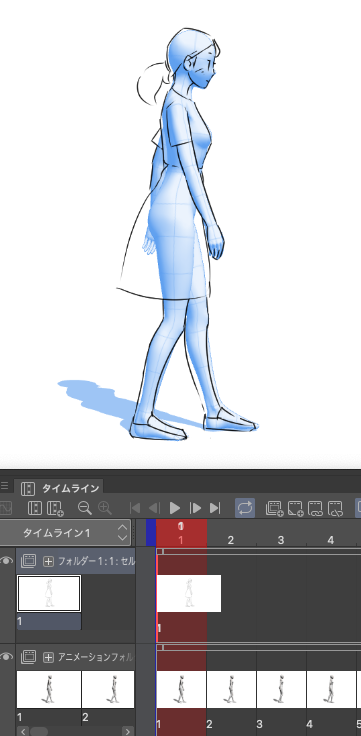
Cell 6-FEMALE-WALK1-2
Cell 7-FEMALE-WALK1-3
Cell 8
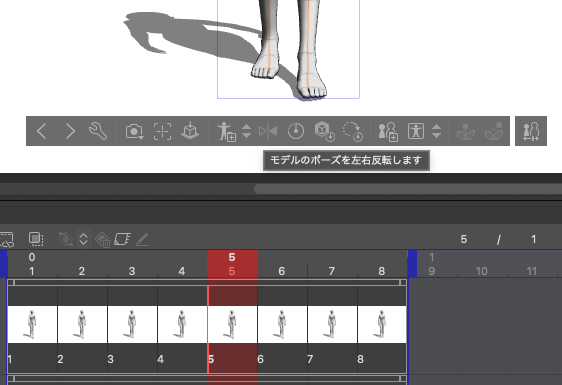
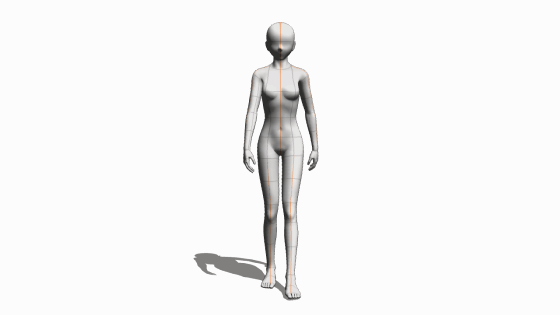
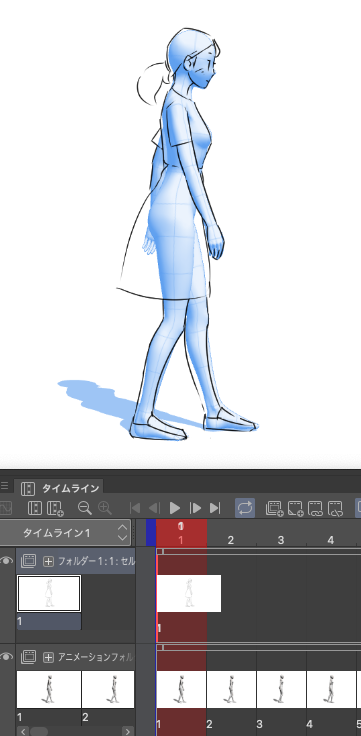
The model of 5 to 8 is flipped horizontally because it becomes the strange walking which skips if it is this.
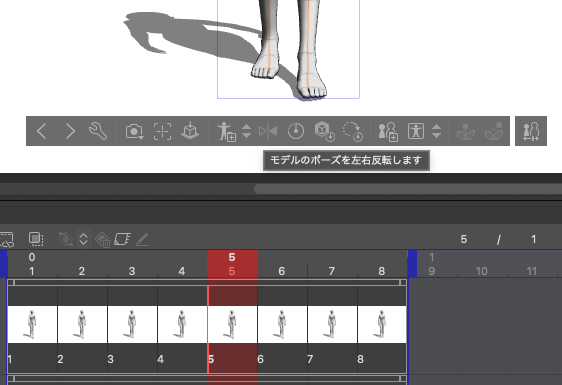
2 − 5 play and check operation
If you can confirm the following behavior, it is OK.
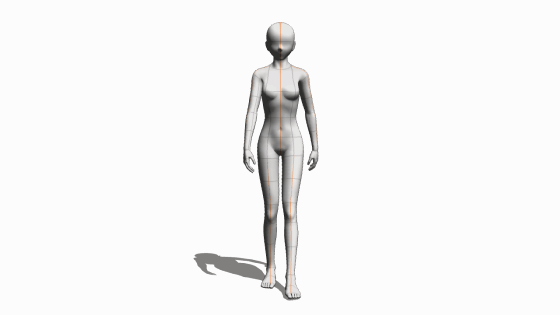
Because the way of putting out of the foot is roughly, it might be seen as the walking of the junior high school student. I think that I can walk like an adult by adjusting it to walk such as walking on a straight line like the beam (to make it round from the outside to the inside when the foot is put out).
3 Line Drawing
If you want to draw line drawings or rough based on this 3D model, you can create another animation folder on the animation folder of the 3D model, and you will be able to set up the cell and draw it.
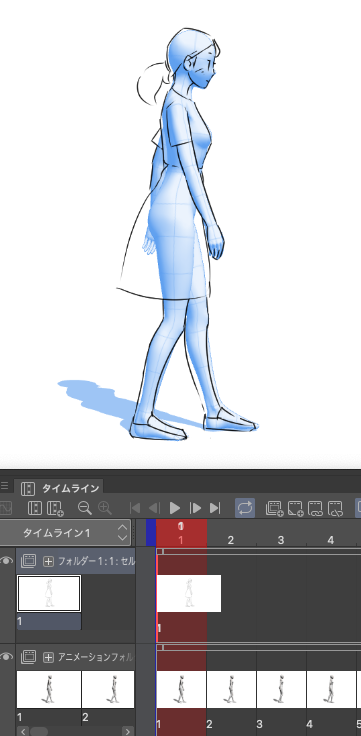
4 Summary
By applying a pose, it can be applied to the character model and the male model. (I plan to create a separate walking of men with a large stride)
I think that a dynamic direction can be made by changing the direction of the camera angle and the model, and moving the position of the model in the direction of walking, the high angle, the low angle.
Also, by changing the number of pieces of the frame rate and one cell, I think that it is possible to try rough how to walk, such as walking fast, slow, or dragging a foot. Please feel free to use it.
Although it is irregular, I want to keep up for each action.
Donations of Clippy are very welcome. If you like it.
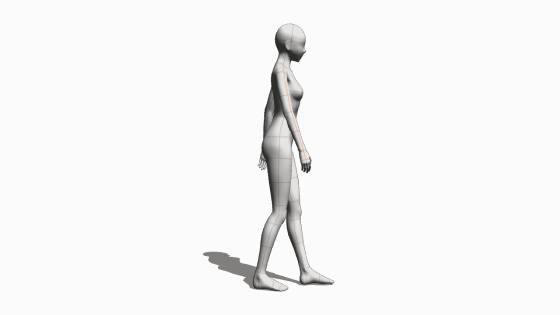
クリスタでアニメーションを勉強中です。
絵を描く前に3Dモデルを使い、基本動作に関して動きを確認しているところです。せっかくなので、制作した素材を広く使っていただこうと思いアップいたします。
低品質ですが、使えそうな場面がありましたら是非お使いください。
1 female-walk1
female-walk1は、女性の歩行をイメージして調整した3Dモデルを使ったフレームバイフレーム(パラパラアニメ)用のポーズセットです。
基本ポーズはfemale-walk1-1〜4の4枚セットで、4枚で左脚前〜右脚前までの1歩分の動作になります。実際の歩行は2歩でひとつの繰り返しパターンになります。2歩目である右脚前〜左脚前は、female-walk1-1〜4を左右反転して作ります。
2 使い方プロセス
このページで示したAnimated gifは、フレームレートが8fps(1秒間で8フレーム)で、1ポーズを1フレームに割り当てています。以下この条件でアニメーションを構成していきます。
2−1 アニメーションフォルダに3Dモデルを挿入
アニメーションファイルを新規に作ると、アニメーションフォルダに番号「1」のブランクセルが用意されますが、これを消し、使用するモデルを挿入し、セル番号を1とします。
モデルの向きやカメラの設定は、最終的なイメージに合わせてこの段階で行っておいたほうが手間が少ないかもしれません。このサンプルでは、正面向きのままとします。
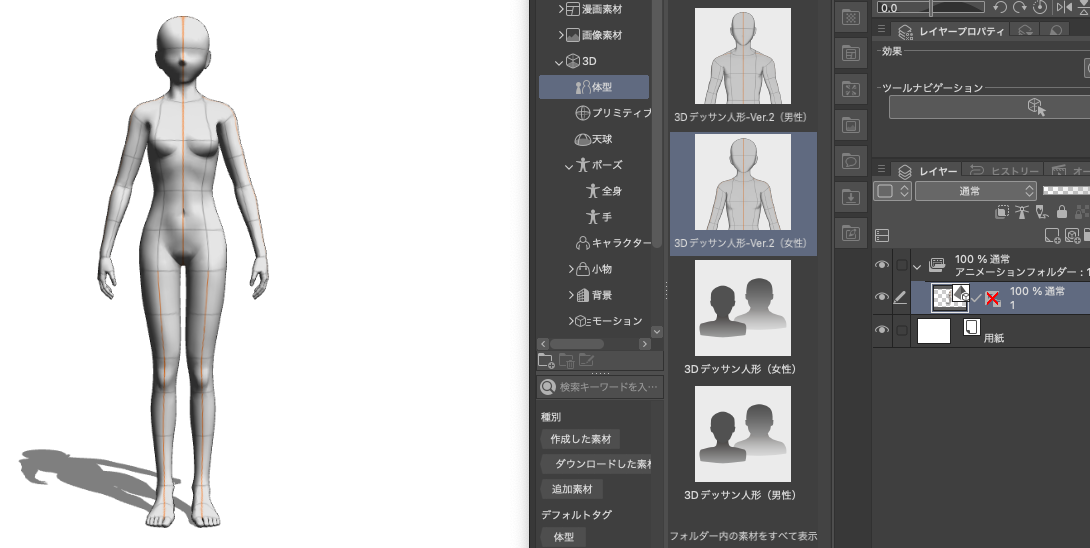
2−2 セルを複製、番号の正規化
番号1のセルを複製して8枚のセルを作ります。同じポーズの3Dモデルが載ったセルが8枚出来上がります。
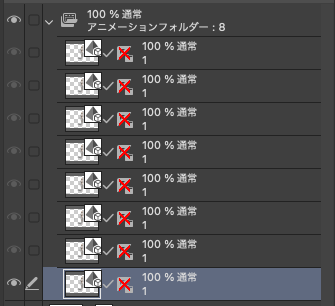
8枚のセルの番号を連番にします。手で書き換えてもいいのですが、以下のような専用のメニューがあります。
「タイムラインの順番で正規化」を選択すると、レイヤーの下から上に連番でセル番号を振り直します。
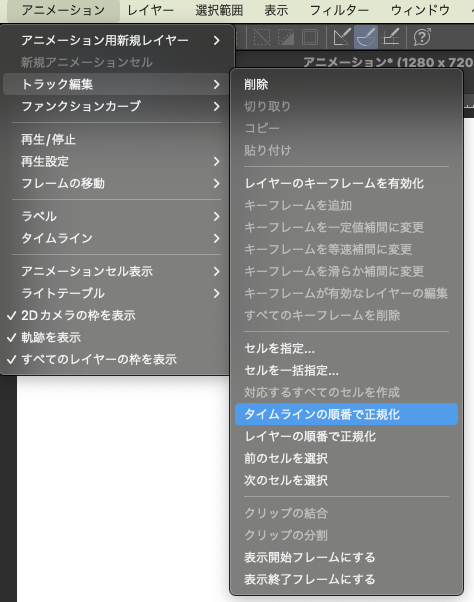
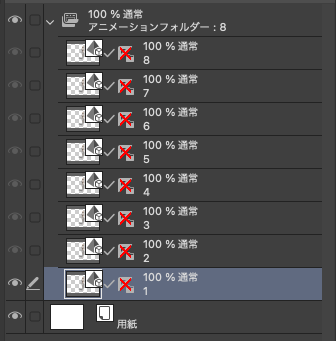
2−3 各セルのフレーム指定
1〜8のセルを各フレームに置いていきます。1のフレームには、1のセルが置かれているはずなので、次のフレーム2を選び(クリックし)、マウスの右ボタンでセル2(番号2)を選びます。
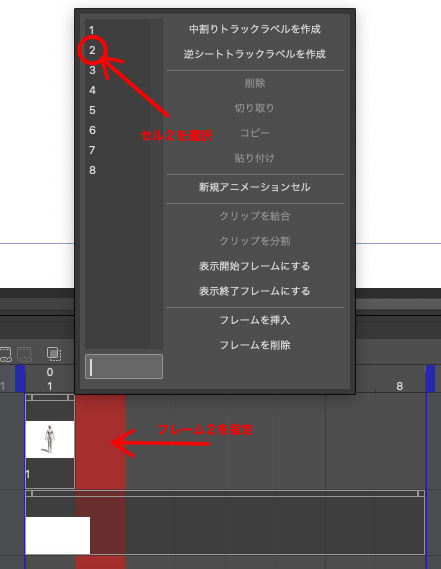
以下同様に、フレーム3にセル3〜フレーム8にセル8を指定します。
2−4 各セルのモデルにポーズ適用
8枚つまり1秒分のセルが並びました。この8枚が歩行アクションのワンサイクルになります。
次に各セルの3Dモデルにポーズを適用します。ポーズの適用方法は、通常の3Dモデルに対する操作と同様です。
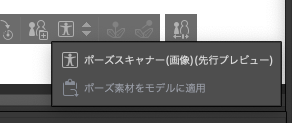
選択されているモデルの下に出るメニューから「ポーズ素材をモデルに適用」を選び、それぞれ以下のポーズを適用します。
セル1 <ー female-walk1-1
セル2 <ー female-walk1-2
セル3 <ー female-walk1-3
セル4 <ー female-walk1-4
セル5 <ー female-walk1-1
セル6 <ー female-walk1-2
セル7 <ー female-walk1-3
セル8 <ー female-walk1-4
このままだと、スキップするようなおかしな歩き方になってしまいますので、セル5〜8のモデルは、左右反転します。
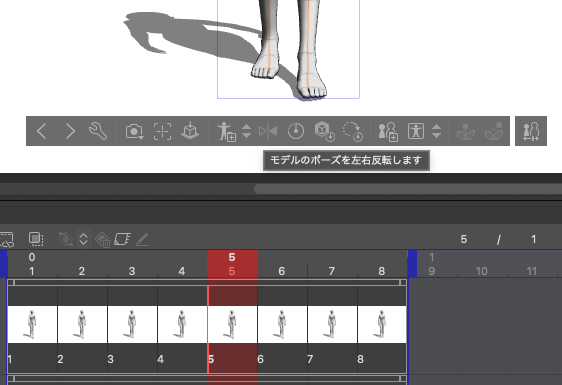
2−5 再生し動作確認
以下のような動作が確認できたらOKです。
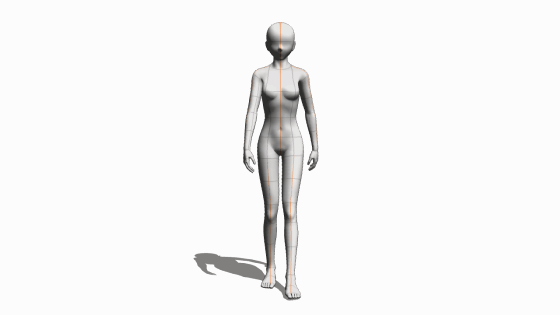
足の出し方が大雑把なため、中高生くらいの歩き方に見えるかもしれません。平均台のような直線上を歩くような歩き方(足を前に出すときに外から内側に回り込ませる)に調整することで大人っぽい歩き方にできると思います。
3 線画
この3Dモデルをベースに線画やラフを描く場合は、3Dモデルのアニメーションフォルダの上に、もう一つアニメーションフォルダを作り、そこにセルを設定して描いていくのがわかりやすいと思います。
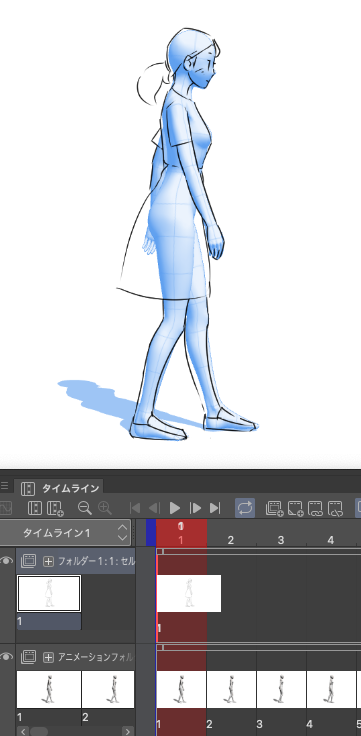
4 まとめ
ポーズを適用することで、キャラクターモデルにも男性モデルにも適用できます。(歩幅の広い男性歩行は別途作成するつもりです)
ハイアングル、ローアングルとカメラアングルやモデルの向きを変えたり、歩行方向にモデルの位置を移動させることで、ダイナミックな演出ができると思います。
また、フレームレートや1セルのコマ数を変えることで、速歩き、遅歩き、あるいは片足を引きずったりというような歩き方をラフに試すことができると思います。ご自由にお使いください。
不定期ですが、1アクションごとにアップしていきたいと思います。
クリッピーのご寄付、大歓迎です。お気に召しましたら。
Category 1 カテゴリ1

















































