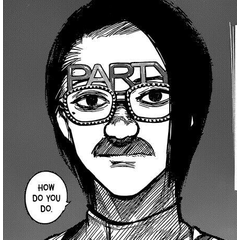剖面線紋理畫筆(+曲線剖面線! (Hatching Texture Brushes (+Curve Hatch!)) Hatching Texture Brushes (+Curve Hatch!)
素材ID:2075389
-
24,152
通過一組快速孵化:
- 7 個 Hatch 紋理畫筆
- 2 個「音調刮擦」工具(調整線寬)
- 19 個直接艙口刷/蛇/噴霧
- 5 個垂直影線刷
- 關於使用填充工具方便孵化的有用提示
-新增功能!!3 個曲線影線刷
(更新:07.04.24)
Hatching made fast with a set of:
- 7 Hatch Texture Brushes
- 2 "Tone Scraping“ Tools (adjust linewidth)
- 19 Direct Hatch Brushes / Snakes / Sprays
- 5 Vertical Hatching Brushes
- A hopefully useful tip about conveniently hatching with fill tools
- NEW!!! 3 Curve Hatch Brushes
(Updated: 07.04.24)





- 只需將紋理拖動到圖層上並添加塗黑的蒙版(您可以在“紋理”下的高級工具屬性中找到紋理的名稱。
- 然後在蒙版上繪製以添加紋理^^












- Just drag the texture on a layer and add a blacked out mask (You can find the name of the textures in the advanced tool properties under „Texture“.)
- Then draw on the mask to add the texture back ^^







Hatch 紋理畫筆 Hatch Texture Brushes
色調刮削工具(調整線寬) Tone Scraping Tools (adjust line width)
直接艙口刷/蛇/噴霧 Direct Hatch Brushes / Snakes / Sprays
-
孵化蛇 1 Hatchsnake 1
-
孵化蛇 2 Hatchsnake 2
-
孵化蛇 3 Hatchsnake 3
-
Solo Hatch Snake (垂直) Solo Hatch Snake (perpendicular)
-
Solo Hatch Snake (垂直) 2 Solo Hatch Snake (perpendicular) 2
-
Solo Hatch 噴霧蛇 Solo Hatch Spray Snake
-
Solo Hatch Spray(單向) Solo Hatch Spray (one direction)
-
Solo Hatch Spray(隨機) Solo Hatch Spray (random)
-
艙口噴霧 1 Hatchspray 1
-
艙口噴霧 2 Hatchspray 2
-
艙口噴霧 3 Hatchspray 3
-
艙口雲 1 Hatch Cloud 1
-
孵化雲 2 Hatch Cloud 2
-
孵化雲 3 Hatch Cloud 3
-
孵化雲 4 Hatch Cloud 4
-
艙口雲 5 Hatch Cloud 5
-
艙口雲 6 Hatch Cloud 6
-
沙雲(刮擦或調色) Sand Cloud (scraping or toning)
-
沙子噪音(刮擦或調色) Sand Noise (scraping or toning)
垂直影線刷 Vertical Hatch Brushes
曲線影線畫筆 Curve Hatch Brushes
過去版本