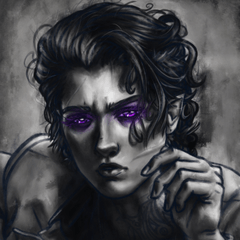此自動操作為皮膚創建閃閃發光的效果。請做 按從上到下的順序操作:


此操作將創建一個名為"Shimmer"的新圖層, 將混合模式設置為"添加發光"。現在,您可以創建您的閃閃發光 此圖層上任何顏色的效果。我建議使用顏色 是皮膚的腮紅或底色。




- 此操作只是複製 Shimmer 層 並將其重命名為"大綱"。您應該放置此圖層 在"微光層"下方為下一步做準備。如果您 不要, 你不會得到期望的效果。


- 此操作使閃閃發光的區域變暗 使用"顏色燒錄"混合模式。您可以選擇 變換輪廓,以便創建浮雕效果。你是 還提供了調整色調/飽和度/值的選項。 大綱。如果浮雕 效果不是你喜歡的。




此操作 會增加 閃閃發光的區域,減輕周圍皮膚,並使用 高斯模糊。我通常增加 5 圖元的大小, 但它 取決於畫布的大小。用於調整 給出色調/飽和度/值。用於調整 模糊。


- 如果你不滿意 結果, 修復閃閃發光和軟化大綱 操作是可選操作。
- 按一下"閃閃發光"圖層並使用"修復"閃閃發光的操作更改 微光。
- 按一下大綱圖層並使用"柔化大綱"操作來柔化 大綱。
![]()

![]()

This auto action creates a shimmery effect for skin. Please do the actions in order from top to bottom:


This action creates a new layer named "Shimmer" and sets the blending mode to Add Glow. You can now create your shimmery effect with any color on this layer. I recommend using a color that is the blush or undertone of the skin.




- This action simply duplicates the Shimmer layer and renames it "Outline." You should place this layer below the Shimmer Layer to prepare for the next step. If you don't, you will not get the desired effect.


- This action darkens the shimmery area with the Color Burn blending mode. You are given the option to transform the outline so that it creates an embossed effect. You are also given the option to adjust the Hue/Saturation/Value of the outline. You can transform the outline once again if the embossed effect is not to your liking.




This action increases the size of the shimmery area, lightens the skin around the area, and uses Gaussian Blur. I usually increase the size by 5 pixels, but it depends on the size of the canvas. The option to adjust the Hue/Saturation/Value is given. The option to adjust the amount of blurring is given.


- If you are not happy with the results, the Fix Shimmer and Soften Outline Actions are optional actions.
- Click on the Shimmer Layer and use the Fix Shimmer Action to change the color of the shimmer.
- Click on the Outline Layer and use the Soften Outline Action to soften the outline.
![]()

![]()

微光!自動操作 = 2 個畫筆 Shimmer! Auto Action + 2 Brushes
過去版本