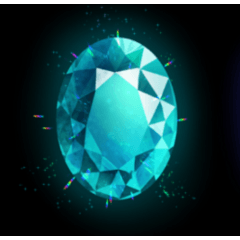跳ね橋は0°、30°、60°、90°の角度が付きます。
門の開閉や落とし格子の上下もできます。
Since this was created at a 1/5 scale, your character should fit nicely if you set their size to 1/5 as well.
Even so, the model may still appear a bit large when placed as is, so you can easily adjust it to your preferred size using the “Object Scale” option.
(The example below shows it placed on an A4 sheet.)

Movable Parts
Click the “Movable Parts Preset” button shown in the red circle in the image below.



- 門の裏側が見える画角にする
- レイアウトのプリセットでgate_bolt_onにする
- 可動パーツのプリセットでgate_boltのバーを動かす
By default, this part is hidden.
To make it move, please follow these steps:
-
Adjust the camera so you can see the back side of the gate.
-
Set the layout preset to “gate_bolt_on.”
-
In the movable parts preset, move the “gate_bolt” bar.
★ When opening the gate, please switch the layout preset back to “Default Layout.”
(Otherwise, the latch will remain in the center when the gate opens.)
The image below shows the gate with the layout preset set to “gate_bolt_on.”

The drawbridge can be adjusted to 0° (default), 30°, 60°, or 90°.
The settings “drawbridge_30” and “chain_30” correspond to each other.
- 『可動パーツのプリセット』でdrawbridge_30のバーで調節する
Use the “drawbridge_30” bar in the Movable Parts Preset to adjust it.

- さらにchain_30のバーで調節する。
Next, use the “chain_30” bar to fine-tune the adjustment.



If you’d like to hide it, just select “crest_off” in the Layout Preset.




マテリアル
-
初期マテリアル
配置
-
初期レイアウト
-
gate_bolt_on
-
crest_off
アングル
-
front_view
可動パーツ
-
gate_door_R
-
gate_ddor_L
-
yard_door_R
-
yard_door_L
-
iron_fence
-
gate_bolt
-
drawbridge_30
-
chain_30
-
drawbridge_60
-
chain_60
-
drawbridge_90
-
chain_90