シンプルなオートアクション+テンプレートで、バリューチェックをスピードアップできます!
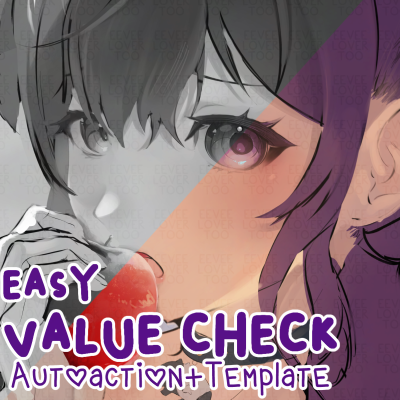
すべての手順はオートアクションに含まれていますが、要約すると次のようになります。
1. 付属のテンプレートを使用するか、「CREATE グレースケール レイヤー」の自動アクションを使用します。
2.「SELECTグレースケールレイヤー」と組み込みの非表示レイヤー設定の両方にショートカットを設定する
3. 必要に応じて、タブレットのショートカットとして設定します。前述のショートカットの両方を同時に押すようにキーを設定します。(例:私の場合、VとYに設定しましたが、タブレットドライバーでは、ボタンを押すと両方を「押します」。
4. 終わり!唯一の問題は、ショートカット/オートアクションを実行したら、目的のレイヤーに戻す必要があることです。これを回避する方法がわかりませんが、ご存知の方は教えてください。
ショートカット/オートアクションを使用すると、現在のレイヤーの状態に応じてレイヤーを非表示/表示します。たとえば、非表示 になっている場合は表示され、その逆も同様です。
これがお役に立てば幸いです。
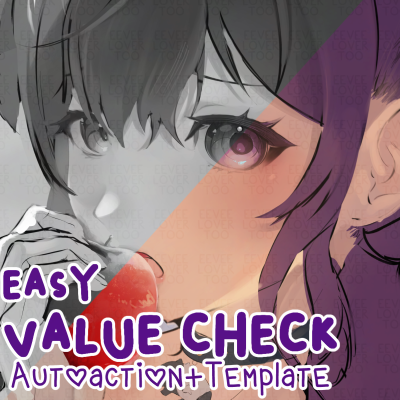
私のアートを見たい場合は、私のClip Studioプロフィールでリンクされたソーシャルを見たい場合は、私をフォローしてアセットのアップロードの通知を受け取ってください。
@EeveeLoverToo
A simple autoaction + template to help speed up your value checks!
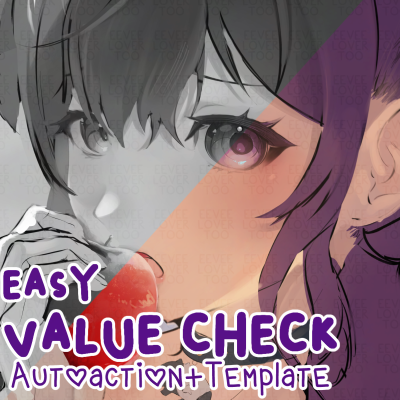
All instructions are included in the autoaction, but to summarize it:
1. Either use the included template OR use the "CREATE grayscale layer" Auto-Action
2. Set shortcuts for both the "SELECT grayscale layer" and the built in hide layer setting
3. Set it as a shortcut on your tablet if wanted. You'll set the key to press both of the aforementioned shortcuts at once. (Eg. in my case I set it to V and Y, in my tablet driver, when I press the button it will "press" both.)
4. Done! The only problem is that you must switch back to the desired layer once running the shortcut/autoaction. I'm unsure of how to get around this, but if you know please tell me so I can update it as needed!
When using the shortcut/autoaction, it will either hide/show the layer depending on the current layer status. For example, if it's hidden it'll show, and vise versa.
I hope this can help you.
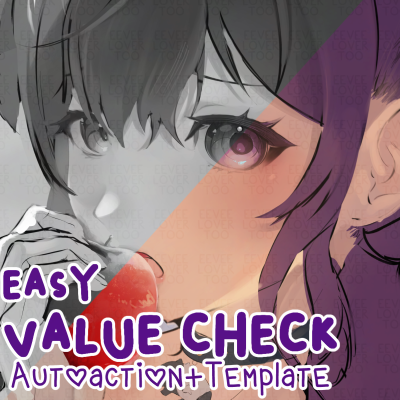
Feel free to follow me to get notified of my asset uploads, if you want to see my art see my linked socials on my Clip Studio profile.
@EeveeLoverToo
価値チェクラー Value Checler
















































