

オートアウトライン(線の太さ付き) (Auto-Outline (with line-weight)) Auto-Outline (with line-weight)
コンテンツID:1968595
-
2,696
図形に黒い輪郭を作成する自動アクションですが、線の太さをシミュレートするオプションも提供します。
Auto-Action that creates a black outline on shapes but also offers the option to simulate line-weight.
自動アウトライン v2
この自動アクションは、図形に黒いアウトラインを自動的に作成します が、 線の太さをシミュレートするオプションも提供します。
セルシェードスタイルで線と色を同時に使用して図面を作成する場合に便利です。
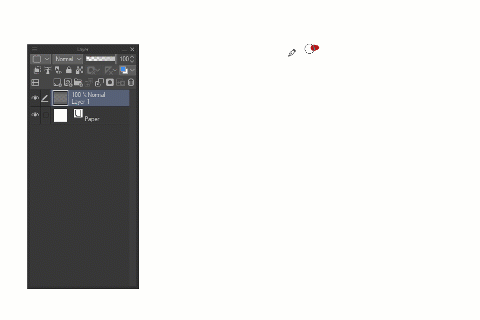
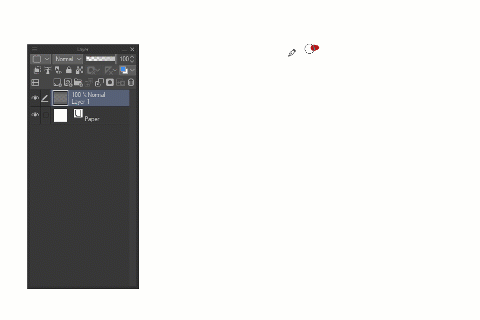
使い方:

- メイン図形を描く
- 自動アクションを実行します(キーボードショートカットに追加することをお勧めします)
- アウトラインを変換します(線の太さをシミュレートします)。ヒット 入力します 確認する
- 内部の形状と詳細を描画します(透明ピクセルはロックに設定されています)
カスタマイズ方法:
これらのコマンドを変更して、自動アクションをカスタマイズできます。
- A-別の原色を選択して、線に別の 色 相/値を使用することを記録します。
- B - これは 最も細いアウトラインを制御します。これら2つのバリエーション([選択した領域を展開])を選択するか、カスタム値を使用して新しいコマンドを記録できます。
- C - アクションの終了時に透明ピクセルをロック したくない 場合は、このコマンドをオフに切り替えることができます。

* 効率を上げるために、キーボードショートカットで使用する自動アクションを設定してください。
2022 - ダドトロニック(ツイッターで@dadotronic)
Auto-Outline v2
This Auto-Action automatically creates a black outline on shapes but also offers the option to simulate line-weight.
It can be useful for making drawings with lines and colors at the same time in the cel-shade style.
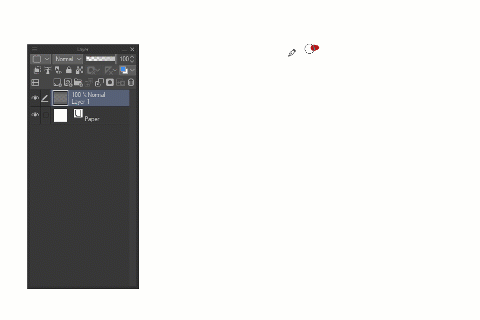
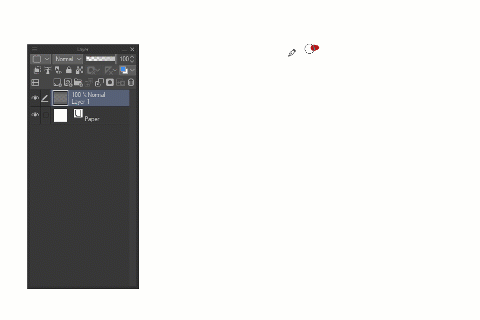
How-to use:

- Draw the main shape
- Execute the Auto-Action (I suggest add to a keyboard shortcut)
- Transform the outline (simulating line-weight); hit enter to confirm
- Draw the interior shapes and details (transparent pixels is set to locked)
How-to customize:
You can modify those commands to customize the Auto-Action:
- A - record yourself selecting another primary color to use another hue/value for the line.
- B - this controls the thinnest outline; you can choose these two variations (Expand Selected Area) or record a new command with a custom value.
- C - You can toggle this command off if you prefer to not have the transparent pixels locked when the action finishes.

* for more efficiency, set the auto-action to be used with a keyboard shortcut.
2022 - DADOtronic (@dadotronic on twitter)














































