私はすぐにプロジェクトのためにたくさんの草を作成する必要があるので、私はこのブラシを作りました。うまくいけば、それはシェーディングから仕事の一部を取ります。
このブラシは3種類ですが、私の例ではグレースケールで描く基本的な「画家草」ブラシを使用しています。
1.ブラシを使用して草のグループを作成します。(ブラシを上下にドラッグすると、より良い結果が得られます)。

2. トーンカーブを使って値を調整することをお勧めします。もちろん、これは完全にオプションです。


3. グラデーションマップを使用して草を彩ります。グラデーション マップを使用しない場合は、カラーリング オプションとしてハード ライトまたはオーバーレイをお勧めします。

4.別の層に、草や花の追加のブレードのような詳細を追加します。あなたが望むものは何でも。

次に、別のグラデーションマップを使用してライトを追加します。グラデーション マップ レイヤーは[鮮やかな光]に設定されていますが、任意のカラーリング方法を使用できます。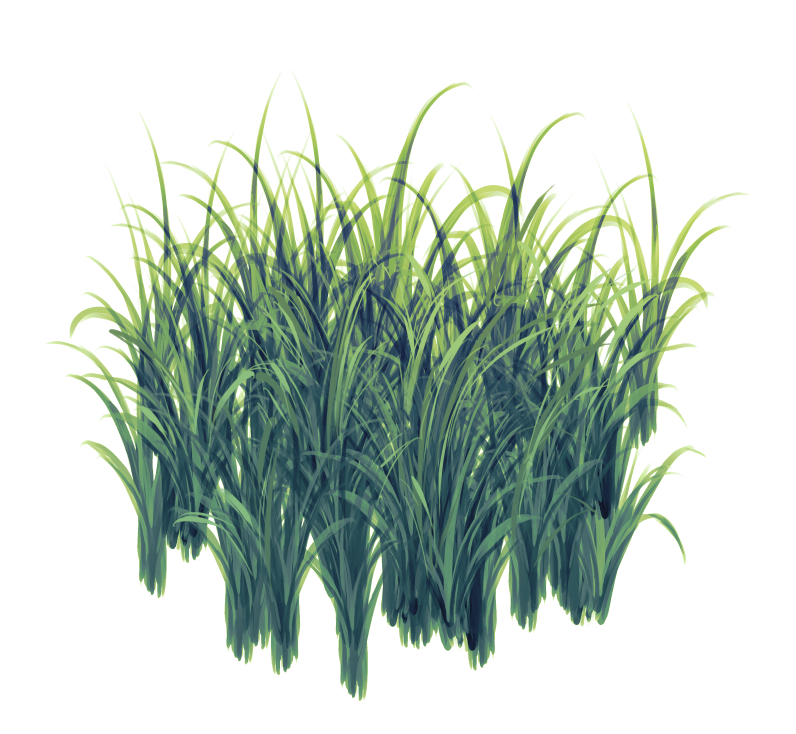
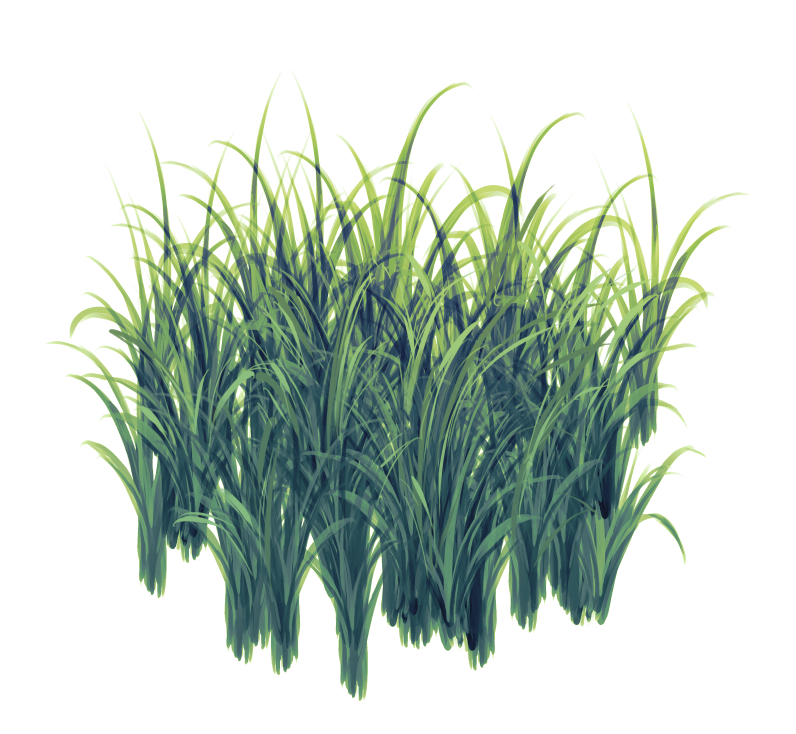
6. 今影。私はこのステップのために暗いグラデーションマップを使用します。シャドウ レイヤーもビビッド ライトに設定されます。

7. 私のような色調整をたくさん使用する場合は、背景を追加して設定を維持する場合に、この手順が重要です。
カラーレイヤーを単一のフォルダに移動し、それを 「スルー」に設定してください(レイヤーを草のレイヤーにクリップしていても心配しないでください。クリップを解除します。草の層は、カラーレイヤーの外側に残して、その下に配置する必要があります。
今、右cは草の層になめ、選択します:
レイヤーからの選択 > 選択を作成します。
その後、カラーフォルダを右クリックして、次の項目を選択します。
レイヤーマスク>選択範囲外のマスク。
次のようになります。

8. 背景を追加すれば完了です!

3種類を以下に示します。1つだけが色ですが、あなたはそれでそれほど詳細を得ることはありません。遠くに草を描くのはきれいに見えると思います。私はあなたがそれらを試して楽しみを持っていることを願っています。幸せな描画!

I need to quickly create a lot of grass for a project, so I made this brush. Hopefully it takes some of the work out of shading.
This brush comes in 3 types, but for my example I use the basic "paintery grass" brush, which draws in grayscale.
1. Use the brush to create a group of grass. (You get better results by dragging the brush up and down.)

2. I recommend using Tone Curve to adjust the values. This is completely optional, of course.


3. I use a gradient map to color the grass. (If you don't want to use gradient maps, I recommend Hard Light or Overlay as coloring options.)

4. On another layer, add details like additional blades of grass or flowers. Whatever you want.

5. Next, I add light using another gradient map. The gradient map layer is set to Vivid Light, but you can use any coloring method you prefer.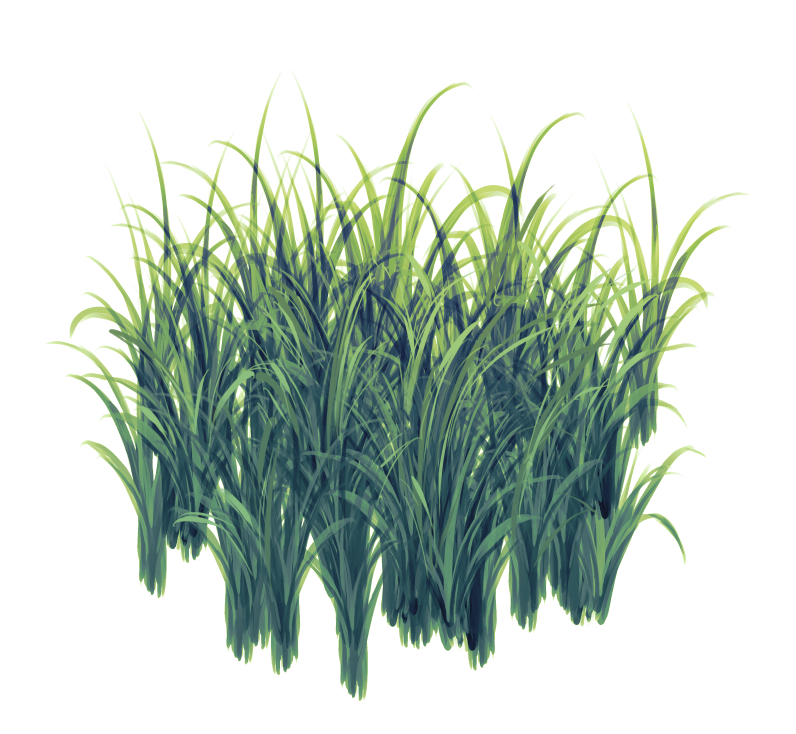
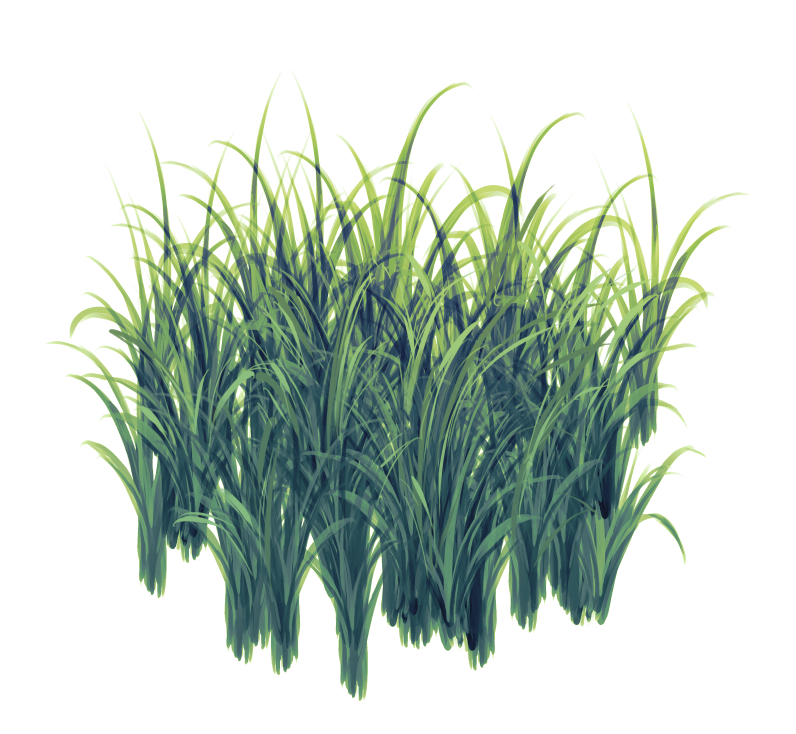
6. Now the shadow. I use a dark gradient map for this step. The shadow layer is also set to Vivid Light.

7. If you use a lot of color adjustments like me, then this step is important if you want to add a background AND keep your settings.
Move your color layers into a single folder and make sure you set it to Through (Don't worry if you have layers clipped to the grass layer. Unclip them.)The grass layer should be left outside the color layer and placed below it.
Now, right-click on the grass layer and choose:
Selection from layer > Create selection.
After that, right-click on your color folder and choose:
Layer mask > Mask outside selection.
It should now look something like this:

8. Add your background and you're done!

Here are the 3 types. Only one is in color, but you don't get as much detail with it. I think it looks pretty for drawing grass in the distance. I hope you have fun trying them out. Happy drawing!

カテゴリー1 Category 1



















































