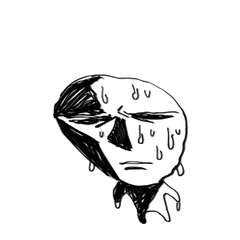PC上のプラネッサの毎日のワークスペース Pranessa's daily workspace on PC
このワークスペースマテリアルは、色付きのイラストレーションやスケッチ作業に最適です。
*この材料はクリップスタジオペイントVer.1.10.1以降で入手可能です

このワークスペースについて >
パレットレイアウト:
クイック アクセス パレットは、ブラシ、消しゴム、ペン、塗りつぶしなどのお気に入りのツールの使用を考慮するために、縦向きビューに表示されます。毎日使用する個人用ブラシやツールを登録して、画面のショートカットを準備します。
ブラシのパレット、ツールのプロパティとカラーホイールは、アクセスしやすいようにレイアウトされています。
上の隅には、遠くからあなたの仕事をチェックするナビゲーターを見つけることができます。あなたはより良い使用のためにそれを取り外すことができます(ちょうどタブからドラッグします)
ショートカット設定:
キャンバスサイズを変更 Ctrl + ALT + C
エアブラシ 1
装飾 2
グリッド シフト + G
オンスクリーンエリア(ウェブーン) 4
選択領域 L
長方形L
ラッソ L
操作
ライトテーブル [削除済み]
タイムラインの編集 [削除済み]
コマンド バーの設定:
元に戻す/やり直し、トリミング、画面に合わせる、画面の色を取得するなどの主に使用されるコマンド

[パフォーマンス] → [元に戻すレベル] は [200] に設定されています。
[定規/単位]→[長さの単位]は[px]に設定されています。
ワークスペースマテリアルには以下が含まれます。
パレットの位置情報と WS からの表示ステータス
ショートカット設定
コマンド バーのレイアウト
優先単位
ワークスペースの読み込み時に、[ワークスペース設定を読み込む]ダイアログ ボックスが表示されます。

* この材料はクリップスタジオペイントVer.1.10.1以降で入手可能です
*パレットのレイアウトは、デスクトップのサイズと構成の違いにより自動的に調整されます。私のモニターは21.5インチです。
This Workspace material is ideal for colored illustrations and sketching work.
* This material is available at CLIP STUDIO PAINT Ver.1.10.1 or later

About this workspace >
Palette layout:
The Quick Access palette is displayed in portrait view to consider the use of favourite tools like brushes, erasers, pens, fill and so on. Register your personal brushes and tools that you daily use to have an on screen shortcut ready.
The palette of the brush, tool properties and the color wheel is laid out to be easy to access.
Top corner you can find the Navigator to check on your work from distance. You can detach it for a better use (just drag out of the tab)
Shortcut settings:
Change Canvas Size Ctrl + ALT + C
Airbrush 1
Decoration 2
Grid Shift + G
On-screen Area (webtoon) 4
Selection Area L
Rectangle L
Lasso L
Operation
Light Table [removed]
Edit Timeline [removed]
Command bar settings:
Mostly used commands such as Undo/ReDo, Crop, Fit to Screen and Obtain Screen color

Preferences [Performance] → [Undo levels] is set to [200].
Preferences [ruler/units] → [Unit of length] is set to [px].
Workspace material includes:
Pallette position Informations and Display status from WS
Shortcut setting
Command bar layout
Unit of preference
The Load workspace Settings dialog appears when the workspace is loaded.

* This material is available at CLIP STUDIO PAINT Ver.1.10.1 or later
* The layout of the pallet is automatically adjusted due to the size of the desktop and the difference in configuration. My monitor is 21.5 inch.
旧バージョン