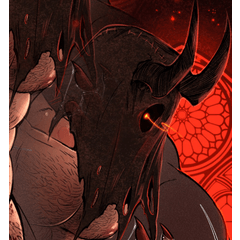iPad ワークスペース - 高密度 (iPad Workspace - High Density) iPad Workspace - High Density
コンテンツID:1778124
-
1,859
より大きな画面から来て、ある程度の柔軟性を望む人々のための最小限の妥協iPadワークスペース Minimal compromise iPad workspace for people coming from larger screens and want some flexibility

- iPadを使用する際に妥協がないようにパネルを並べ替えます。完全に開いているパネルのサイズは常に気にしませんが、ワイドスクリーンフォーマットで作業しているとき、左側のサイドパネルやすべてのパネルを折りたたんで、キーボードショートカットを使用してポップアップパネルにアクセスする
ポップアップ パネルは次のとおりです。
Y - カラーホイール
H - サブツール
N - サブツールの設定
また、何らかの理由で私はまだショートカットにレイヤーポップアップパネルをバインドすることができます.
- コマンドバーは、私が今までに必要とするほとんどすべてを持っています, 私にとって理にかなった方法でレイアウト.あなたがキーボードを持っていない場合は、便利なそれは本当に役立ちます。時々、私はすべてのパネルを折りたたんで、コマンドバーを単独で使用する
- キーボードショートカットはPhotoshopに似ていますが、いくつかの変更があります。
Q/W - ブラシサイズダウン/アップ
A - 自動選択
S - なげなわ/長方形/楕円/ポリインなど
F - フリップキャンバス
1-10 (番号行) - ブラシ不透明度
...おそらく他の人は私がハハのことを忘れていました。すべてが簡単に手の届くところにあり、緊張がない
- 私はまた、いくつかの不足しているPhotoshopの機能のためにRedjuiceの自動アクションを使用し、彼らは本当に良い外観です!
これが誰かを助けることを願っています!

- Rearranged panels so there's no compromise when using the iPad. The size of the panels fully open doesn't bother me all the time, but when working on widescreen formats, I sometimes collapse the left side panels, or all the panels and use keyboard shortcuts to access the Pop-Up Panels
Pop-Up Panels are:
Y - Color Wheel
H - Sub Tool
N - Sub Tool Settings
You can also bind Layers Pop-Up panel to a shortcut, for some reason I just haven't yet...
- The Command Bar has almost everything I could ever need, laid out in a way that makes sense to me. If you don't have a keyboard handy it really helps. Sometimes I collapse every panel and just use the Command Bar alone
- Keyboard shortcuts are similar to Photoshop, with some changes...
Q/W - Brush size Down/Up
A - Autoselect
S - Lasso/Rectangle/Ellipse/Polyine etc.
F - Flip Canvas
1-10 (Number Row) - Brush Opacity
... possibly others I forgot about haha. Everything is withins easy reach, no strain
- I also use Redjuice's Auto Actions for some missing Photoshop functions, they're really good look em up!
Hope this helps someone!