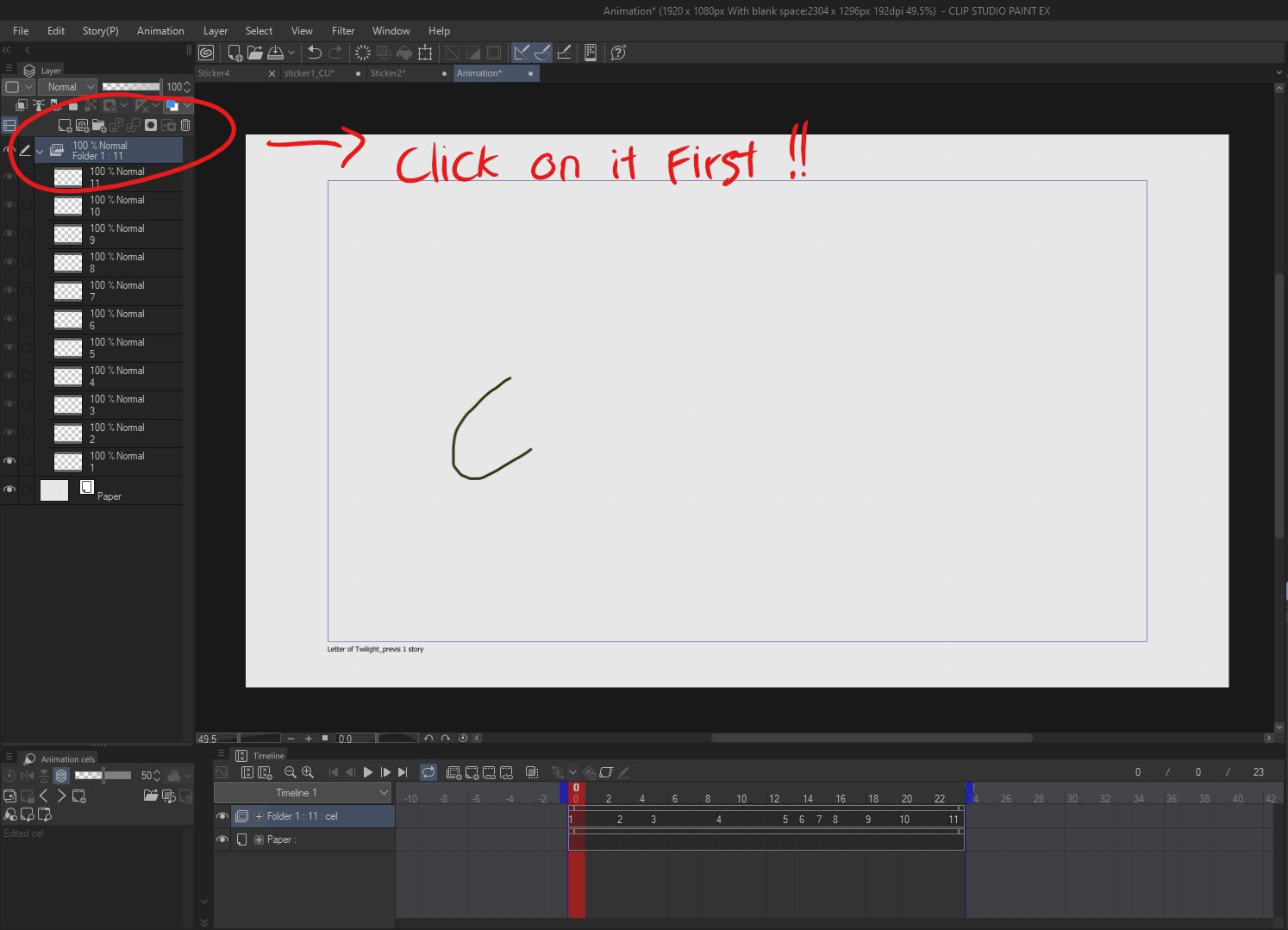Después de completar una animación aproximada, la acción duplica la carpeta de animación, borra los dibujos que contiene y conserva el tiempo de la carpeta original. After completing a rough animation, the action duplicates your animation folder, clears the drawings inside while retaining the timing from the original folder.
Prepara tu animación en bruto:
Asegúrese de que la animación preliminar esté organizada en una carpeta de animación con el tiempo adecuado establecido.Activar la acción automática:
Importante: Tienes que elegir la carpeta de animación ANTES de usar la Acción Automática.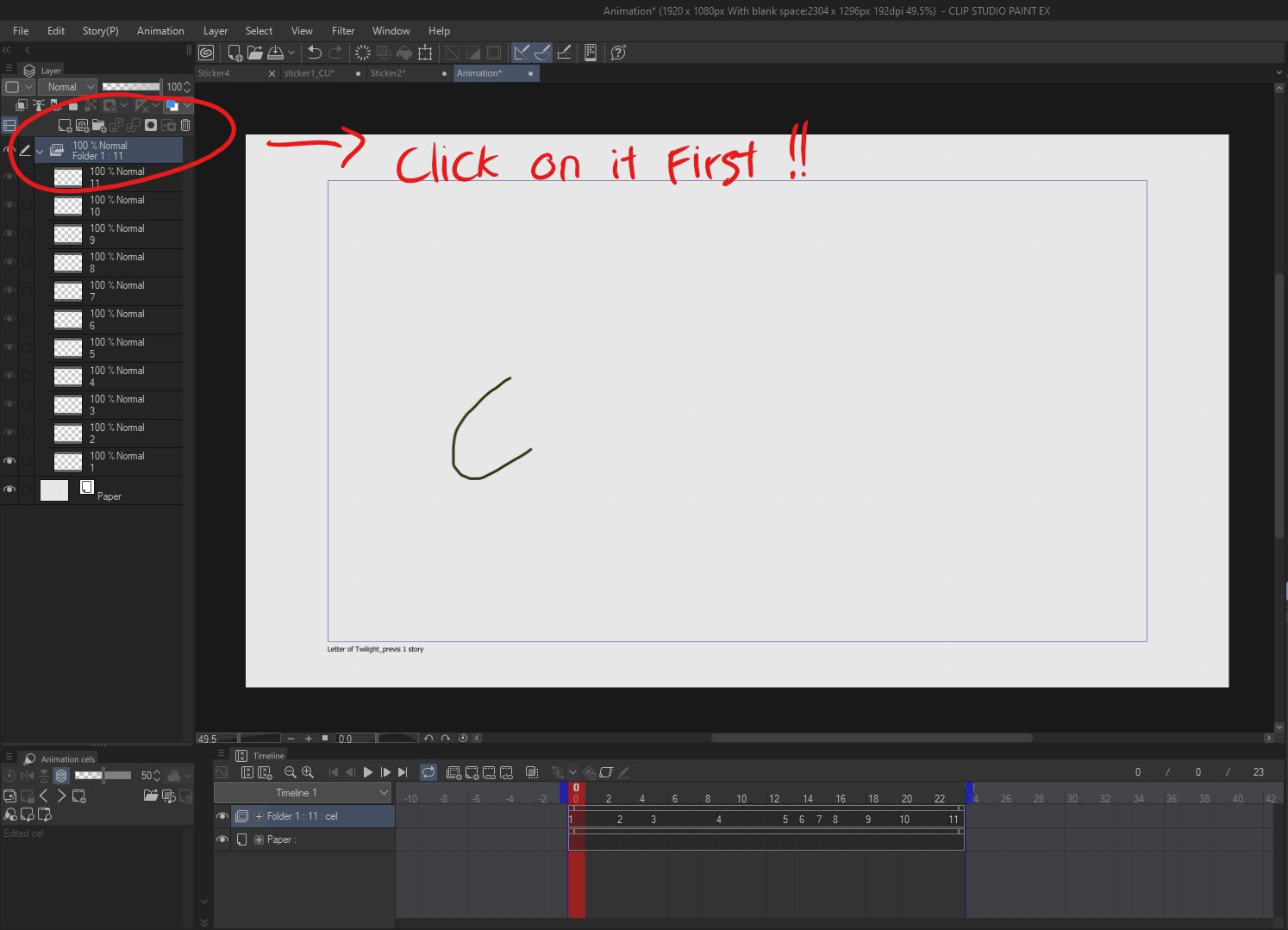
- Vaya al panel Acción automática en CLIP STUDIO PAINT.
- Seleccione CelSync Cleaner de la lista.
- Presione el botón Reproducir para ejecutar la acción.
Configuración del espacio de trabajo:
- La acción creará un duplicado de su carpeta de animación y la llamará Genga
- Todos los dibujos dentro de la carpeta Genga se borrarán, manteniendo intacto el tiempo de la carpeta original.
- La opacidad de la carpeta original (Borrador) se reducirá automáticamente al 20% y la carpeta se bloqueará.
Prepare Your Rough Animation:
Ensure your rough animation is organized in an animation folder with proper timing set.Activate the Auto Action:
Important: You have to choose the animation folder BEFORE use the Auto Action.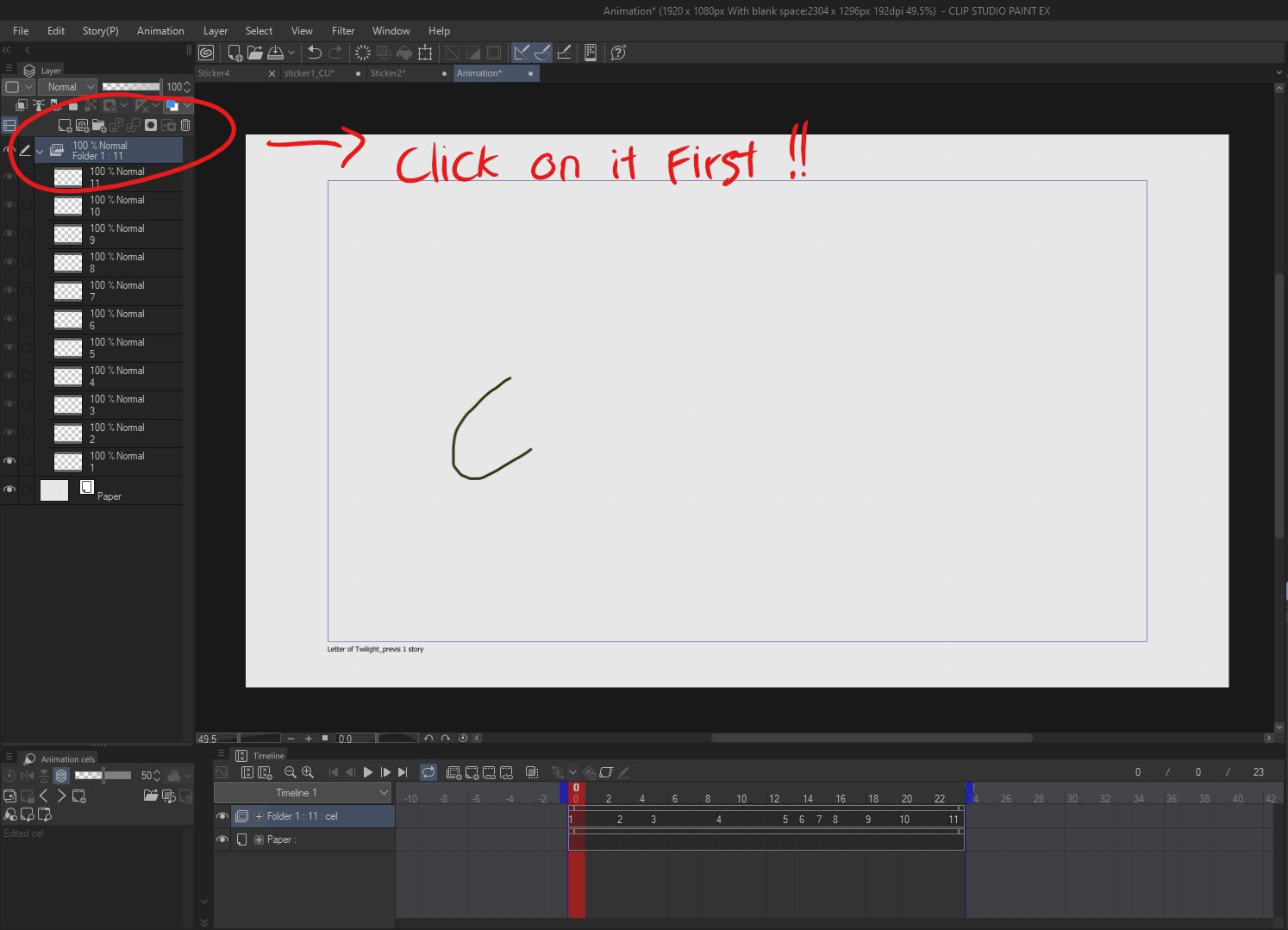
- Go to the Auto Action panel in Clip Studio Paint.
- Select CelSync Cleaner from the list.
- Press the Play button to execute the action.
Workspace Setup:
- The action will create a duplicate of your animation folder and name it Genga
- All drawings inside the Genga folder will be cleared, keeping the original folder’s timing intact.
- The opacity of the original (Draft) folder will automatically be reduced to 20%, and the folder will be locked.