1. 選擇區域
2. 選擇要填充的顏色樣式
2. 選擇要填充的顏色樣式
3. 按自動操作填充隨機顏色
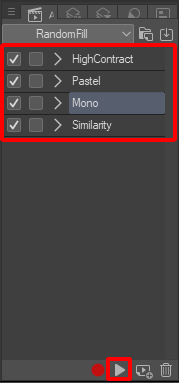
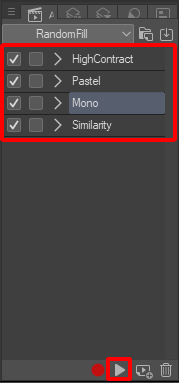
*注意:請務必在使用自動操作之前選擇一個區域。請勿鎖定圖層或鎖定透明像素。 較大的選取範圍可能會載入較慢
自動動作集包括 4 種顏色選擇模式:
1. 高對比度:產生高對比度的隨機顏色


2. 粉彩:生成隨機粉彩風格的顏色


3. 單色:產生與所選顏色具有相同色調的隨機顏色
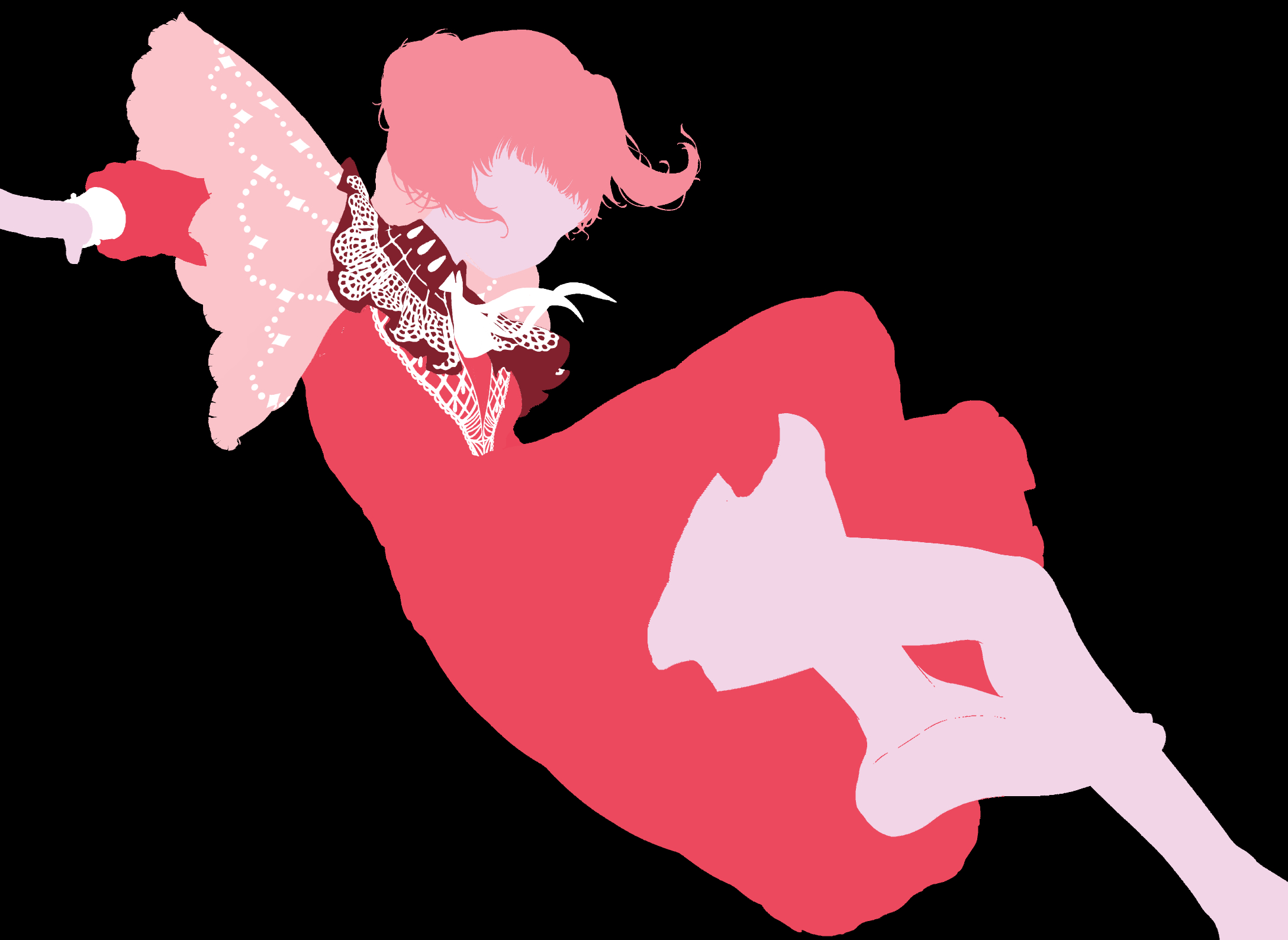
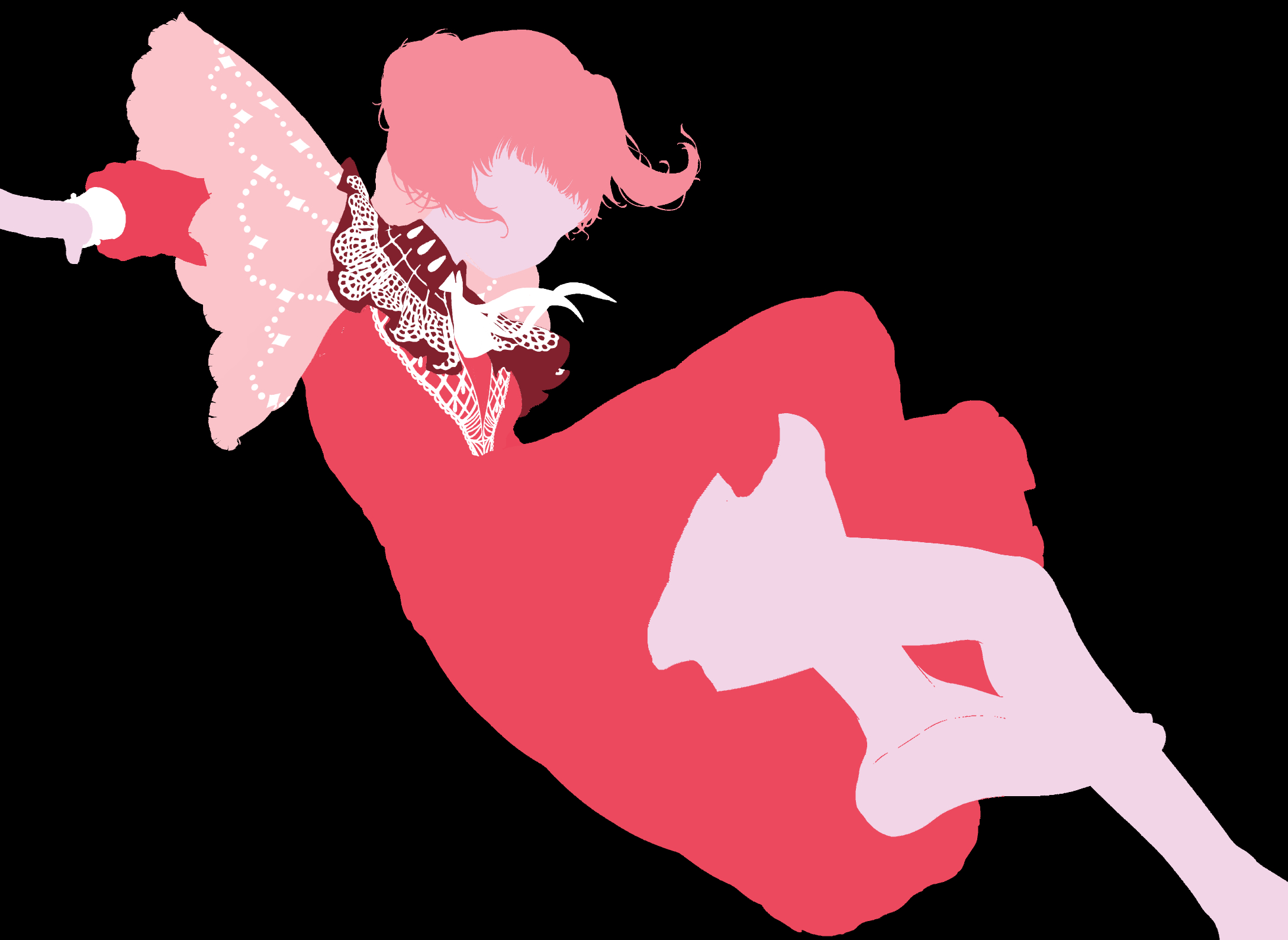
4. 相似度:產生與所選顏色相似的隨機顏色

您也可以在使用選取項目時建立「自動填入」圖示:
1. 選擇區域
2. 選擇選擇啟動器設置

3. 找到自動操作選項卡
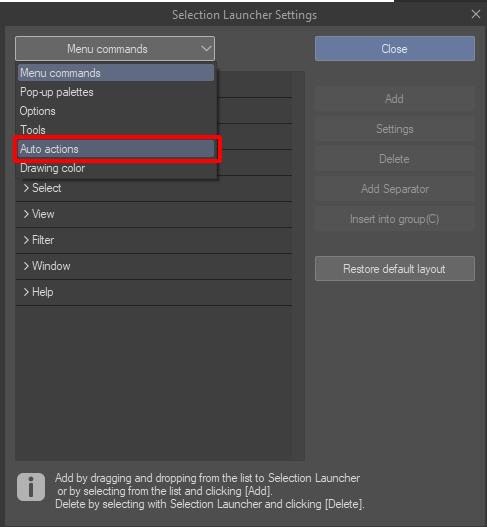
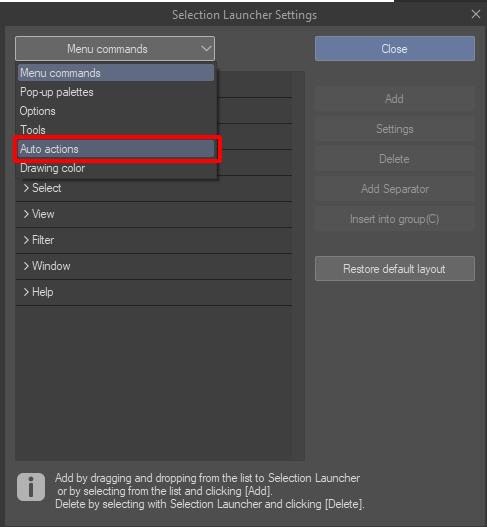
4. 選擇 隨機填充 → 隨機 你想要的函數
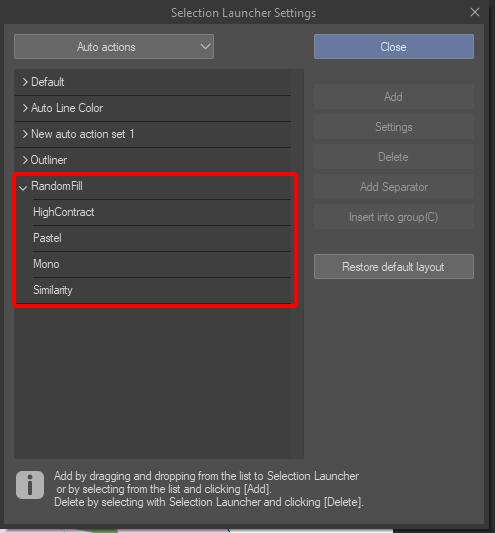
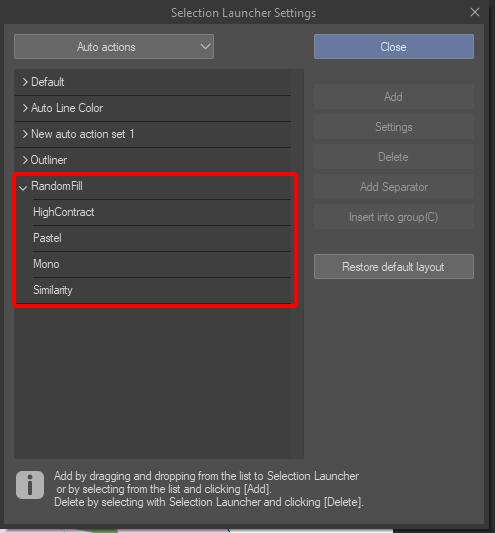
5. 按一下新增
1. Select an area
2. Select the color style you want to fill
2. Select the color style you want to fill
3. Press Auto Action to fill with a random color
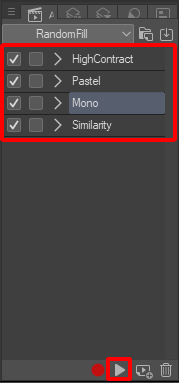
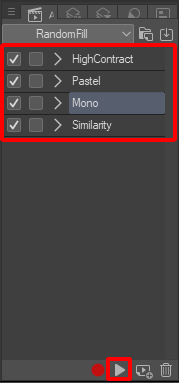
*Note: Make sure to select an area before using Auto Actions. Do not lock the layer or lock transparent pixels. Larger selections may load more slowly
The Auto Actions set includes 4 color selection modes:
1. High Contrast: Generates random colors with high contrast


2. Pastel: Generates random pastel-style colors


3. Mono: Generates random colors with the same Hue as the selected color
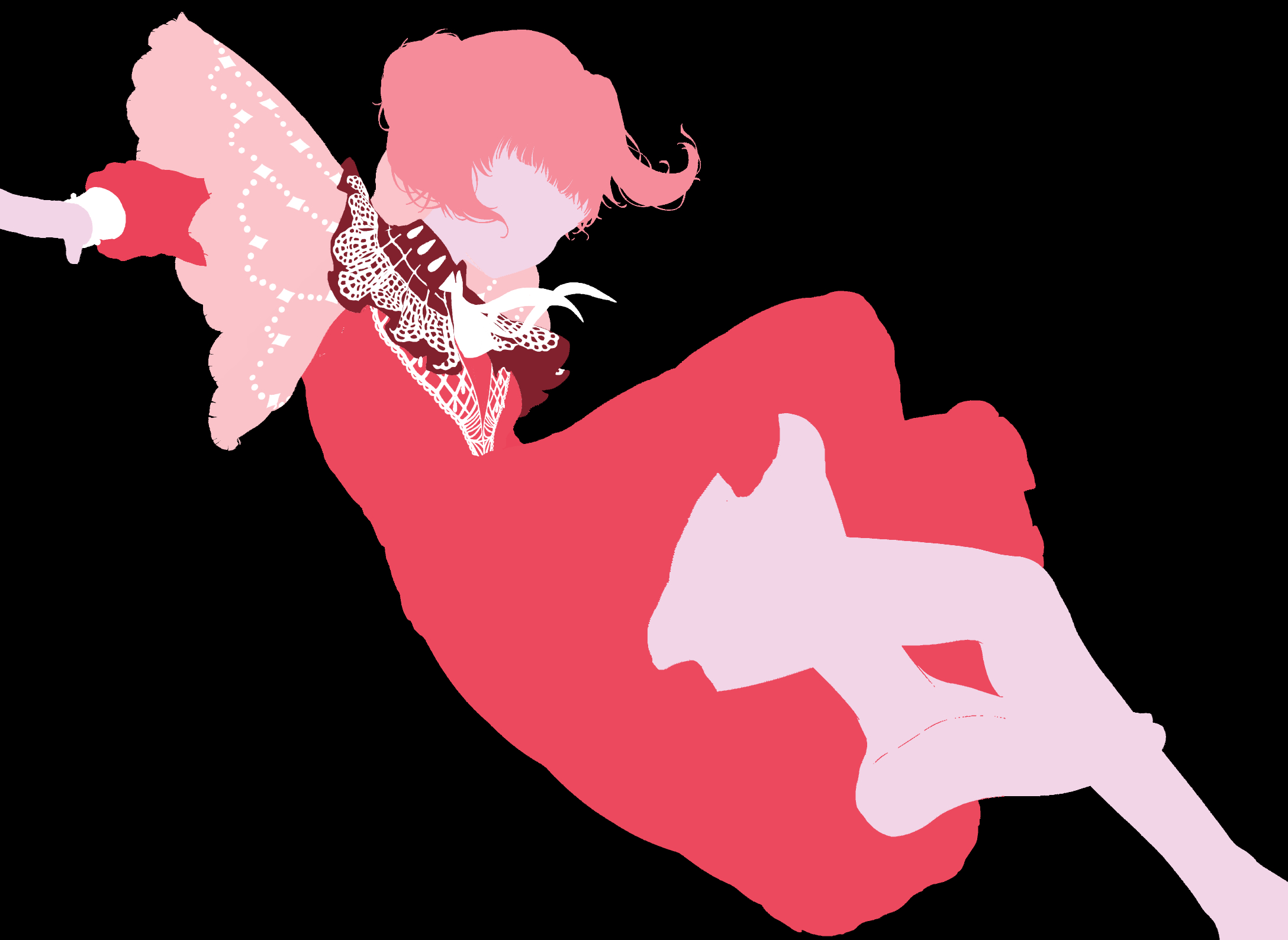
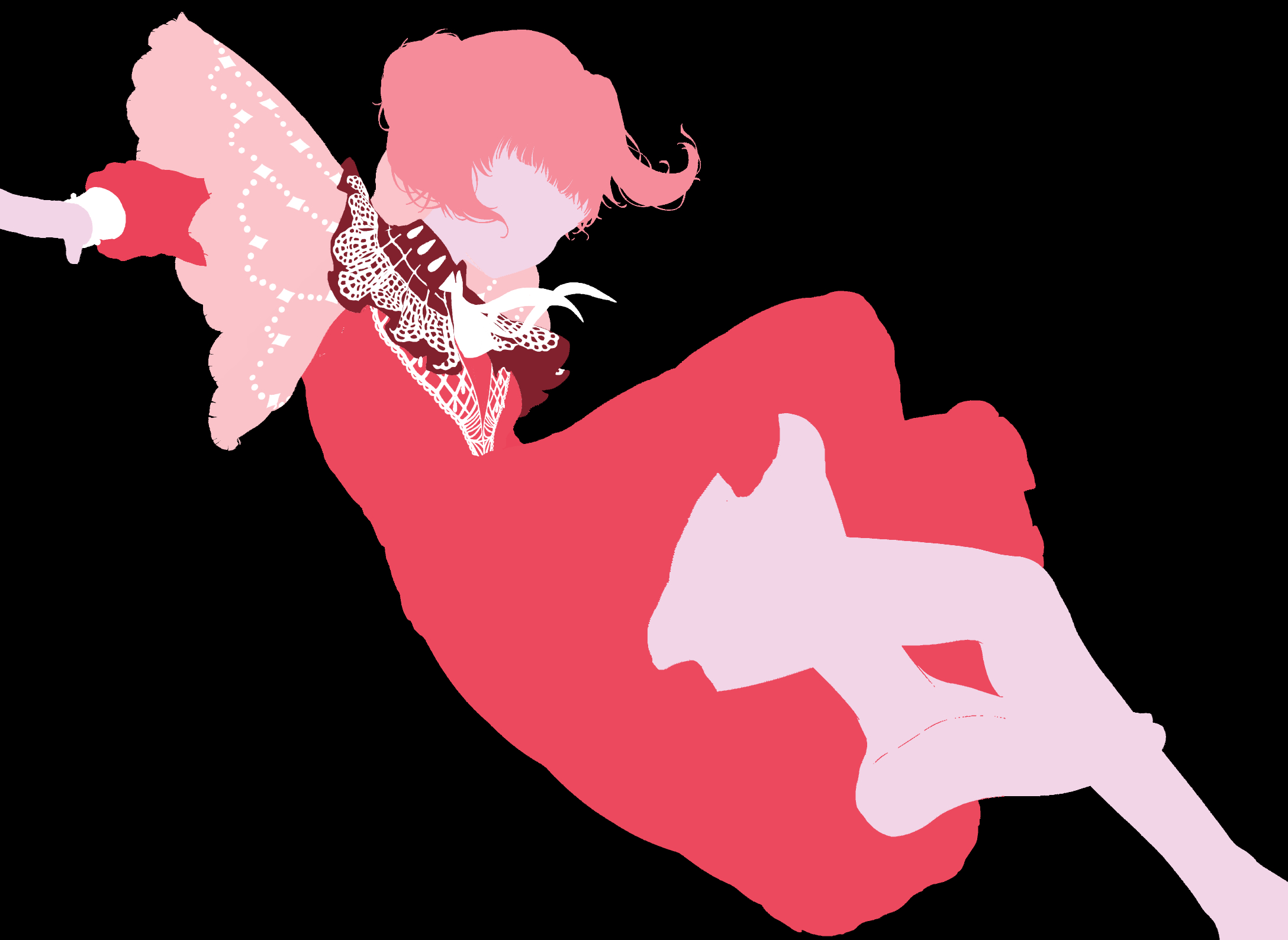
4. Similarity: Generates random colors similar to the selected color

You can also create an Auto Fill icon when using selections:
1. Select an area
2. Select Selection Launcher Settings

3. Find Auto Actions tab
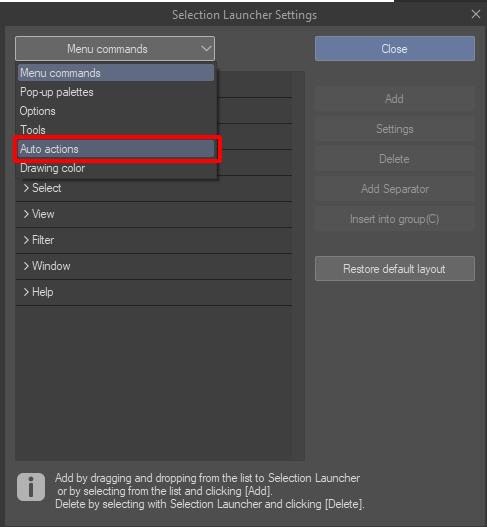
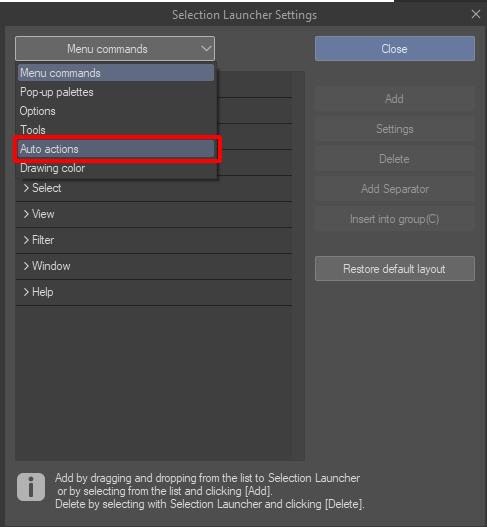
4. Choose RandomFill → the Random function you want
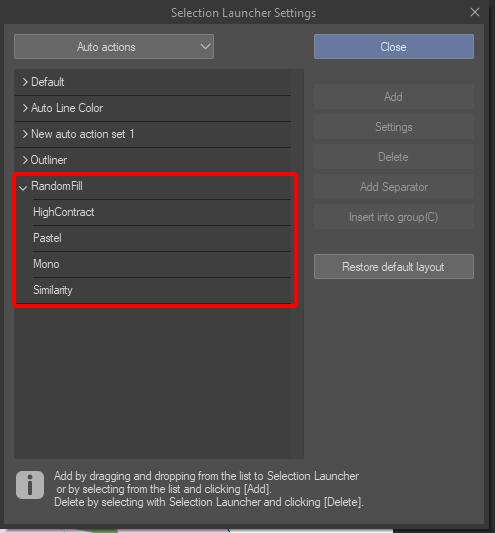
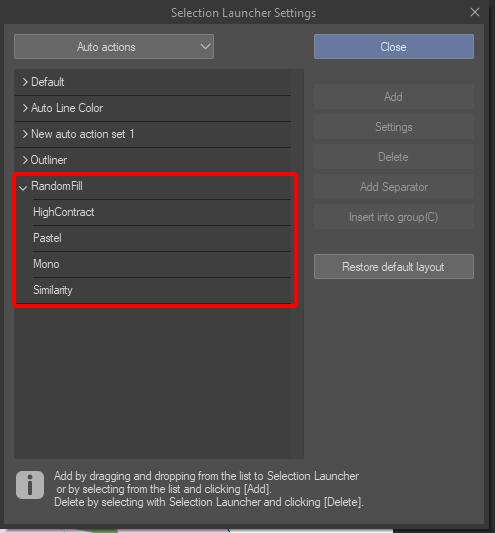
5. Click Add



































