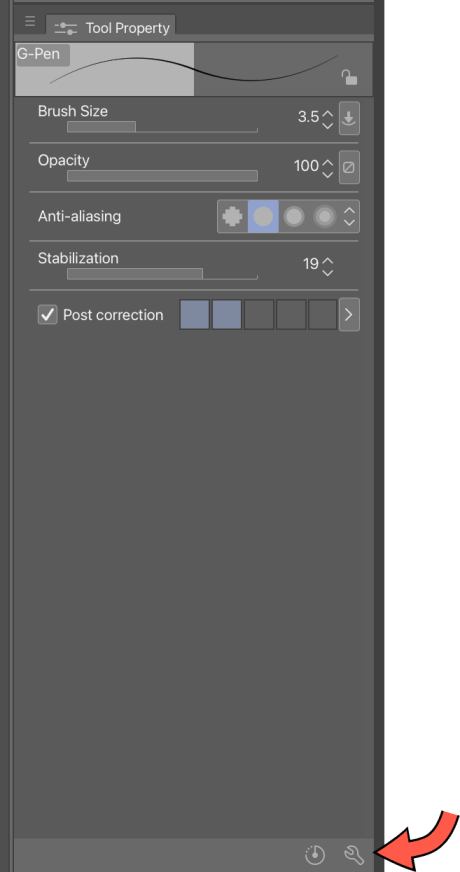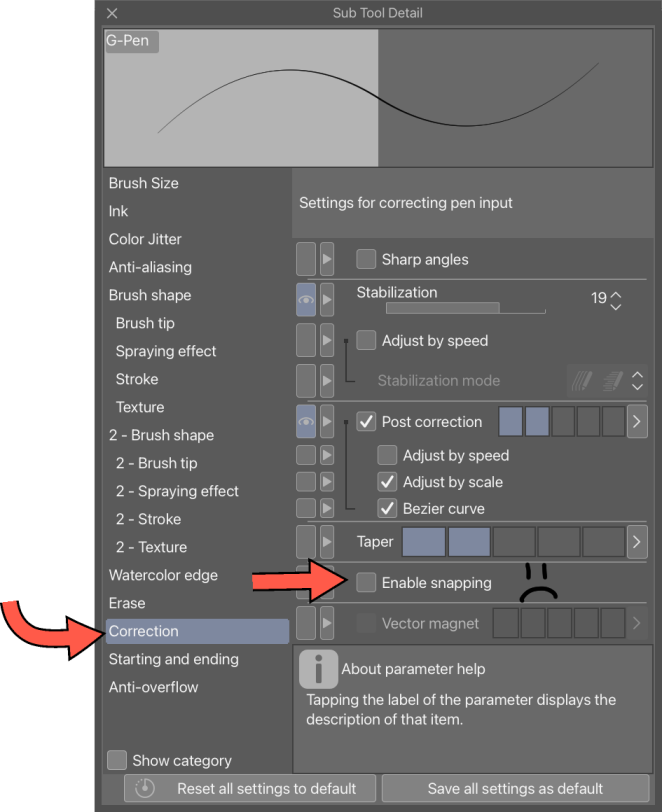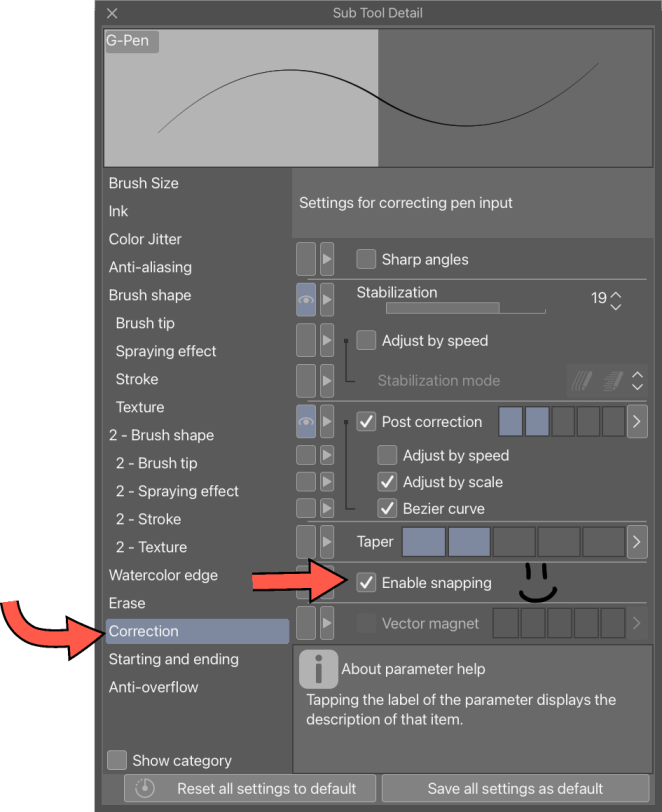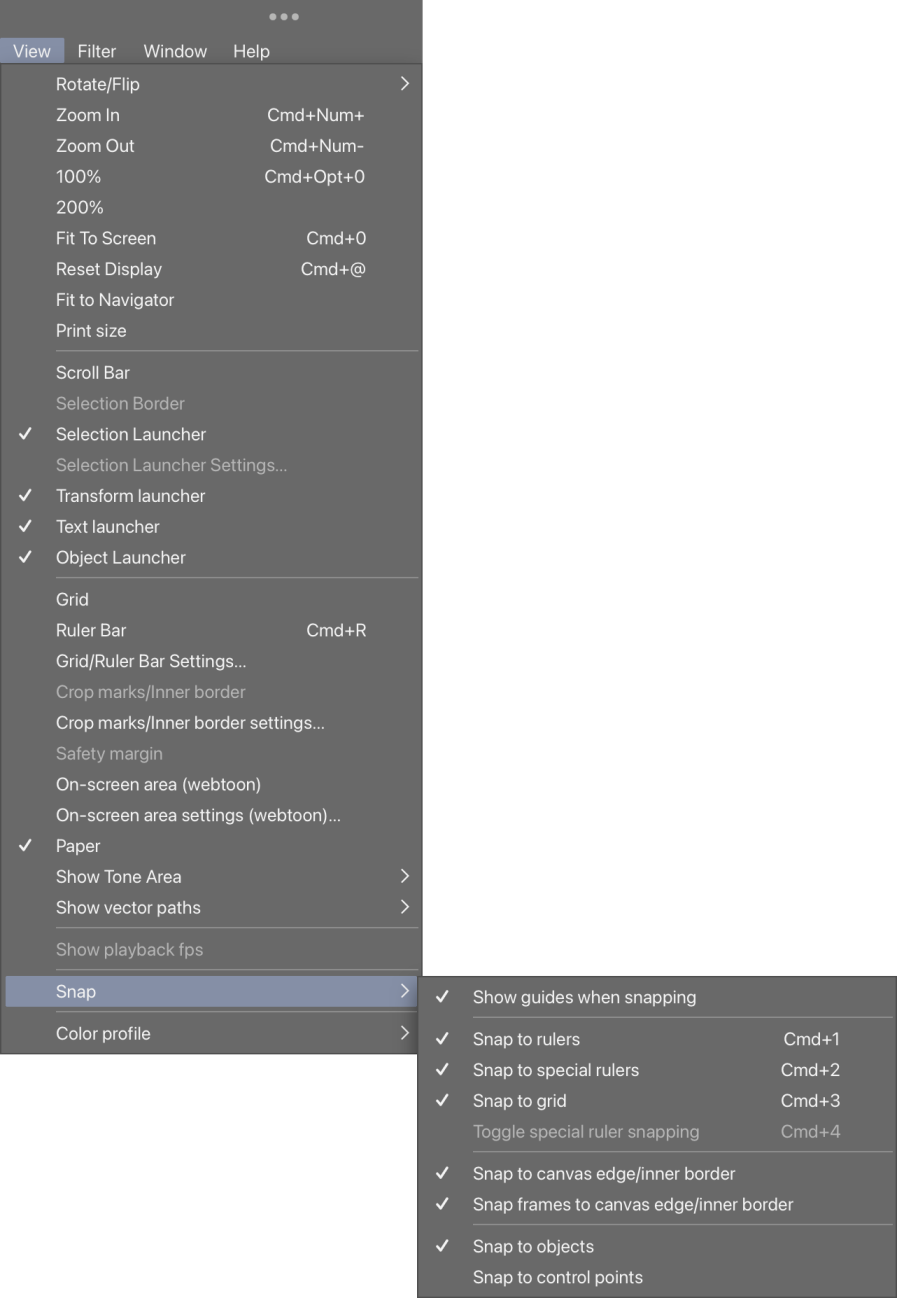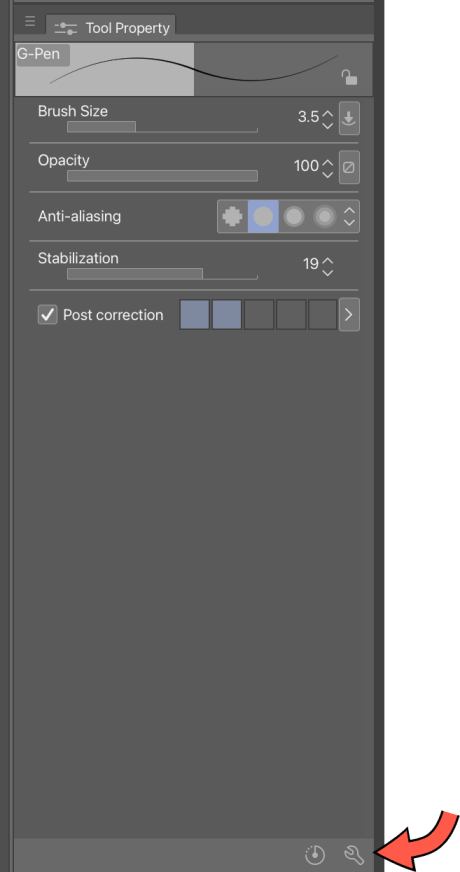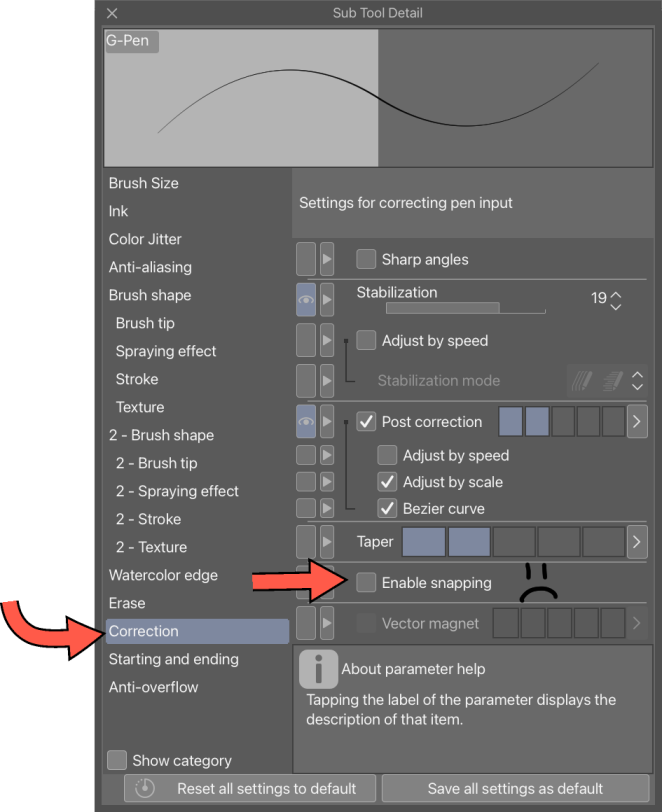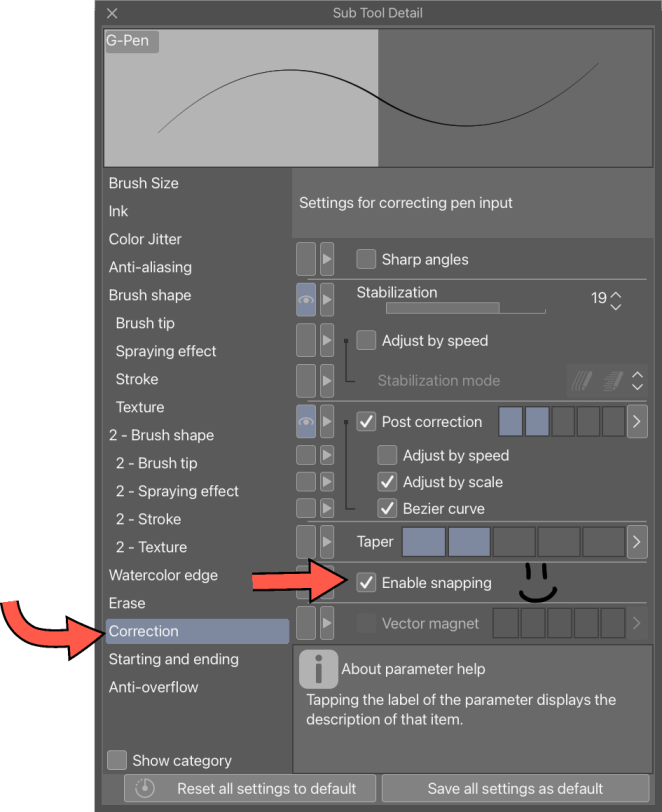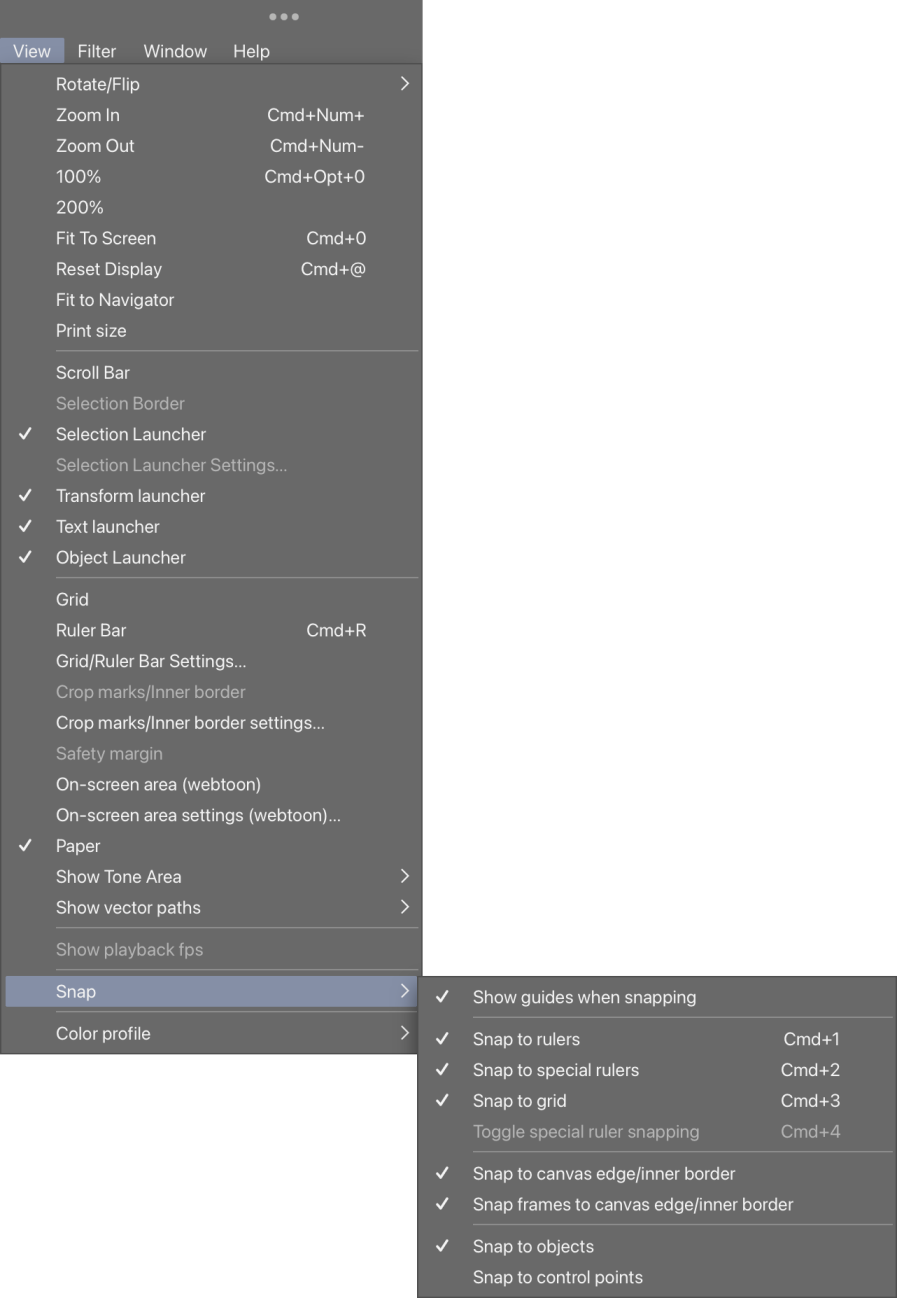我最近開始製作 Vroid 紋理,我經常使用別人的自動居中對稱工具,但發現自己也需要在中心有一個引導尺,通常是將對稱圖像切成兩半。這就是為什麼我真的需要它專門作為一個引導尺,這樣我就可以設置我的工具來對齊它。
事實證明,製作一個自動移動到畫布中心的尺規的圖層範本比我想像的要容易,所以我就這樣做了。只需將其拖到畫布上,它就會轉到中心。容易!
當然,如果您更改尺寸,它不會隨畫布進行調整,但是如果您刪除尺規資料夾,然後在更改畫布尺寸後重新添加它,它將再次位於中心。
此層次範本包含:
-1 個水平導向尺
-1 個垂直導向尺
-1 個垂直對稱尺(2 面)
-1 個空白柵格圖層
每個尺規都位於其自己的圖層上,因此您可以根據需要打開或關閉每個尺規。
故障 排除:
它應該非常簡單,但無論如何,有些事情可能需要解釋。
如果您在使用尺規時遇到問題,請確保在 Sub Tool Details 中勾選 'Enable snapping' 框。如果它在「工具特性」選項板中不可見,請按兩下「工具特性」選項板右下角的扳手,然後按兩下「校正」類別。您必須確保在要與尺規一起使用的任何子工具上勾選此項。
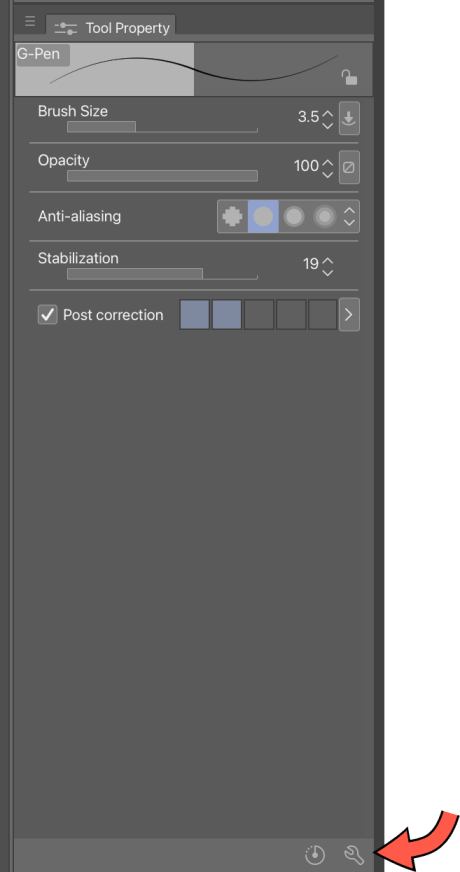
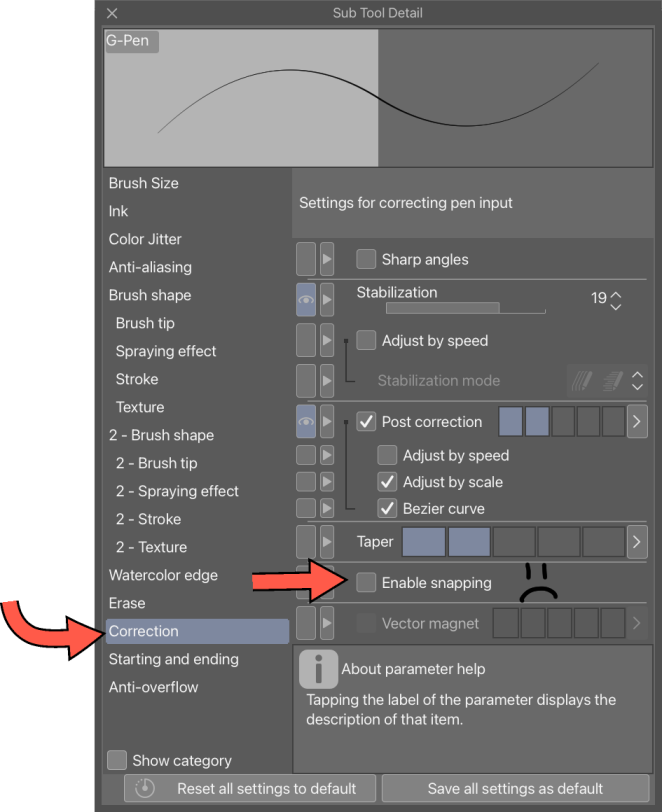
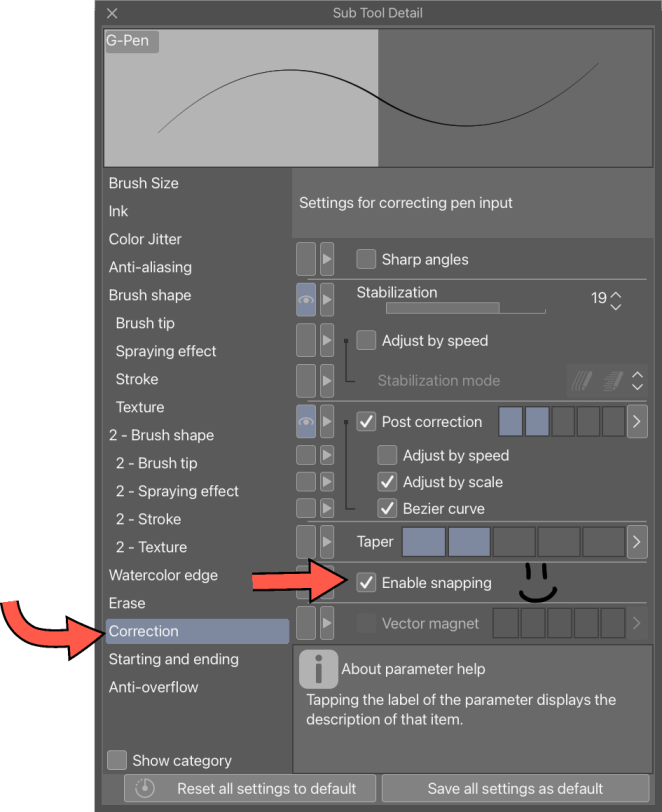
此外,如果您擁有 CSP 版本 4,則可以打開「Snap To」以獲得更敏捷的對齊效果:
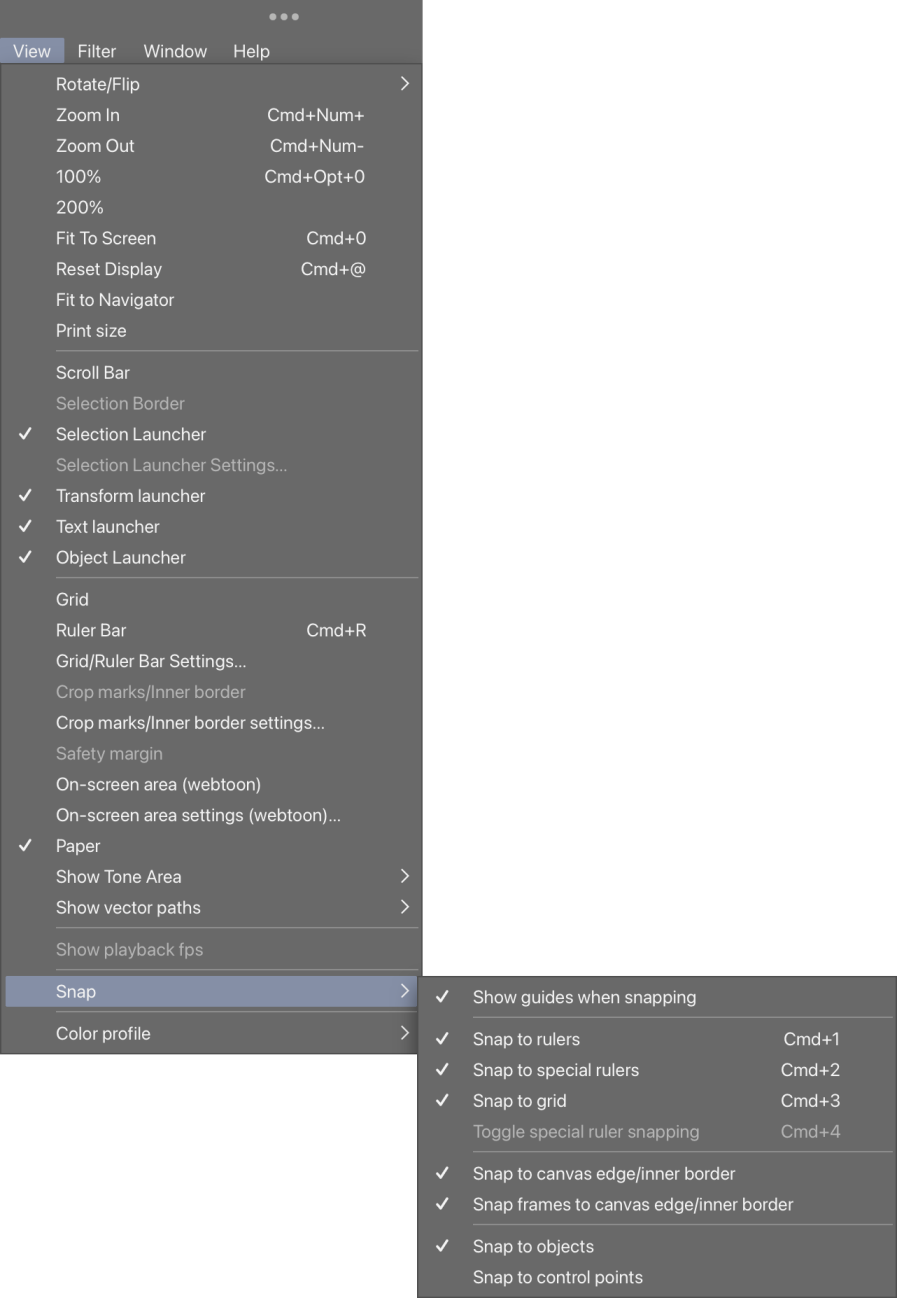
希望這對其他人有所説明!享受!
I started making Vroid textures recently and I was using someone else’s automatically centered symmetry tool a lot, but found myself needing a guide ruler in the center too, usually to cut a symmetrical image in half. That’s why I really needed it to be a guide ruler specifically, so that I could set my tools to snap to it.
Turns out, it’s easier to make a layer template of a ruler that automatically goes to the center of a canvas than I thought, so I did it. Just drag it to the canvas and it’ll go to the center. Easy!
Of course, it won’t adjust with your canvas if you change the dimensions, but if you delete the ruler folder and then re-add it after you’ve changed your canvas dimensions, it’ll be in the center again.
This layer template contains:
-1 horizontal guide ruler
-1 vertical guide ruler
-1 vertical symmetry ruler (2-sided)
-1 blank raster layer
Each ruler is on its own layer, so you can turn each one on or off as needed.
Troubleshooting:
It should be pretty straightforward, but some things may need to be explained regardless.
If you’re having trouble with the rulers, make sure that the ‘Enable snapping’ box is ticked in your Sub Tool Details. If it’s not visible in the Tool Property palette, click the wrench in the lower right of the Tool Property palette and click the Correction category. You’ll have to make sure this is ticked on any sub tool you want to use with the rulers.
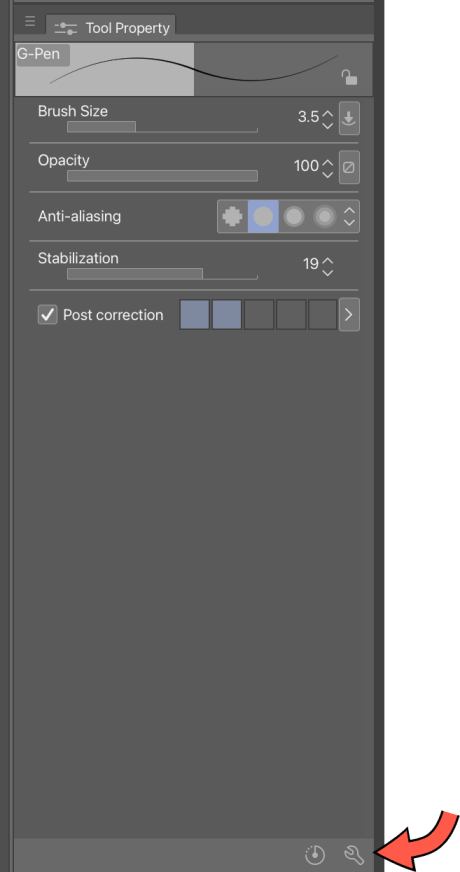
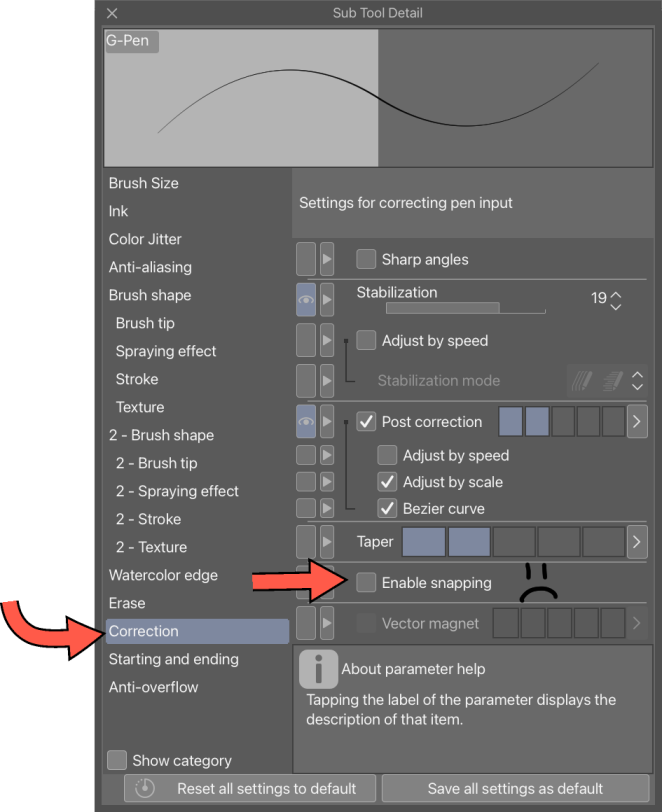
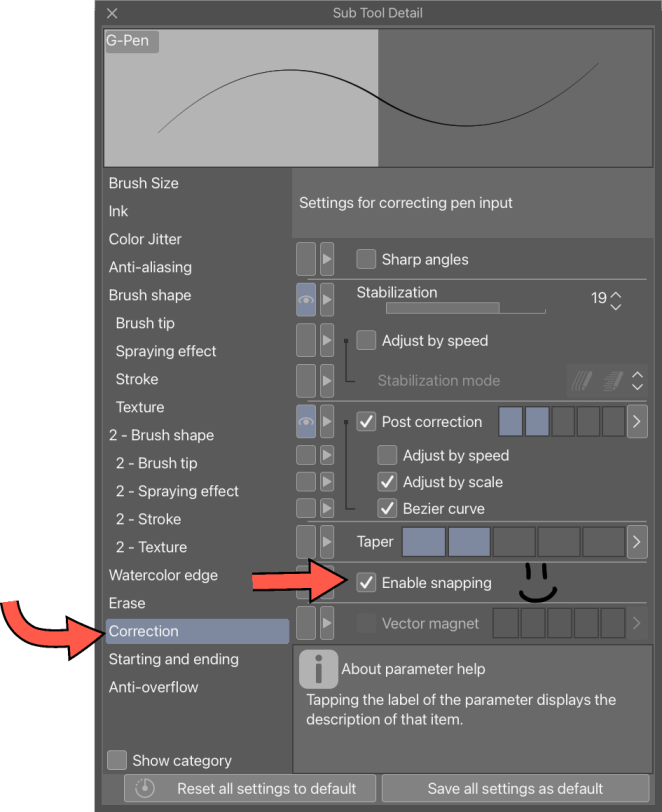
Also, if you have version 4 of CSP, you can turn on ‘Snap To’ for even more snappy alignment goodness:
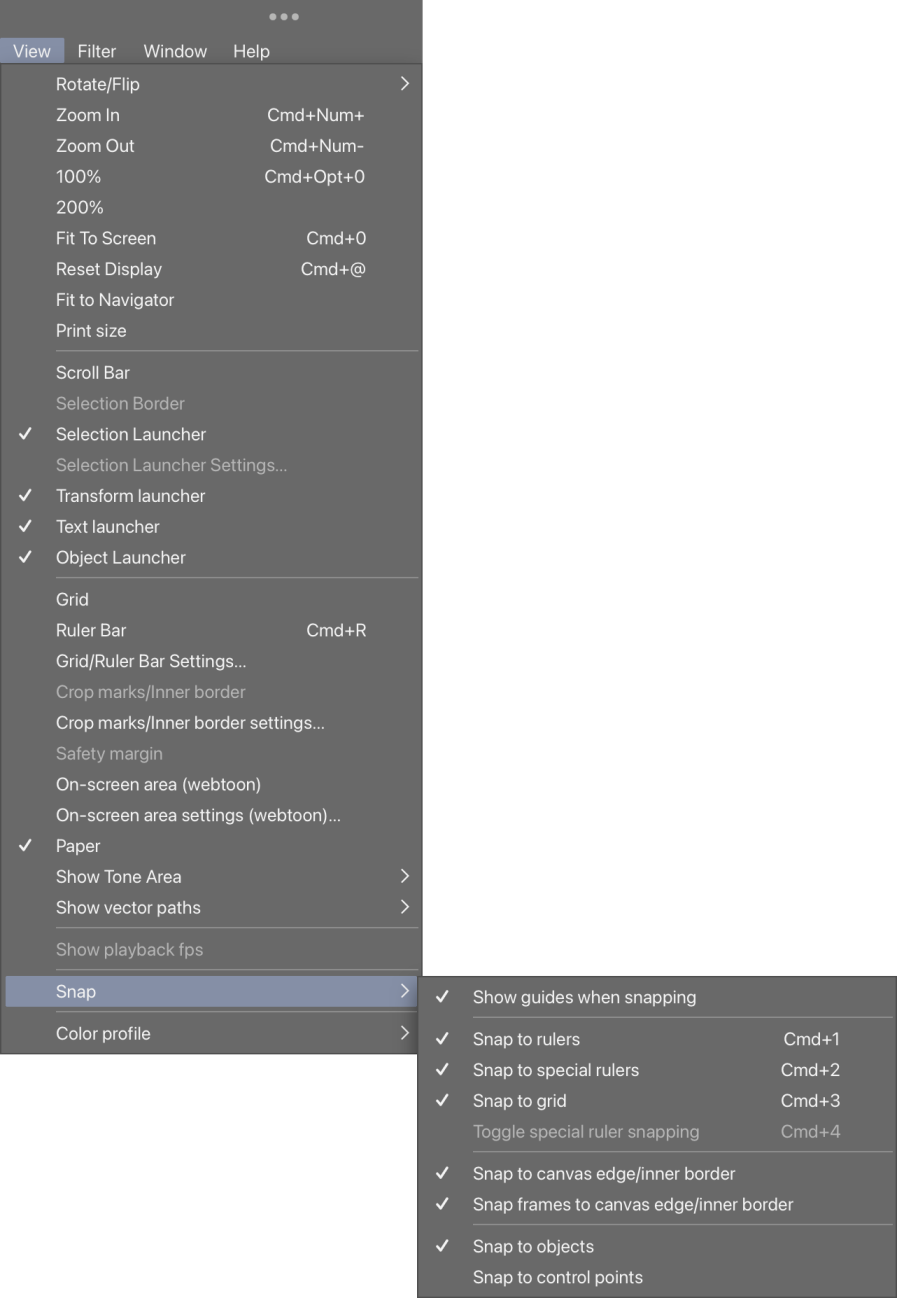
Hope this helps someone else out there! Enjoy!