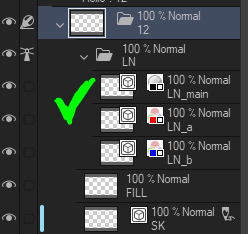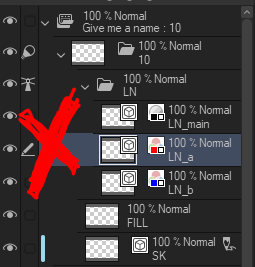為動畫項目創建的自動作工具集。 嘗試一下並根據您的工作流程進行調整!
我喜歡用於動漫的自動作工具集。 嘗試一下並根據您的工作流程進行調整!
An auto-action toolset that was made for an animation project. Try it out and adjust it to your workflow!
私がアニメーションに好んで使っているオートアクションツールセット。使ってみて、あなたのワークフローに合わせて調整してください!

動畫 Cel 範本
New Nested Animation 資料夾
建立嵌套動畫資料夾範本,其中包含三種類型的層次,用於不同的任務:
1. LN - 線條資料夾
此資料夾被設置為參考圖層,以便與 FILL 層次上的油漆桶工具一起使用。
- LN_main主線的灰度圖層
- LN_a紅色圖層標記特殊填充的邊框
- LN_b藍色圖層標記特殊填充的邊框
你可以做一些巧妙的事情,比如在多個 cels 上按圖層類型過濾,比如,改變所有紅線的顏色,將草稿圖層改為工作圖層,等等。2. FILL - 柵格顏色圖層,用於説明用平面顏色填充線條。
它引用填充邊界的 LN 資料夾的內容。為獲得最佳效果:使用以下預設值設置桶工具,使其完全填充向量線條圖。
3. SK - 草圖的繪製圖層繪製圖層可以從匯出中排除,並被引用多個層次的工具忽略。
創建、複製和 刪除範本 Cels
⚠️ 這些作中的大多數都依賴於範本 中 的確切 圖層名稱才能正常工作。您可以添加所需的其他圖層,但重命名範本 cels 將導致以下作中斷。
複製嵌套 Cel
複製 Nested Animation Cel,使其成為下一幀。
- ⚠️ 如果 LN Lineart Folder 不是 嵌套 cel 下最頂層的資料夾,則此資料夾將中斷。
在 3 上複製嵌套 Cel
複製 Nested Animation Cel,在下一個第三個幀處將其向前移動。
- ⚠️ 如果 LN Lineart Folder 不是 嵌套 cel 下最頂層的資料夾,則此資料夾將中斷。
- ⚠️ 如果未在時間軸中選擇動畫 cel 的開始幀,這將中斷。
新的 Cel In Order
製作新的動畫 Cel 並正確更新 Cel 的編號。
刪除 Cel AND 層
從時間軸中刪除 選定的 Cel ,並從圖層面板中刪除其相應的 Layer。
- ⚠️ 如果未選擇要 刪除的 Cel (包含 Cel 編號的嵌套動畫資料夾), 這將中斷
- ⚠️ 如果 Cel 中的任何圖層是 Editing Target (由 visibility toggle 旁邊的👁️鉛筆✏️圖示表示),這將 中斷
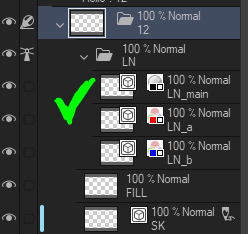
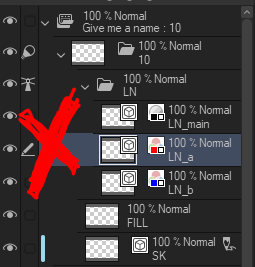
(嵌套圖層) 作為Editing Target x12
每次點擊最多 12 個 Cel 時,每個 Cel 對應的層次類型都被標記為 Editing Target。 它反覆運算 12 次。
- 當您要專注於快速 翻 閱 1 個層次類型時,例如在草圖階段 (SK)、油墨 (LN) 和繪畫 (FILL),則非常適合 。
- 它節省了手動選擇每個圖層作為一次一個編輯目標的時間。
- 它與以下產品協同工作: 將此自動作集與 鍵盤快捷鍵 相結合,以快速選擇 Next 和 Previous Cels
- ⚠️ 維護圖層名稱至關重要,否則這種節省時間的作將不起作用。

Animation Cel Template
New Nested Animation Folder
Creates a nested animation folder template with Three types of layers designated to different tasks:
1. LN - Folder for Lineart
This folder is set as a Reference Layer to work with the paint bucket tool on FILL layer.
- LN_main grayscale layer for main linework
- LN_a red layer marks the border of special fills
- LN_b blue layer marks the border of special fills
You can do neat stuff like filter by layer type on multiple cels to, say, change the color of all red lines, change draft layer to a working layer, and so on.2. FILL - Raster Color Layer to assist with filling linework with flat color.
It references the contents of LN folder for fill boundaries. For best results: set bucket tool with the following defaults so it fills the vector line art completely.
3. SK - a Draft Layer for a sketchDraft layers can be excluded from export and ignored by tools that refer to multiple layers.
Create, Duplicate, & Delete Template Cels
⚠️ Most of these actions rely on exact layer names in the template to work correctly. You can add additional layers you need, but renaming the template cels will cause the following actions to break.
Duplicate Nested Cel
Duplicates a Nested Animation Cel, making it the following frame.
- ⚠️ If LN Lineart Folder is not the topmost folder under the nested cel, this will break.
Duplicate Nested Cel on 3's
Duplicates a Nested Animation Cel, shifting it forward at the third next frame.
- ⚠️ If LN Lineart Folder is not the topmost folder under the nested cel, this will break.
- ⚠️ If the start frame of the animation cel is NOT selected in the timeline, this will break.
New Cel In Order
Makes a new animation Cel and updates the numbering of the Cels properly.
Delete Cel AND Layer
Removes the selected Cel from the timeline and its corresponding Layer from the layer panel.
- ⚠️ If the Cel (nested animation folder that has the Cel Number) you want to delete is not selected, this will break
- ⚠️ If any of the layers in the Cel are the Editing Target (indicated by pencil ✏️ icon next to 👁️ visibility toggle), this will break
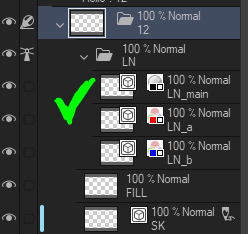
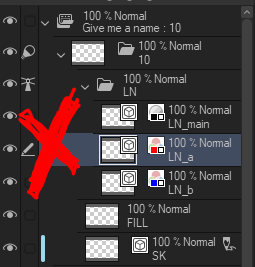
(Nested Layer) as Editing Target x12
For up to 12 Cels per click, each Cel corresponding layer type is marked as the Editing Target. It iterates 12 times.
- Perfect for when you want to focus on quickly flipping through 1 layer type, such as in the sketch phase (SK), ink (LN), and paint (FILL).
- It saves time of manually selecting each layer as the editing target one at a time.
- It works hand in hand with: Combining this Auto Action Set with a Keyboard Shortcut for quickly selecting Next and Previous Cels
- ⚠️ Maintaining the layer names is critical, or this time-saving action will not work.