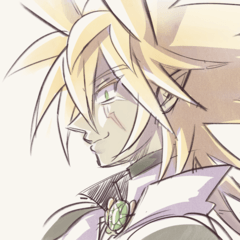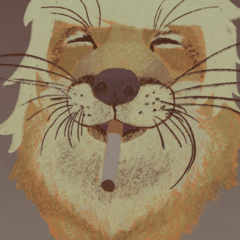此工具允許在圖層上快速手動選擇特定顏色,類似於色域選擇。(詳細資訊見頁面) This tool allows for a quick, manual selection of a specific color on a layer, similar to the Color Gamut selection. (detailed info on page)
使用此工具,您將能夠進行快速的色域選擇。
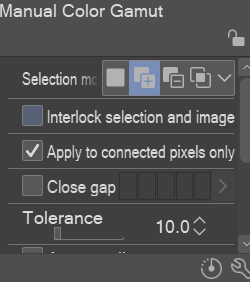
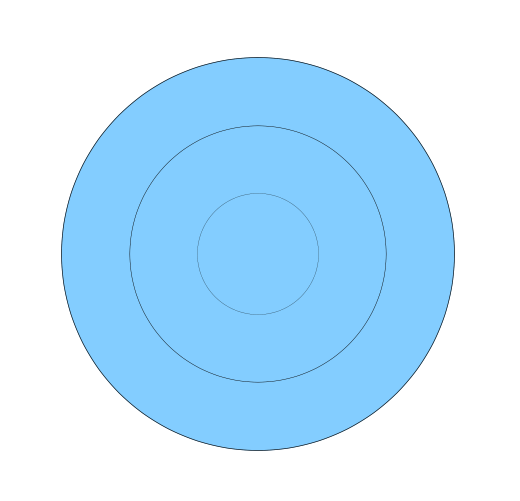
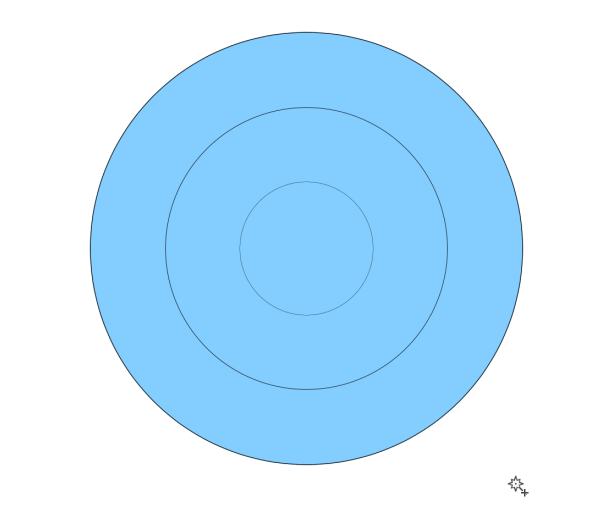
如何使用該工具?
1. 首先將Lineart層次設置為參考層次
2. 按下要從顏色層次中挑選的顏色,您就可以開始了!
這個工具有什麼好的用途?
此工具為您提供的選項與 CSP 中的 Color Gamut Selection (色域選擇) 相同,但您可以更好地控制要選擇的顏色範圍。
例如。您可以更改工具的“容差”和“區域縮放”,類似於 CSP 中的“顏色誤差邊距”設置,以控制選取的顏色範圍。
您還可以將工具分配給快捷鍵,以便無需通過功能表即可快速訪問它。
最重要的是,如果您打開「僅應用於連接的圖元」,則可以選擇在同一圖層上被邊框包圍的相同顏色,以分別為每個區域著色。這對於快速著色平面非常有用。(預設情況下,該設置處於打開狀態):
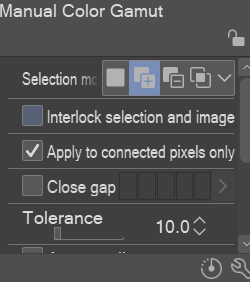
“僅應用於連接的圖元”選項已打開 :
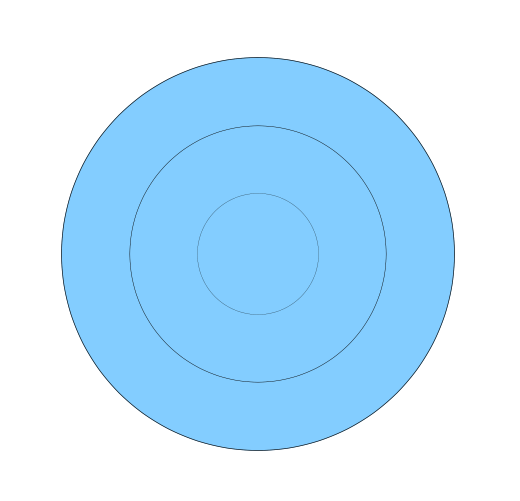
“僅應用於連接的圖元”選項已關閉 :
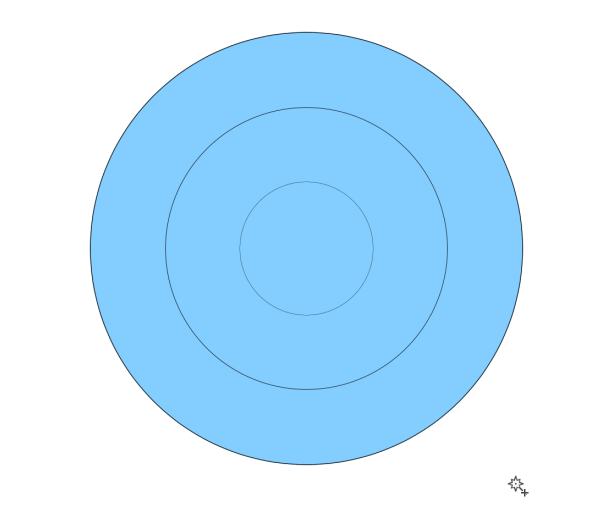
調整設置,直到它們符合您的需要。:)
With this tool you will be able to do a quick Color Gamut selection.
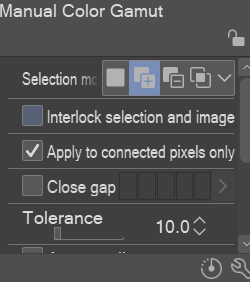
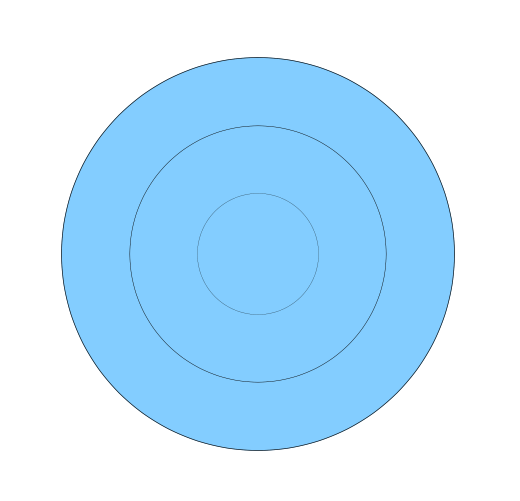
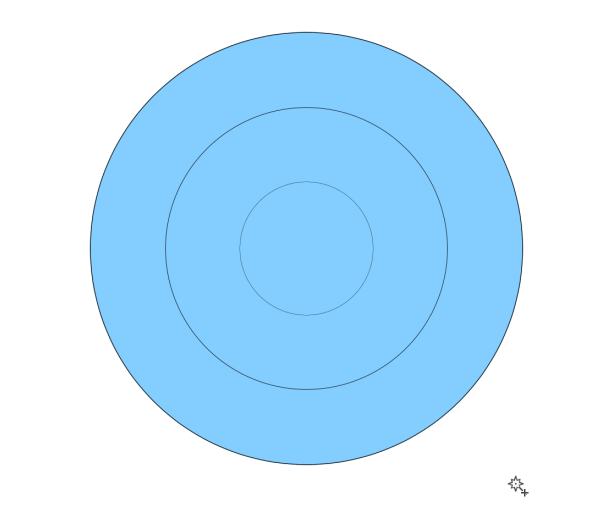
How do use the tool?
1. First set your Lineart Layer as a reference layer
2. Click on the color that you want to pick out from the color layers and you are good to go!
What are good uses for this tool?
This tool gives you the same option as the Color Gamut Selection in CSP, but gives you more control over the range of color you want to select.
For example. you can change the "Tolerance" and "Area Scaling" of the tool similar to the "Error margin of color" settings in CSP to control the range of colors picked.
You can also assign the tool to a shortcut key to have quick access to it without going through a menu.
Most importantly, if you turn on "Apply to connected pixels only", you can select the same color surrounded by borders on the same layer to color each area separately. This is very useful for doing coloring flats fast. (The setting is turned on by default):
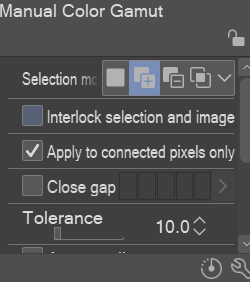
"Apply to connected pixels only" option turned ON:
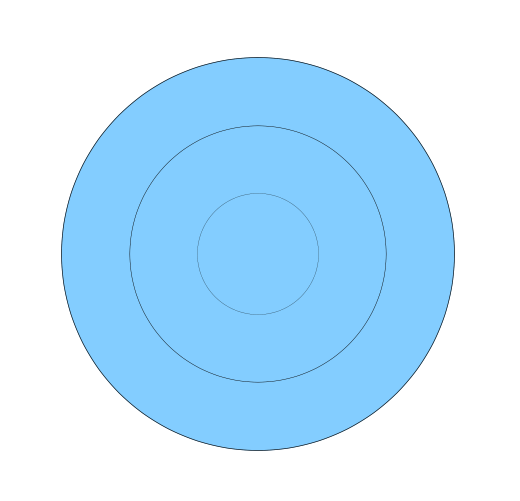
"Apply to connected pixels only" option turned OFF:
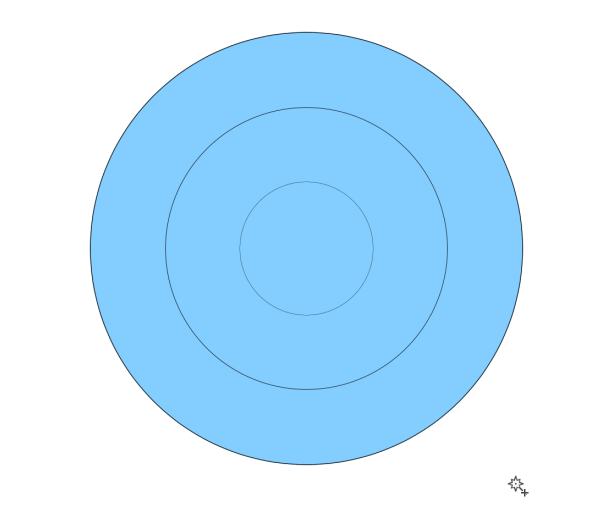
Tweak the settings until they fit your needs. :)