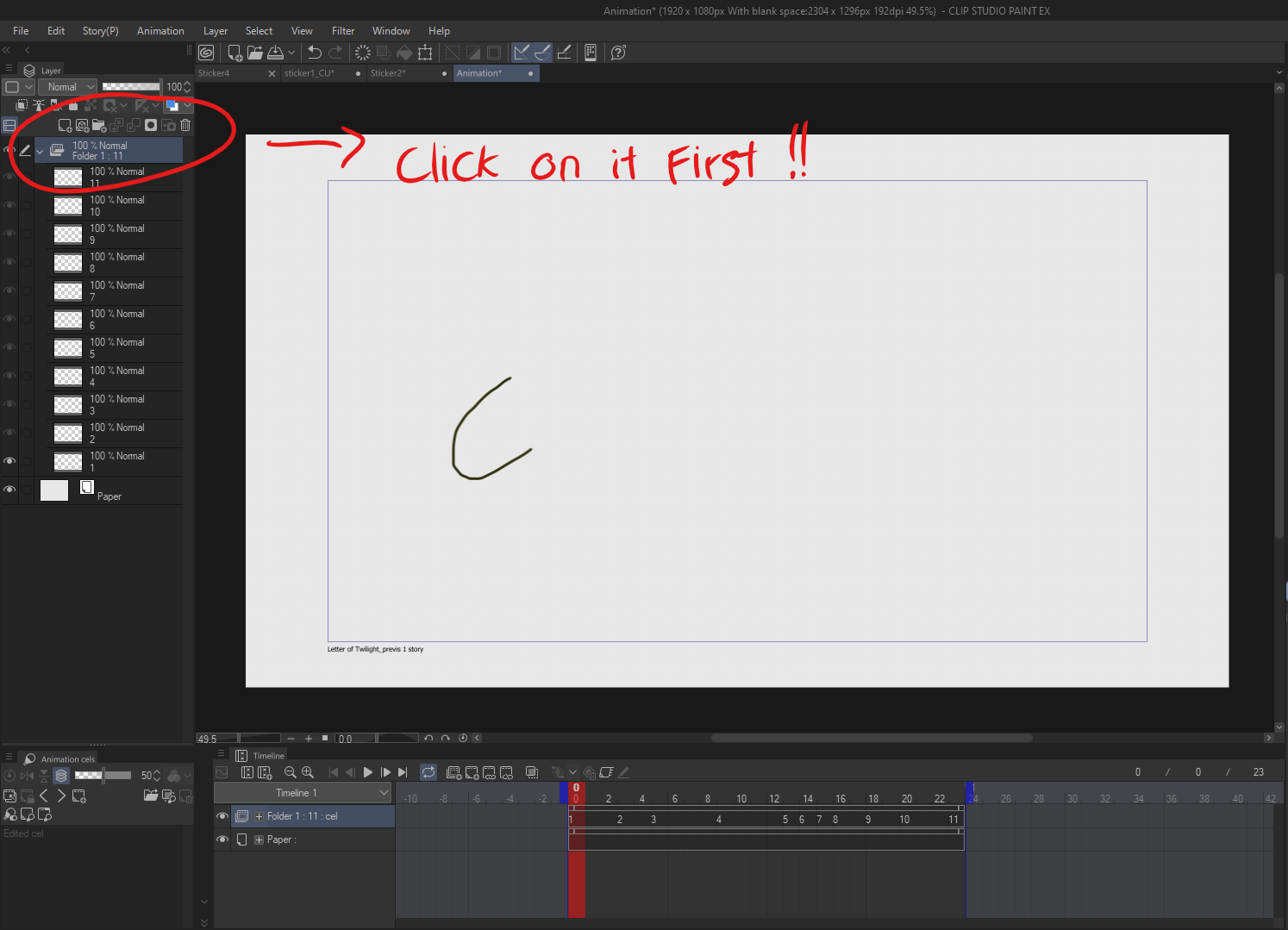完成粗略的動畫后,該操作將複製您的動畫資料夾,清除其中的繪圖,同時保留原始資料夾中的計時。 After completing a rough animation, the action duplicates your animation folder, clears the drawings inside while retaining the timing from the original folder.
如何使用:
準備粗略的動畫:
確保將粗略動畫組織在設置適當時間的 animation 資料夾中。啟動 Auto Action:
重要: 您必須在使用 Auto Action 之前選擇動畫資料夾。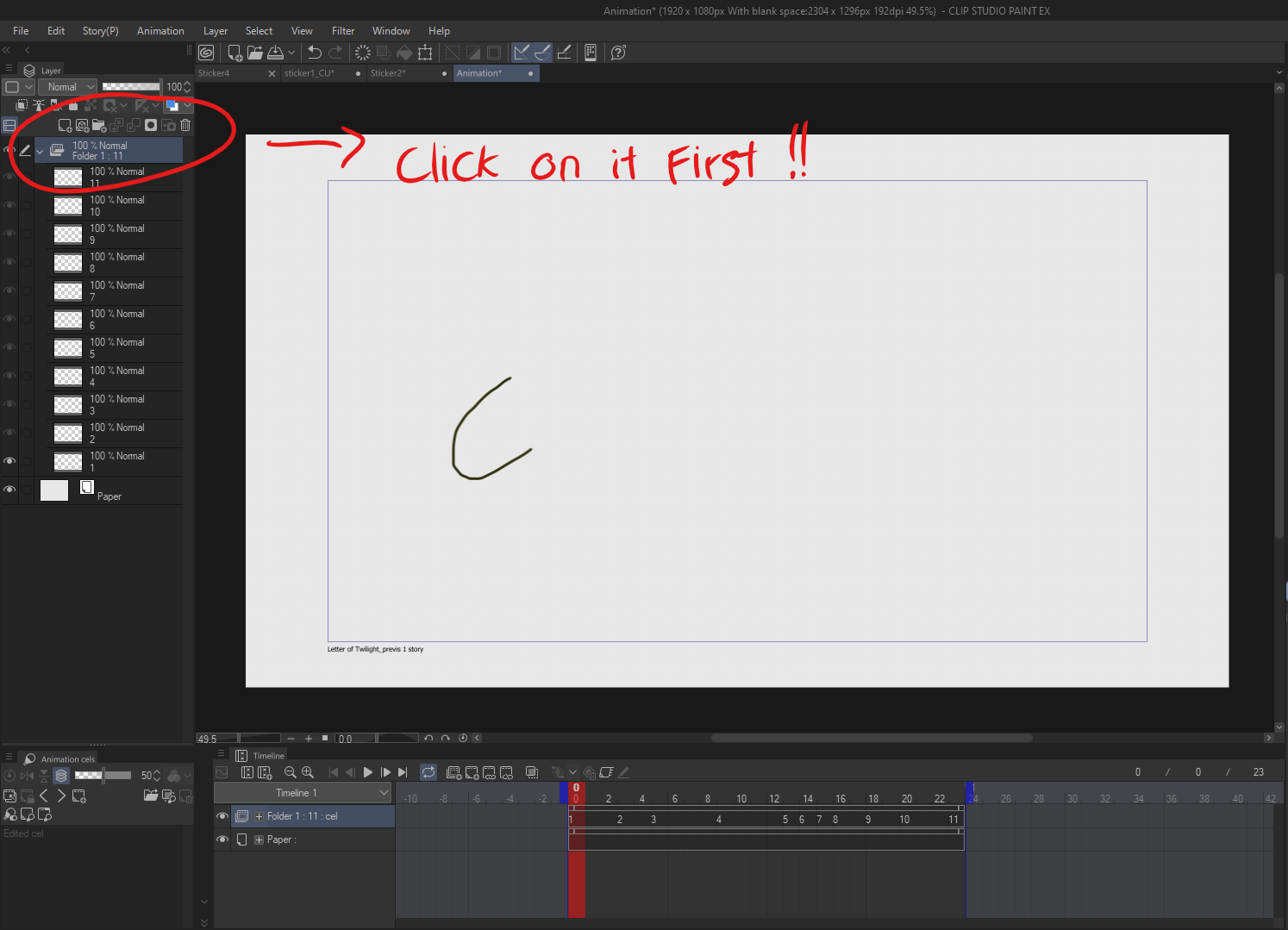
- 轉到 Clip Studio 畫圖中的 「自動動作 」面板。
- 從清單中選擇 CelSync Cleaner 。
- 按 Play 按鈕執行操作。
工作區設定:
- 該操作將創建動畫資料夾的副本並將其命名為 Genga
- Genga 資料夾中的所有繪圖都將被清除,同時保持原始資料夾的時間不變。
- 原始 (Draft) 資料夾的不透明度將自動降低到 20%,並且資料夾將被鎖定。
How to Use:
Prepare Your Rough Animation:
Ensure your rough animation is organized in an animation folder with proper timing set.Activate the Auto Action:
Important: You have to choose the animation folder BEFORE use the Auto Action.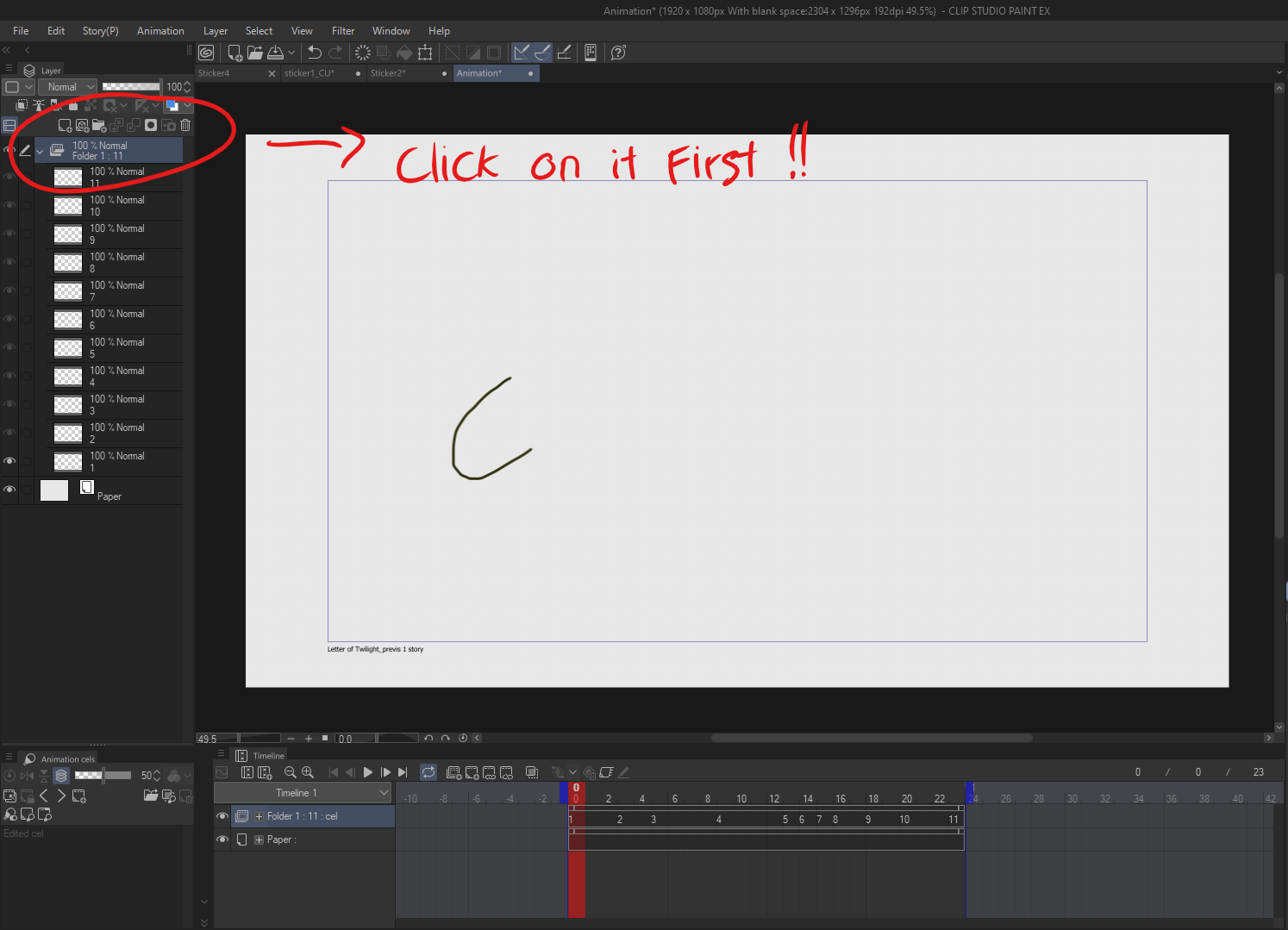
- Go to the Auto Action panel in Clip Studio Paint.
- Select CelSync Cleaner from the list.
- Press the Play button to execute the action.
Workspace Setup:
- The action will create a duplicate of your animation folder and name it Genga
- All drawings inside the Genga folder will be cleared, keeping the original folder’s timing intact.
- The opacity of the original (Draft) folder will automatically be reduced to 20%, and the folder will be locked.