4 種 3D 蓮花 ~~ 4 variations of 3D lotus ~~
4 個 Lotus Bloom 模型,重量相當輕,其中 3 個低於 5k 三角形,一個略高於 6k 三角形。作為參考,我的 ipad pro 2020 可能可以一次處理大約 30 個,沒有任何問題(我的意思是它仍然會快速導航場景並且沒有明顯的延遲)。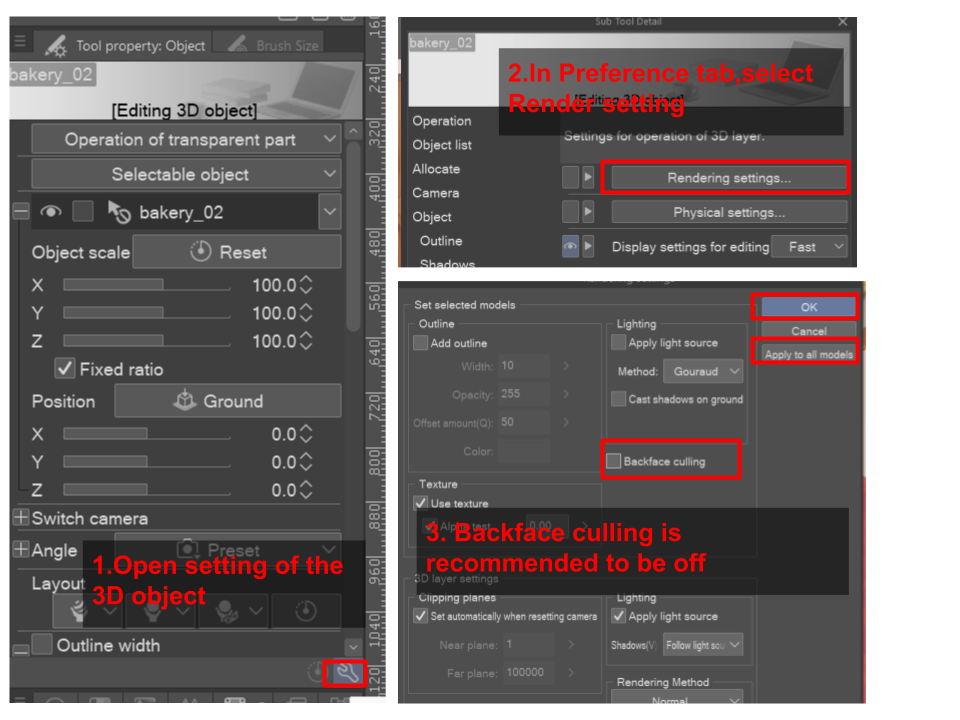

在執行 任何其他操作之前 ,請先關閉背面剔除。
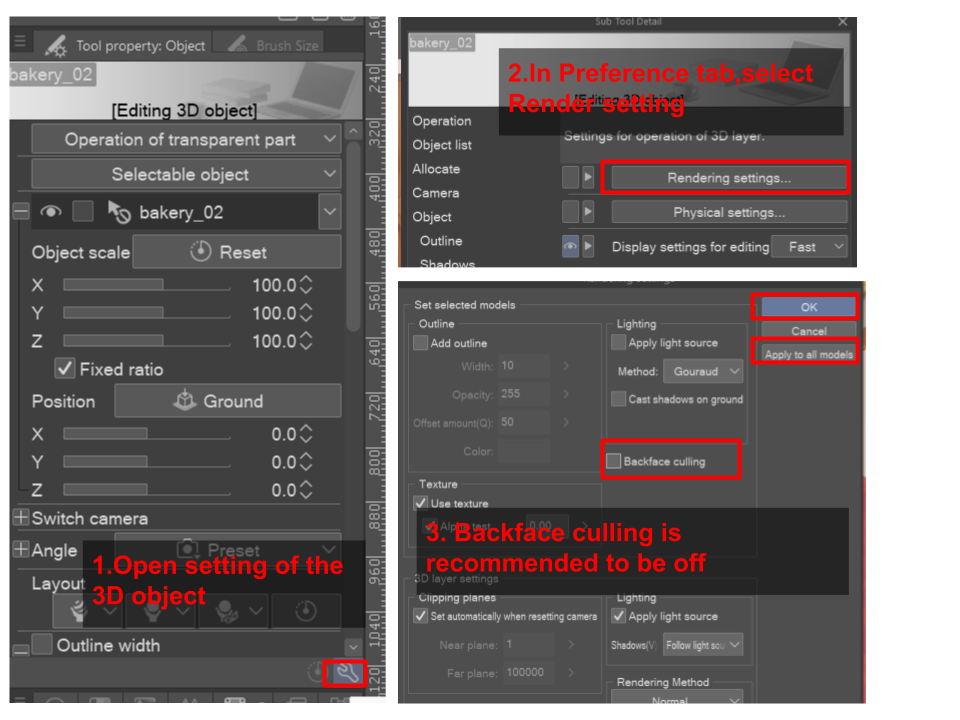

要重現此圖像,請根據需要將花放置在構圖中,無需更改任何設置,默認應該沒問題,但如果出現問題,請確保將其設置為應用的輪廓和應用的光源。進行 LT 轉換,輪廓精度 = 1 並根據需要調整色調工作。將 LT 轉換資料夾設置為 multiply,將輪廓圖層設置為 overlay。返回 3D 圖層,使其可見並關閉應用的光源,將此圖層放在 LT 轉換資料夾下。在所有內容之上創建一個具有 Glow dodge 混合模式的層次,將斑駁的光線繪製為黃色,並調整層次的不透明度。希望你喜歡漂亮的蓮花 <3
4 lotus bloom models, fairly light weight, 3 of them is under 5k triangles and one slightly higher at a little more than 6k triangles. For reference, my ipad pro 2020 probably can handle about 30 of them at once without any issue ( I mean it will still be fast to navigate the scene and no significant lag).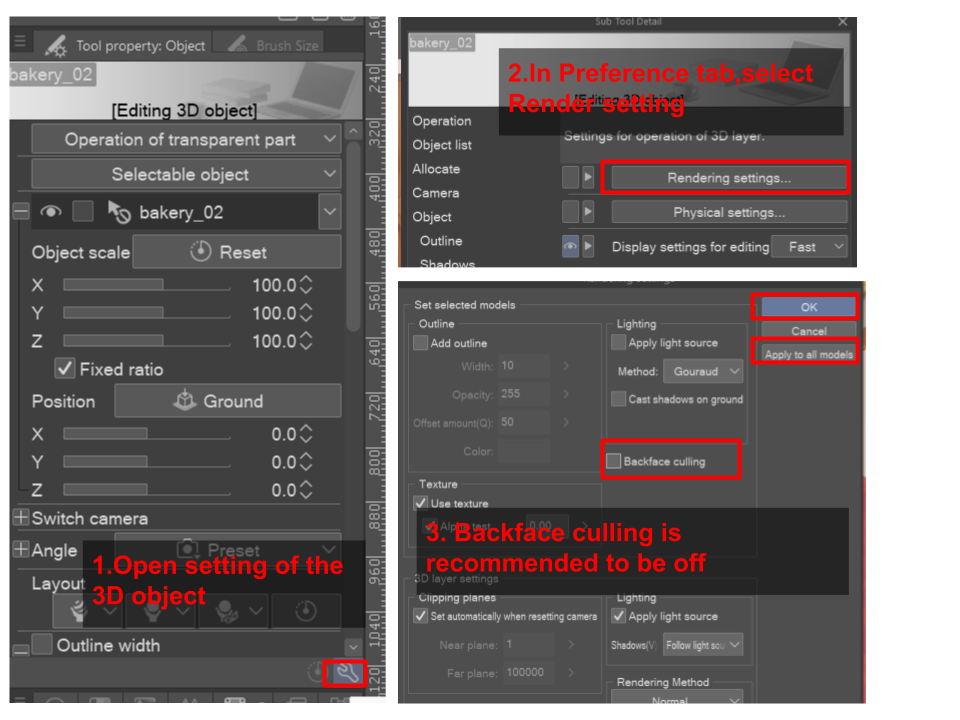

Please turn of backface culling before doing anything else.
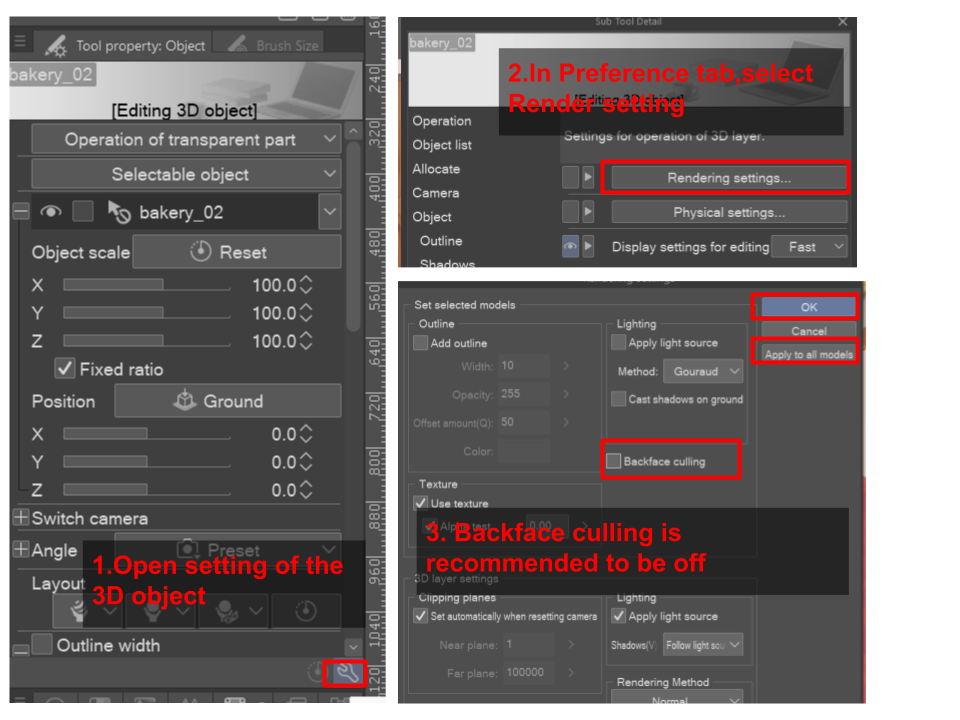

To reproduce this image, position the flower in a composition as desired, no need to change any setting yet, default should be fine but in the case something goes wrong, make sure that you set this to applied outline and applied light source. Do an LT conversion, outline accuracy = 1 and adjust tone work as you wish. Set the LT conversion folder to multiply, set the outline layer to overlay. Go back to the 3D layer, make it visible and turn off applied light source, place this layer under the LT conversion folder. Create a layer with Glow dodge blending mode on top of everything, paint dappled light in yellow and adjust the opacity of the layer. Hope you enjoy the pretty lotus <3
材料 Material
-
默認材質 Default material
分配 Allocate
-
蓮花1 lotus1
-
蓮花2 lotus2
-
蓮花3 lotus3
-
蓮花4 lotus4



















































