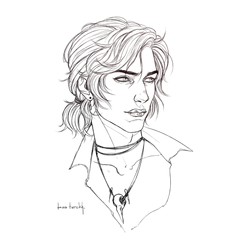它是各種虹膜(阿亞梅和菊花)的刷子。
使用自動著色或使用邊界效果使邊框變粗
我喜歡新藝術風格的感覺。
アイリス(アヤメ・菖蒲系)の各種ブラシです。
自動彩色を利用したり境界効果でフチ線を太くしたりすると
アールヌーヴォー風のいい感じにしあがります。
服やカーテン、クッションなどファブリックなどの布の模様や、
部屋の壁紙、包裝紙、バッグの模様などにもいかがでしょうか。
如果使用自動著色或使用邊界效果加粗邊框線
它會給你一個很好的新藝術運動的感覺。
背景效果(背包等),花瓶,花束,花束,
織物圖案,如衣服,窗簾和靠墊,
房間壁紙,包裝紙,袋子圖案等怎麼樣。
合計9本のブラシ(6デザイン)が梱包されています。
メイン・サブカラー変更可能です。
重なった部分が白く抜けるものと(■マーク付)、
そうならない単體使いのもの(無印)と2種類のブラシがあります。
各種レイヤーの色モードによって使いわけてくださいね。
總共有9個畫筆(6種設計)。
主色和副色可以更改。
有兩種類型的畫筆,一種使重疊部分變為白色,另一種不使重疊部分變白。
請根據每層的顏色模式正確使用。
★☆★ 使用例・使用例★☆★
大半はクリスタについてる機能の「自動彩色」にて色を塗りました。
它們中的大多數都塗有Clip Studio的"自動著色"功能。
用法示例 圖像中的框架是"新藝術風格繪畫集"(ID:1770486)的材料。





有關詳細資訊確認:放大了使用示例的示例圖像的一部分。


在向量圖層上繪製並擦除或移動控制點以形成美麗的形狀。
通過操作曲線尺規的控制點來設置要創建的軌跡。
沿尺規用畫筆繪製。
完成!

在單獨繪製或描邊分開的情況下,重疊部分不會是白色的。
無論是通過一個描邊連接進行繪製還是單獨繪製,重疊的部分都將是白色的。
常見於單色/減少單色/灰色/彩色層。
當葉莖重疊時,它會變白。

將觸控筆從左向右移動一點以查看圖像。

如果要更改方向,請使用物件工具按一下,然後操作指標以旋轉。
如果無法旋轉它,請嘗試以下操作:
選擇使用物件工具繪製的內容,並指定"子工具詳細資訊"→"畫筆筆尖"→"線條方向"。
選擇使用物件工具繪製的內容,並指定"子工具詳細資訊"→"畫筆筆尖"→"厚度"→"應用方向"→選擇"水準/垂直"→更改"厚度"的編號。
適度繪製,然後使用物件工具拖放以將其移動到任何位置。
旋轉方向或微調移動,
使其看起來不錯後,在最後擦除不需要的部分。

可以更改為灰色或彩色。
將主色和副色更改為任何顏色。
您可以顛倒白色和黑色。
如果主色和子色相同,則它看起來像圖形。
如果使用物件工具選擇在向量圖層上繪製的內容
您可以稍後更改主色和副色。

在柵格圖層上進行繪製並轉換為向量以校正線寬。
具有高密度線條的區域通過校正線條寬度使其更薄而看起來很自然。
通過創建線條的選擇區域並"擴展/收縮"以繪製或擦除來調整線條寬度。
在柵格圖層上繪製,然後從上面的功能表列中"將亮度轉換為透明度"以拭除白色部分。
之後,在外部用圖層屬性的"效果"的"邊界效應"製作一條黑線。
向背景色添加白色。
在灰色圖層上使用主黑和亞白進行繪製,並從上面的功能表列中應用"濾鏡"的"模糊"的"高斯模糊"。
之後,更改為單色圖層,並從圖層屬性中調整"顏色/Alpha 閾值"的值。

説明畫像は図案が見やすいよう一部フチを太くしてるものがあります。
説明用の畫像はサンプルなので線を入れています。実際の素材には入っていません。
服やカーテン、クッションなどファブリックなどの布の模様や、
部屋の壁紙、包装紙、バッグの模様などにもいかがでしょうか。
If you use automatic coloring or thicken the border line with the boundary effect
It will give you a nice Art Nouveau feel.
Background effect (backpack, etc.), vase, bouquet, bouquet,
Fabric patterns such as clothes, curtains and cushions,
How about it for room wallpaper, wrapping paper, bag patterns, etc.
合計9本のブラシ(6デザイン)が梱包されています。
メイン・サブカラー変更可能です。
重なった部分が白く抜けるものと(■マーク付)、
そうならない単体使いのもの(無印)と2種類のブラシがあります。
各種レイヤーの色モードによって使いわけてくださいね。
There are a total of 9 brushes (6 designs).
The main and sub colors can be changed.
There are two types of brushes, one that makes the overlapping part white and the other that does not.
Please use it properly according to the color mode of each layer.
★☆★ 使用例・Usage example ★☆★
大半はクリスタについてる機能の「自動彩色」にて色を塗りました。
Most of them were painted with the "automatic coloring" function of Clip Studio.
Usage example The frame in the image is the material of the "Art Nouveau style drawing set"(ID:1770486).





For details confirmation: A part of the sample image of the usage example is enlarged.


Draw on a vector layer and erase or move the control points to form a beautiful shape.
Set the trajectory you want to create by operating the control points of the curve ruler.
Draw with a brush along the ruler.
Complete!

In the case of drawing by itself or strokes drawn apart, the overlapping part will not be white.
Whether you draw by connecting with one stroke or drawing separately, the overlapping part will be white.
Common to monochrome / reduced monochrome / gray / color layers.
When the leaf stems overlap, it will come out white.

Move the pen a little from left to right to see the image.

If you want to change the orientation, click with the object tool and operate the pointer around it to rotate.
If you can't rotate it, try the following:
Select what you drew with the object tool and specify "Sub tool details" → "Brush tip" → "Line direction".
Select what you drew with the object tool and specify "Sub tool details" → "Brush tip" → "Thickness" → "Apply direction" → Select either "Horizontal / Vertical" → Change the number of "Thickness" .
Draw a moderately and drag and drop with the object tool to move it to any position.
Rotate the direction or move with fine adjustment,
After making it look good, erase the parts you don't need at the end.

Can be changed to gray or color.
Change the main color and sub color to any color.
You can invert white and black.
If the main color and sub color are the same, it will look like the figure.
If you select what you drew on the vector layer with the object tool
You can change the main color and sub color later.

Draw on a raster layer and convert to vector to correct the line width.
Areas with a high density of lines look natural by correcting the line width to make them thinner.
Adjust the line width by creating a selection area of the line and "expanding/contracting" to paint or erase.
Draw on a raster layer, and from the menu bar above, "Convert brightness to transparency" to erase the white part.
After that, make a black line on the outside with "Boundary effect" of "Effect" of the layer property.
Add a white color to the background color.
Draw using the main black and sub white on the gray layer, and apply the "Gaussian blur" of "Blur" of "Filter" from the menu bar above.
After that, change to a monochrome layer and adjust the value of "Color/alpha threshold" from the layer properties.

説明画像は図案が見やすいよう一部フチを太くしてるものがあります。
説明用の画像はサンプルなので線を入れています。実際の素材には入っていません。
虹膜刷 アイリスブラシ
-
A館虹膜/花 Iris-flower A館アイリス/花 Iris-flower
-
B1館虹膜/圖 Iris-figure B1館アイリス/姿 Iris-figure
-
B2館■虹膜/身白努基 Iris-figure White-inside B2館■アイリス/姿白ヌキ Iris-figure White-inside
-
C1 館虹膜 /葉伊裡斯-萊夫 C1館アイリス/葉 Iris-leaf
-
C2館■虹膜/葉白努基 Iris-leaf White-inside C2館■アイリス/葉白ヌキ Iris-leaf White-inside
-
D1館虹膜/葉莖 Iris-leaves&stems D1館アイリス/葉茎 Iris-leaves&stems
-
D2館■虹膜/葉莖白努基 Iris-leaves&stems White-inside D2館■アイリス/葉茎白ヌキ Iris-leaves&stems White-inside
-
E館虹膜/圖案塔特Iris-design/vertical E館アイリス/模様タテ Iris-design/vertical
-
F館虹膜/模様橫須賀 Iris-design/horizontal F館アイリス/模様ヨコ Iris-design/horizontal